Updating VMware Tools to 13.0.5 manually on Ubuntu 24.04 (Headless Build – without GUI)
Ubuntu’s packaged version of open-vm-tools often lags behind VMware’s latest release. If you want to upgrade manually or build a version optimized for servers without X11 or container dependencies, here’s how to compile and install open-vm-tools 13.0.5 directly from source.
Ubuntu 24.04.3 LTS e.g. is shipped with open-vm-tools version 12.5.0 as shown below.
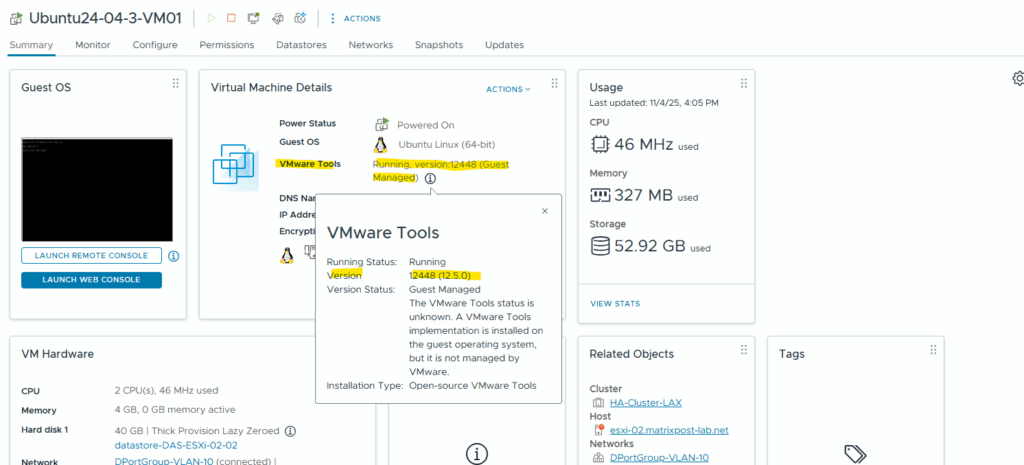
To check the version in the shell run.
vmtoolsd --version

We first need to download the latest open-vm-tools version from https://github.com/vmware/open-vm-tools/releases.
Then extracting the compressed tar.gz archive into the current directory, e.g. /opt.
tar -zxvf open-vm-tools-13.0.5-24915695.tar.gz
Before we can prepare the build, we first need to install the core development tools required to compile software from source on Ubuntu.
It includes the GCC compiler, make utilities, and essential build system tools like Autoconf, Automake, and Libtool, which are needed to configure and build open-vm-tools.
# install build tools (C compiler, linker, etc.) sudo apt install -y build-essential autoconf automake libtool pkg-config
Next we need to run the commands below, to update the package list and install all required development dependencies to build open-vm-tools from source.
They include compiler and build tools plus essential libraries such as GLib, FUSE, systemd, PAM, SSL, XML, and XMLSEC, providing everything needed for a successful compile and integration with Ubuntu’s system services.
# Add additional libraries for open-vm-tools
sudo apt update
sudo apt install -y \
build-essential autoconf automake libtool pkg-config \
libglib2.0-dev libmspack-dev libfuse3-dev \
libsystemd-dev libudev-dev \
libpam0g-dev libssl-dev libxml2-dev libtirpc-dev \
libxmlsec1-devRun the configure script below, located in the folder with our previously extracted files, which prepares the build, it checks your system for libraries, compilers, headers, and sets up makefiles based on the options you specify. This command configures open-vm-tools for a server-optimized, non-GUI build using standard system paths.
--prefix=/usr→ Installs all program files under/usrinstead of the default/usr/local. This aligns with standard system paths so binaries go to/usr/bin, libraries to/usr/lib, etc.
--without-x→ Disables building of X11 GUI integration (e.g., drag-and-drop, copy/paste). Useful on headless or server systems that don’t have a graphical environment.
--without-xmlsec1→ Skips XML Security (xmlsec1) integration, which is used for signing and authentication features like vgauth. Not needed for most lab or headless environments.
--disable-containerinfo→ Disables the container information plugin, which relies on container runtimes (containerd, protobuf, gRPC). It’s optional and not relevant outside containerized systems.
./configure --prefix=/usr --without-x --without-xmlsec1 --disable-containerinfo
This step compiles all the source code into executable binaries and libraries efficiently using all cores.
make -j$(nproc)actually compiles the source code into binaries using all available CPU cores.
-j$(nproc)means “build using as many parallel jobs as CPU cores”, it speeds up compilation dramatically.
sudo make -j$(nproc)
The make install command finally copies the compiled binaries, libraries, and service files into their final destination directories, based on the --prefix we set earlier. This command installs the compiled VMware Tools binaries system-wide, making them available as a regular part of the OS.
sudo make install
Afterwards we can check the new version by running the command below. Looks good.
vmtoolsd --version
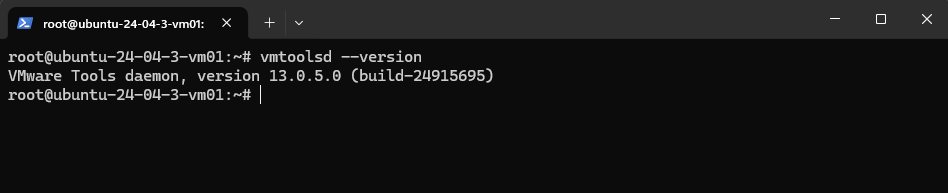
After a reboot or by just running systemctl restart open-vm-tools.service, also the VMware Tools version in vSphere is showing the latest version, 13.0.5 as of today.
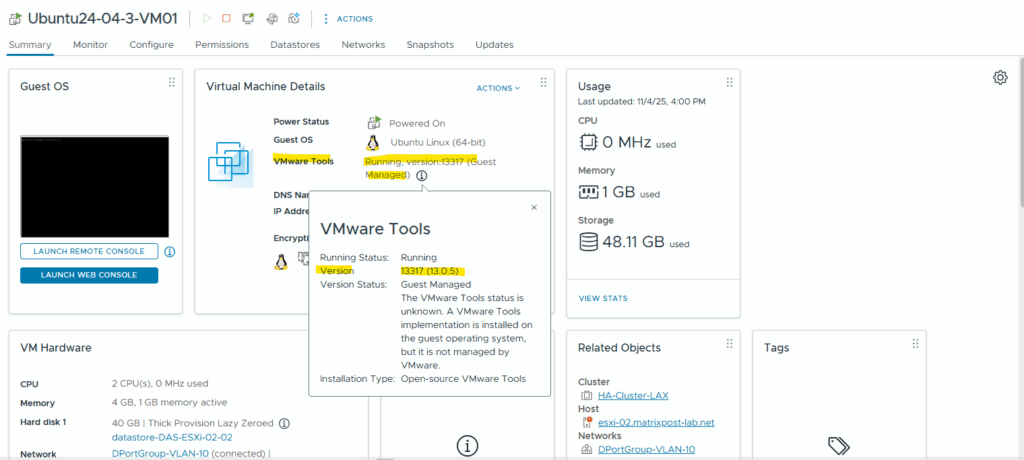
After installation, the VMware Tools daemon runs automatically as a systemd service named vmtoolsd.service.
It starts at boot and handles core integration tasks such as time synchronization, guest heartbeat, and power operations between the Ubuntu VM and the VMware hypervisor.
systemctl status open-vm-tools.service
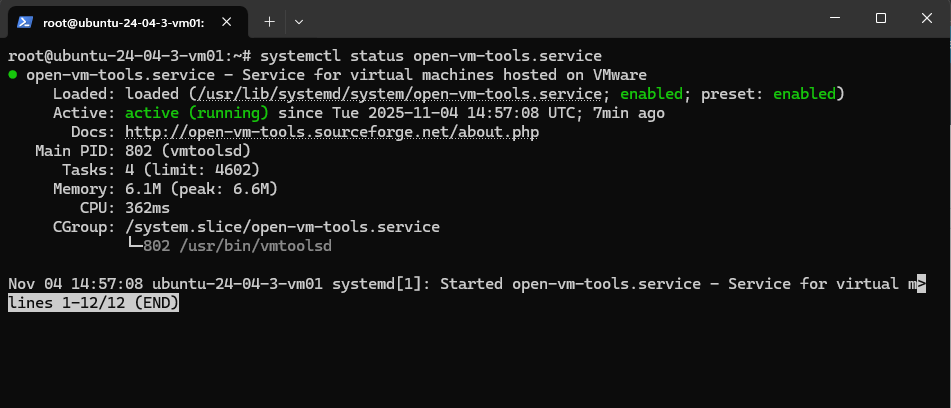
Links
open-vm-tools latest releases
https://github.com/vmware/open-vm-tools/releasesVMware support for open-vm-tools
https://knowledge.broadcom.com/external/article?legacyId=2073803


