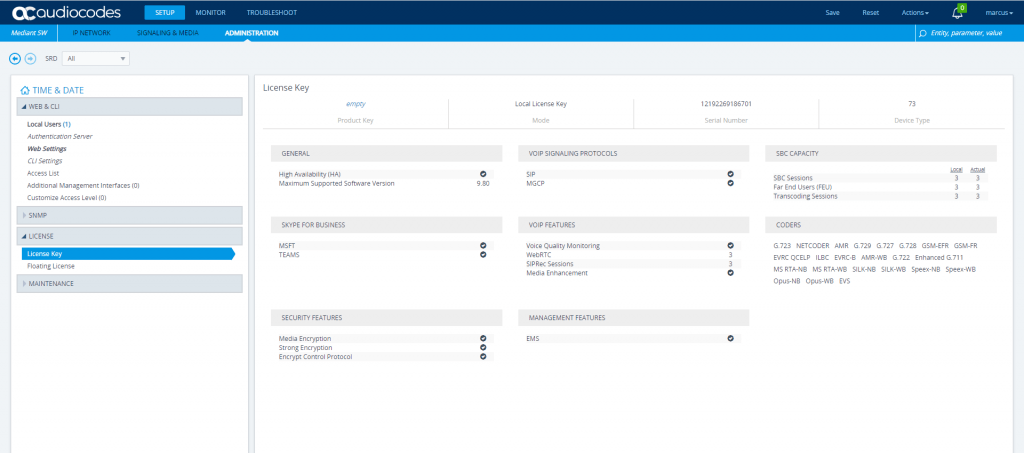Troubleshoot AudioCodes Configuration Wizard wrong settings for DTAG and Teams
In the following post … I documented how to set up AudioCodes with Teams Direct Routing and the DTAG SIP Trunk.
You have the choice between setup up the config by hand which is very cumbersome as you have to config a massive amount of parameters and settings.
So the first try was to use the Configuration Wizard AudioCodes offers to you. Unfortunateley it doesn’t work without issues, I was able to do outbound calls from Teams to the PSTN over the DTAG SIP Trunk but not vice versa.
When trying to call to Teams from the PSTN I run into
The number you have dialed is temporarily unavailable
In order to debug the reason why calls failed, we first need to enable Syslog on the SBC if not still enabled during setup.
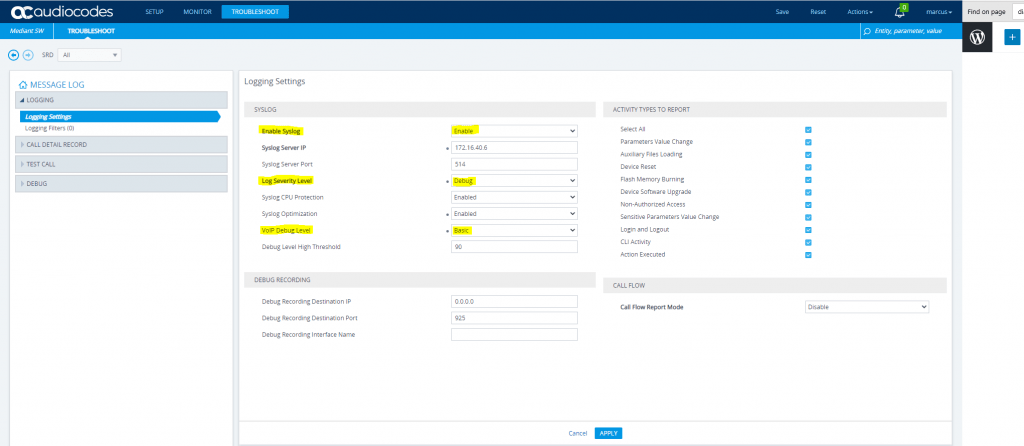
You can send the messages directly to a Syslog Server or capture the traffic in realtime with the Syslog Viewer from Audiocodes.
Set up a Central Log Server with syslog-ng daemon on FreeBSD
https://blog.matrixpost.net/set-up-a-central-monitoring-server-with-syslog-ng-on-freebsd
Set up a Central Log Server with Rsyslog on Ubuntu
https://blog.matrixpost.net/set-up-a-central-log-server-with-rsyslog-on-ubuntu
In this case the easiest and fastest way is to use the AudiCodes Syslog viewer. You can install the viewer directly on your computer and connect it to the SBC Web interface.
Downloads
http://redirect.audiocodes.com/install/index.html
Syslog Viewer User Guide
https://www.audiocodes.com/media/14787/syslog-viewer-users-guide.pdf
To connect the viewer click on the chain icon and enter your login data from the Web Interface.
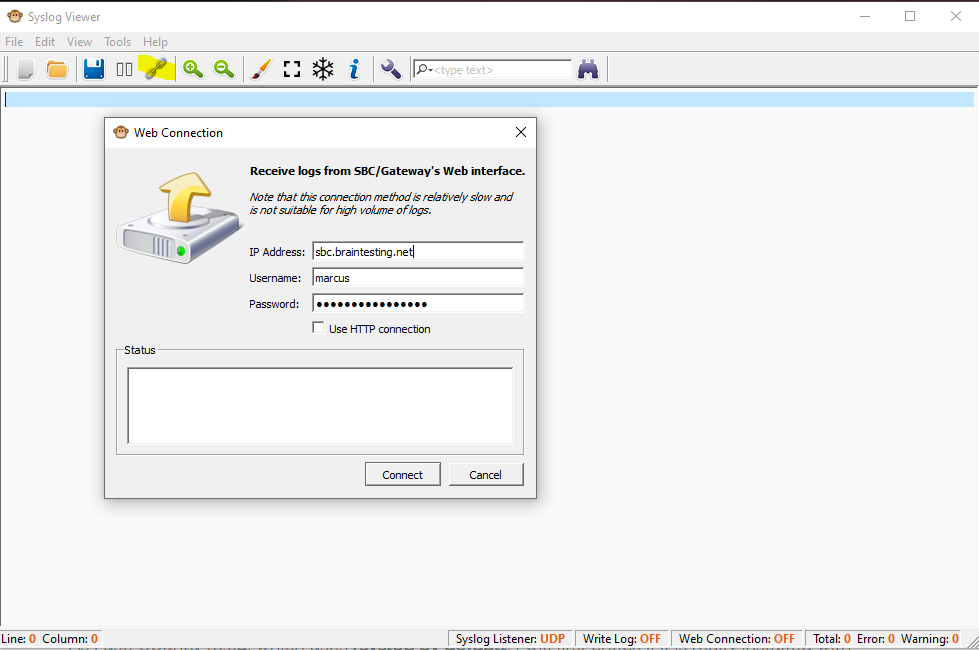
Enclosed you will see the complete trace from a call outside PSTN to Teams and the configuration was done with the AudioCodes Configuration Wizard.
Incoming SIP Message with INVITE from the DTAG SIP Trunk to the AudioCodes SBC
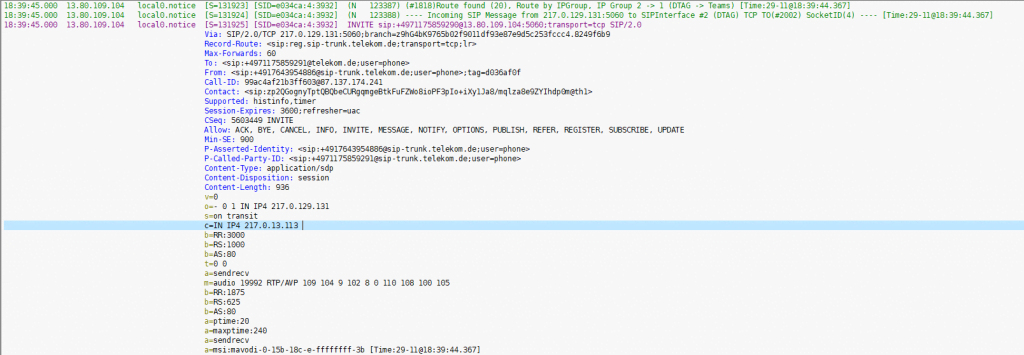
Outgoing SIP Message with 100 Trying to the DTAG SIP Trunk

Outgoing SIP Message with INVITE from AudioCodes SBC to Teams
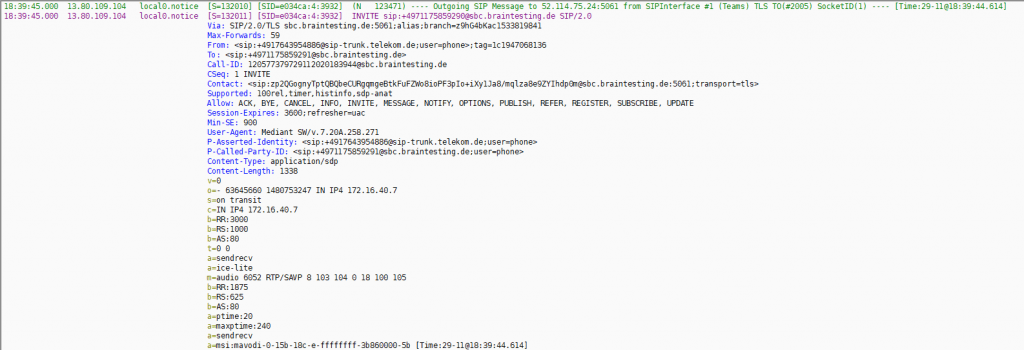
Incoming SIP Message with 100 Trying from Teams

At this point, after the Trying message from Team, I will receive another message from Teams directly after the Trying with 404 Not Found.

The AudioCodes SBC will acknowlege with an ACK to Teams.

Finally AudioCodes will sent an Outgoing SIP Message to the DTAG SIP Trunk with the 404 Not Found Messages received itself from Teams.

The DTAG SIP Trunk itself will acknowledge back to our SBC with an ACK.

Now I will do the same with the configuration I have done by hand according the following user guide
Microsoft® Teams Direct Routing Enterprise Model and DTAG’S DLAN SIP Trunk using AudioCodes Mediant™ SBC
https://www.audiocodes.com/media/13624/mediant-sbc-for-dtag-sip-trunk-with-microsoft-teams-enterprise-model-configuration-note.pdf
Enclosed you will see the complete trace from a call outside PSTN to Teams and the configuration was done by hand according the user guide from AudioCodes.
Incoming SIP Message with INVITE from the DTAG SIP Trunk to the AudioCodes SBC.
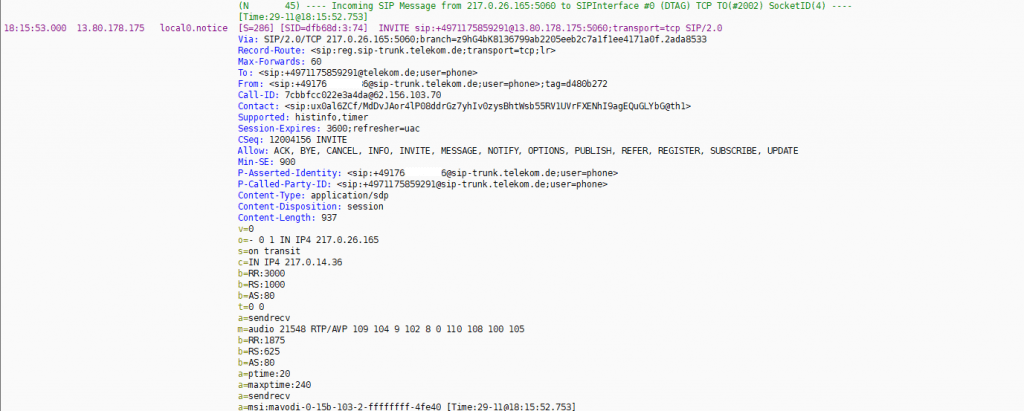
Outgoing SIP Message with 100 Trying to the DTAG SIP Trunk

Outgoing SIP Message with INVITE from AudioCodes SBC to Teams
This is different from the INVITE created from the Wizard but not the reason why calls from PSTN to Teams will fail.
You will find the reason further down.
INVITE with by hand configuration without the Wizard and according to the user guide.
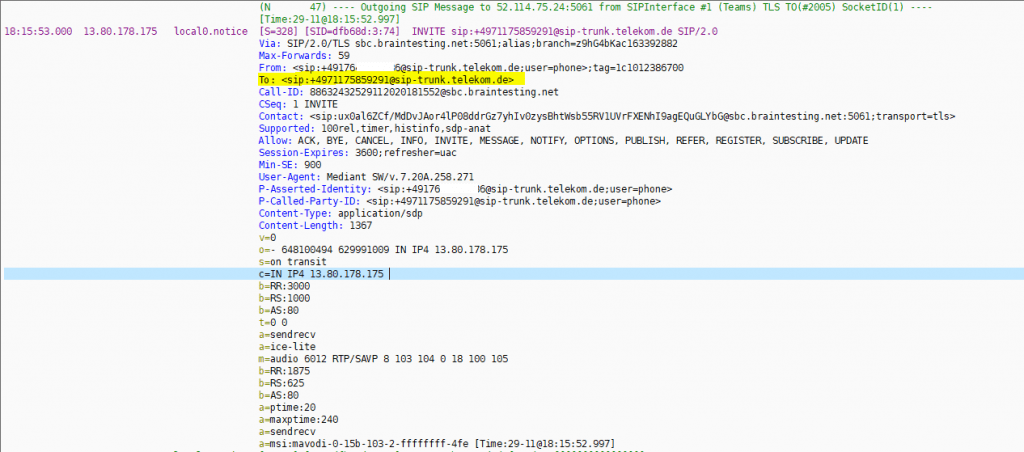
INVITE with the configuration Wizard created.
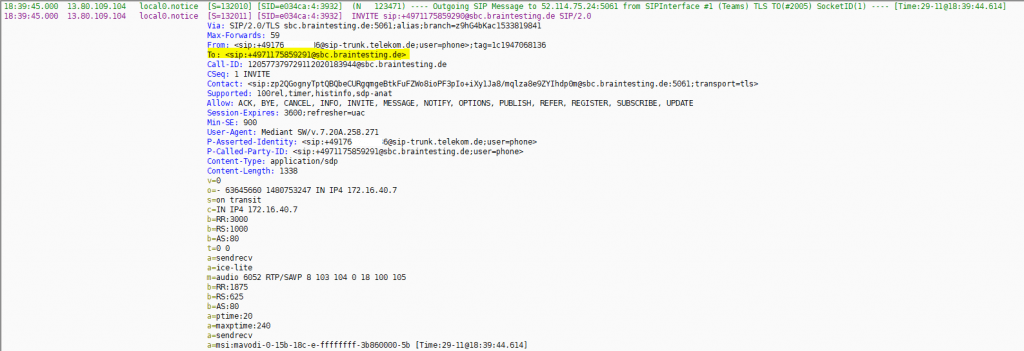
The wizared replaces the To: with the FQDN from the SBC itself (sbc.braintesting.de) instead with the FQDN from DTAGS’s SIP Trunk sip-trunk.telekom.de.
But it works with both FQDN, so this doesn’t really matter. But from which setting depends this different To: FQDN?
After checking all 22 manipulation rules, which isn’t really fun 🙂 , I didn’t find any differences between my own config and the one the wizard will create.
So I dig further and checked the IP Groups and finally found the reason. The wizard will use at the Teams SIP Group Name the FQDN from the AudioCodes SBC, related to the user guide you have to use here the FQDN from the DTAG’s SBC sip-trunk.telekom.de.
Here you can change it to sip-trunk.telekom.de but as mentioned finally it doesn’t matter which of the both FQDNs you use here.
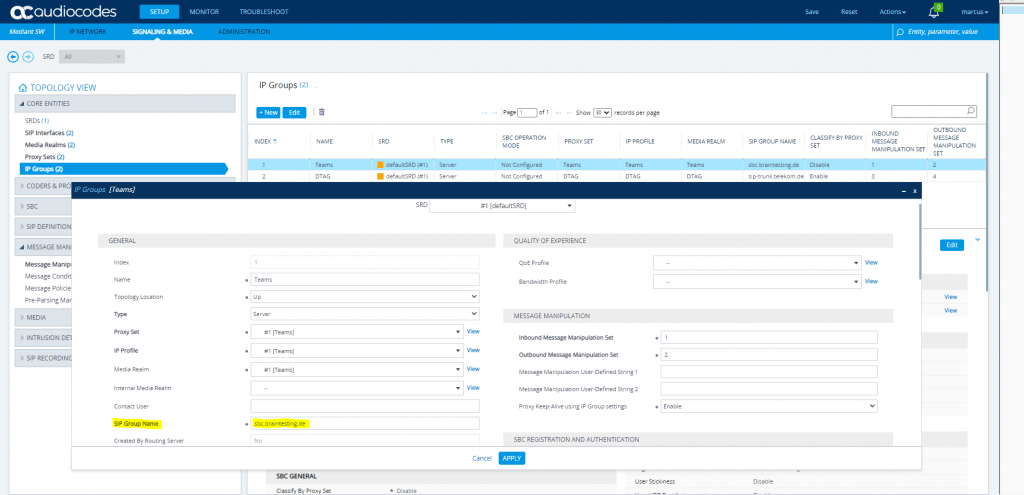
Enclosed the rest of the call which works 🙂
Incoming SIP Message with 100 Trying from Teams

Incoming SIP Message from Teams to our SBC with 180 Ringing.

Reason why calls from PSTN to Teams failed with the wizard configuration
As mentioned above, the SIP Group Name from the wizard created is not the reason why calls from PSTN to Teams will fail.
The reason you find under Signaling & Media – SIP Definitions – Accounts
Here you have to use for the parameter Register the value GIN.
The wizard however configures here the value Regular as follows
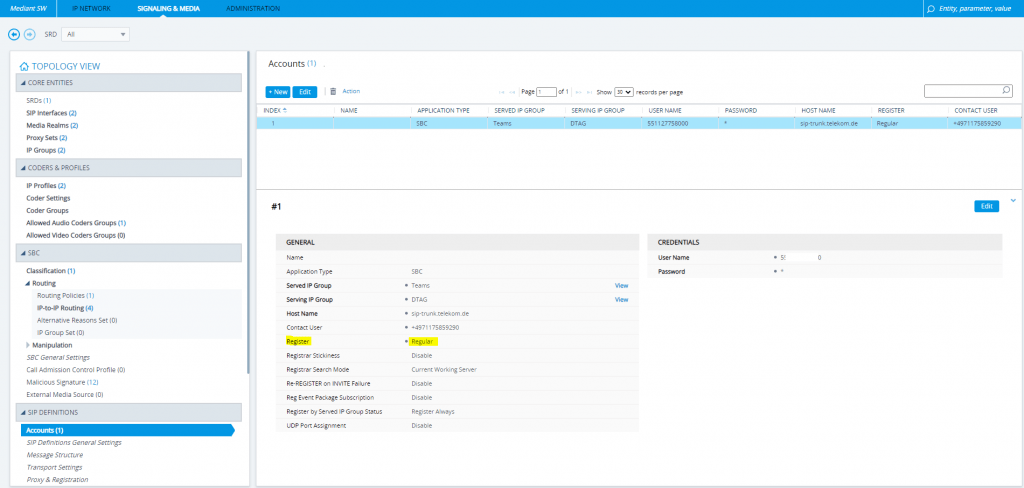
So change this to GIN and calls from now on from the PSTN to Teams will work.
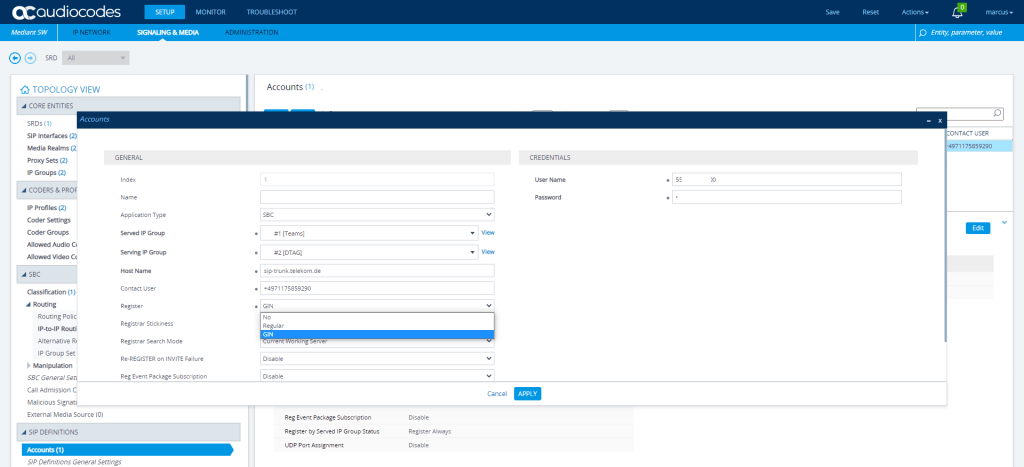
SIP 488 Not Acceptable Here
Often times this is related to codec incompatibilities. For anyone encountering this issue, they should check whether both sides (server and client) have at least one codes they can negotiate.

SIP OPTIONS Messages from AudioCodes and Teams
Here you will see a SIP OPTIONS Message outgoing to Teams from AudioCodes with the allowed options and the SIP 200 OK Message from Teams back.
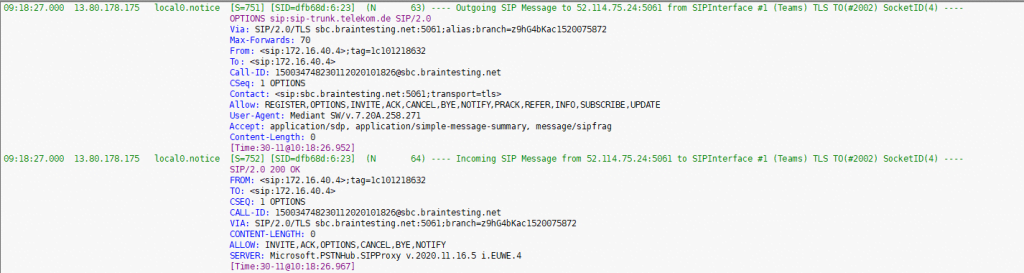
And here you can see a SIP OPTIONS Message incoming from Teams and SIP 200 OK from AudioCodes back.
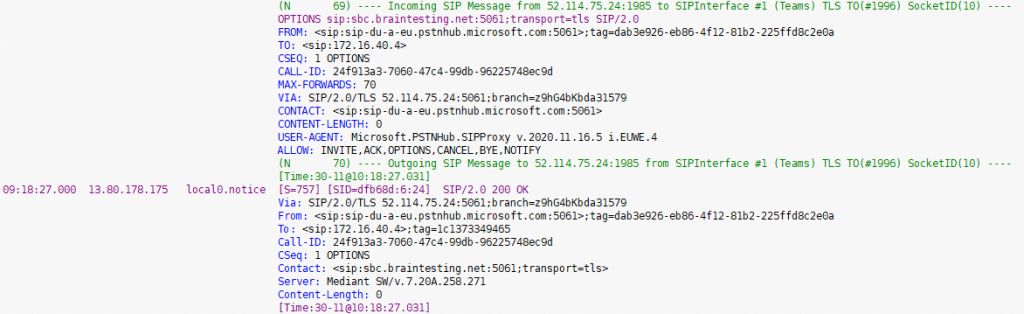
Licence
By default in the test version you will have 3 sessions (sip lines).