Set up Azure Site Recovery for On-Premise VMware Virtual Machines (Modernized) – Part 4
In Part 3 of this blog post series we saw how we can enable the replication of virtual machines in on-premise (vSphere) which we want to protect and replicate to Azure.
Further we saw how to perform a failover from on-premise to Azure and how to re-protect the virtual machine to on-premise back after the failover to Azure.
In this part we will determine and checking which traffic between the ASR Appliance and our protected virtual machines will occur and we finally need to allow. Further we will see some troubleshooting in case something doesn’t work as expected.
- Internet Traffic from the ASR Appliance to Microsoft
- Determine Traffic used for Windows Virtual Machines
- Determine Traffic by using WireShark
- Mobility service agent
- Troubleshooting
- Azure TLS certificate changes
- Cleaning Up Stale ASR Artifacts After Failed Appliance Deployments
- ASR Appliance not showing up Healthy in Azure
- Mobility Agent Installation failed on Virtual Machines
- Enable protection failed error code EP0883
- SUSE Enterprise Linux 15 SP6 so far not supported by ASR
- The count of attached disks for the virtual machine could not get reported correctly by Site Recovery services.
- Auto update operation of mobility agent on the source machine 'VM name' failed
- Modernized Experience
- Links
Internet Traffic from the ASR Appliance to Microsoft
Our in vSphere deployed ASR Appliance should be able to connect to the following URLs by using outbound HTTPS TCP 443 over the Internet.
More about creating and using private endpoints for site recovery you will find in the following article https://learn.microsoft.com/en-us/azure/site-recovery/azure-to-azure-how-to-enable-replication-private-endpoints#creating-and-using-private-endpoints-for-site-recovery.
More about setting up an IPSec VPN Tunnel between on-premise and Azure you will also find in my following posts.
https://blog.matrixpost.net/azure-ipsec-vpn-tunnel-onpremise/
https://blog.matrixpost.net/set-up-a-site-to-site-ipsec-route-based-vpn-tunnel-in-azure/
Either you allow outbound all HTTPS TCP 443 traffic or you filter to just allow the listed URLs in the article by Microsoft below.
ASR Appliance –> Internet HTTPS TCP 443 (MS URIs https://learn.microsoft.com/en-us/azure/site-recovery/replication-appliance-support-matrix#allow-urls)
Determine Traffic used for Windows Virtual Machines
Below we will see whats happening under hood when we trigger the enable replication in Azure for a virtual machine running in our on-premise vSphere environment.
The ASR appliance will first copy the ASR Mobility Agent to the virtual machine we want to protect.
First the ASR appliance will connect to our virtual machine we want to protect by using as destination the TCP port 135 (RPC Endpoint Mapper or just RPC Port Mapper).
RPC plays a critical role in enabling replication, coordination, and management of workloads and data, ensuring that recovery processes can be executed effectively in a disaster recovery scenario.
The Mobility Service uses RPC to interact with the Process Server (running on the ASR appliance), which manages the replication flow, including compressing and encrypting the data before sending it to Azure.
10.0.0.45 is my ASR appliance and 10.0.0.77 is my virtual machine (Matrix-Web) I want to protect and was triggering the enable replication in Azure.
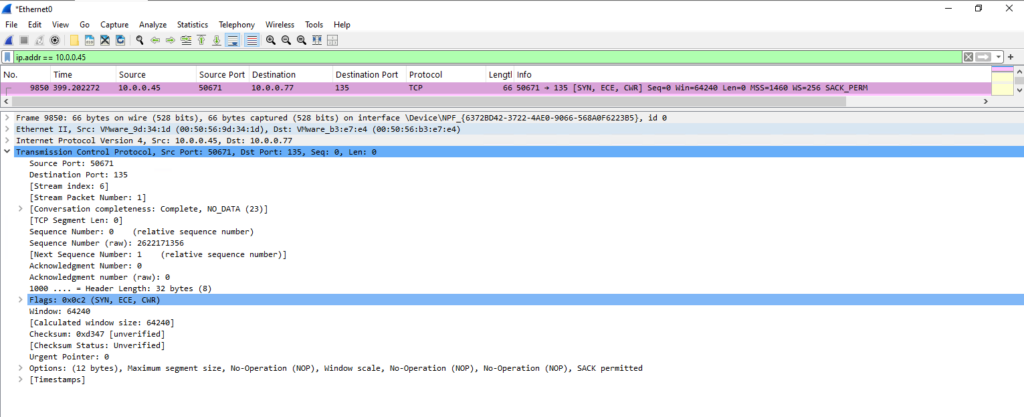
Next the ASR appliance will connect to our virtual machine we want to protect by using as destination the TCP port 445 (SMB). Here the ASR appliance is copying the installation files for the Mobility Service Agent to our virtual machine.
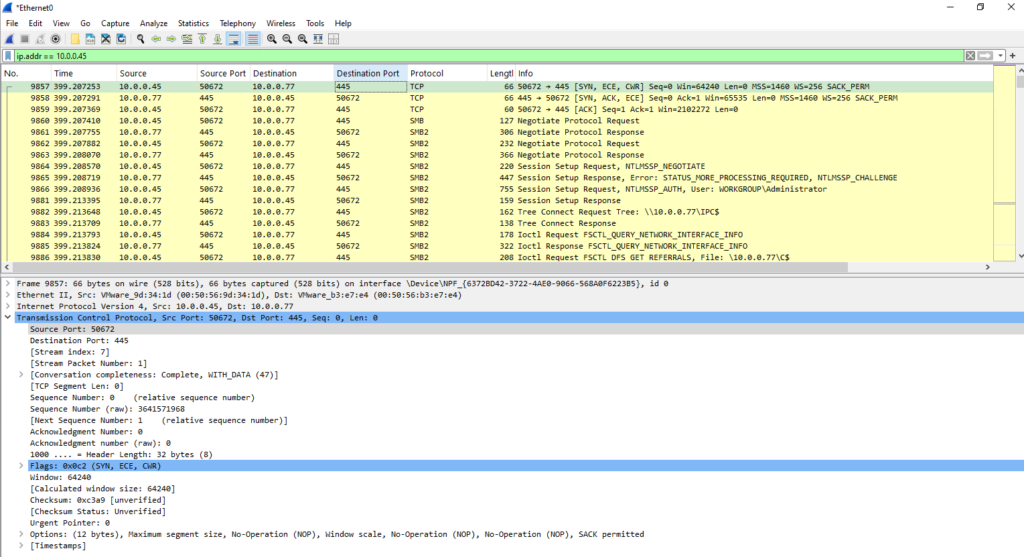
After the files for the Mobility Service Agent were copied to our protected virtual machine, the ASR appliance is establishing another connection to our virtual machine by using again TCP port 135 (RPC Endpoint Mapper or just RPC Port Mapper).
The RPC Endpoint Mapper listens on a well-known port (TCP 135) and acts like a “directory” that helps clients locate the network services (i.e., server processes) that provide specific RPC services.
When an RPC service starts on a server (in our case on our virtual machines we want to protect and installing the Mobility Service Agent), it dynamically registers itself with the RPC Endpoint Mapper and informs it about the port (or endpoint) it is using.
This system allows RPC services to dynamically select the ports they use instead of being restricted to well-known static port numbers.
The ASR appliance is using here remote procedure calls (RPC) to trigger the installation of the Mobility Service Agent and to manage it like triggering the replication on the protected virtual machines.
DCE/RPC (Distributed Computing Environment/Remote Procedure Call) is a communication protocol that allows software applications to call functions or procedures on remote systems as if they were local, without worrying about the details of the network communication.
It is widely used in distributed systems for enabling applications running on different machines to interact with each other.
DCE is a framework developed by the Open Software Foundation (OSF) in the late 1980s to provide tools and services for building distributed applications. It includes a set of technologies, such as distributed file systems, directory services, security services, and remote procedure calls (RPC).
RPC is a protocol that allows a program to execute a procedure (or function) on a different computer (remote system) as if it were executing locally. With RPC, the client sends a request to the remote server, which then processes it and returns the result. The complexity of managing network communication, such as data transmission, is hidden from the developer.
The key goal of DCE is to simplify the development of applications that operate across networked, distributed systems.
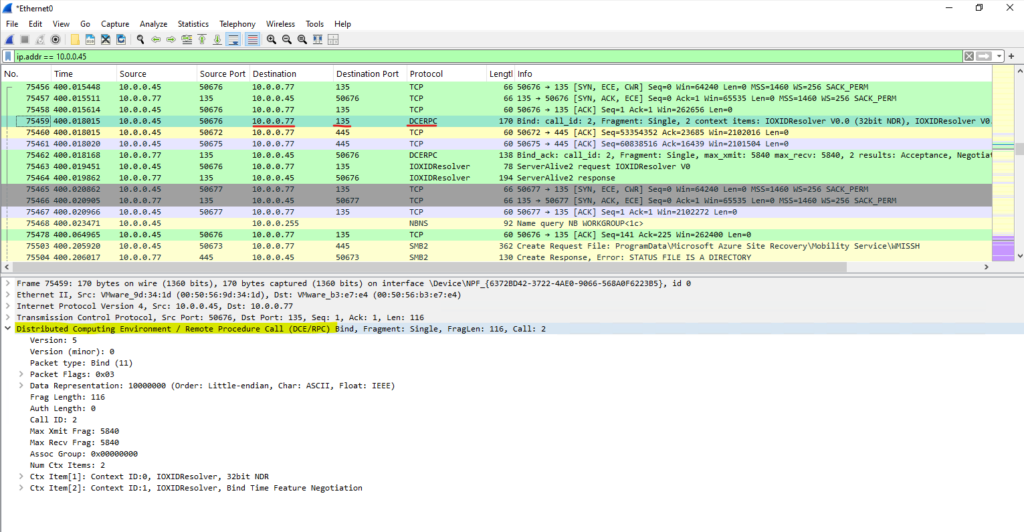
As mentioned, the RPC services register itself with the RPC Endpoint Mapper and informs it about the dynamically port (or endpoint) it is using.
In case of my protected virtual machine (Matrix-Web) this is TCP port 52582 as shown below. So the ASR appliance is first connecting to the protected virtual machine on TCP port 135 (RPC Port Mapper) to ask which dynamically port the Mobility Service Agent is actually using, then the RPC Port Mapper will tell the ASR appliance that this is TCP port 52582.
Below you will see the RPC reply from the protected virtual machine (Matrix-Web) on which dynamic TCP port the Mobility Service Agent is listening, here it is TCP port 52582.
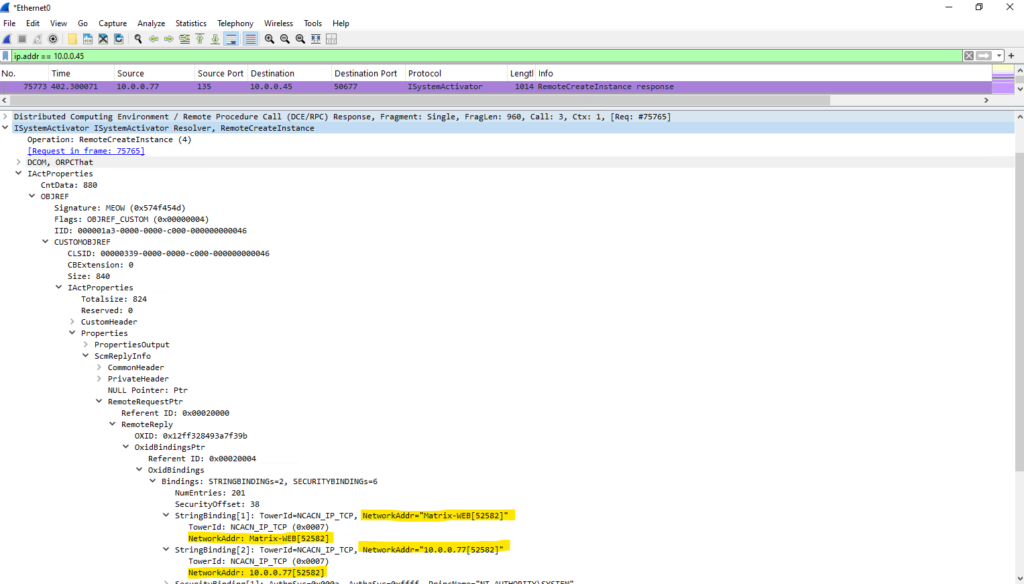
From now on the ASR appliance will connect to the Mobility Service Agent on the protected virtual machine on TCP port 52582.
Therefore also the TCP 49152 – 65535 ports should be allowed inbound on the protected virtual machines. These dynamic ports are required after the initial connection on port 135 to complete the installation process.
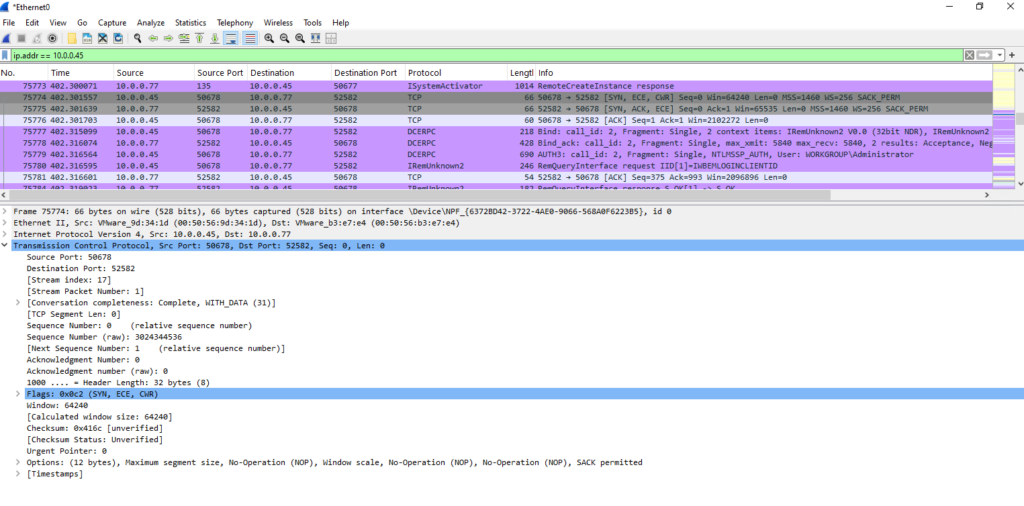
The next protocol which is used for the connection between our protected virtual machine and the ASR appliance is TCP 443 (HTTPS) as shown below.
Using TCP 443 (HTTPS) allows the Mobility Service installed on the protected VMs to send metadata, control messages, and status updates to the ASR appliance securely.
The same port is used for initial handshakes and setup between the VMs and the ASR components, where security and encryption are important.
Here the protected virtual machine (Matrix-Web) is initiating a new HTTPS connection to the ASR appliance which is listening on TCP port 443. You will see here the initial TLS handshake between both. So also TCP port 443 inbound must be allowed on the ASR appliance.
The TLS handshake is the process by which the client and server establish a secure connection before any actual application data (like an HTTP request or response) is exchanged. The handshake consists of several messages, with ClientHello and ServerHello being the key messages that initiate the handshake.
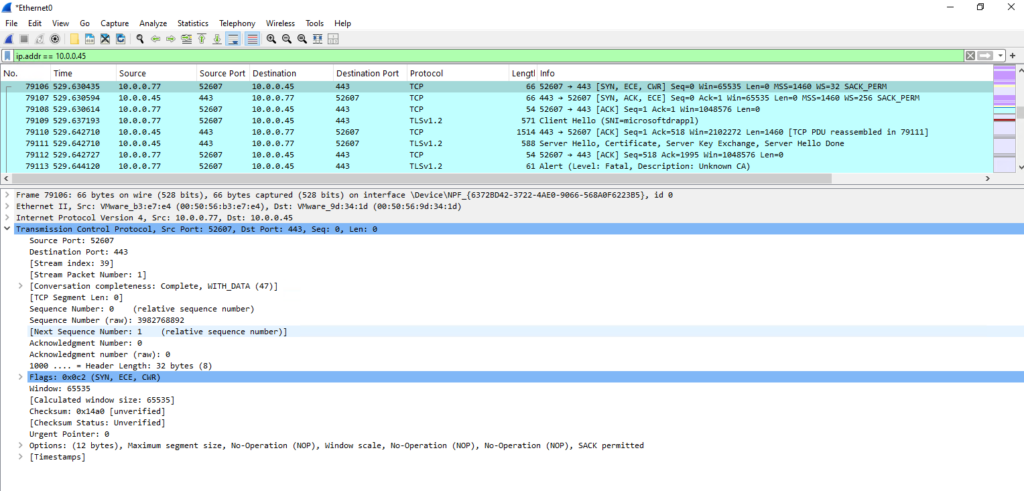
Finally the last missing TCP port which is used between the protected virtual machines and the ASR appliance is TCP port 9443 (also HTTPS) which is used by the Mobility Service Agent on the protected virtual machines to send the replicated data and status information to the process server (ASR appliance). So finally also TCP port 9443 inbound on the ASR appliance must be allowed.
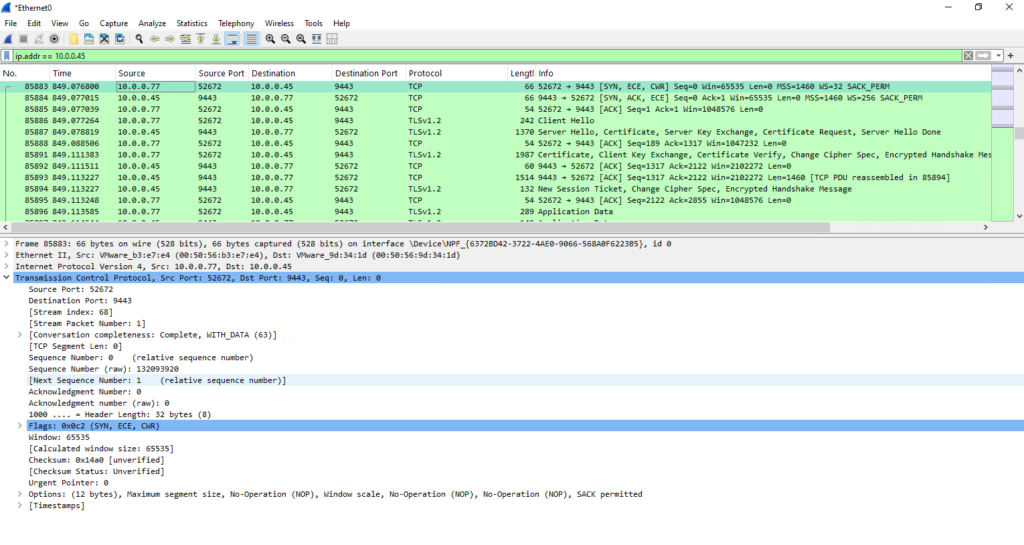
All this traffic above I was capturing directly on the protected virtual machine during the initial enable replication process triggered in Azure shown below.
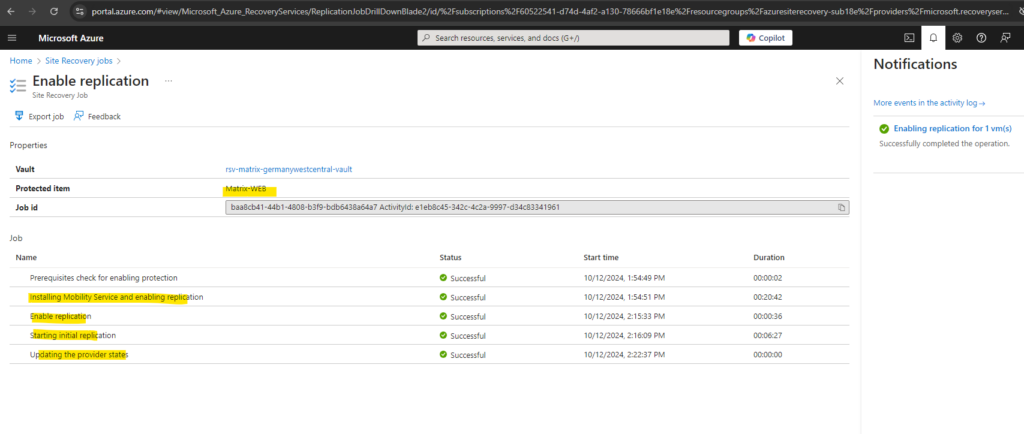
Determine Traffic by using WireShark
Below we will see which traffic actually will occur for Azure Site Recovery (ASR) and we need to allow.
Between vCenter and ASR Appliance
ASR Appliance ==> vCenter inbound TCP 443
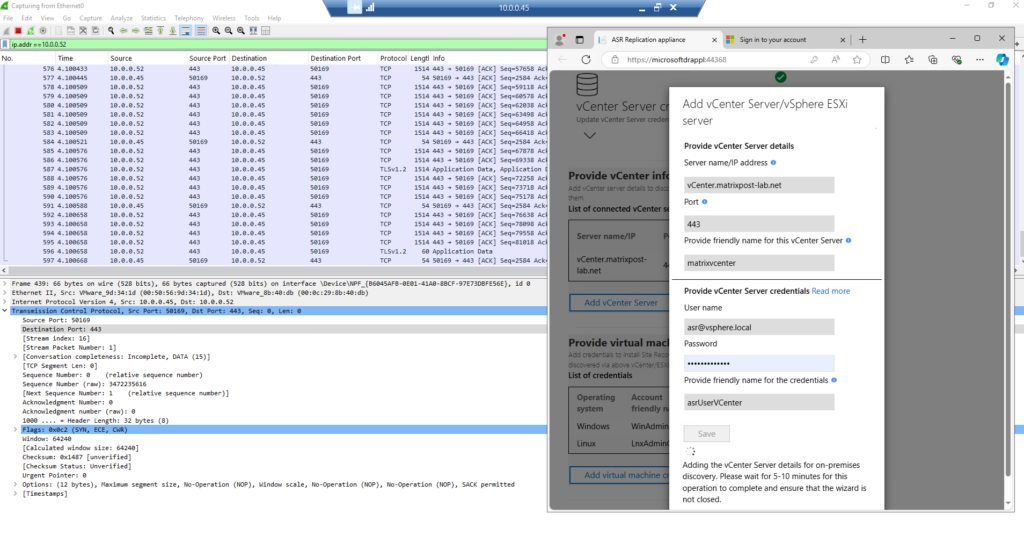
Windows VMs
ASR Appliance ==> Protected Server TCP 445
Protected Servers ==> ASR Appliance TCP 443, 9443
ASR Appliance ==> Protected Server TCP 135 (RPC Port Mapper), TCP 49152-65535 (dynamic RPC Ports)
Dynamic RPC Ports (49152–65535, TCP): Used as part of the RPC dynamic port range on the target Windows VM. These dynamic ports are required after the initial connection on port 135 to complete the installation process.
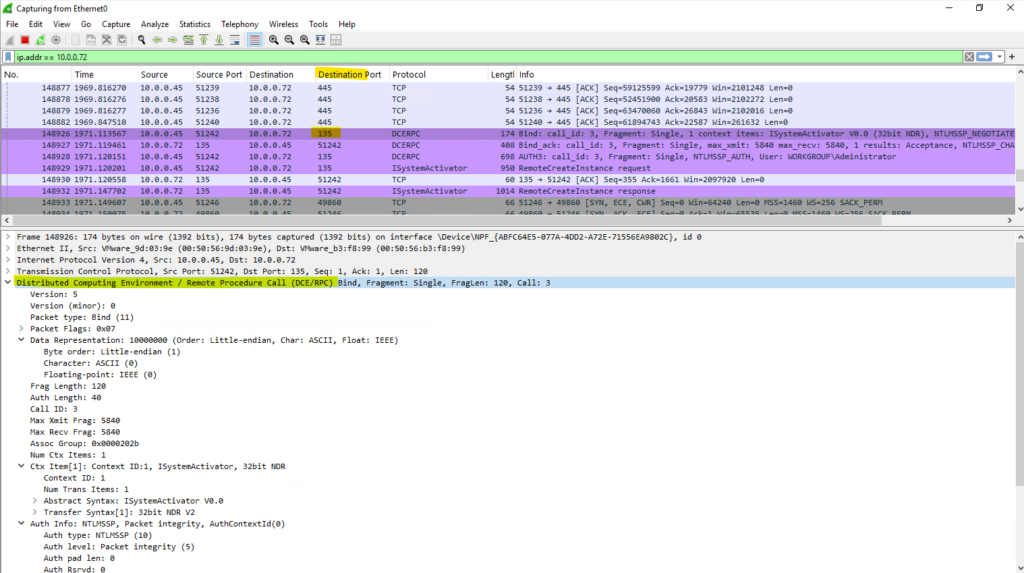
During the Synchronization progress the protected virtual machine reps. its Mobility service agent is sending the replication data to the TCP Port 9443 listening on the ASR appliance.
10.0.0.72 is the protected VM and 10.0.0.45 is the ASR appliance.
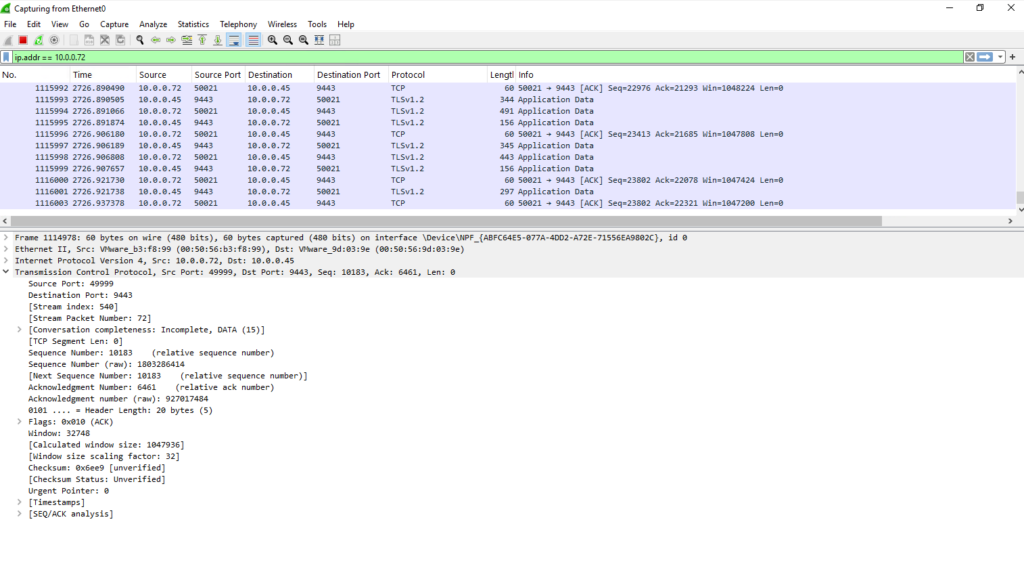
Linux VMs
ASR Appliance ==> Protected Server TCP 22 SSH — > communication for push installation
Protected Server ==> ASR Appliance TCP 443, 9443
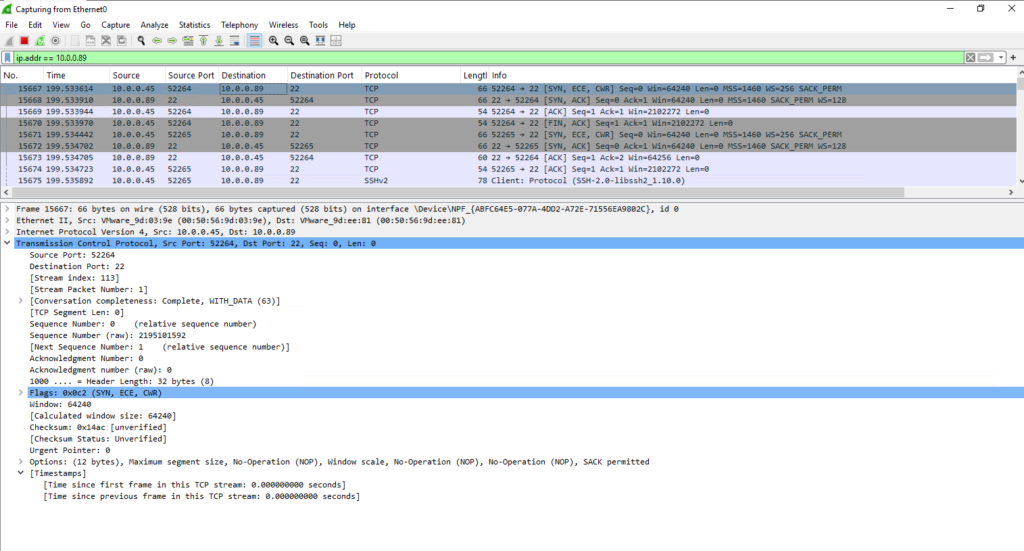
Mobility service agent
When you set up disaster recovery for VMware virtual machines (VM) and physical servers using Azure Site Recovery, you install the Site Recovery Mobility service on each on-premises VMware VM and physical server. The Mobility service captures data, writes on the machine, and forwards them to the Site Recovery process server.
The Mobility service is installed by the Mobility service agent software that you can deploy using the following methods:
- Push installation: When protection is enabled via the Azure portal, Site Recovery installs the Mobility service on the server.
- Manual installation: You can install the Mobility service manually on each machine through the user interface (UI) or command prompt.
- Automated deployment: You can automate the Mobility service installation with software deployment tools such as Configuration Manager.
https://learn.microsoft.com/en-us/azure/site-recovery/vmware-physical-mobility-service-overview
Windows
Below you can see the program folder the agent will be installed on Windows.
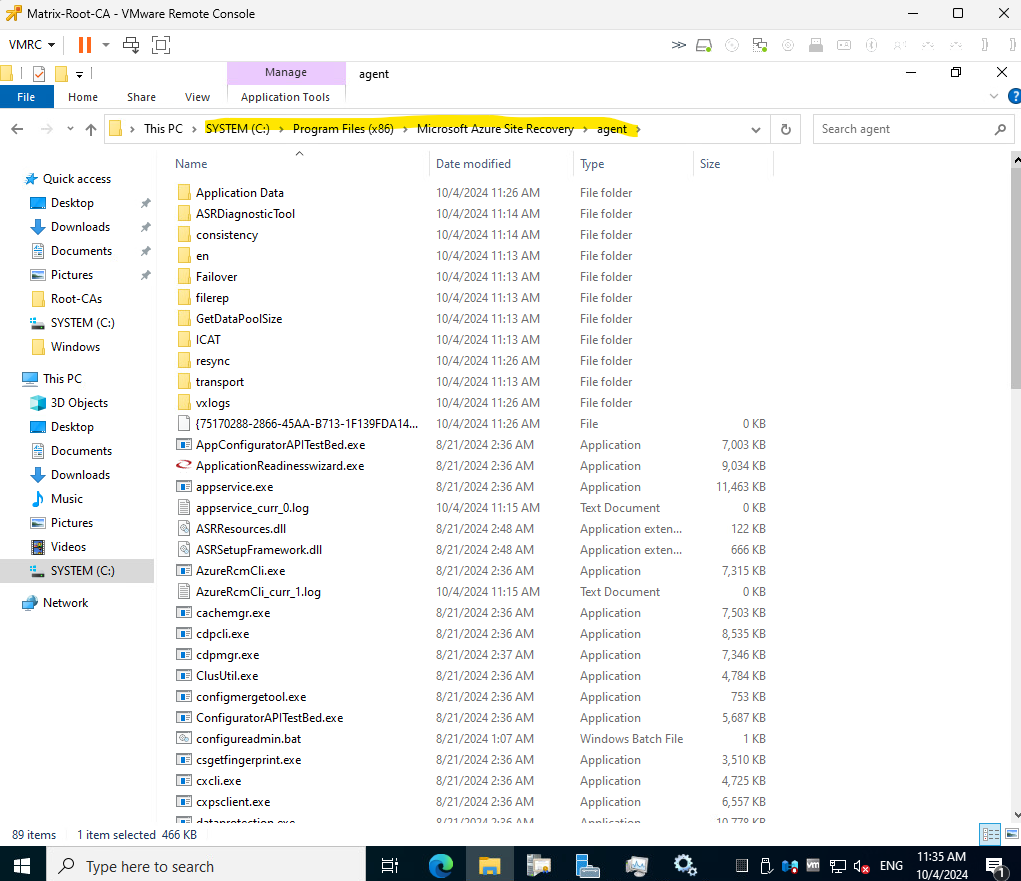
The mobility agent finally is a third-party disaster recovery (DR) and continuous data replication software build by Inmage Systems (founded 2001, based in Santa Clara, CA).
It is specialized in real-time, block-level replication for heterogeneous environments (Windows, Linux, VMware, Hyper-V, physical servers, etc.).
InMage Scout is a legacy disaster recovery and data protection solution acquired by Microsoft and integrated into Azure Site Recovery (ASR).
In July 2014, Microsoft acquired InMage Systems.
The old InMage Scout VX Agent became today’s Mobility Service in ASR.
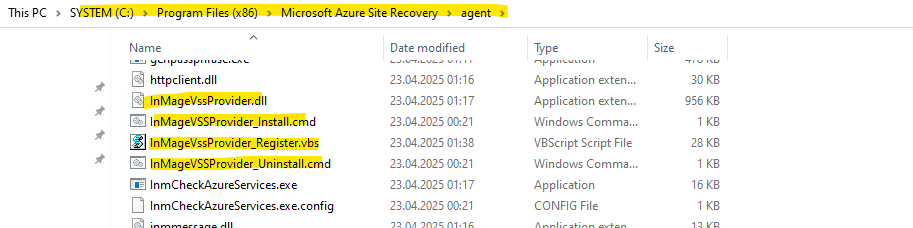
- InMage Scout VX Agent – Sentinel/Outpost: This is the core service that handles the replication of data changes.
- InMage Scout Application Service: This service ensures that applications are in a consistent state before replication occurs, often by using Volume Shadow Copy Service (VSS).
- InMage Scout FX Agent: File system/metadata change tracking. Works with VX Agent for certain replication scenarios.
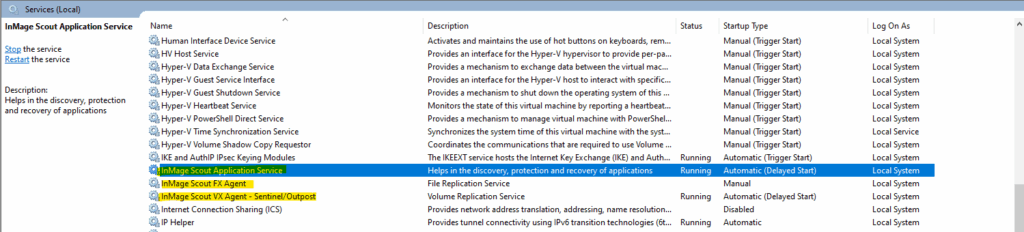
To restart the mobility agent we finally need to restart the following two InMage services:
- InMage Scout Application Service
- InMage Scout VX Agent – Sentinel/Outpost
PS> Get-Service -DisplayName 'InMage Scout Application Service','InMage Scout VX Agent*' | Restart-Service -Force
And also the Azure Site Recovery VSS Provider.
The Azure Site Recovery VSS Provider is a critical component that works in concert with the other InMage services to enable application-consistent replication. It ensures that the replicated data is not just a raw copy of disk blocks, but a usable, consistent snapshot of the data from the applications running on the source machine
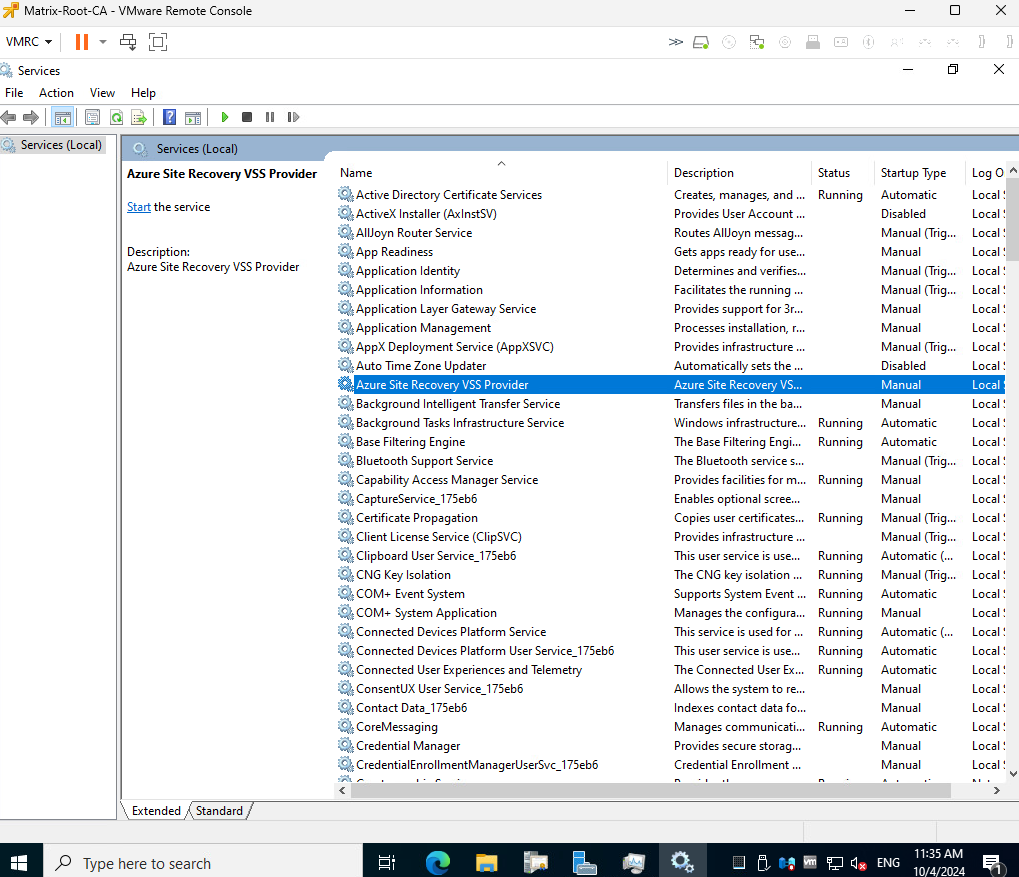
Linux
In Linux the Mobility Agent will be installed in /usr/local/ASR as shown below.
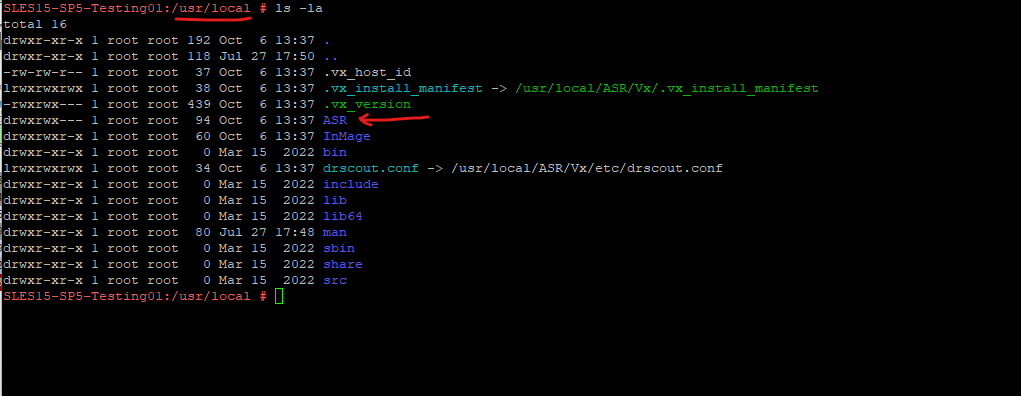
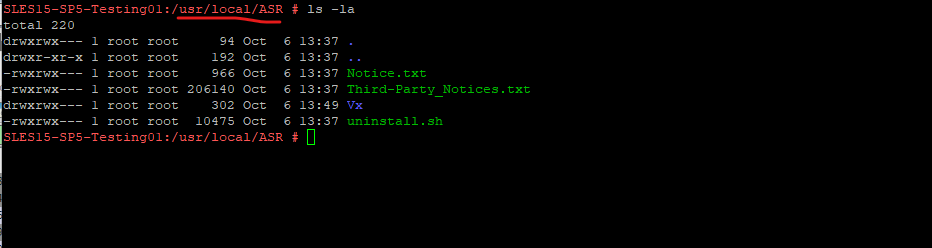
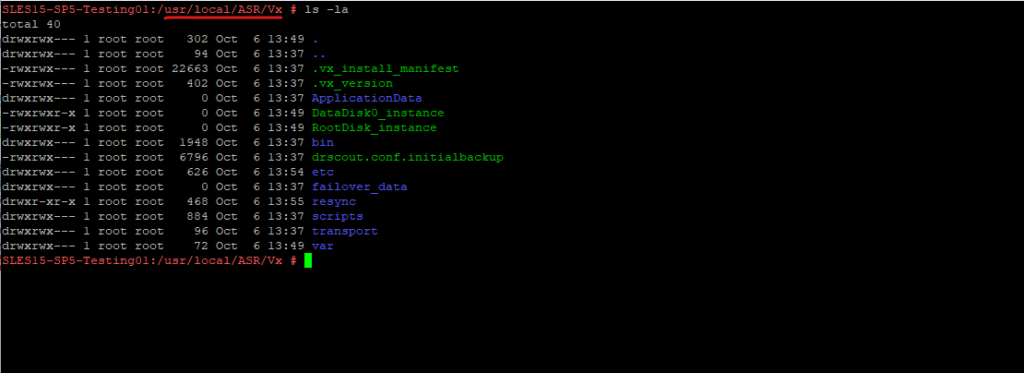
The ASR Mobility service agent in Linux is named vxagent. So to check if it is running you can use.
# systemctl status vxagent.service
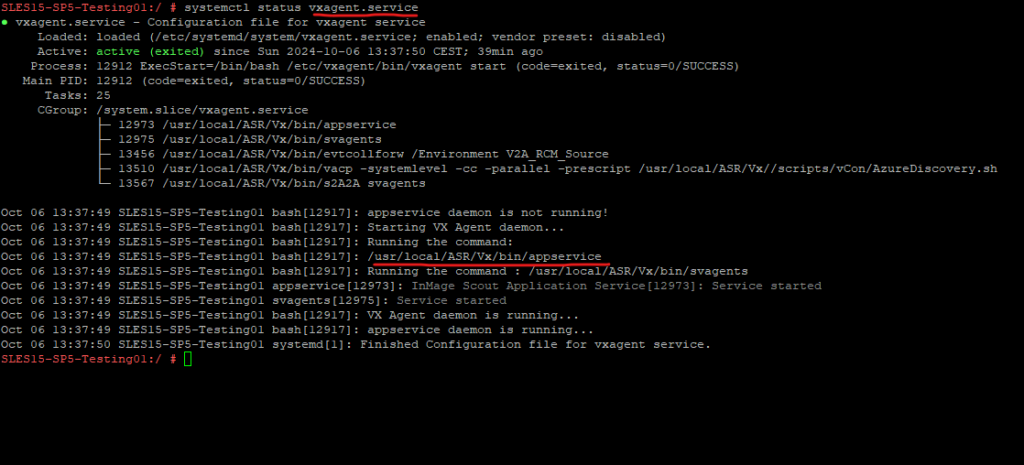
The installed version in Linux you can determine by running the following command.
# cat /usr/local/ASR/Vx/.vx_version
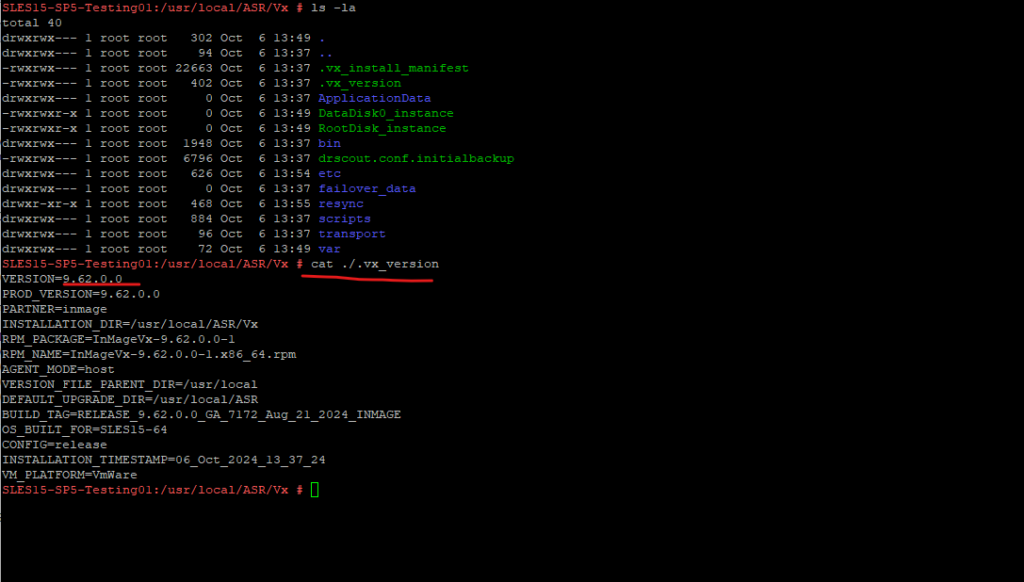
We can also install or update the mobility agent manually if using Push will not work for what ever reasons.
About how you will see here.
Troubleshooting
Azure TLS certificate changes
Azure TLS/SSL endpoints now contain updated certificates chaining up to new root CAs. Ensure that the following changes include the updated root CAs.
Learn more about the possible impacts on your applications.
Earlier, most of the TLS certificates, used by Azure services, chained up to the following Root CA:
Common name of CA Thumbprint (SHA1) Baltimore CyberTrust Root d4de20d05e66fc53fe1a50882c78db2852cae474
Now, TLS certificates, used by Azure services, helps to chain up to one of the following Root CAs shown here https://learn.microsoft.com/en-us/azure/backup/transport-layer-security#azure-tls-certificate-changes.
Cleaning Up Stale ASR Artifacts After Failed Appliance Deployments
When deploying the ASR appliance, previous failed installations can leave behind stale resources in Azure Resource Manager and Azure AD.
These orphaned VMwareSites, ServerSites, and App Registrations prevent the new appliance from registering correctly, causing authentication failures, component download issues, or broken SPN mappings.
If you run into unexplained registration errors, the following cleanup commands will reset the environment and allow a fresh deployment.
# Identify Stale ASR Resources
az resource list --resource-group ASR --query "[?type=='Microsoft.OffAzure/VMwareSites' || type=='Microsoft.OffAzure/ServerSites' || type=='Microsoft.OffAzure/VMwareAppliances'].id" -o tsv
# Delete Stale Resources (use the output of the listed resources by the previous command)
az resource delete --ids "/subscriptions/<your subscription id>/resourceGroups/<resource group name>/providers/Microsoft.OffAzure/VMwareSites/<your vmware site>"
az resource delete --ids "/subscriptions/<your subscription id>/resourceGroups/asr/providers/Microsoft.OffAzure/ServerSites/<your physicalsite>"
# List Azure AD App Registrations
az ad app list --query "[?contains(displayName, 'discoveryauthaadapp')].{Name:displayName, Id:id}" -o table
# Delete App Registration by Object ID (use output of the object ID by the previous command)
az ad app delete --id <id>ASR Appliance not showing up Healthy in Azure
Check if the appliance can connect to Azure.
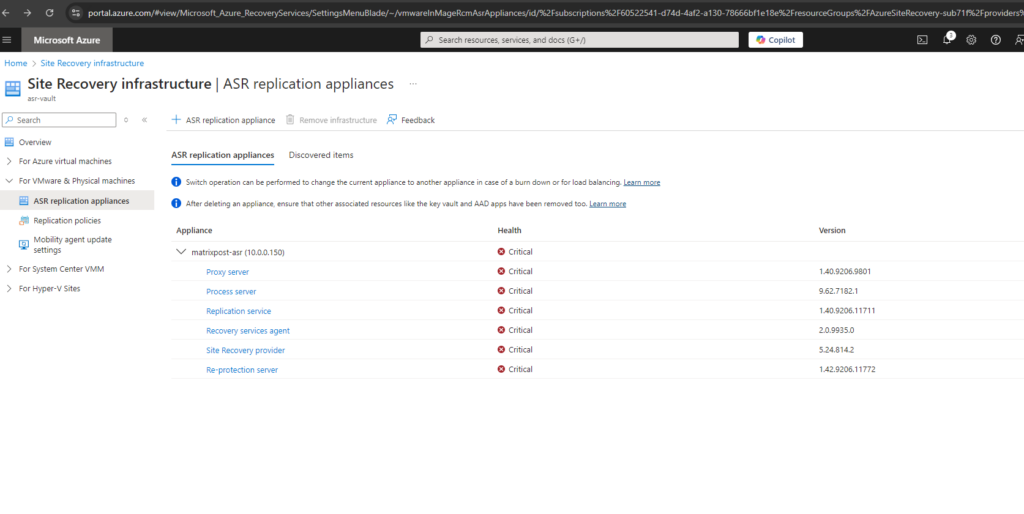
Check if all necessary services are running on the appliance. In my case some services were not started.
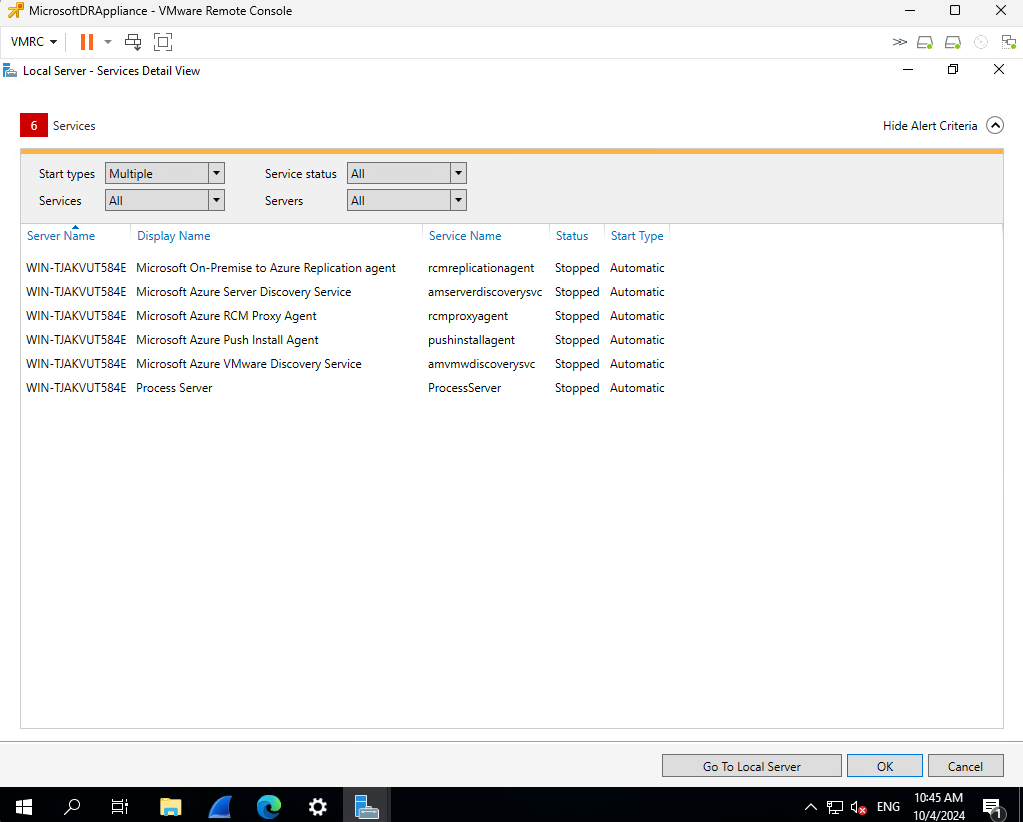
After starting them the ASR Appliance shown up as healthy again in Azure.
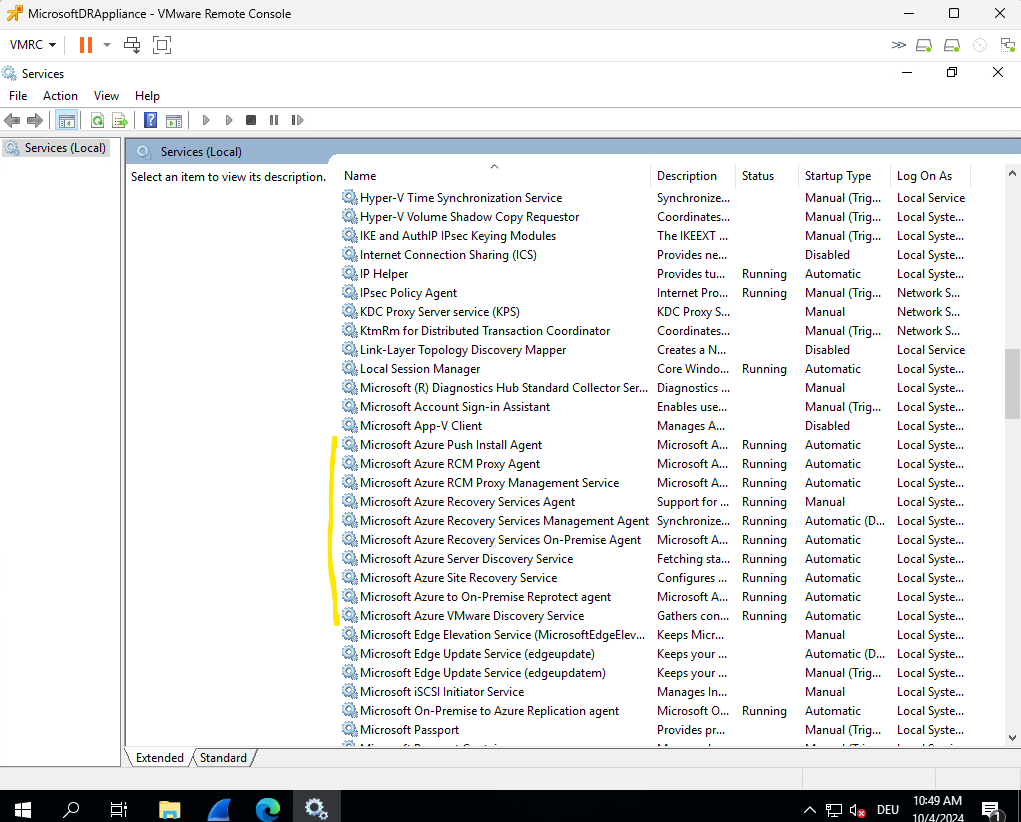
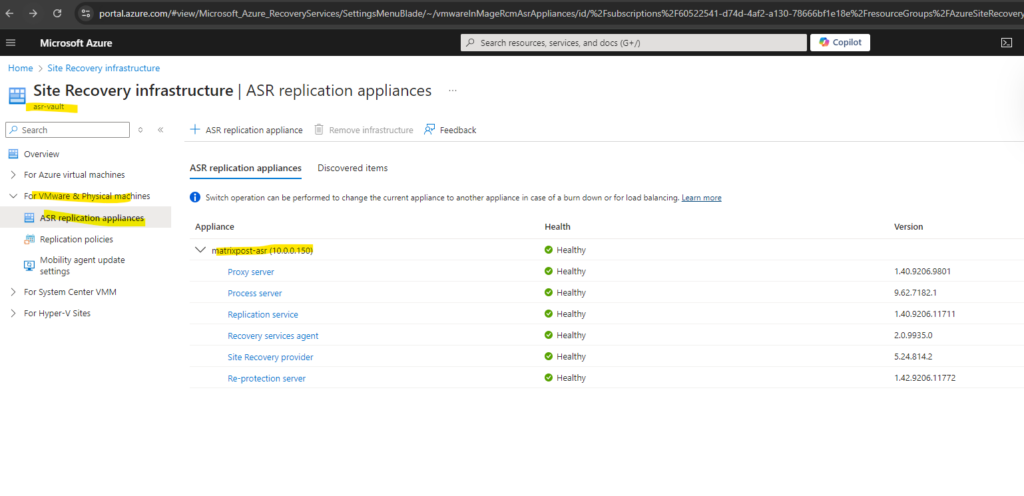
Mobility Agent Installation failed on Virtual Machines
Disable local firewall on the ASR appliance and protected virtual machines or just allow all necessary traffic as determined above.
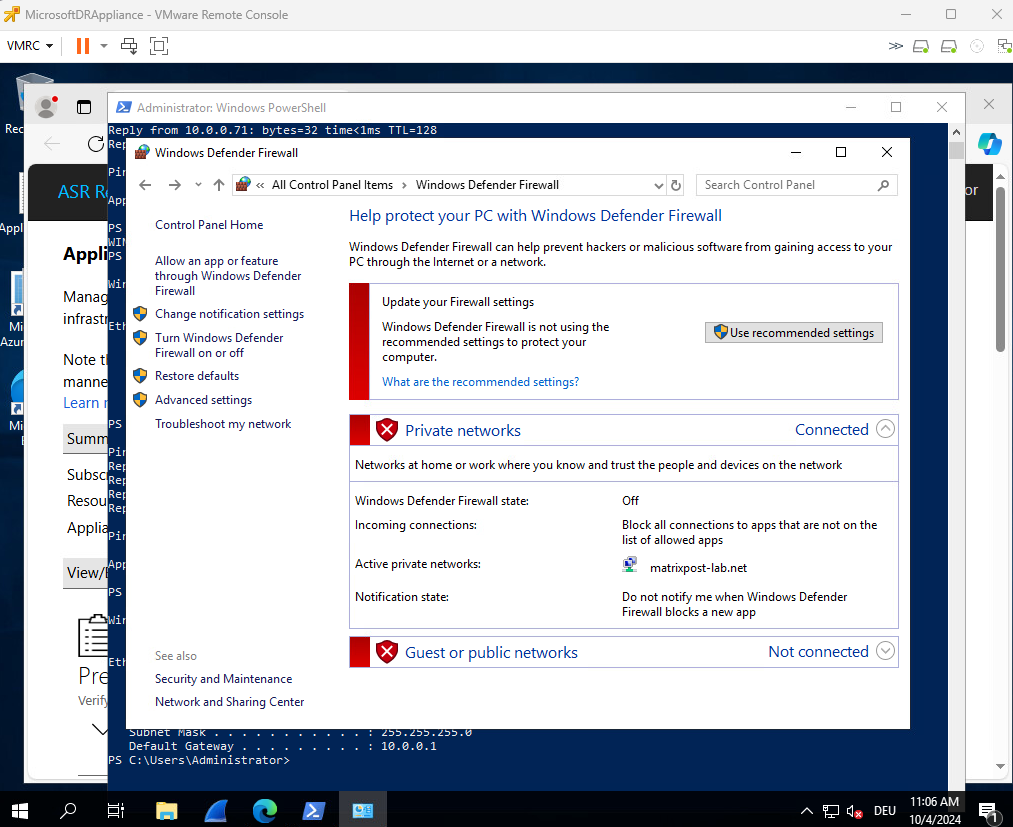
Enable protection failed error code EP0883
Enable protection failed error code EP0883.The service was unable to install mobility service on the source machine 10.0.0.77 as the install detected an older version of mobility service on the source machine.
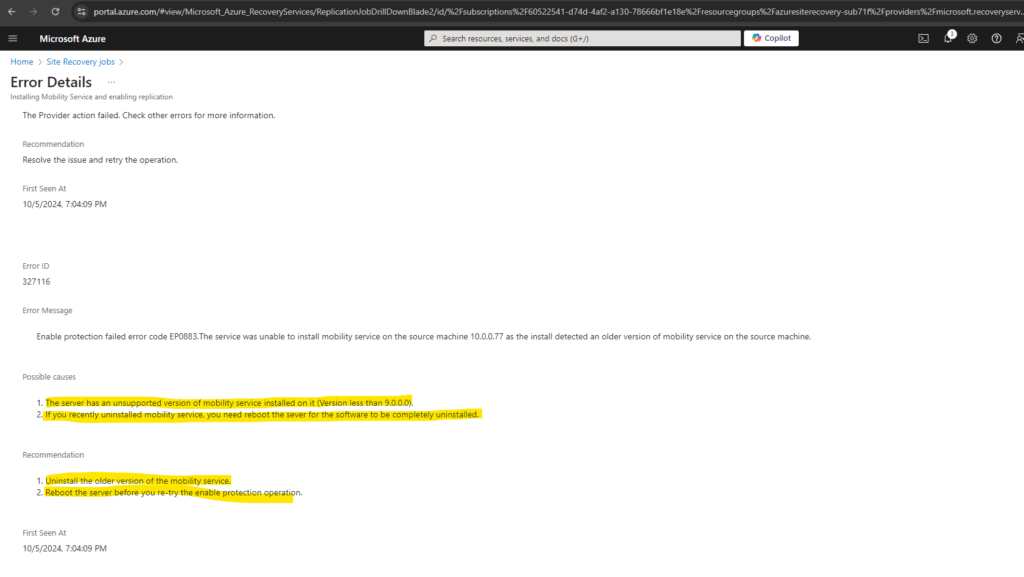
Remove the ASR Mobility Service on the protected virtual machines.
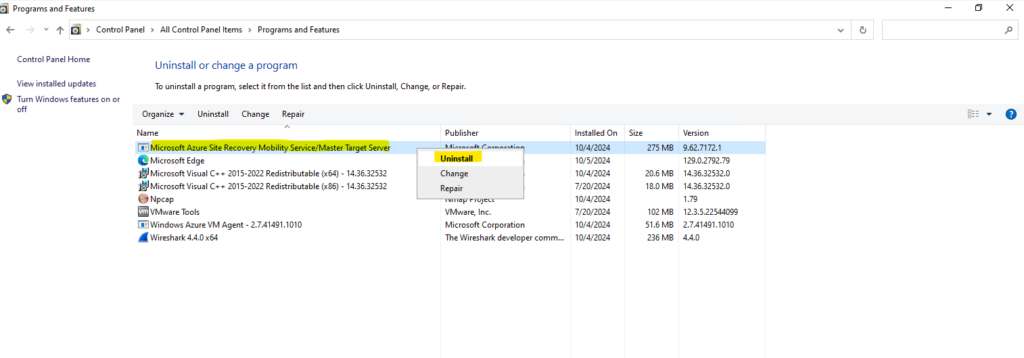
This will remove the Azure Site Recovery VSS Provider service.
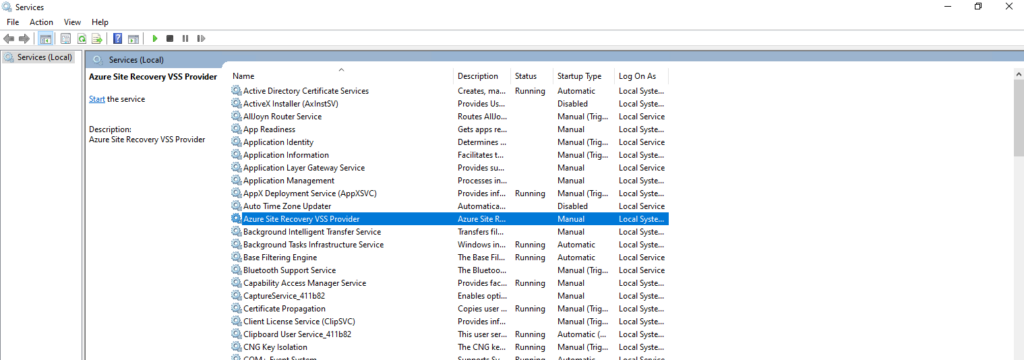
Removing the above Mobility Service will also automatically remove the Windows Azure VM Agent.
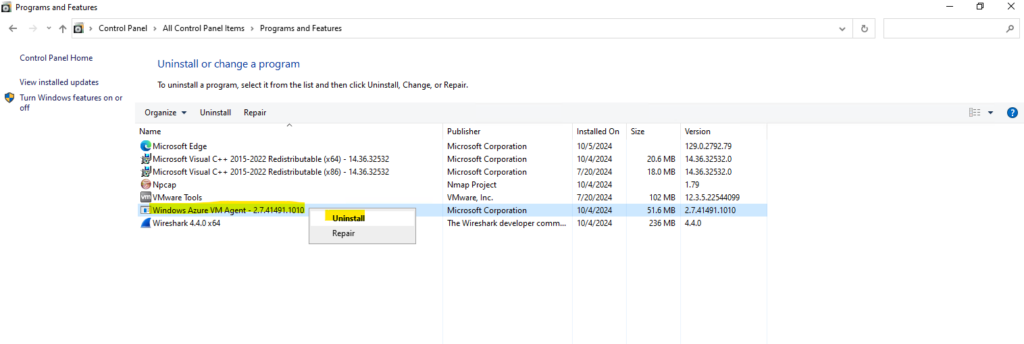
The following folder is after the deinstallation empty, to finally remove it we need to delete it by hand.
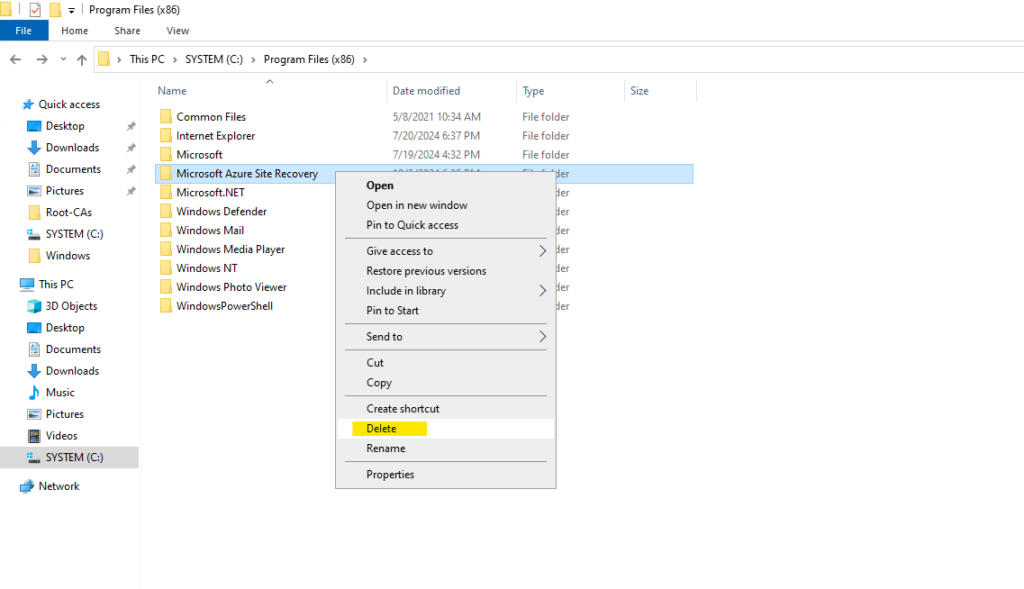
A reboot is needed to finally complete the deinstallation, otherwise you will run again into the following error when trying to re-enable replication and to re-deploy the mobility service again.
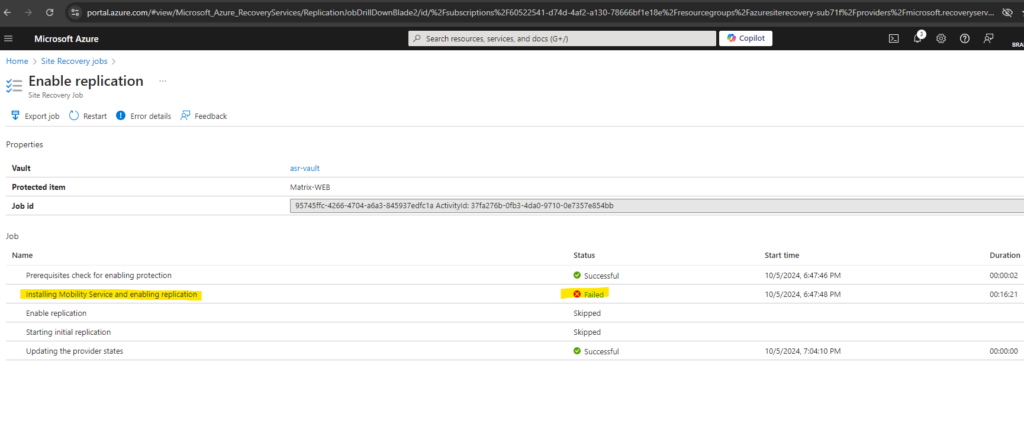
SUSE Enterprise Linux 15 SP6 so far not supported by ASR
Support matrix for disaster recovery of VMware VMs and physical servers to Azure
https://learn.microsoft.com/en-us/azure/site-recovery/vmware-physical-azure-support-matrix#for-linuxAs per support matrix document – https://learn.microsoft.com/en-us/azure/site-recovery/azure-to-azure-support-matrix#supported-suse-linux-enterprise-server-15-kernel-versions-for-azure-virtual-machines All stock SUSE 12 SP1,SP2,SP3,SP4,SP5 kernels are supported with mobility service version 9.62. SUSE Enterprise Linux 15 SP6 is supported as Azure Marketplace offering – https://azuremarketplace.microsoft.com/en-us/marketplace/apps/suse.sles-15-sp6-arm64?tab=overview but not supported yet with Azure Site Recovery. This has been confirmed by the product group: currently, it is not supported and there is not a definite timeliness to share publicly.
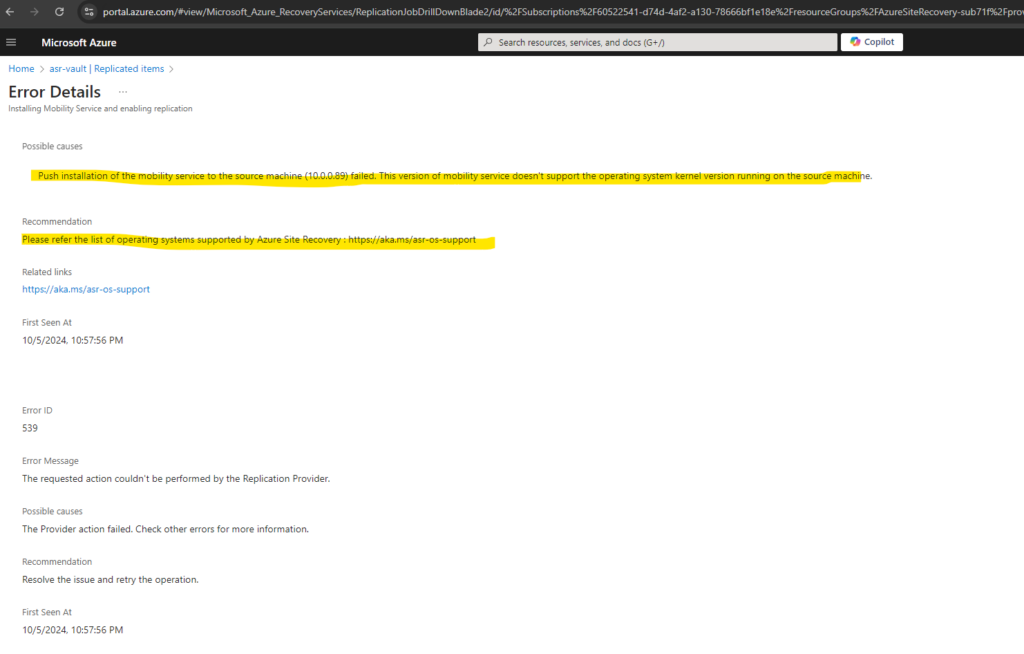
The count of attached disks for the virtual machine could not get reported correctly by Site Recovery services.
I was running into this error because in vSphere an additional disk was attached to but so far not initialized within the virtual machine.
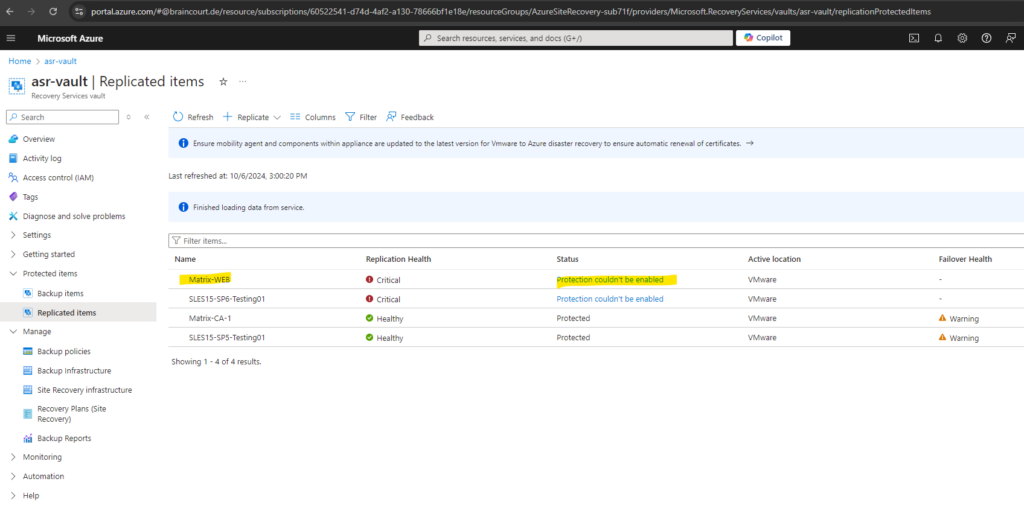
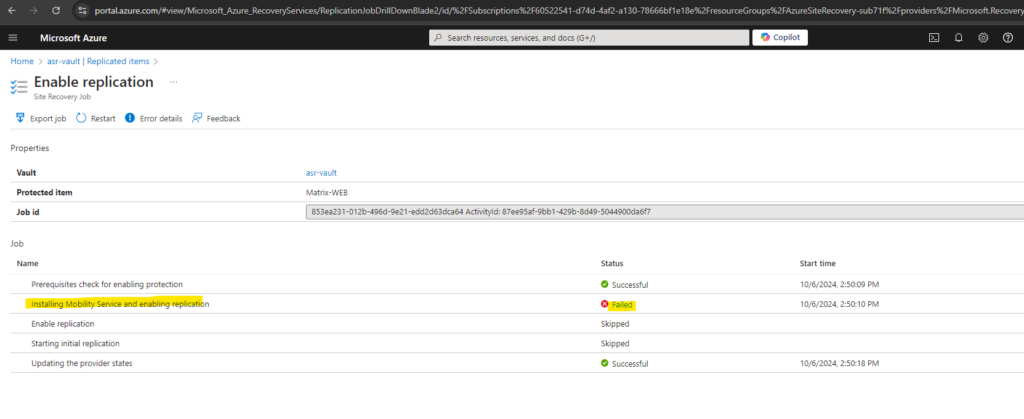
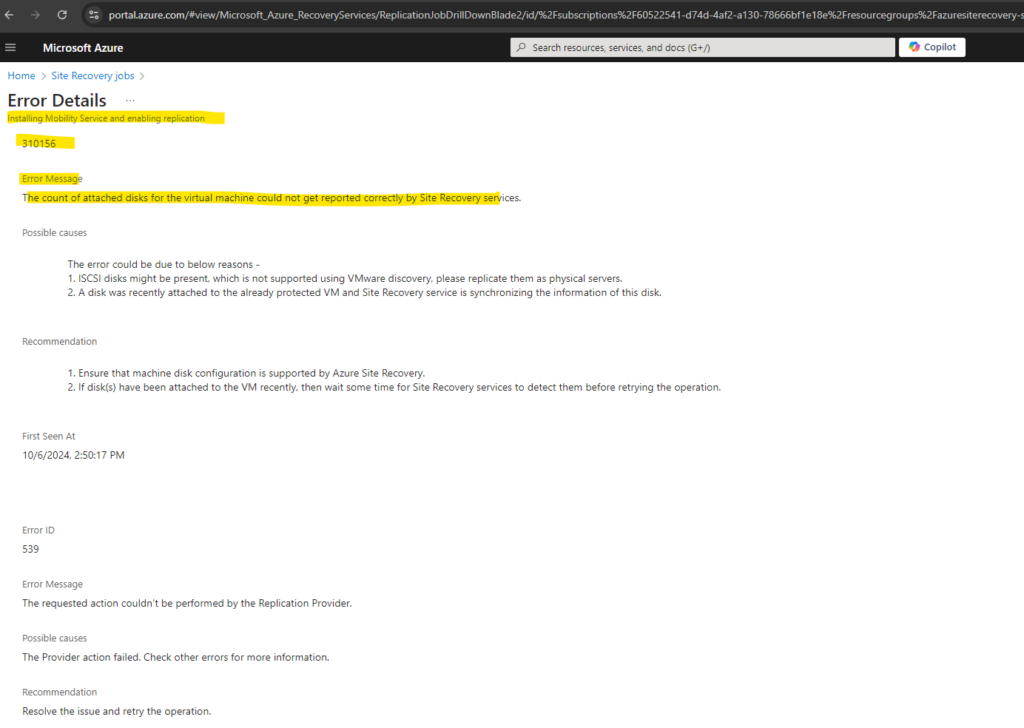
All attached disks must be mounted, formatted, and be assigned drive letters for the site recovery replication agent to discover them correctly.

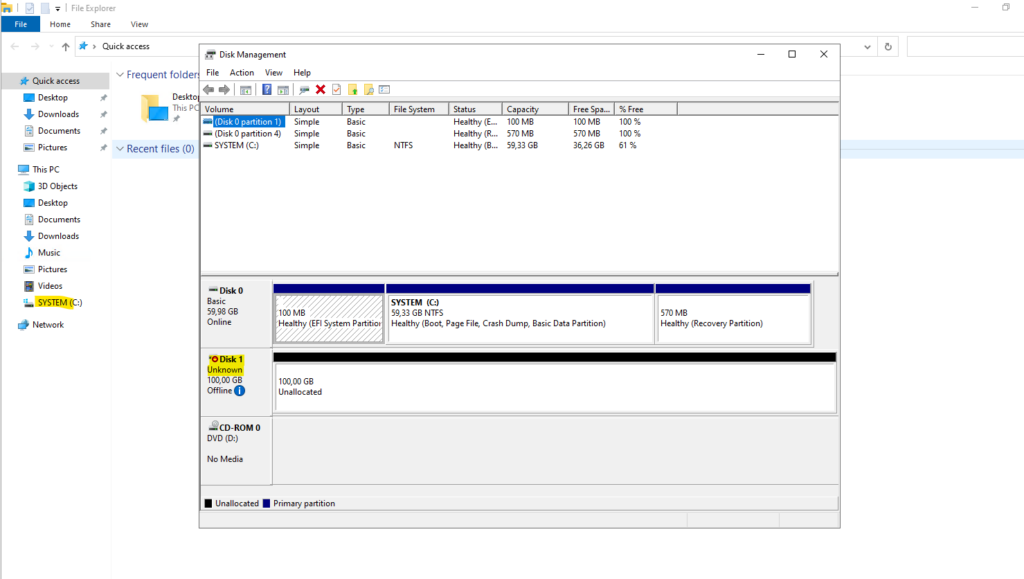
So I first need to take the disk online, initializing it, creating an new volume and finally assign a new drive letter.
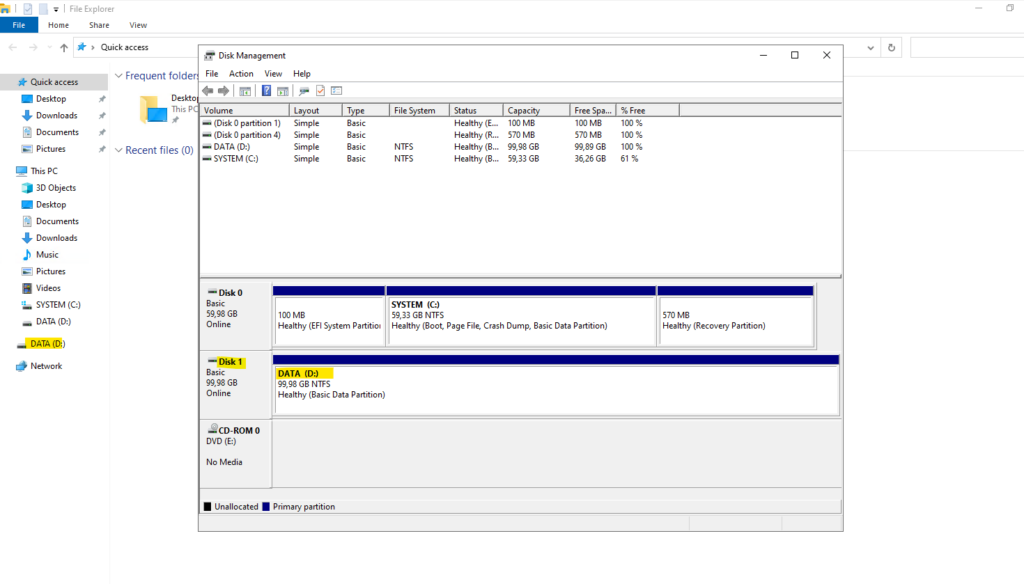
After that we first need to wait some time before we can trigger a restart of the Enable replication process.
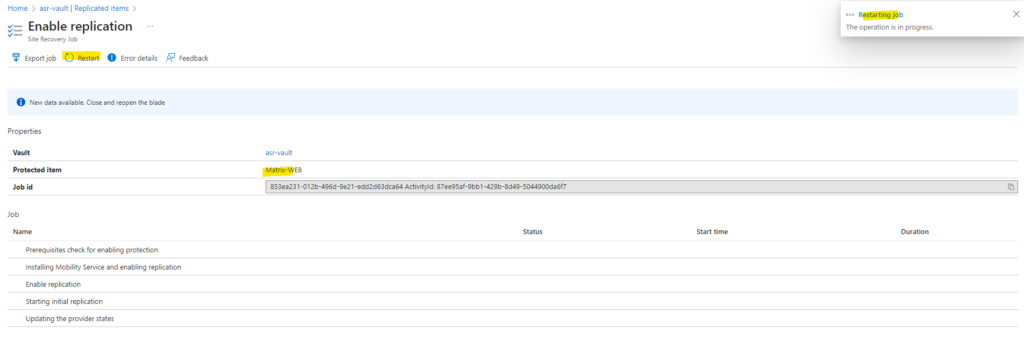
Now it works and the Mobility Service agent could be successfully installed, also the replication could be successfully enabled.
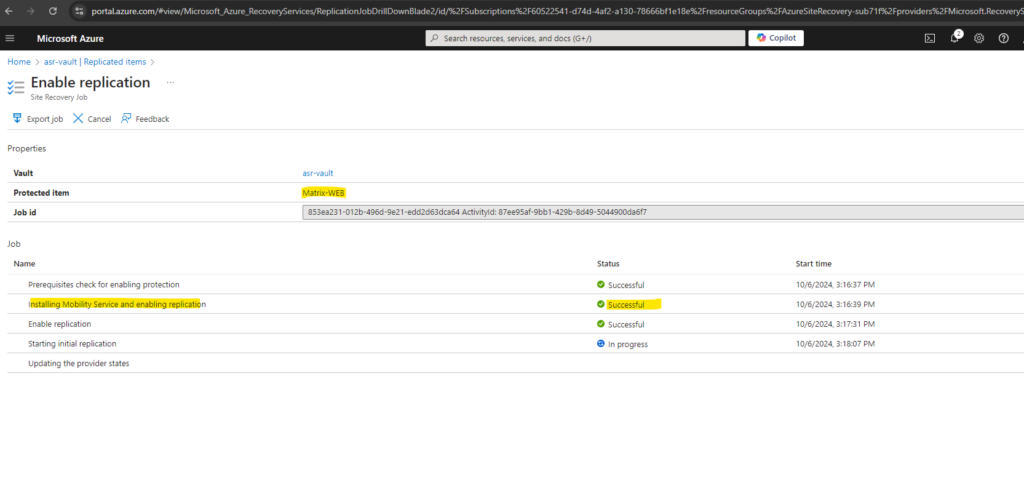
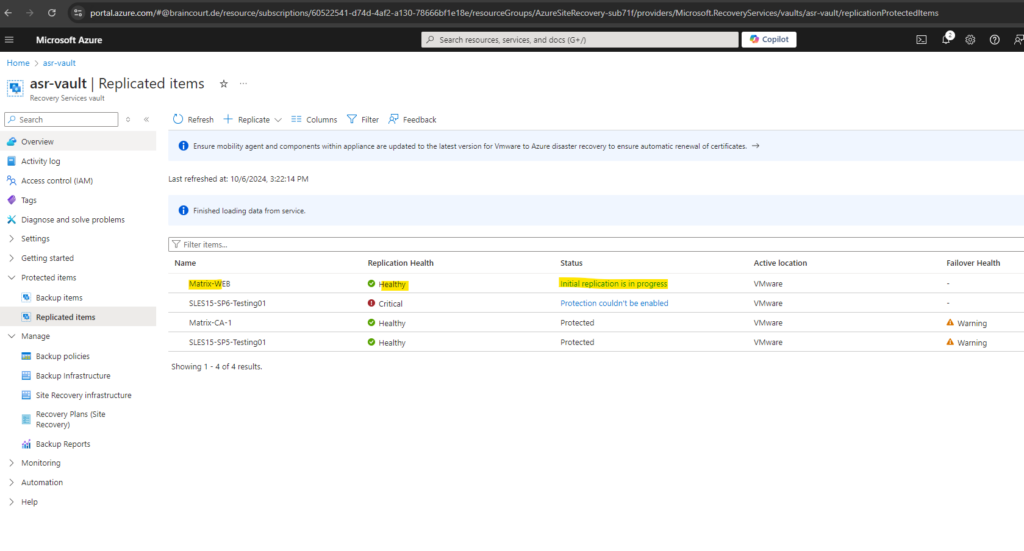
Auto update operation of mobility agent on the source machine ‘VM name’ failed
Recently all Linux (SLES15) was running into an error during the auto update operation of the mobility agent as shown below.
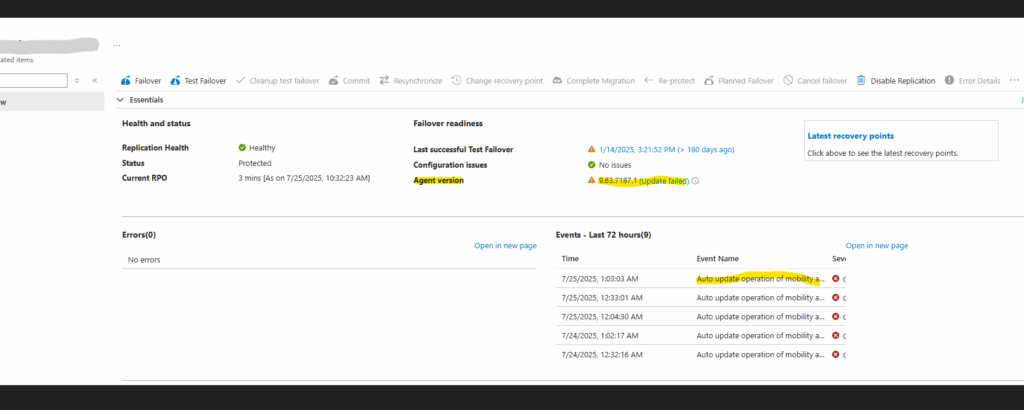
The error details page shows the following.
The requested operation failed with reason: “Failed to upgrade the agent”
Not enough space available on source vm to install software at /usr/local/ASR/Vx/. Available free space(in bytes): 17573416960
Please make sure at least -637060300 free space(in bytes) is available and retry the operation.
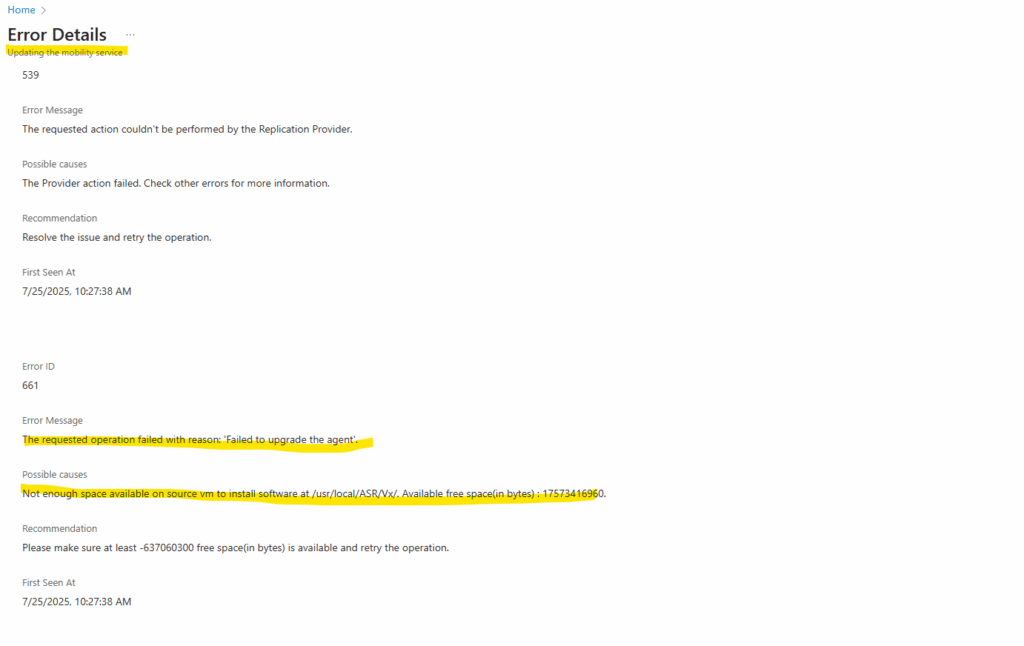
The ASR Mobility Agent installer is checking for free disk space specifically on the /usr/local/ASR/Vx/ path, and despite having still enough free space in my case on the root filesystem, the error still occurs.
Negative value (-637060300) makes no logical sense as a required free space amount.
This typically occurs when:
- A value (e.g., total required bytes minus available bytes) was calculated incorrectly.
- The result was cast or interpreted as a signed 32-bit integer, causing wraparound.
This is not a real disk space issue, but a bug in the agent’s installer or update script.
Below we will see how to update or install the mobility agent manually.
Install Linux Mobility Agent manually
To finally update the mobility agent successful, we can also update or install the mobility agent manually on Linux and Windows.
The latest versions of the mobility agent for different OS’s you will find here https://github.com/Azure/Azure-SiteRecovery/blob/main/MobilityAgent/OnPremiseToAzure/AgentDownloadLinks.md.
Usually the latest versions for our protected virtual machines we should also find directly on the ASR appliance running in our on-premise data center as shown below.
On the ASR appliance the latest versions you will find under E:\Software\Agents.
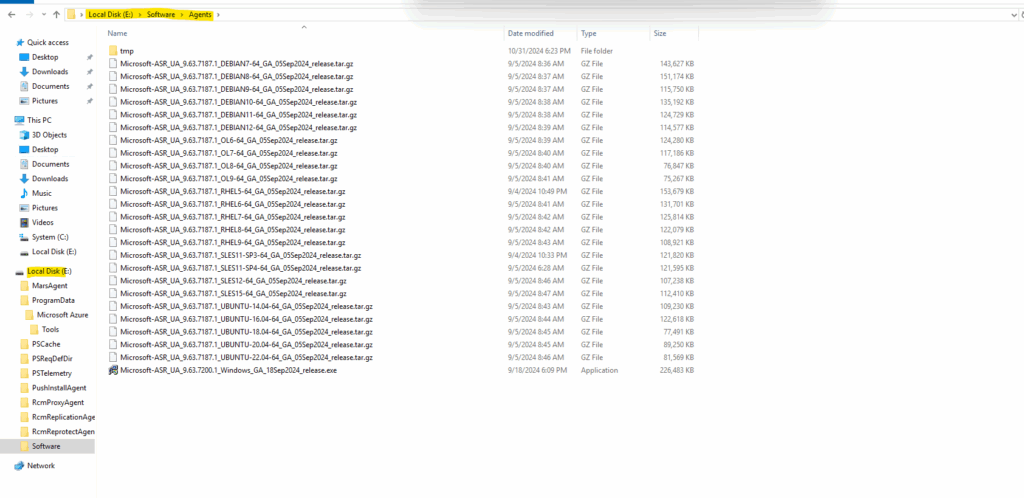
Below I was downloading the latest version of the mobility agent for my SLES15 OS directly from the GitHub link above, under this link you will find the final link for the desired OS.
# wget https://download.microsoft.com/download/5038afce-07e3-40cd-b124-4161dd3bd8ea/Microsoft-ASR_UA_9.65.0.0_SLES15-64_GA_23Apr2025_release.tar.gz
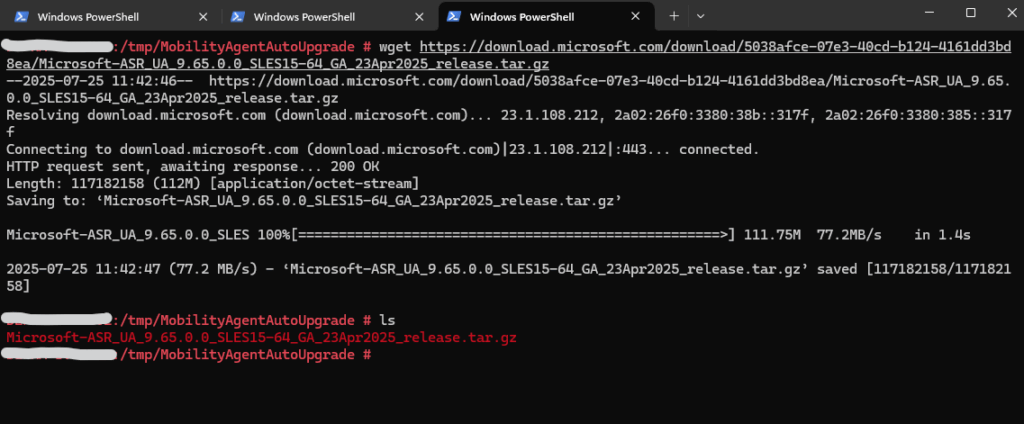
Extract the files.
# tar -xvf Microsoft-ASR_UA_9.65.0.0_SLES15-64_GA_23Apr2025_release.tar.gz
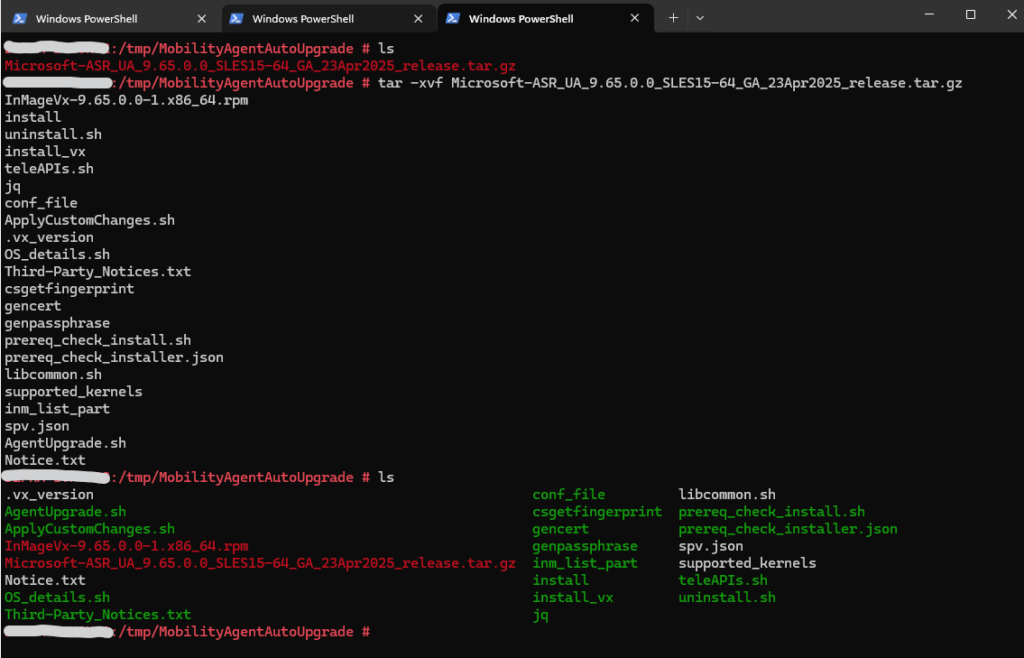
Install or upgrade the mobility agent by running the following command.
-q Quiet mode (no interactive prompts)
-r MS Replication direction: MS = Mobility Service (i.e. on-prem → Azure)
-v VMware VM platform: VMWare = identifies the VM is running under vSphere
-c CSPrime Configuration server type: modern ASR architecture (CSPrime)
# ./install -q -r MS -v VMWare -c CSPrime
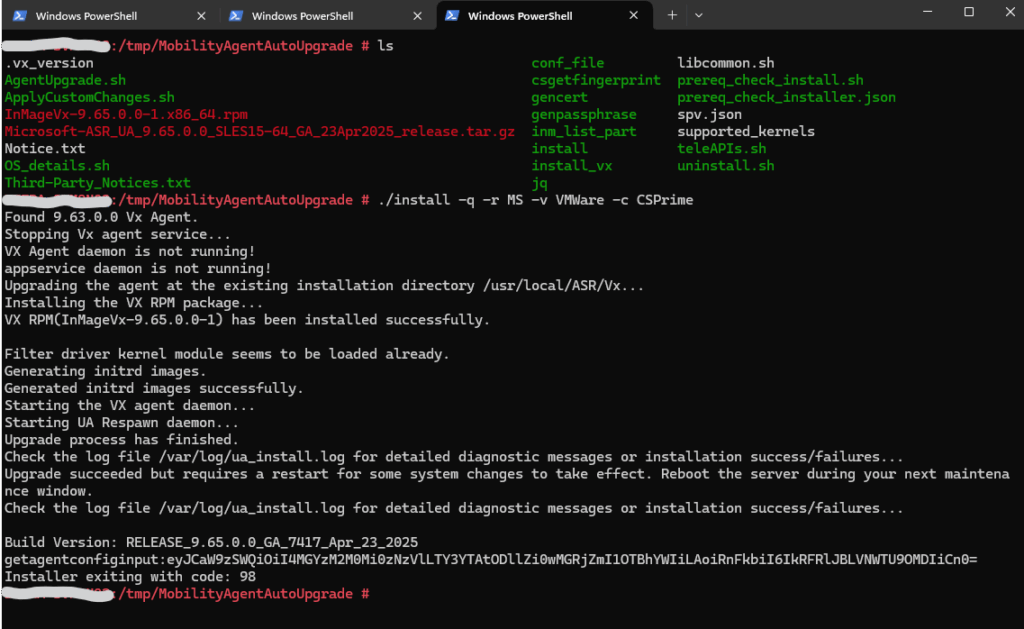
Upgrade succeeded but requires a restart for some system changes to take effect. Reboot the server during your next maintenance window.
Check the log file /var/log/ua_install.log for detailed diagnostic messages or installation success/failures…
We can check if the mobility agent daemon is running afterwards.
# systemctl status vxagent.service
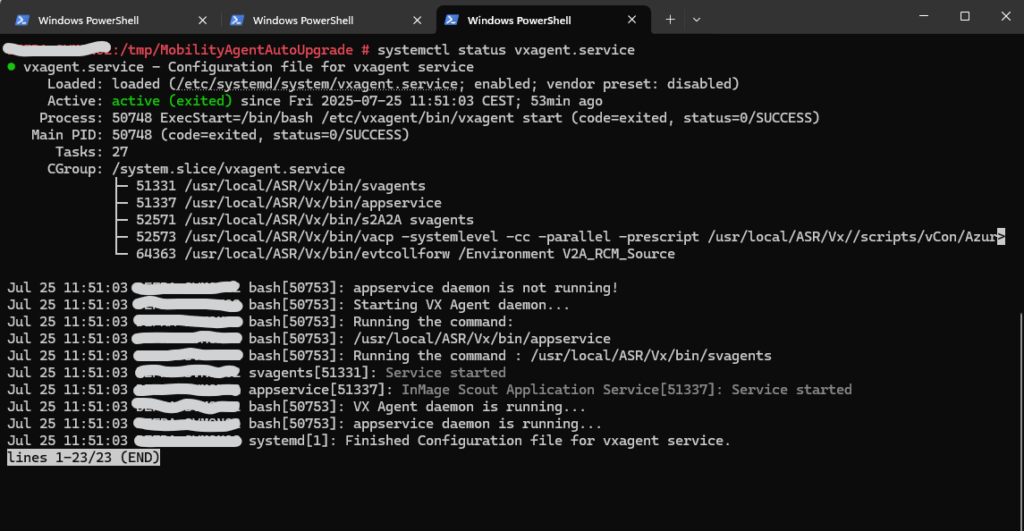
Now that the upgrade is done, we can safely clean up the temp directory if needed:
# rm -rf /tmp/MobilityAgentAutoUpgrade
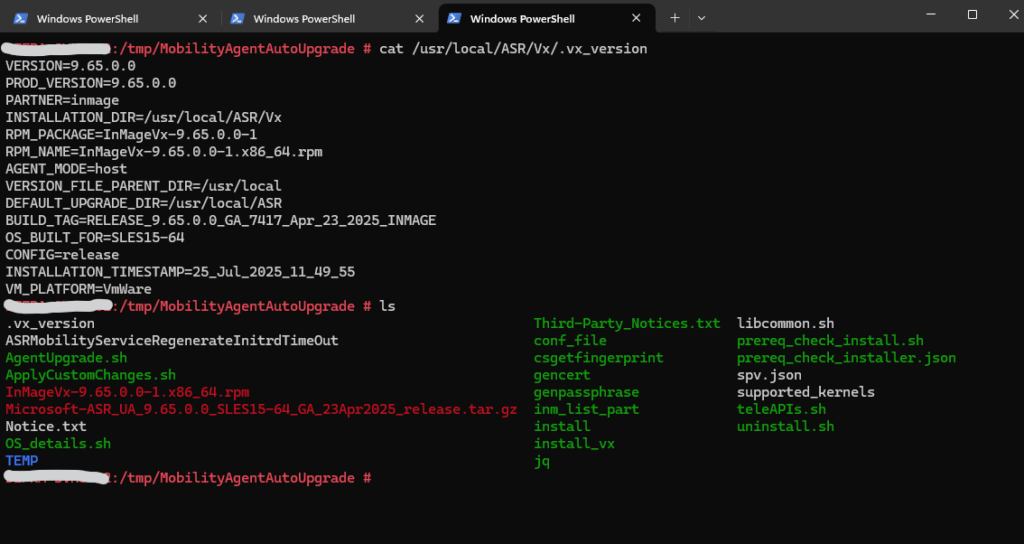
Looks good and the mobility agent is now up to date.
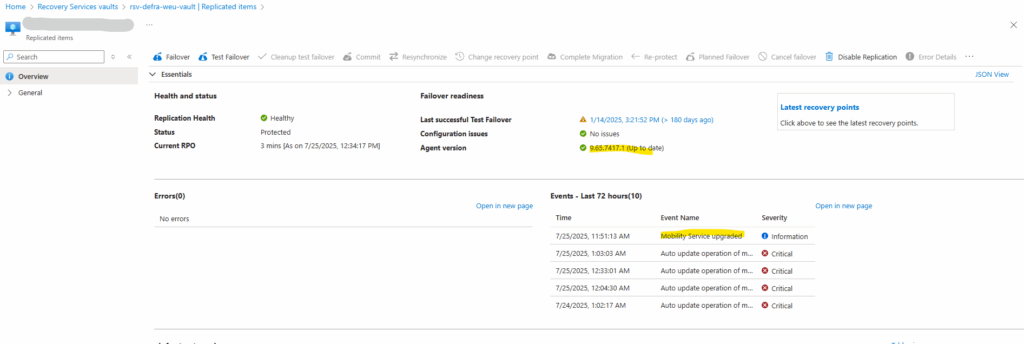
Modernized Experience
When enabling replication in Azure, below you can see that modernized experience is selected by default.
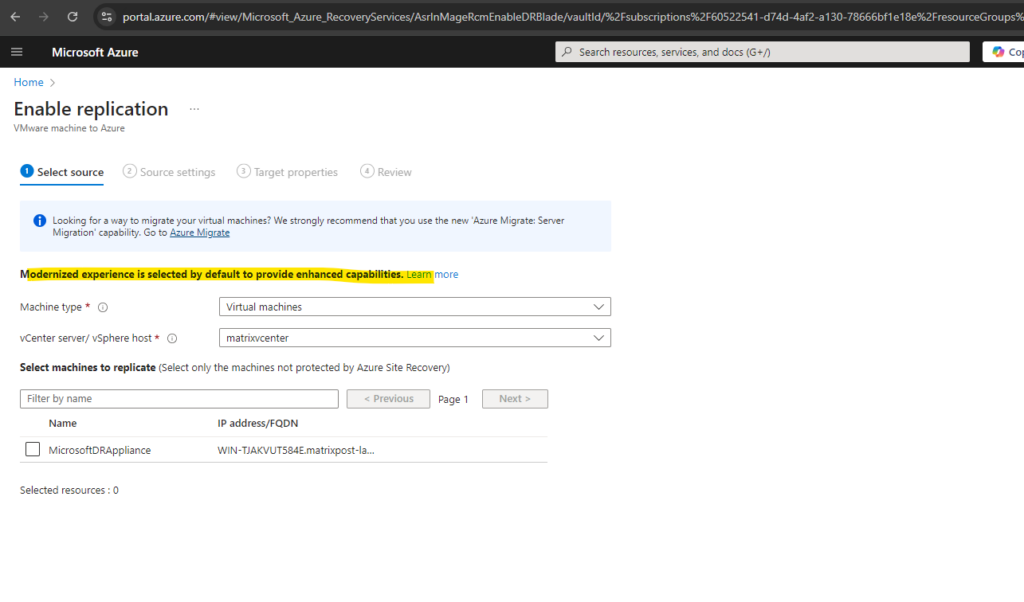
Links
About Site Recovery
https://learn.microsoft.com/en-us/azure/site-recovery/site-recovery-overviewGeneral availability: Simplified disaster recovery for VMware machines using Azure Site Recovery
https://techcommunity.microsoft.com/t5/azure-compute-blog/general-availability-simplified-disaster-recovery-for-vmware/ba-p/3645694Prepare source machine for push installation of mobility agent
https://learn.microsoft.com/en-us/azure/site-recovery/vmware-azure-install-mobility-serviceWhat is disaster recovery?
https://learn.microsoft.com/en-us/azure/reliability/disaster-recovery-overview


