Install PowerShell Modules offline
Installing PowerShell modules offline is essential in environments with limited or no internet access, such as secure datacenters or isolated networks.
This process involves downloading the required module and its dependencies on an internet-connected system, then manually transferring and installing them on the target machine.
This ensures you can still extend PowerShell’s functionality while adhering to strict network or security policies.
So first we will download the desired PowerShell modules on an internet-connected system like shown below.
PS> Find-Module -Name "PendingReboot" PS> Save-Module -Name "PendingReboot" -Path "C:\Users\superuser\Downloads"
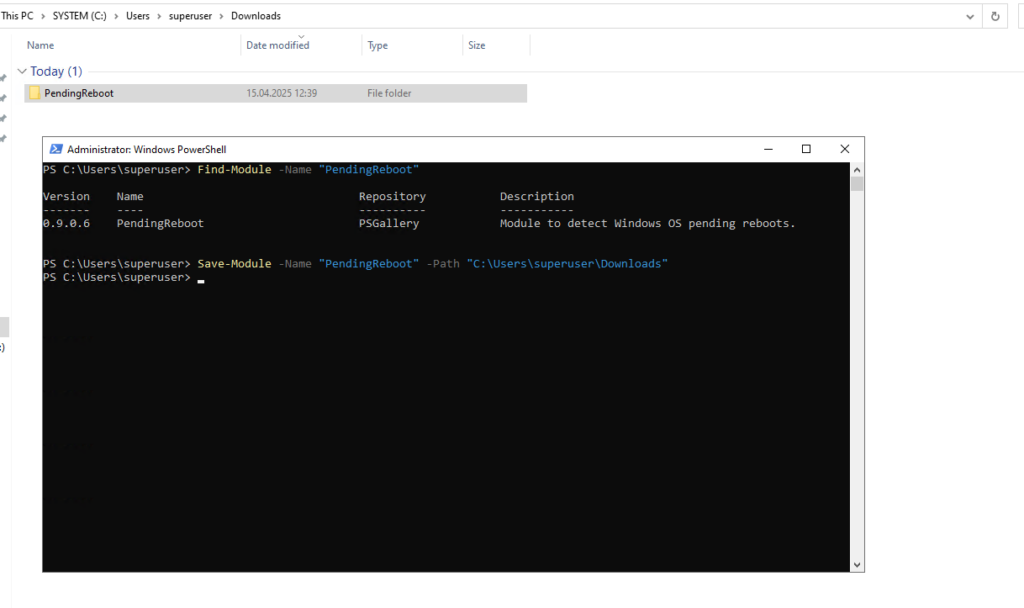
Copy the downloaded module to C:\Program Files\WindowsPowerShell\Modules on the machine with restricted internet access.
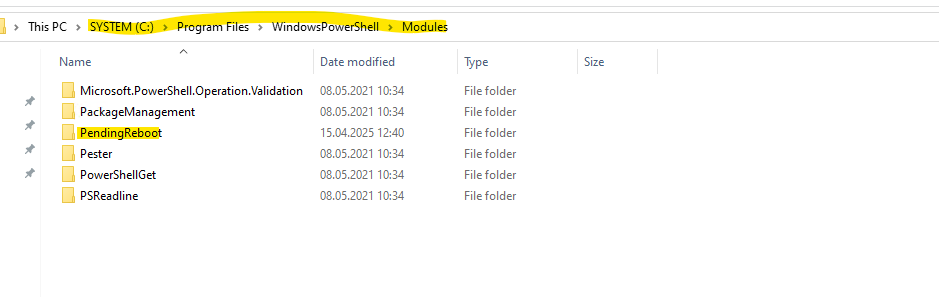
Testing if the module is now available on the machine we copied the module to.
PS> Get-Module -ListAvailable "PendingReboot"
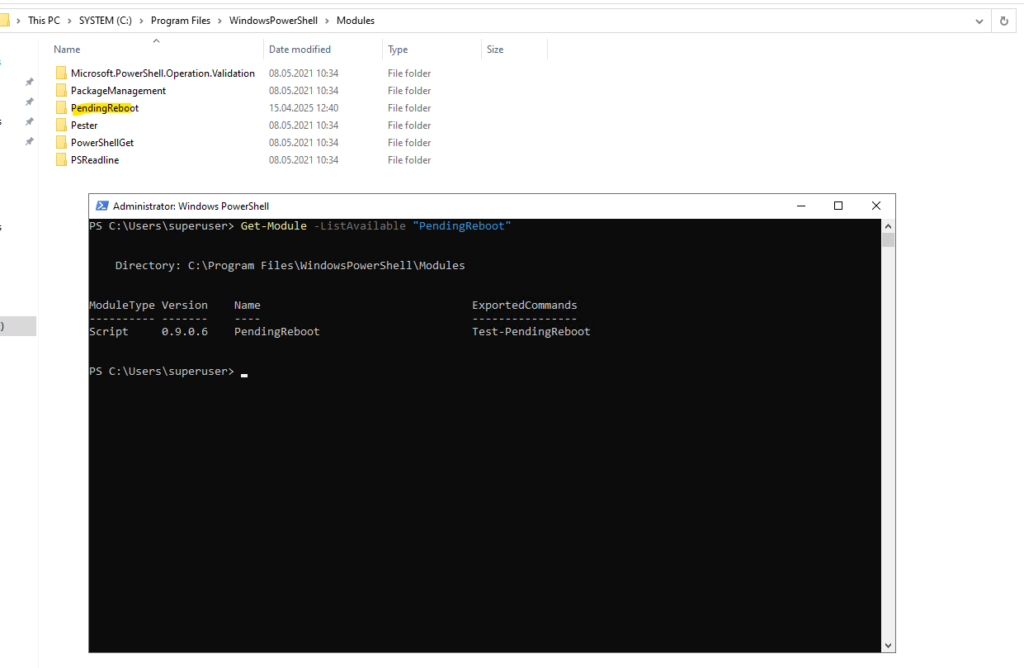
We can now run the PowerShell cmdlet.
PS> Test-PendingReboot -Detailed
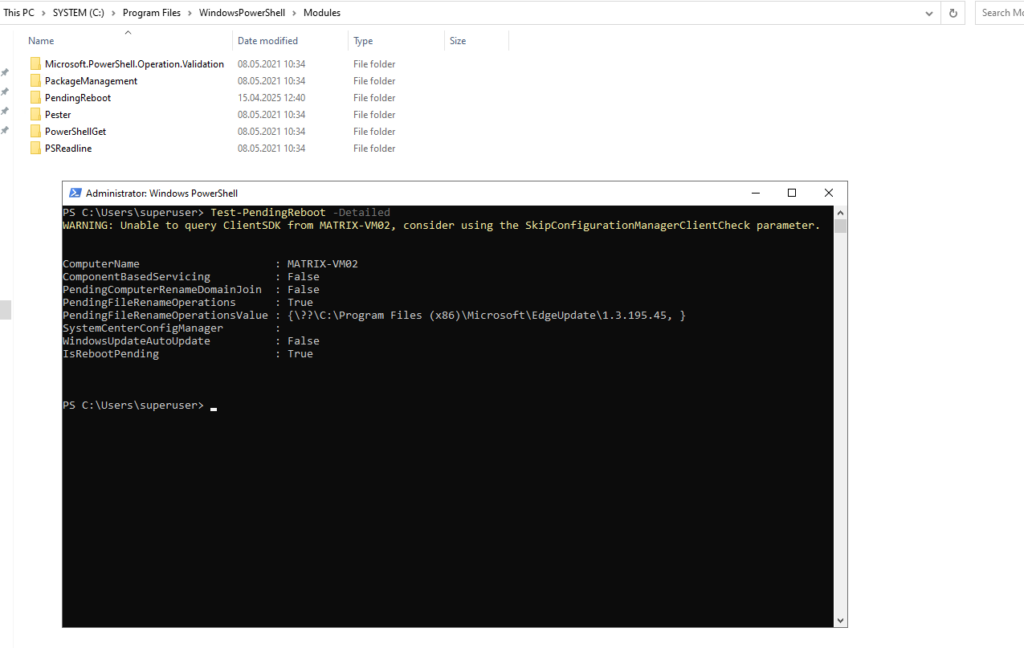
This example finally is from my following post about Azure Update Manager.
Links
Find-Module
https://learn.microsoft.com/en-us/powershell/module/powershellget/find-module?view=powershellget-3.xSave-Module
https://learn.microsoft.com/en-us/powershell/module/powershellget/save-module?view=powershellget-3.xImport-Module
https://learn.microsoft.com/en-us/powershell/module/microsoft.powershell.core/import-module?view=powershell-7.5Install-Module
https://learn.microsoft.com/en-us/powershell/module/powershellget/install-module?view=powershellget-3.x


