Mastering iPerf on Linux and Windows
Ever wondered if your network is delivering the speed it promises? Whether you’re troubleshooting slow connections, optimizing a data center, or just verifying your ISP’s claims, iPerf is the go-to tool for measuring network performance with precision.
This lightweight yet powerful utility lets you test bandwidth, latency, and throughput between two endpoints—supporting TCP, UDP, and even multi-threaded traffic simulations.
System admins, network engineers, and IT pros rely on iPerf for its accuracy, flexibility, and cross-platform compatibility (Windows, Linux, macOS).
Running iPerf on SUSE Linux Enterprise
We can install iPerf (version 3) in SLES by using the zypper command as shown below.
# zypper install iperf
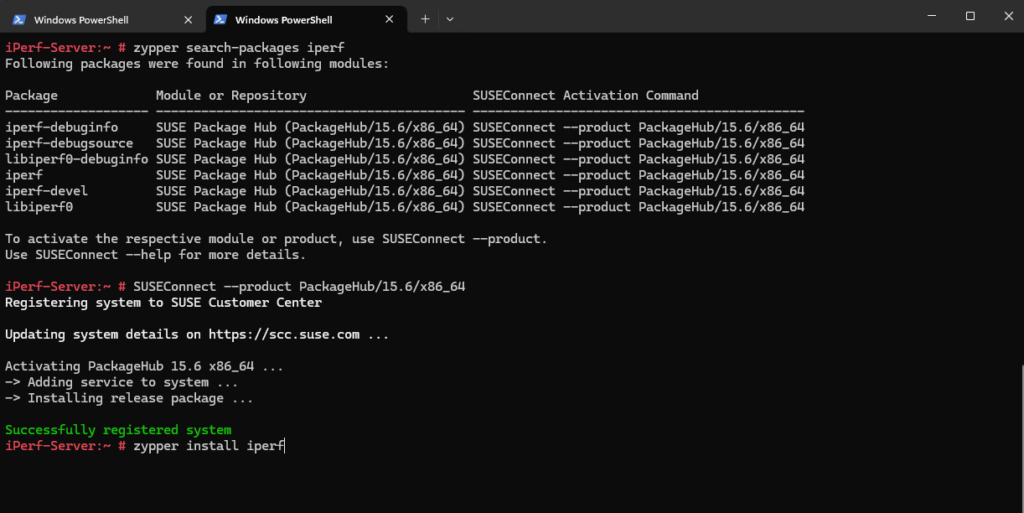
To test network performance we need to start iPerf on one machine which is acting as server and another machine which is acting as client.
Starting the iPerf Server
On the server we need to start iPerf with the following command. By default the server daemon will listen on TCP port 5201.
# iperf3 -s -s, --server run in server mode -p, --port # server port to listen on/connect to. By default without the flag the server listens on port 5201
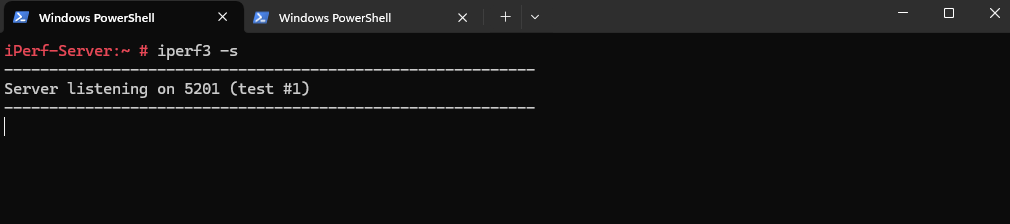
Starting the iPerf Client
On another machine which will act as client we need to start iPerf with the following command. Below marked we can see that the average network bandwidth is around 1 Gbps.
# iperf3 -c 10.0.0.152 By default tcp will be used, to use UDP specify the -u, --udp flag -c, --client <host>[%<dev>] run in client mode, connecting to <host> -t, --time # time in seconds to transmit for (default 10 secs) -p, --port # server port to listen on/connect to. By default without the flag the server listens and client connects on port 5201 -R, --reverse run in reverse mode (server sends, client receives)
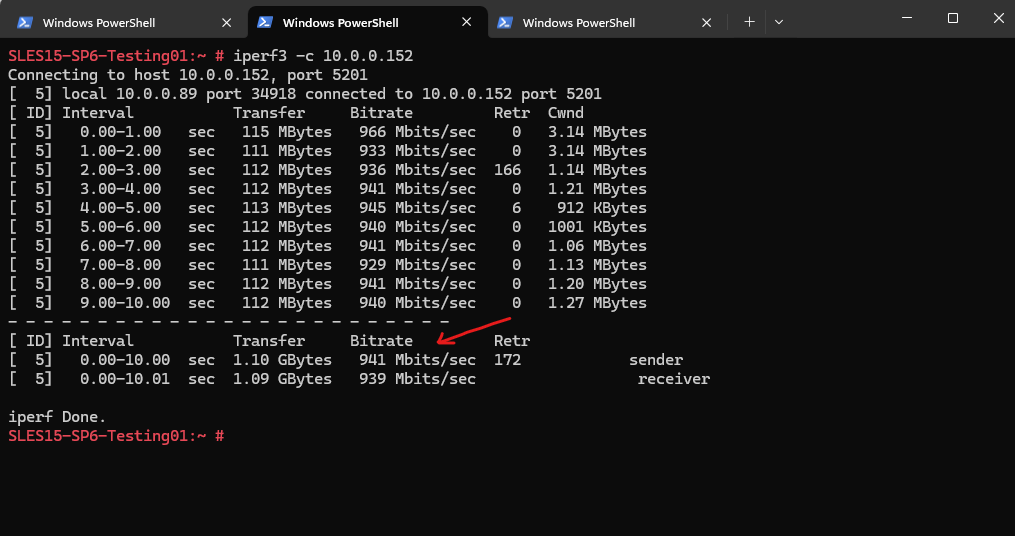
To see the real-time network bandwidth in Linux we can use the iftop utility. The measurement below was during the above test with iperf when sending packages (TX transmit) to the destination and shows finally the same bandwith.
To install iftop on SUSE Linux Enterprise we can use the following command.
# zypper install iftop
To run iftop just enter
# iftop
By default iftop displays network traffic in bits per second (bps) (e.g., Kb, Mb, Gb), by using the -B flag you can also switch to bytes per second (eg.,KB, MB, GB).
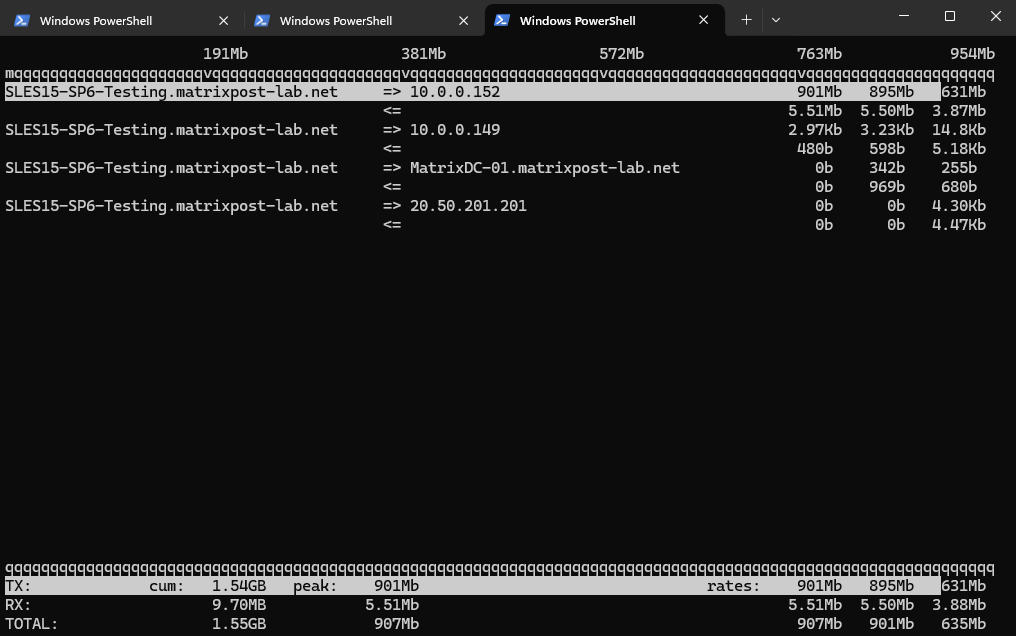
We can also use the -R flag which runs iPerf in reverse mode (server sends, client receives).
# iperf3 -c 10.0.0.152 -R
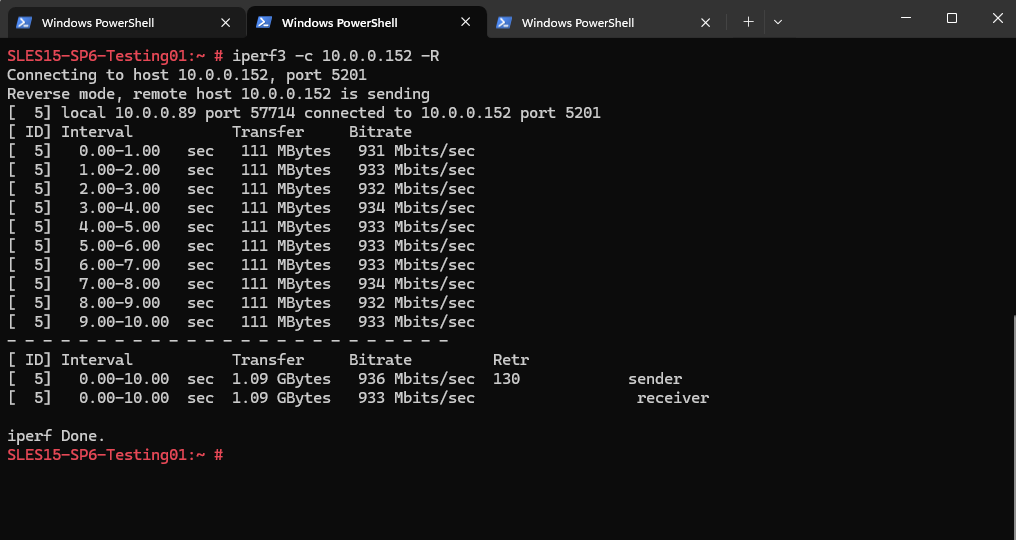
Running iPerf on Windows
For Windows we can download the latest binary from the following page https://files.budman.pw. The following page https://iperf.fr/iperf-download.php#windows will usually show available links to download these binaries.
After downloading the zip file we can extract it and set an environment variable to directly execute it in the shell without first navigate to the path where we placed the *.exe file.
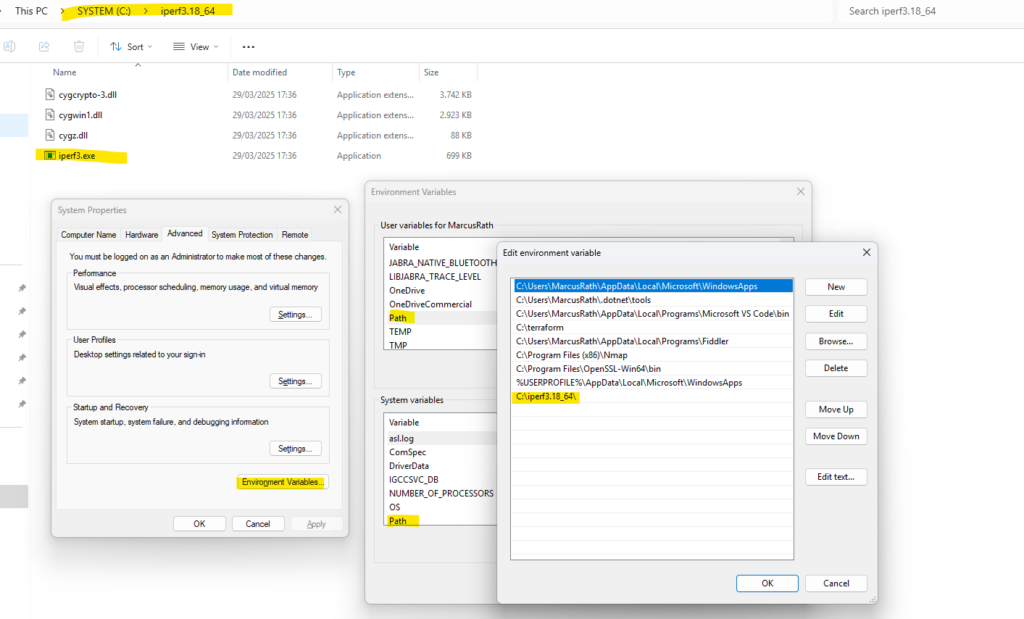
Starting the iPerf Server
The iPerf server we start as usual. Below we can also see the incoming traffic triggered from the client shown below.
PS > iperf3 -s
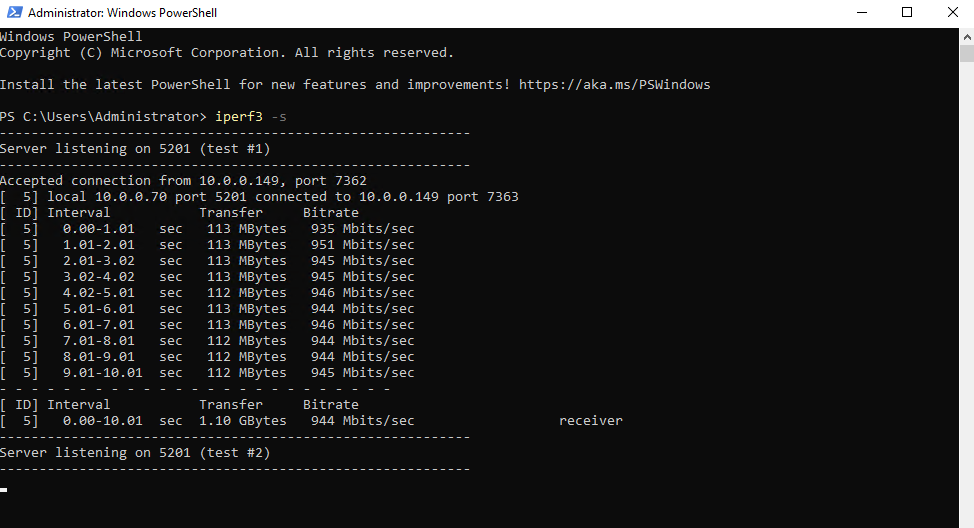
Starting the iPerf Client
PS > iperf3 -c 10.0.0.70
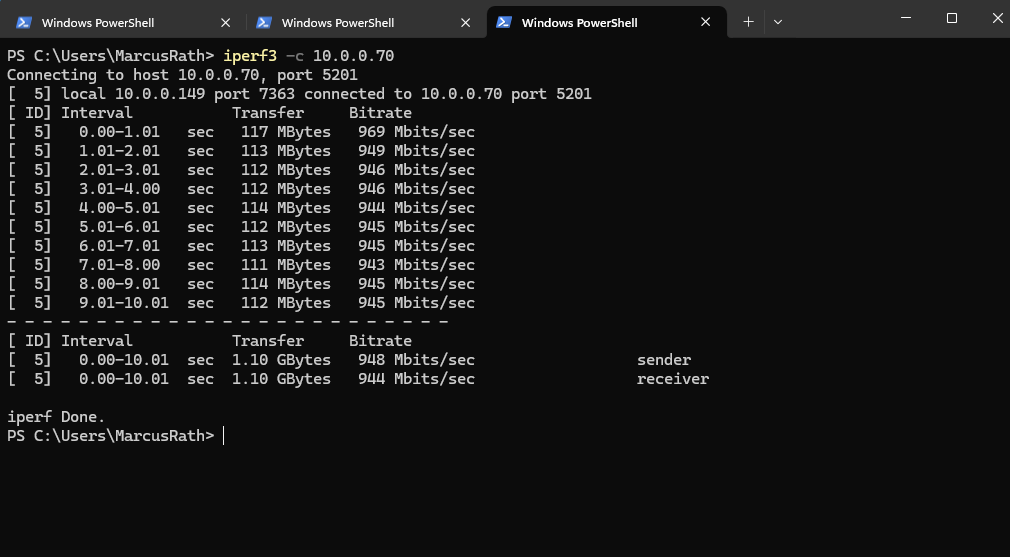
We can also use the -R flag which runs iPerf in reverse mode (server sends, client receives).
PS > iperf3 -c 10.0.0.70 -R
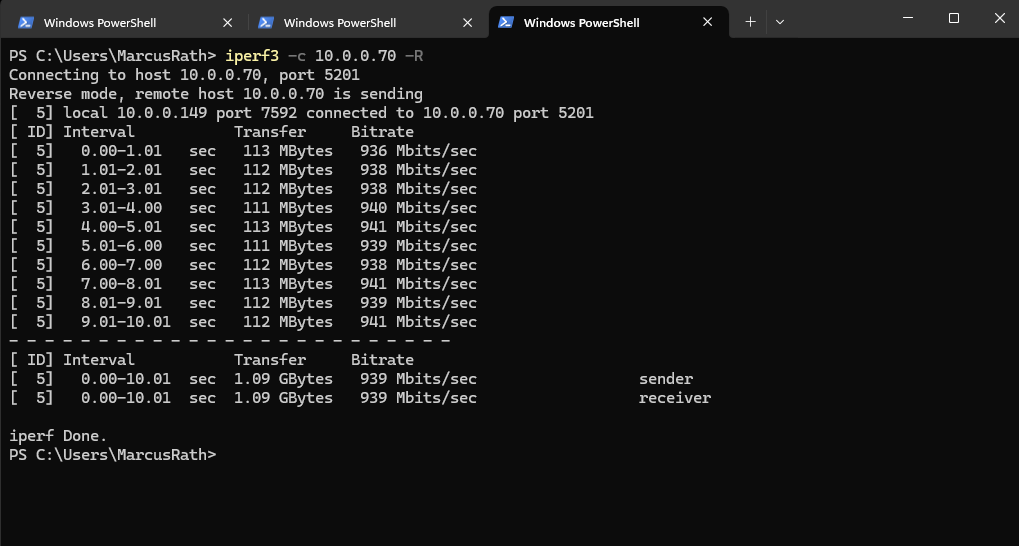
We can also see the real-time network bandwidth in Windows by using the Task Manager as shown below. As you can see the bandwidth shown in the Task Manager is identical with the iPerf measurement.
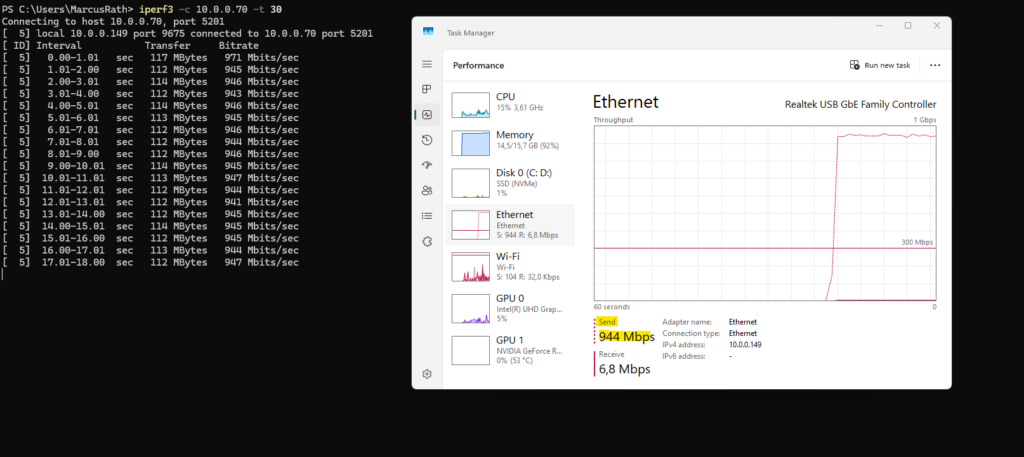
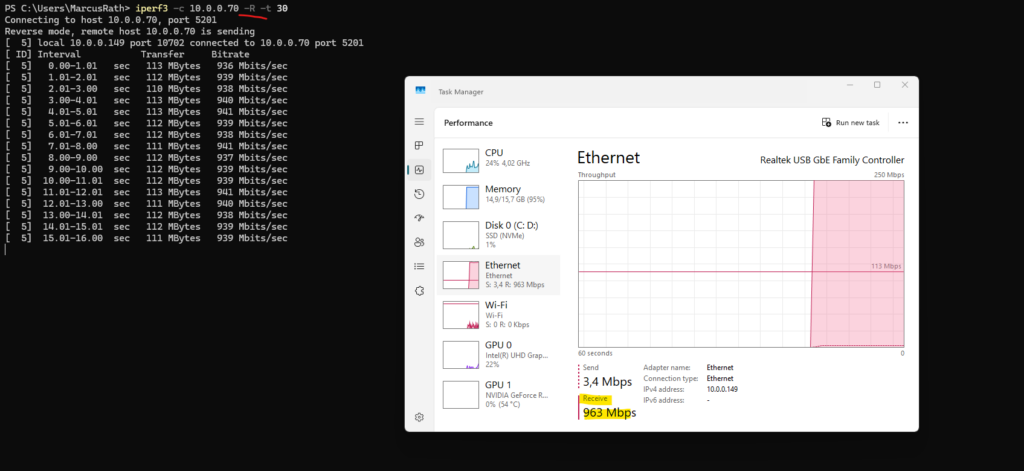
Links
iPerf – The ultimate speed test tool for TCP, UDP and SCTP
https://iperf.fr/iperf-download.phpPowerEdge: How to test network bandwidth using ‘iperf’
https://www.dell.com/support/kbdoc/en-us/000139427/how-to-test-available-network-bandwidth-using-iperf


