Update Firmware and UEFI for IBM x3650 M4 Server by using the Lenovo XClarity Essentials Bootable Media Creator
You can use the Lenovo XClarity Essentials Bootable Media Creator (BoMC) to update your IBM X3650 M4 servers firmware and BIOS/UEFI, Device drivers are not included in the bootable image and must be updated separately.
Technical overview
Users can use Lenovo XClarity Essentials Bootable Media Creator (hereinafter referred to as BoMC) to create bootable media suitable for firmware updates, VPD updates, inventory and FFDC collection, advanced system configuration, FoD Keys management, and diagnostics on supported ThinkSystem, System x, BladeCenter systems, and storage platform.
Using BoMC, users can create a single bootable image on supported media (such as CD, DVD, ISO image, USB flash drive, or set of PXE files) that bundles multiple ThinkSystem, System x, and BladeCenter systems updates from UpdateXpress System Packs containing firmware update packages. From V11.4.0, BoMC supports users to update firmware on supported storage platforms through bootable ISO. From V11.5.1, BoMC supports users to create a full (all-in-one) bootable image for full management function, including firmware update, VPD update, inventory and FFDC collection, advanced system configuration, FoD Keys management, diagnostics, RAID configuration, and secure erase.
Important: Device drivers are not included in the bootable image and must be updated separately.
Source: https://sysmgt.lenovofiles.com/help/topic/bomc_lenovo/bomc_bk.pdf
Update the Server by using the Lenovo XClarity Essentials Bootable Media Creator (BoMC)
Below I will describe the steps to update the IBM x3650 M4 servers firmware and UEFI by using the Lenovo XClarity Essentials Bootable Media Creator (BoMC).
Create the bootable media including the firmware
I will download and rund the BoMC on a client in the network, from which I will later connect to the server by using the IMM remote control.
Download Bootable Media Creator (BoMC) V12.3.0
https://datacentersupport.lenovo.com/de/en/solutions/lnvo-bomc
Lenovo Bootable Media Creator Installation and User Guide
https://sysmgt.lenovofiles.com/help/topic/bomc_lenovo/bomc_bk.pdf
After running the lnvgy_utl_lxce_bomc01g-12.4.0_windows_i386.exe BoMC I will get the following GUI to create the ISO.
It is nearly the same as used to for the legacy IBM UpdateXpress System Pack Installer.
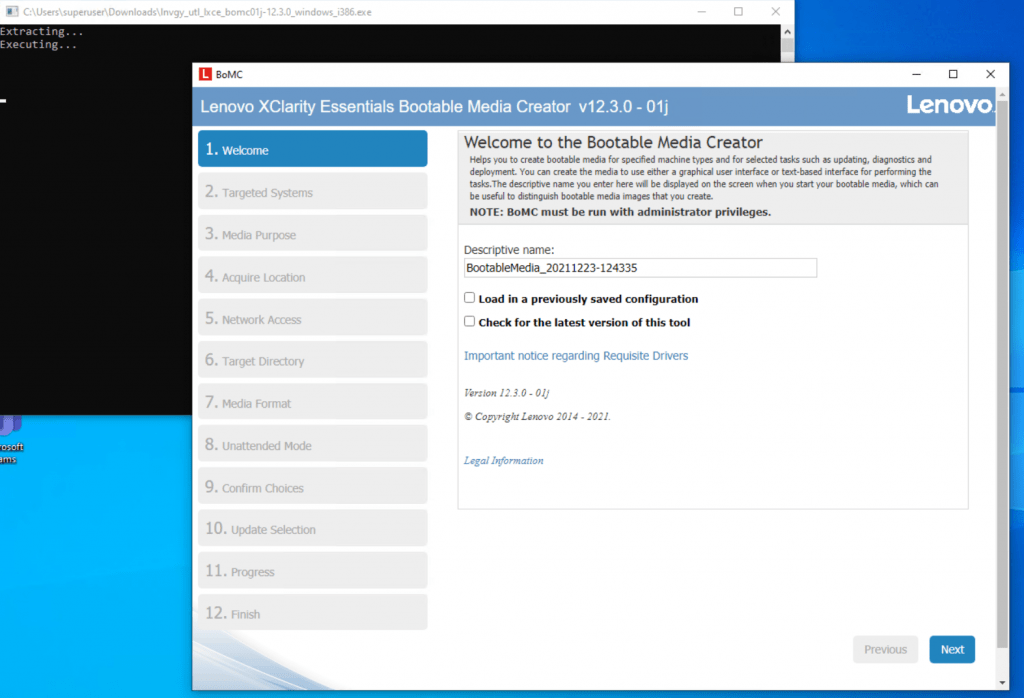
Here I will select under IBM Platforms my System X3650 M4 (7915) server.
Update December 2023:
As of today the latest version of the BoMC is v13.3.0 which doesn’t support anymore legacy x3650 M4 (7915) server. There you can download as of Dec 23 v.12.4.0 which includes updates for.
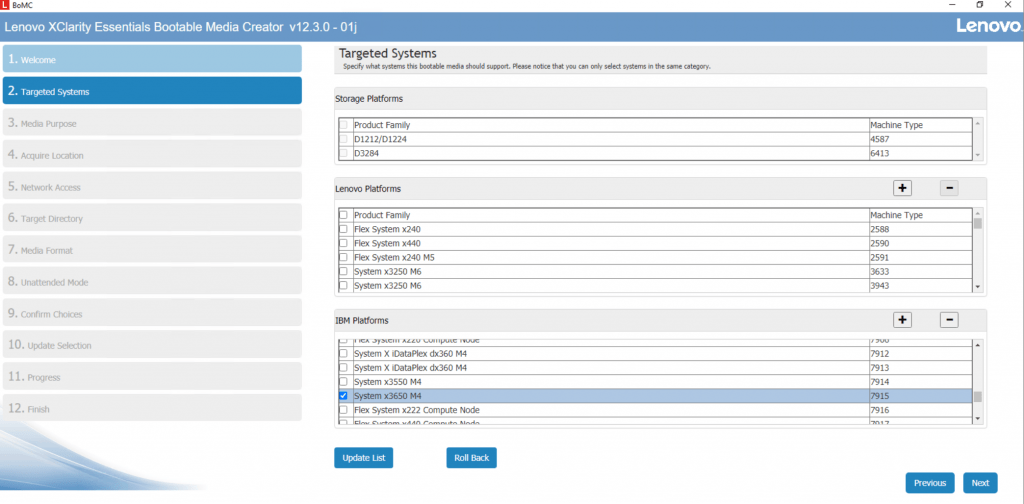
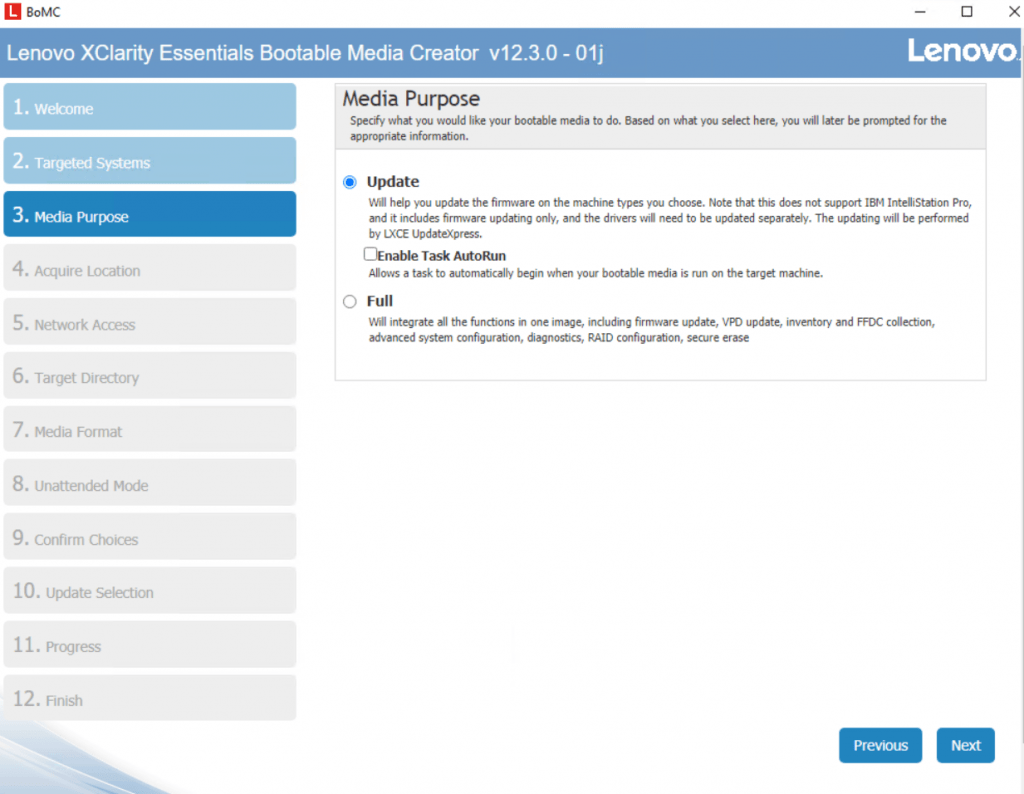
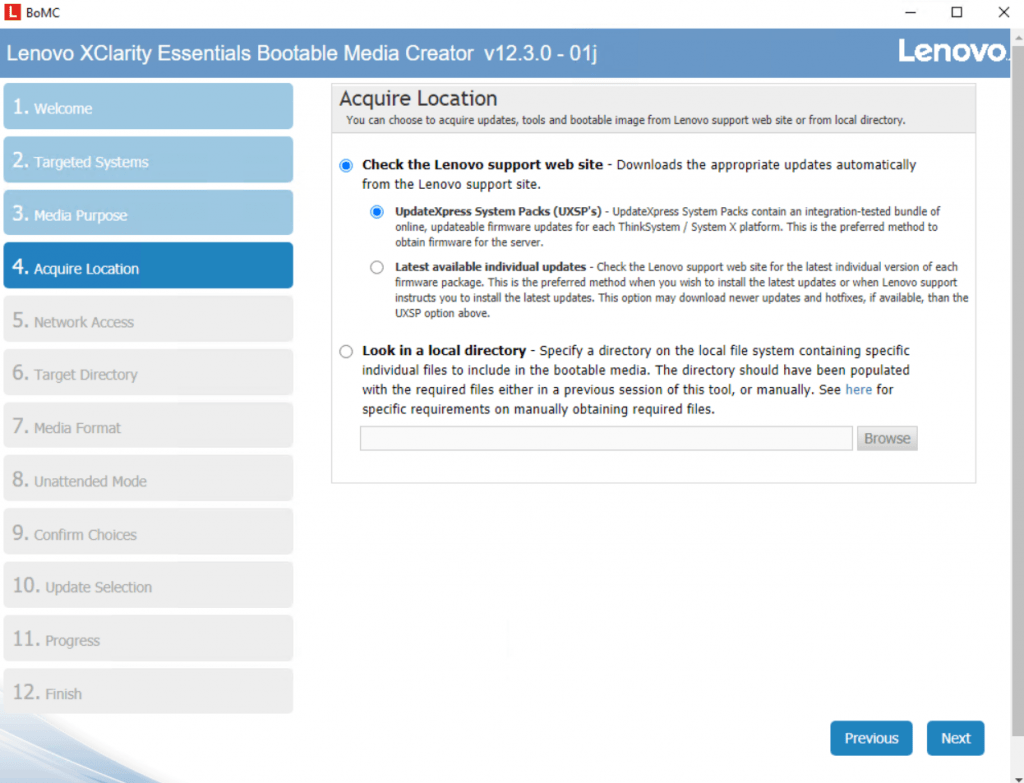
Under Target Directory check that the path will fulfil the following requirements.
All BoMC paths must use standard English-language alphanumeric characters
All BoMC paths must use standard English-language alphanumeric characters and must not include spaces, special characters, or non-English language characters.
Source: https://forums.lenovo.com/t5/ThinkSystem/BoMC-failing-with-Spaces-in-workingdir-path-v11-6-01i/m-p/4545500
If the path will use not the above requirements like the following path:
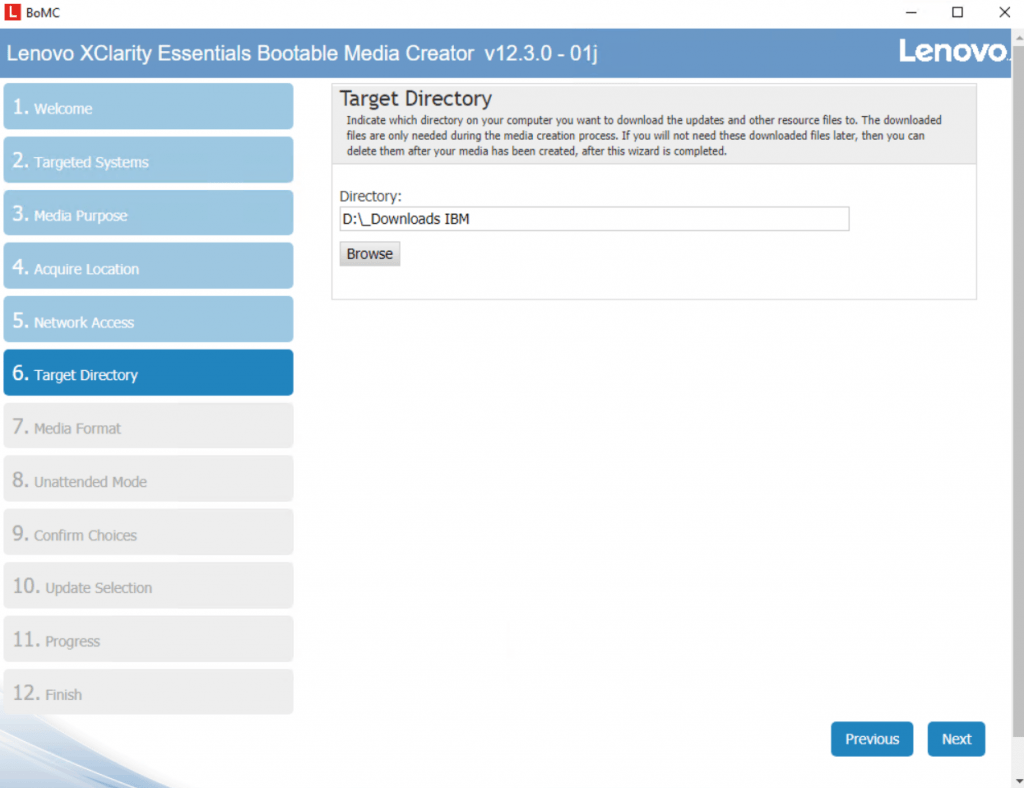
You will run into the following error which will not really indicate a problem with the path.
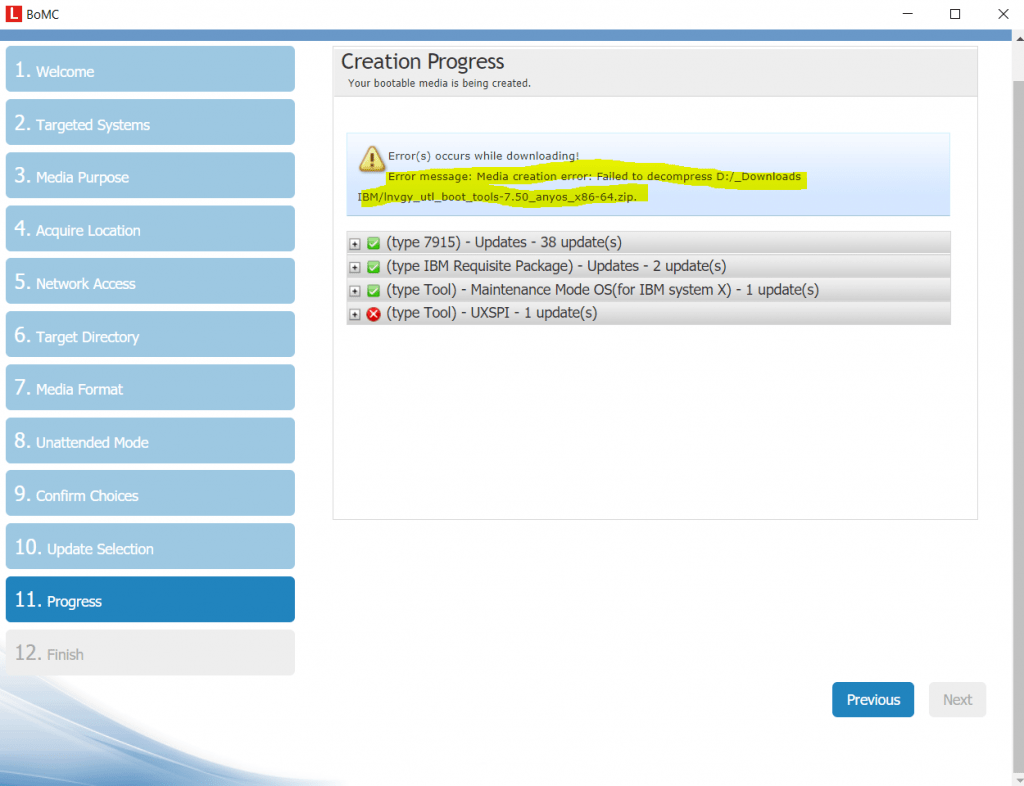
So I changed the path into D:IBMupdates
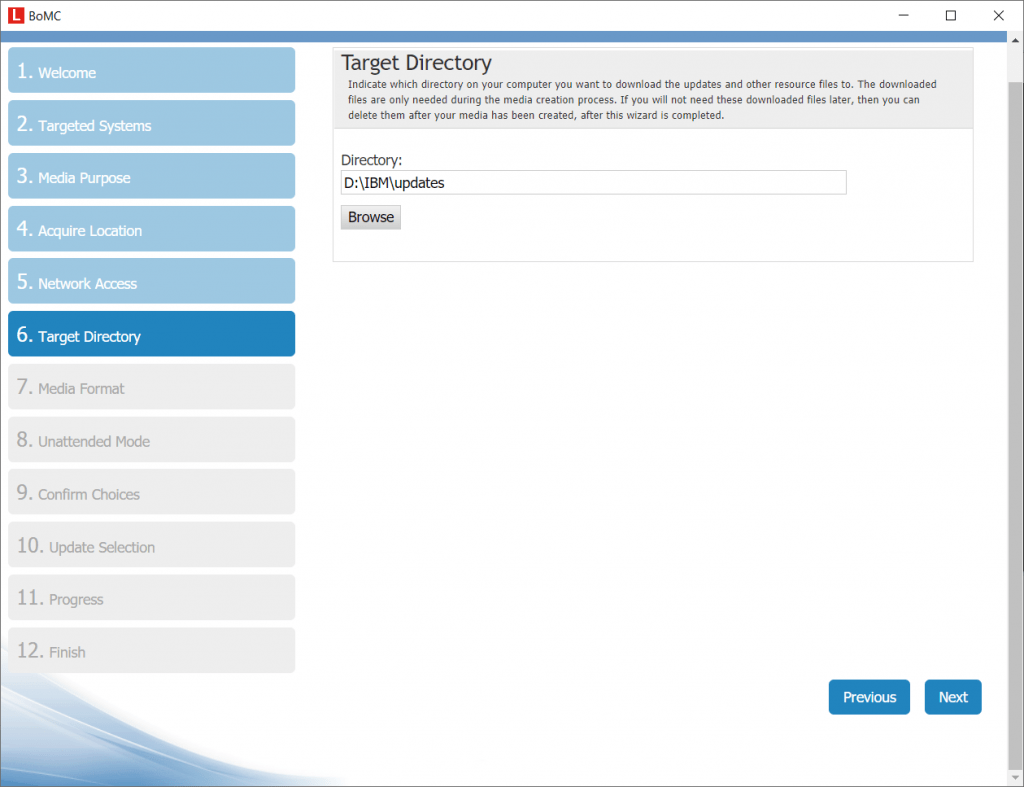
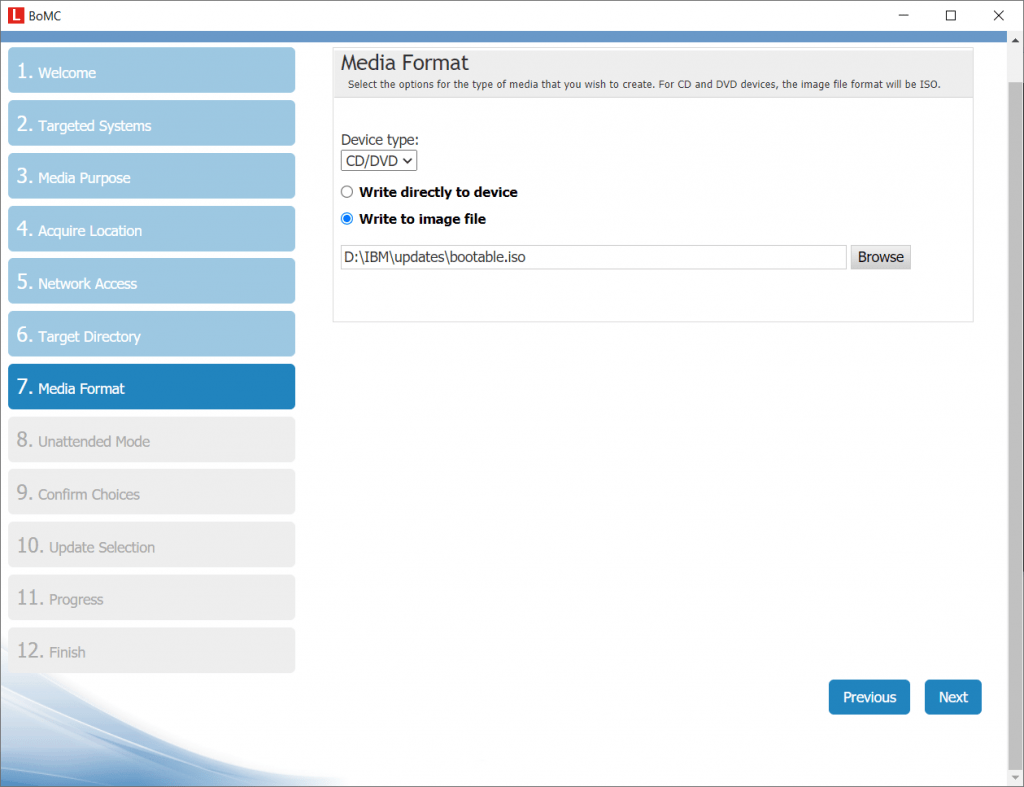
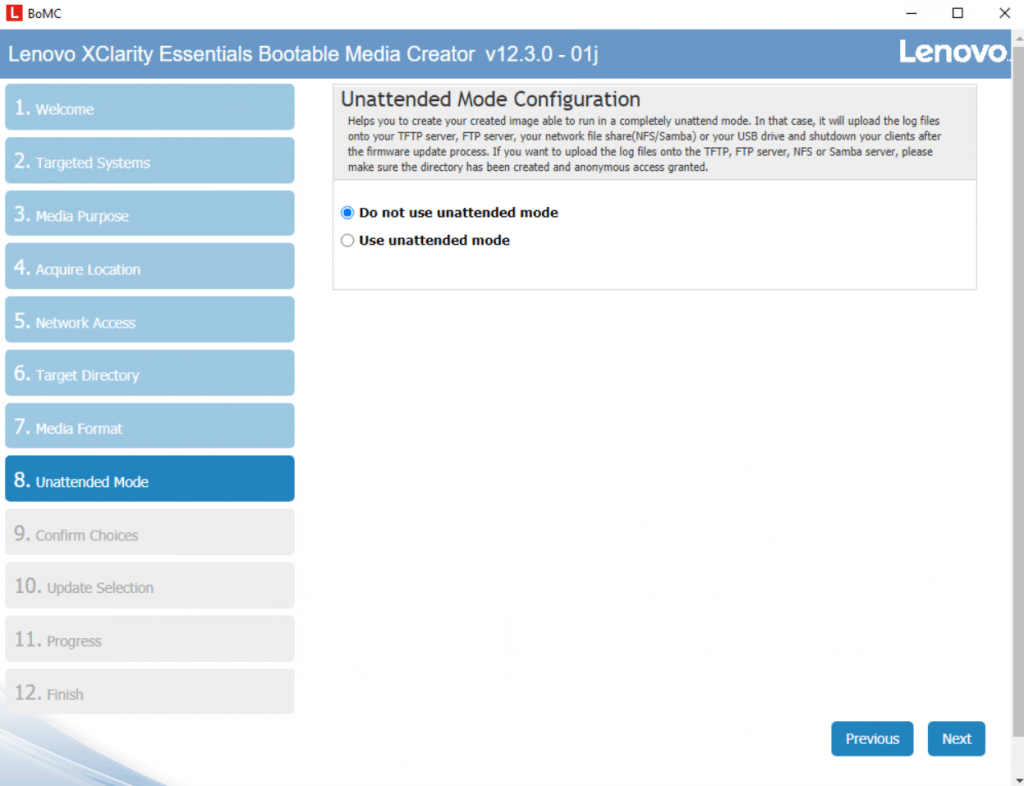
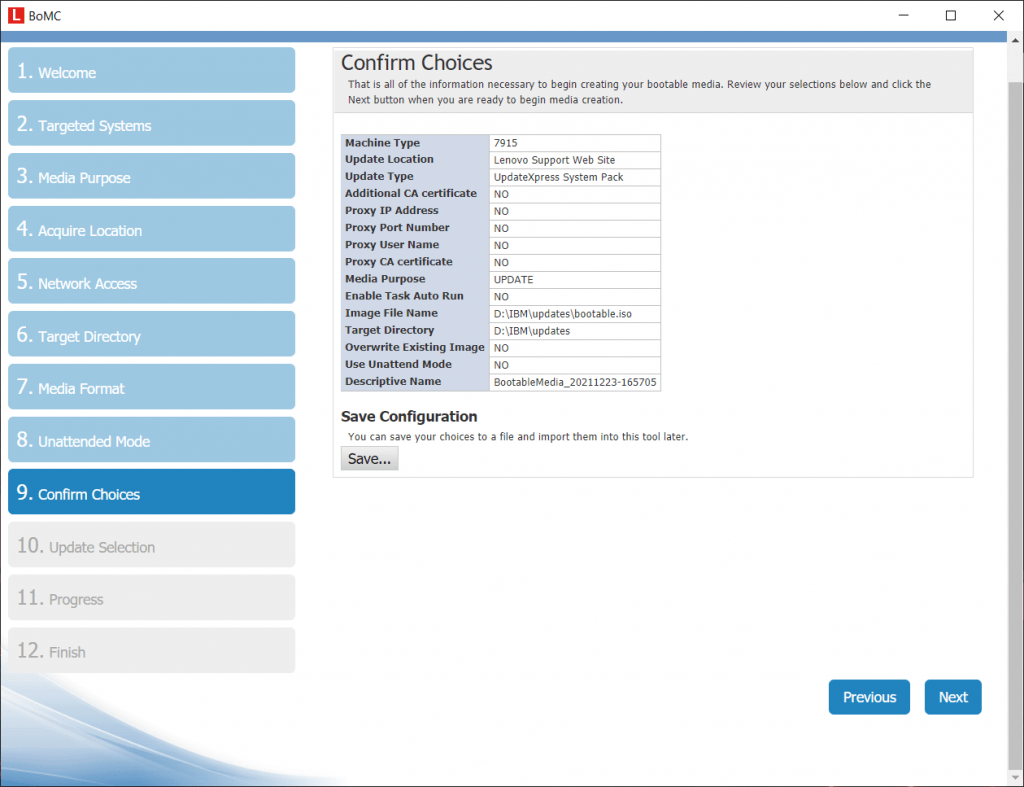
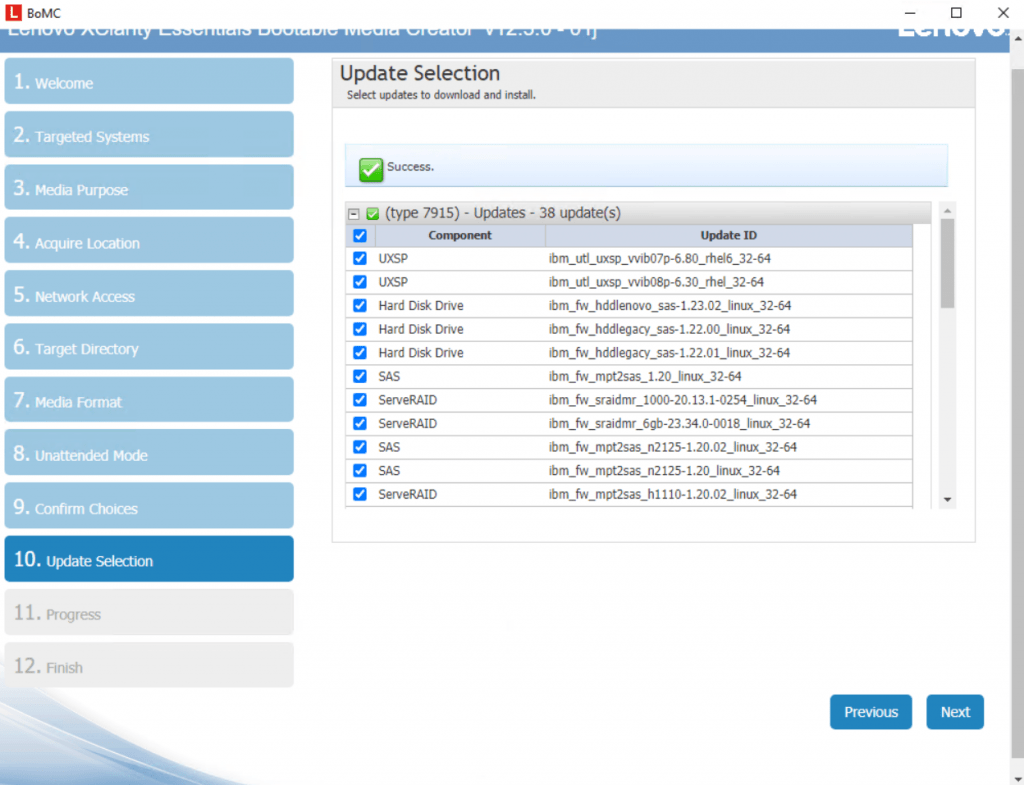
In case something won’t work as expected, you can check the log files from the BoMC.
BOMC Log File bomc_1240.log
The Bootable Media Creator (BoMC) log file is located in the following directoy on Windows
%SystemDrive%Lenovo_Support
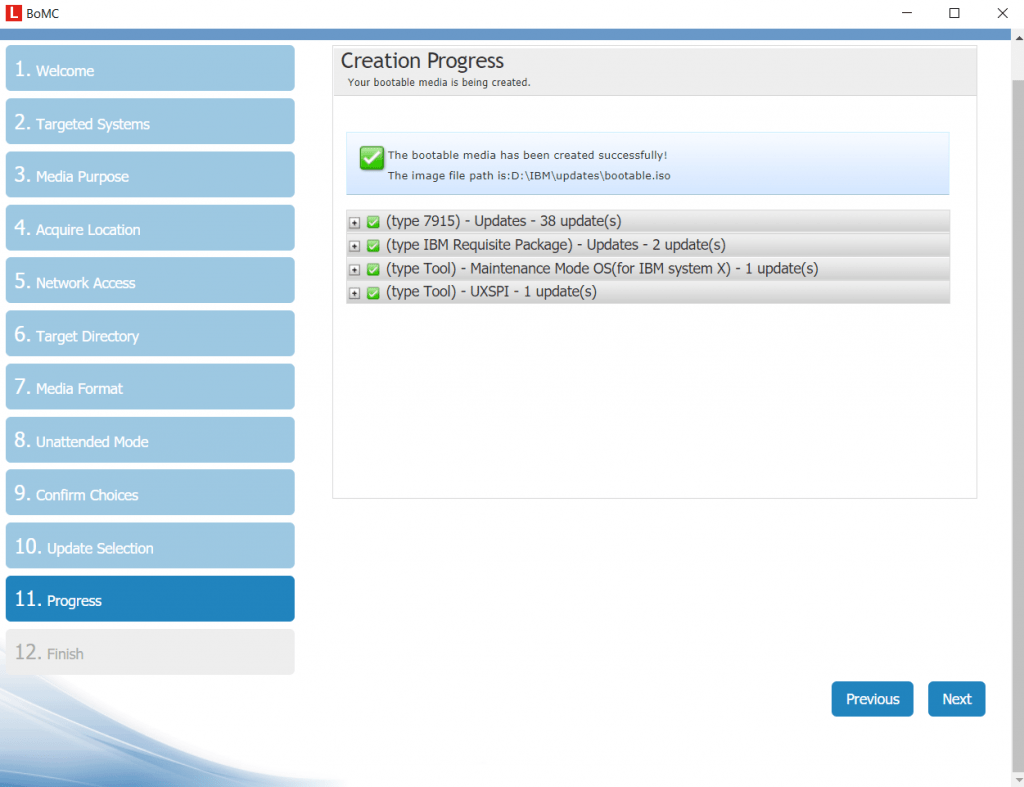
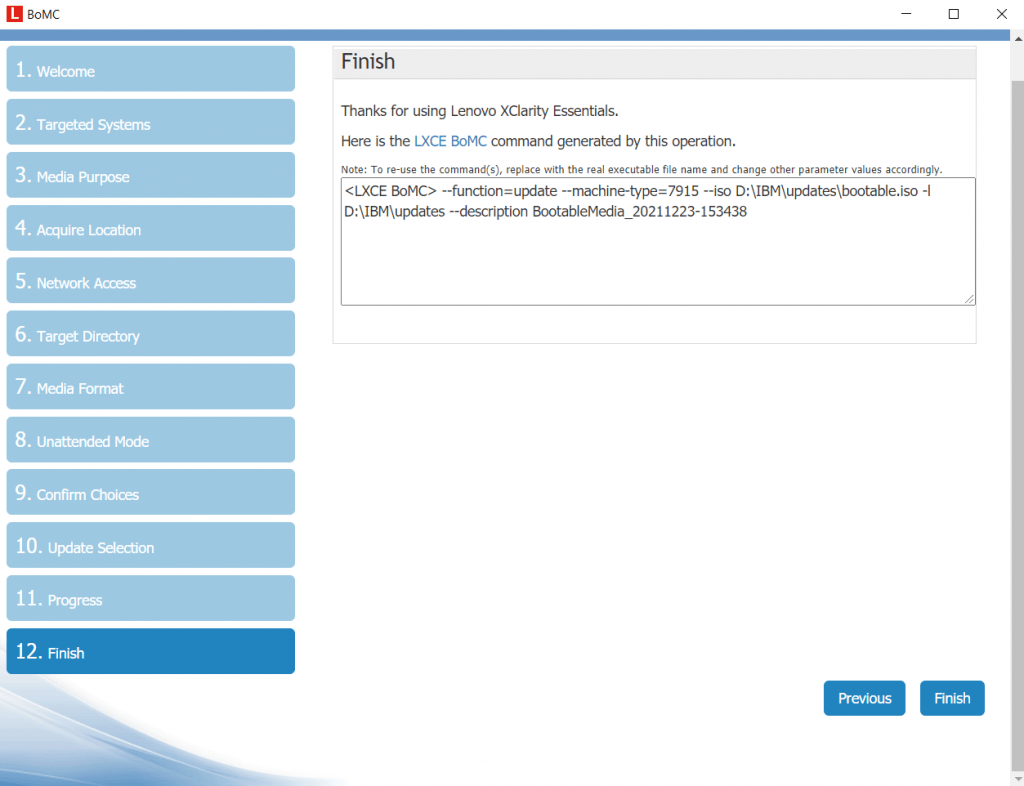
Booting from the Media and applying the Updates
So now after creating the boot ISO I can boot my IBM x3650 M4 server from it. Therefore I will use the Integrated Management Module (IMM) and its remote control video viewer to connect from remote directly on the console of the server we want to update.
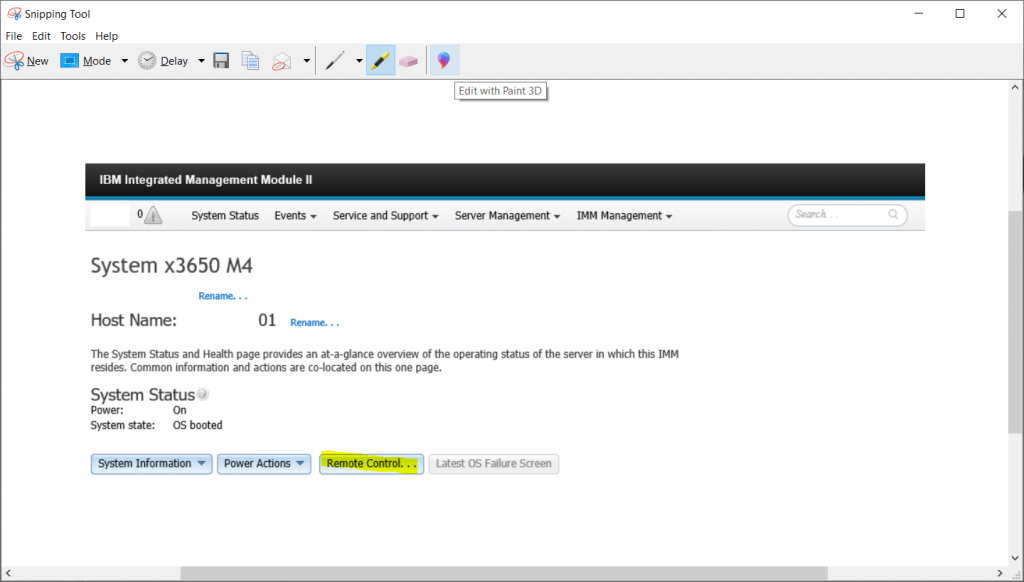
Remote Control IMM need Java Version not be higher than Java 7.8
https://www.oracle.com/de/java/technologies/javase/javase7-archive-downloads.htmlRequest Key for Remote Control
https://fod.lenovo.com/lkms/angular/app/pages/index.htm -> Menü Trial Key
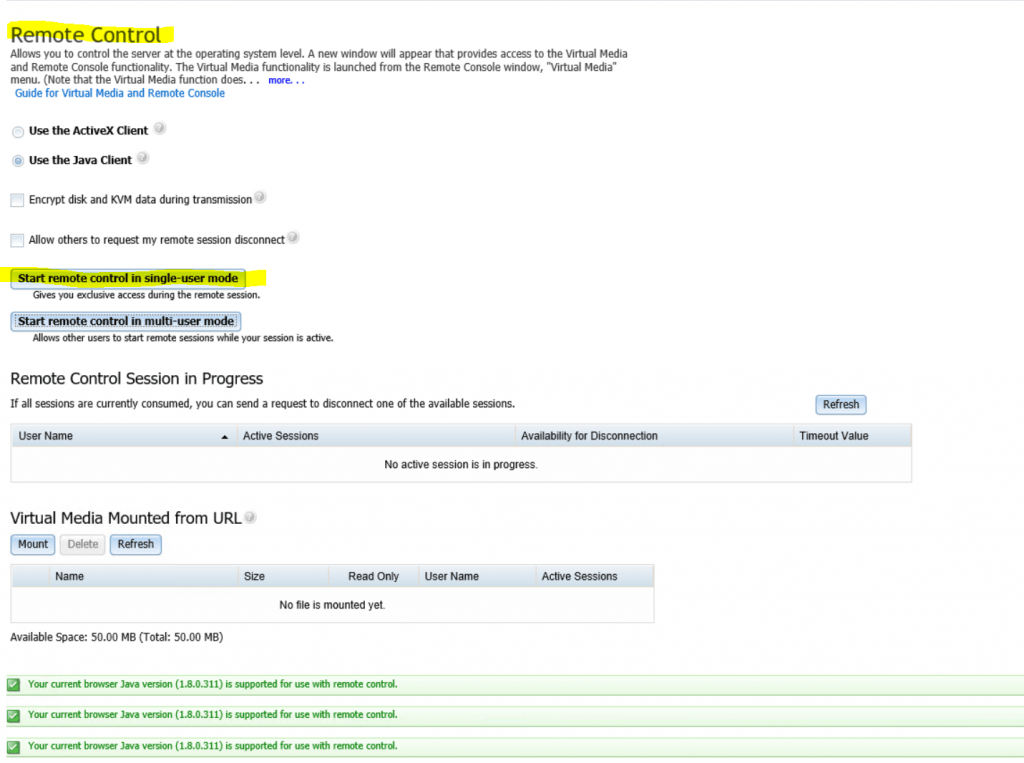
In case you will get the following error during connecting to the console, try to delete the temporary internet files including java as follows, in my case this solved the above error.
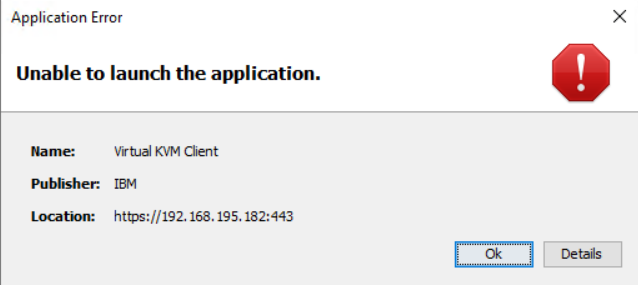
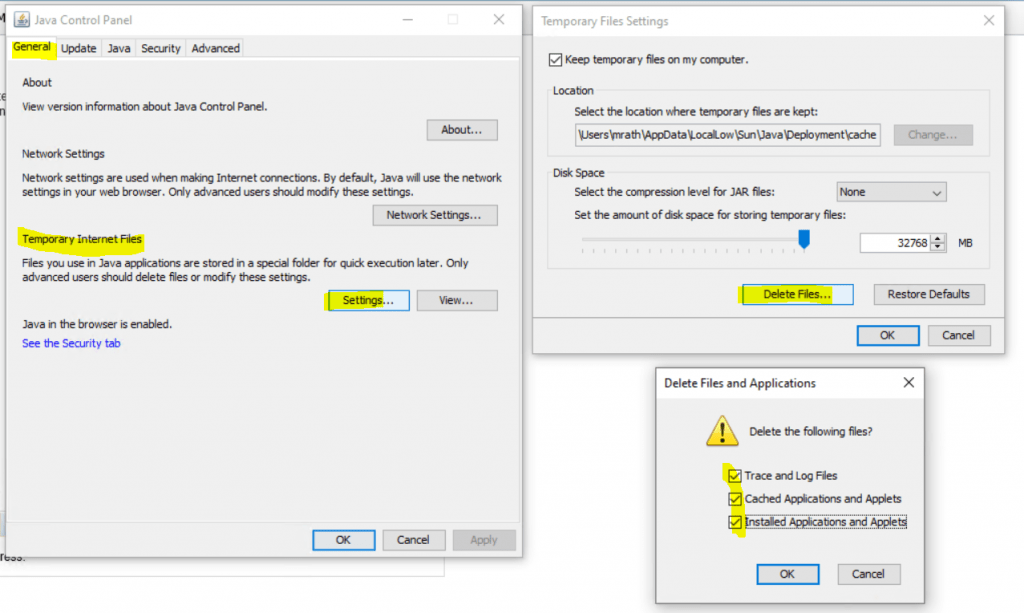
Now I need to mount the previously created BoMC ISO file (bootable media) as follows.
Click on Virtual Media -> Activate
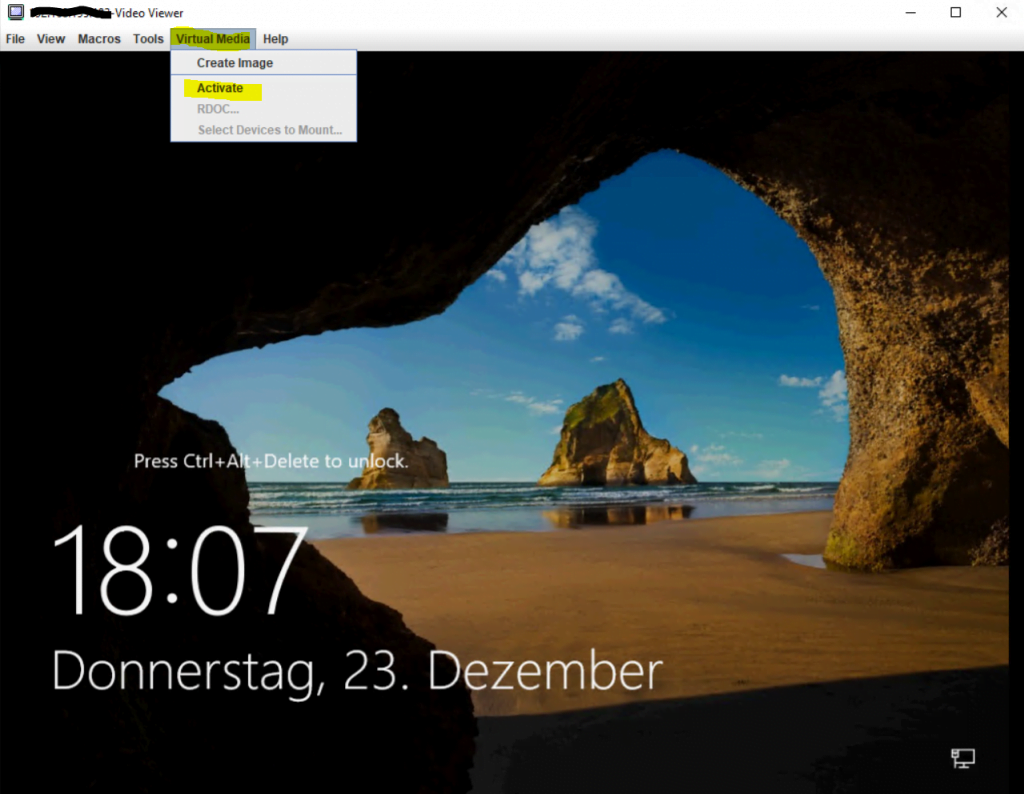
Then click on Select Devices to Mount …
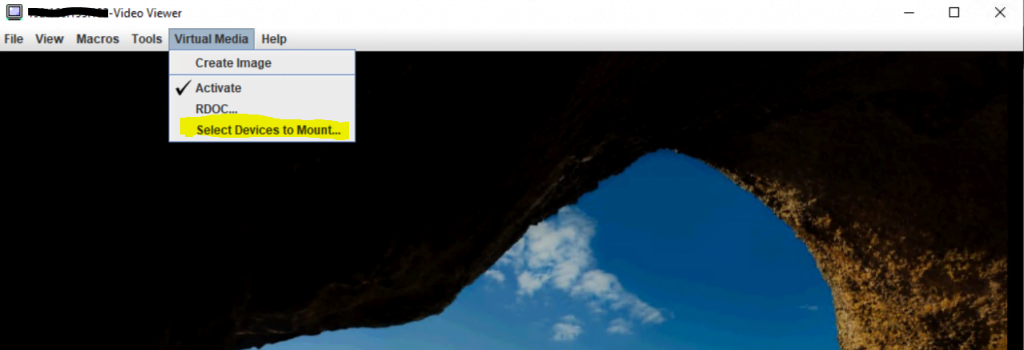
Click on Add Image … and select the BoMC ISO.
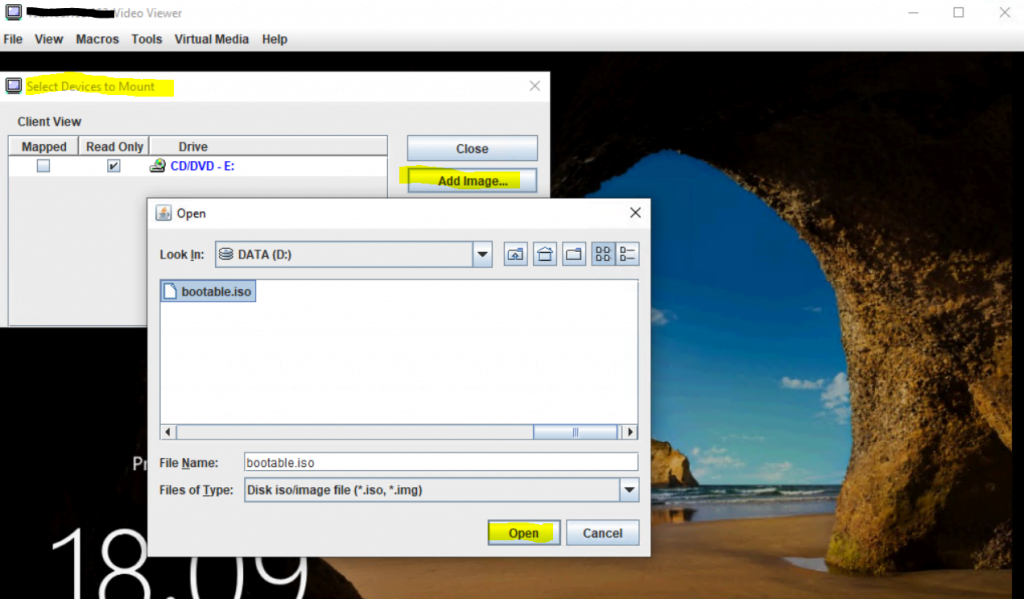
Check under Mapped the CD/DVD ISO file and click finally on Mount Selected.
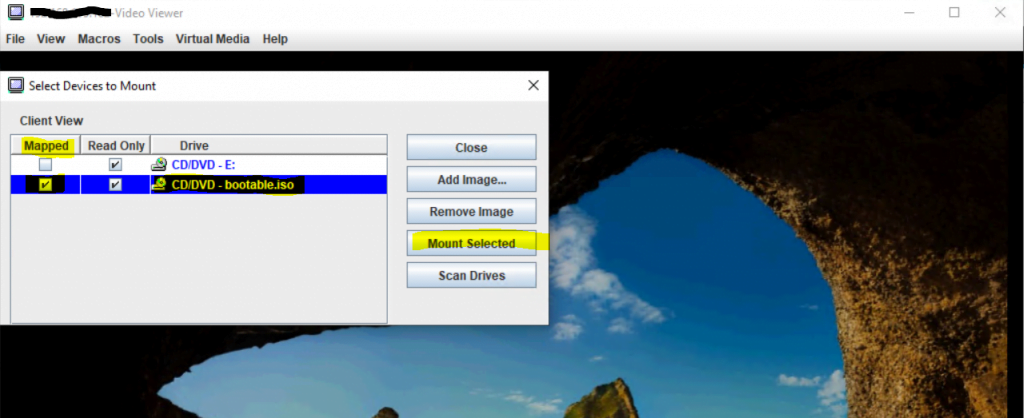
From now on we can reboot the server and during boot we need to press F12 to enter the boot menu – and then select CD/DVD to boot from the ISO file.
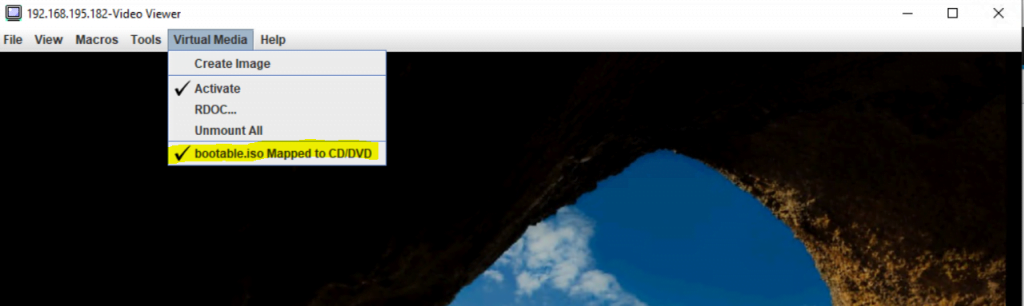
When booting from the ISO file, the Lenovo XClarity Essentials Update Express tool will finally starts after first a Linux Kernel OS is booted as shown below.
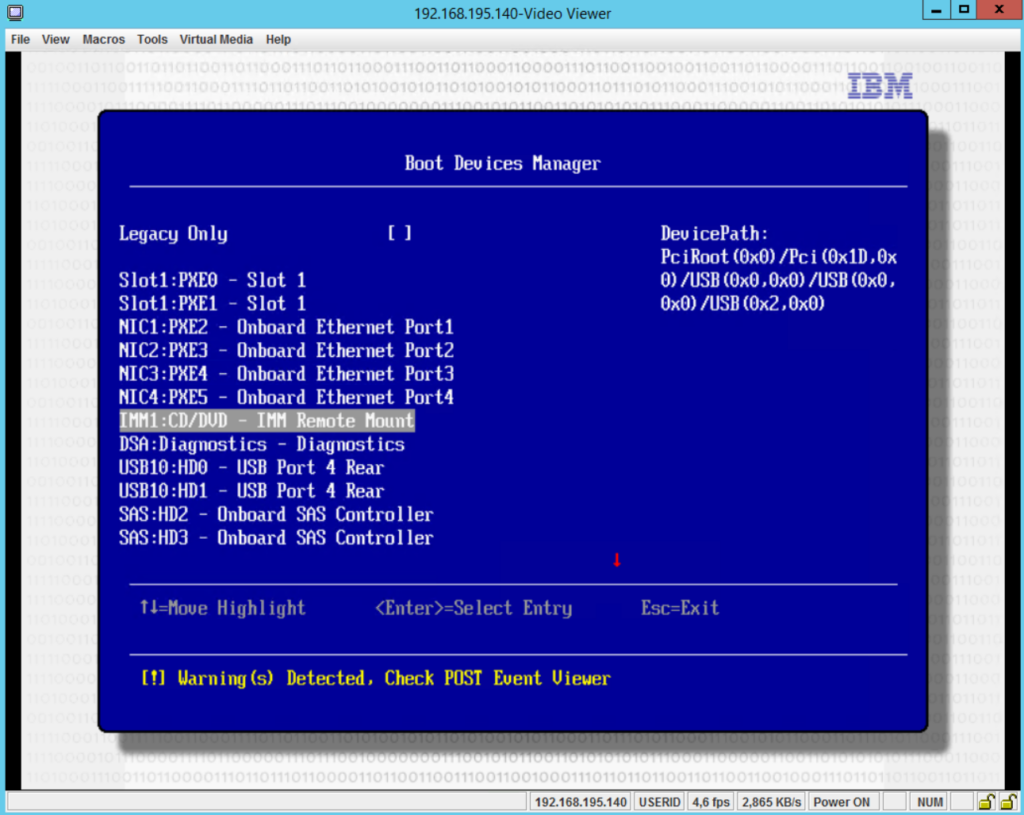
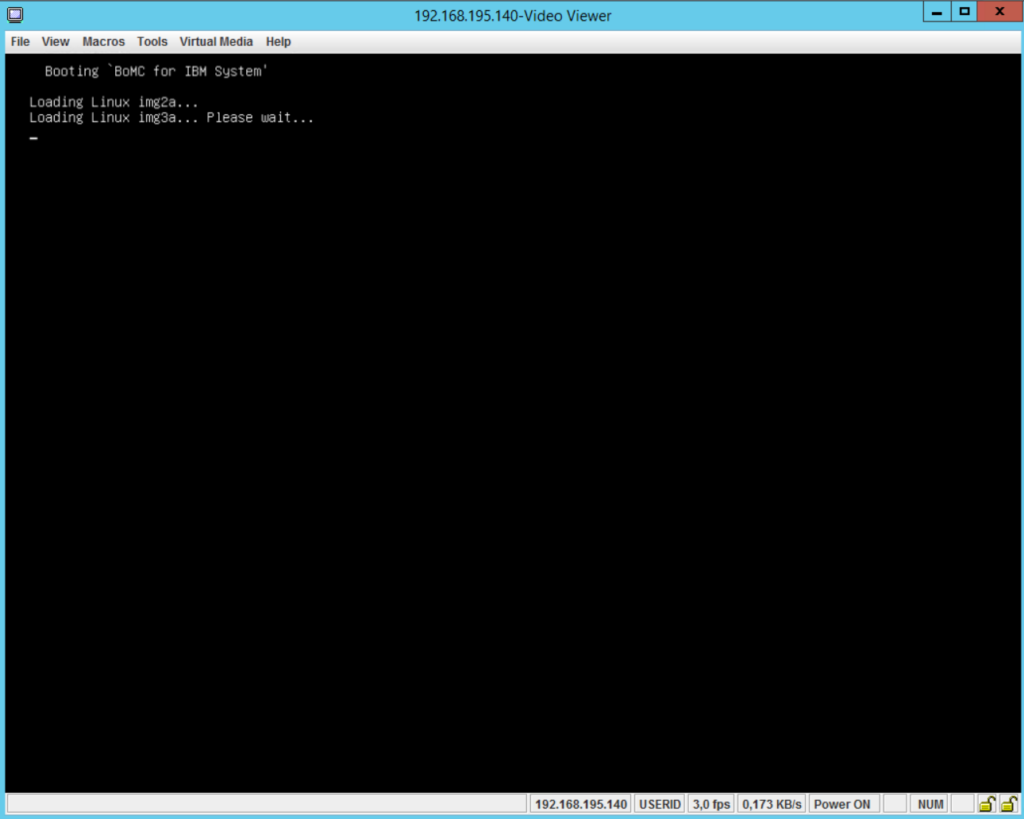
Click on Begin to start the update.
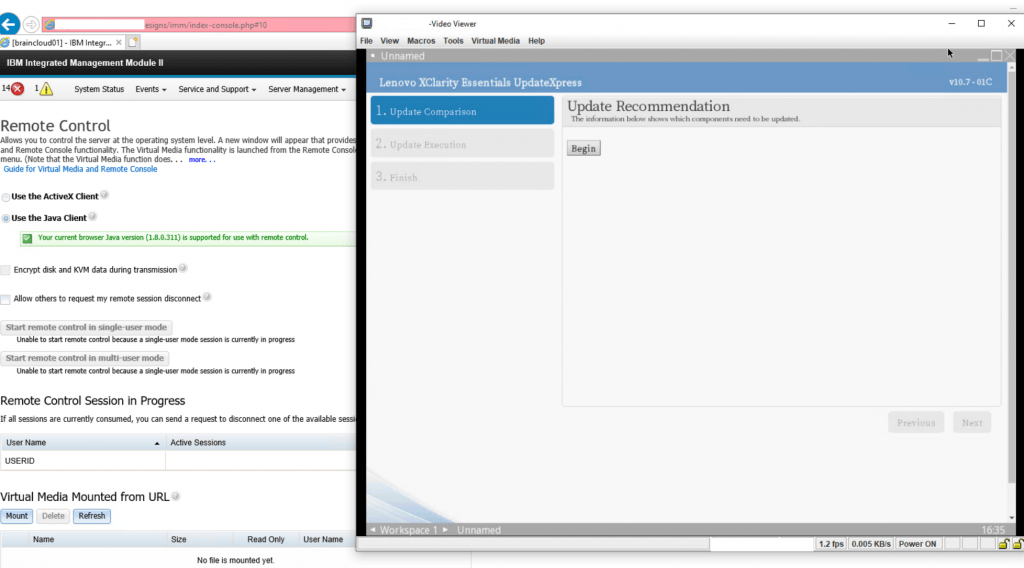
Here we can select what we want to update.

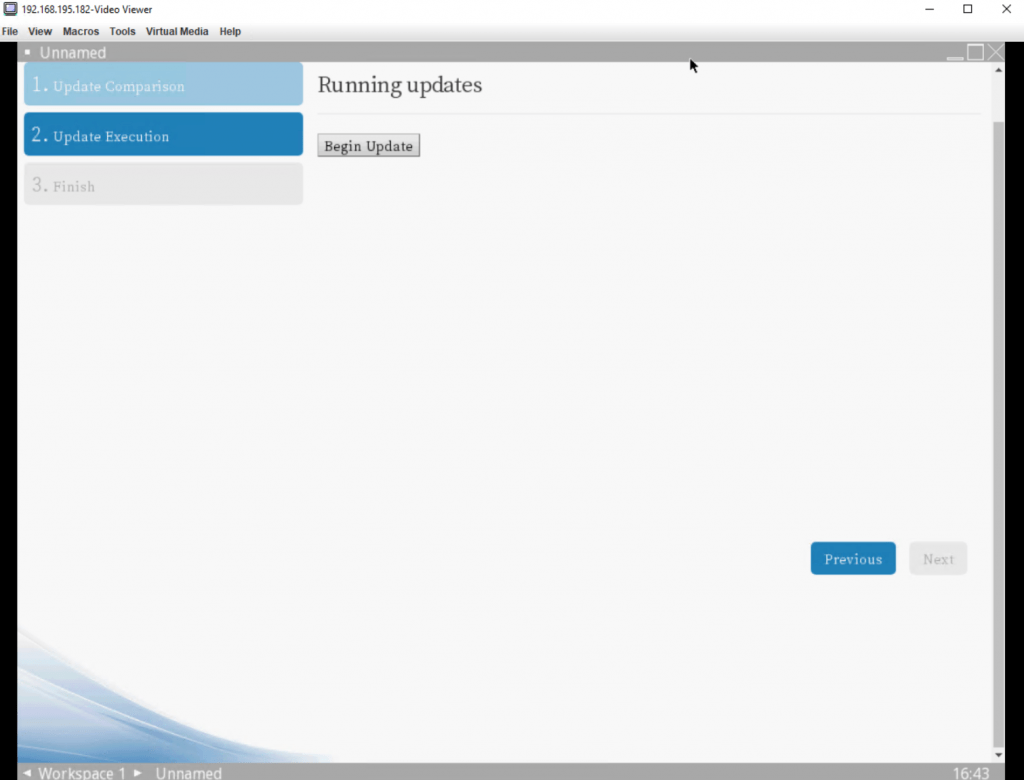
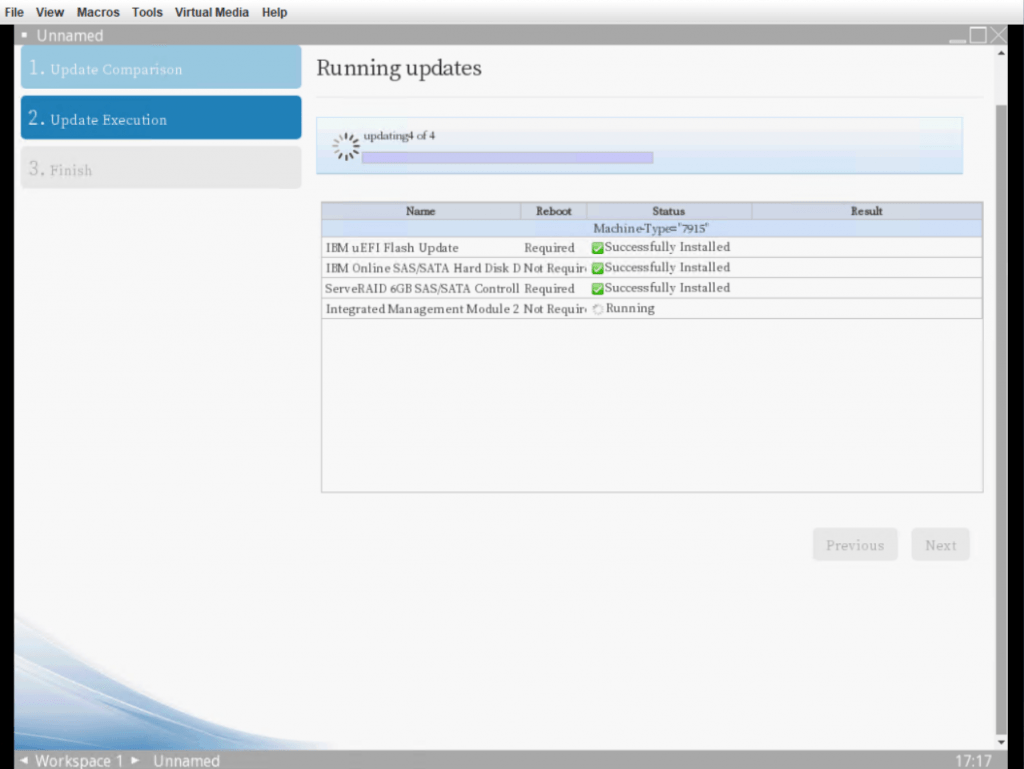
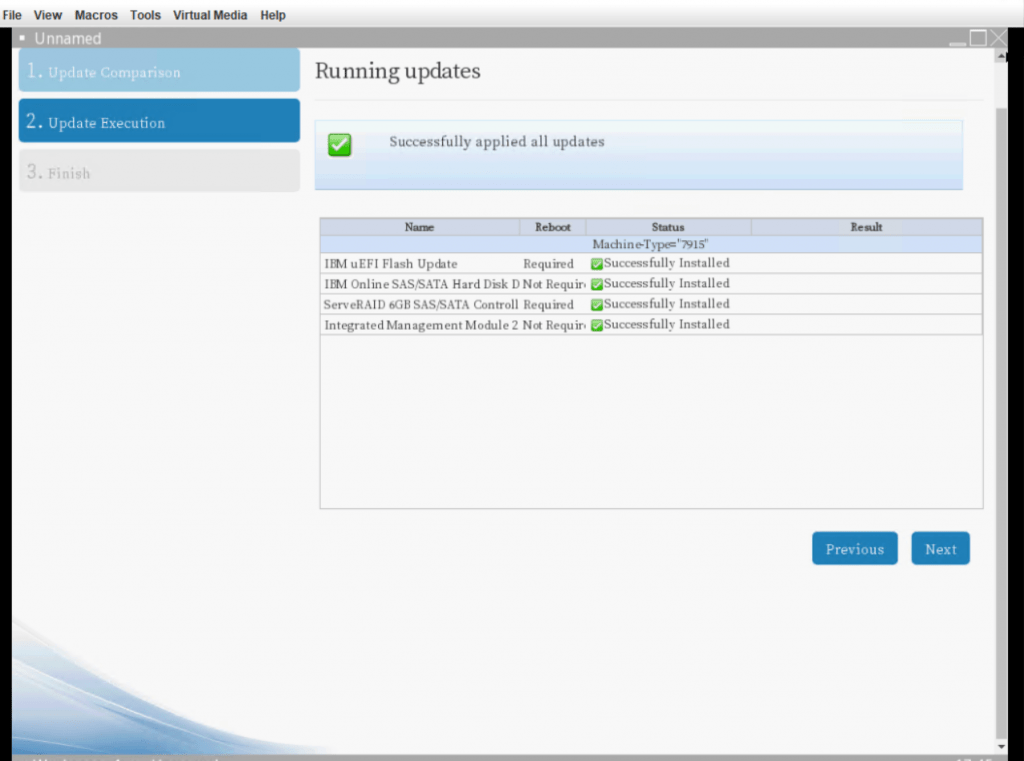
Click on Finish and the system will reboot.
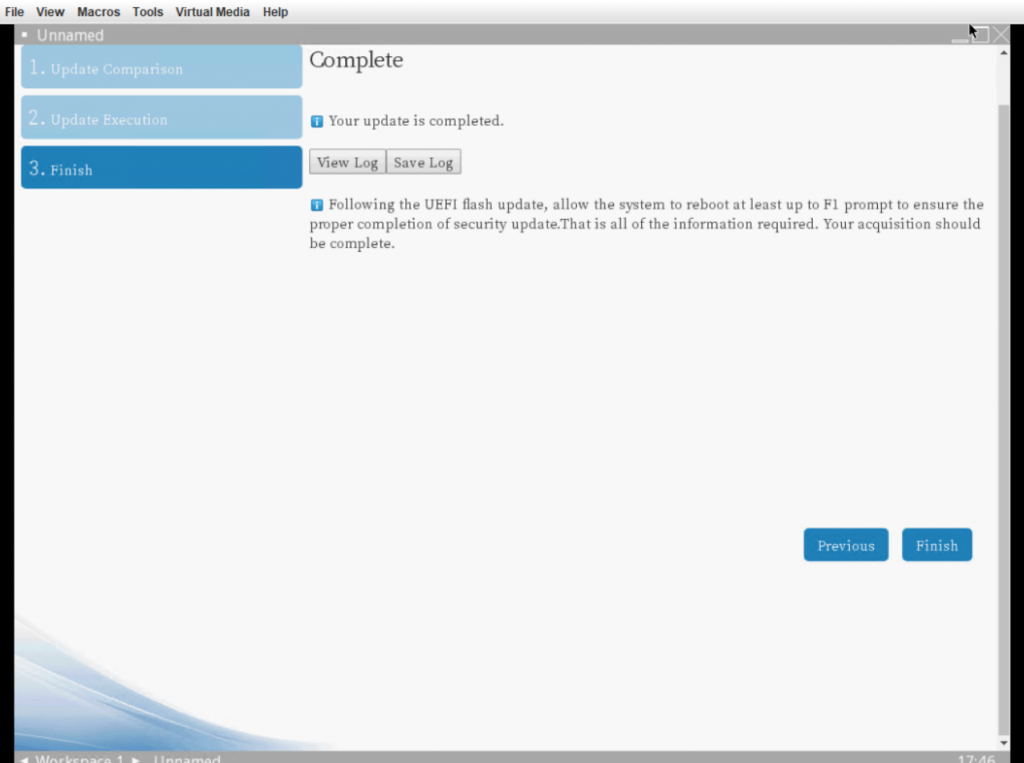
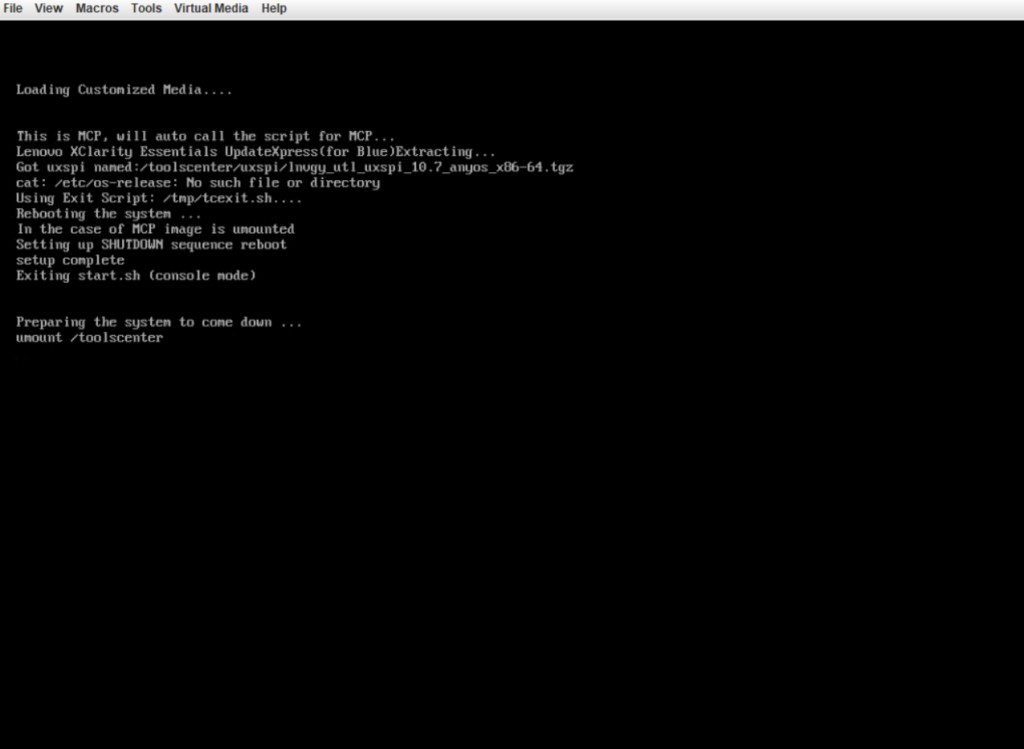
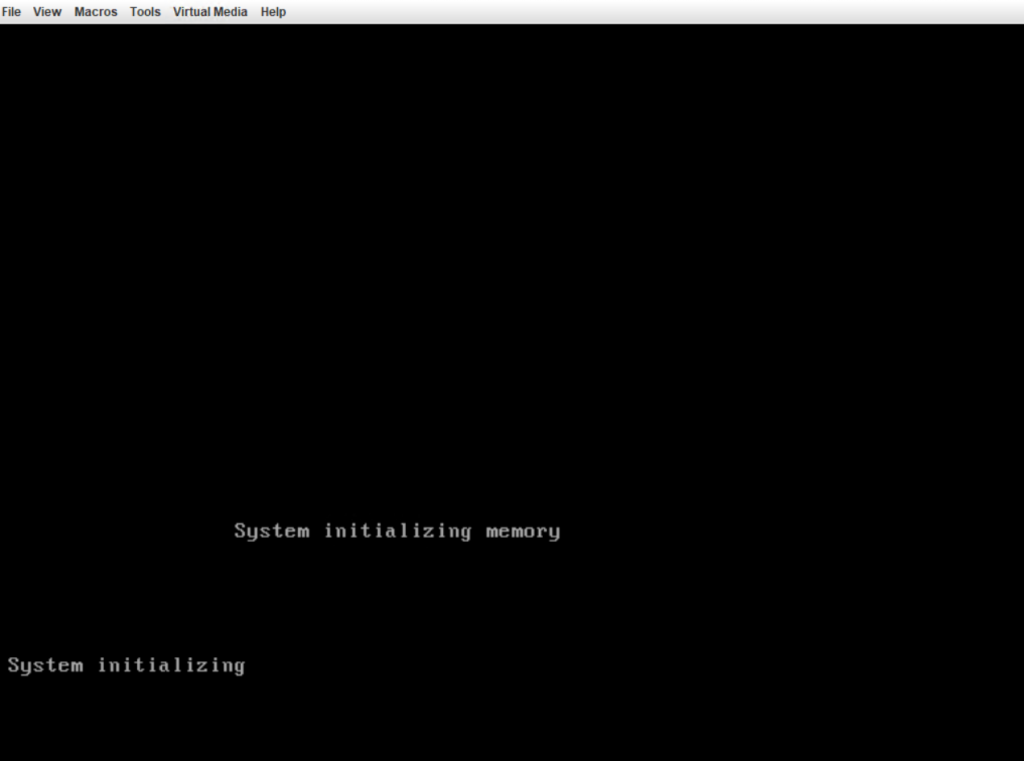
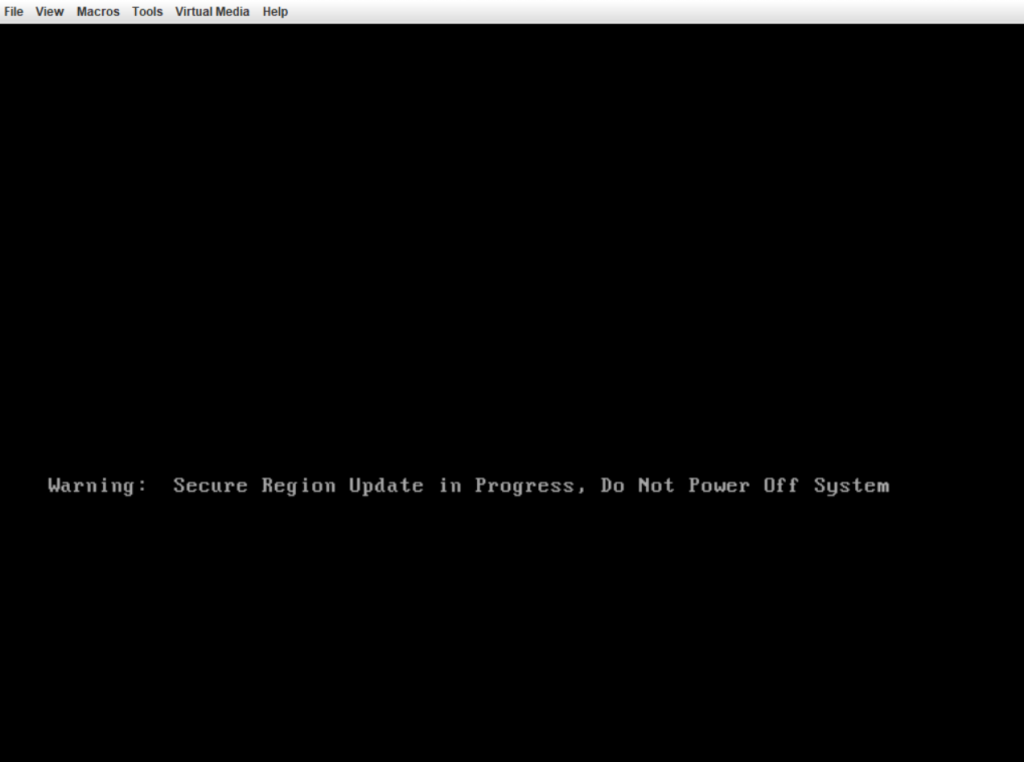
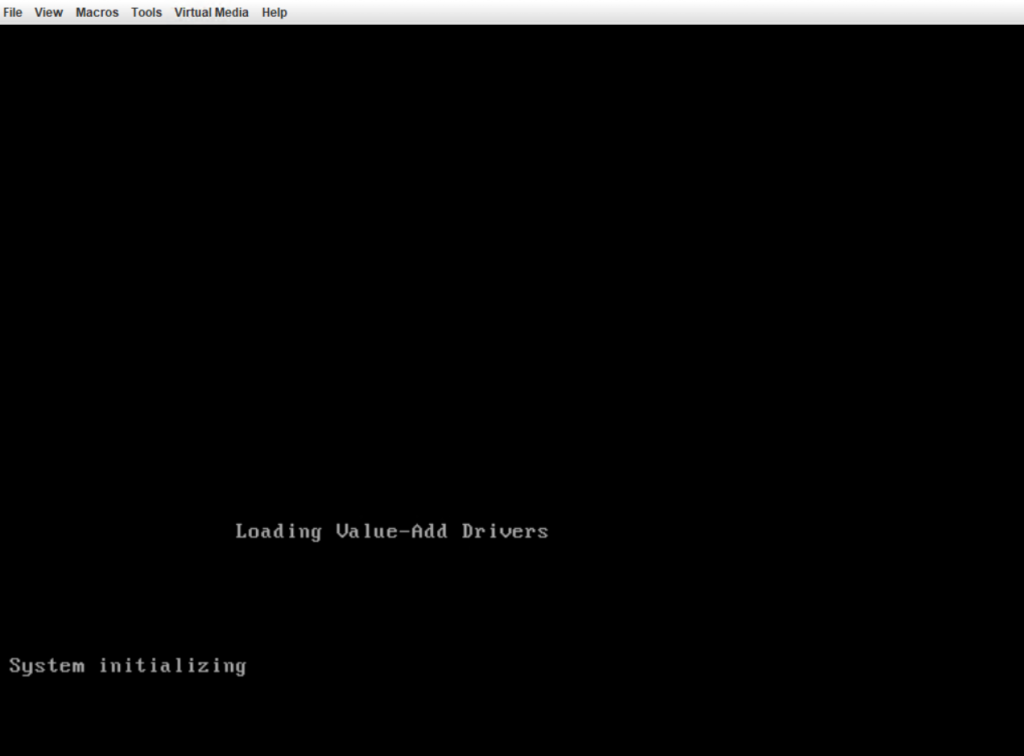
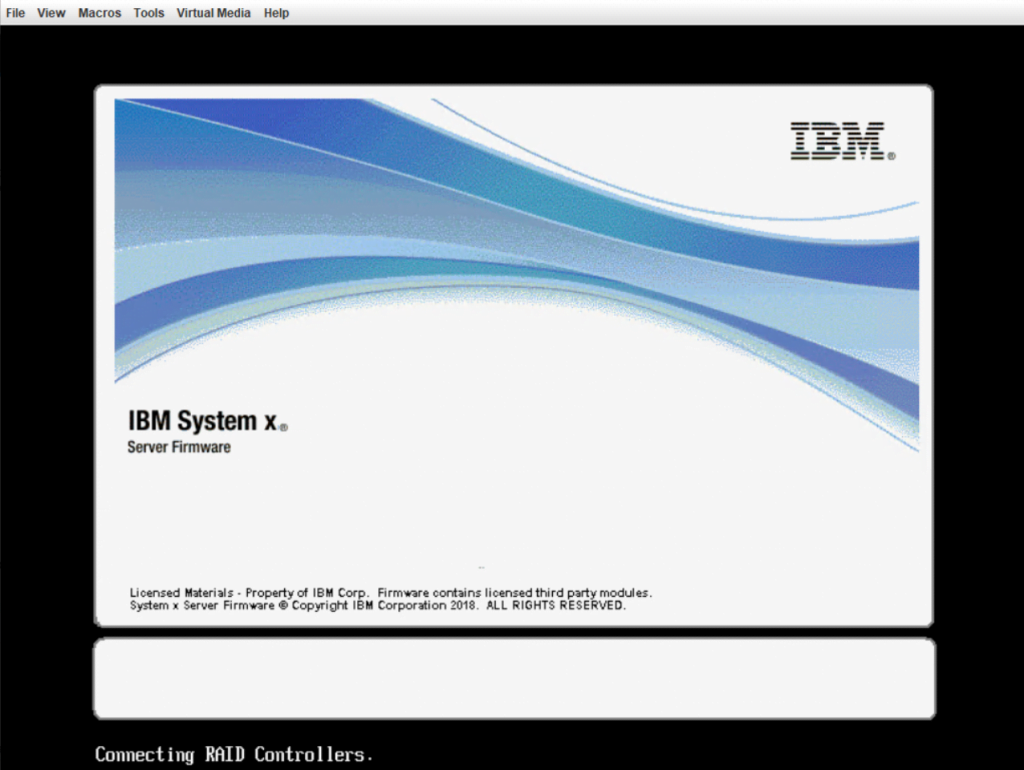
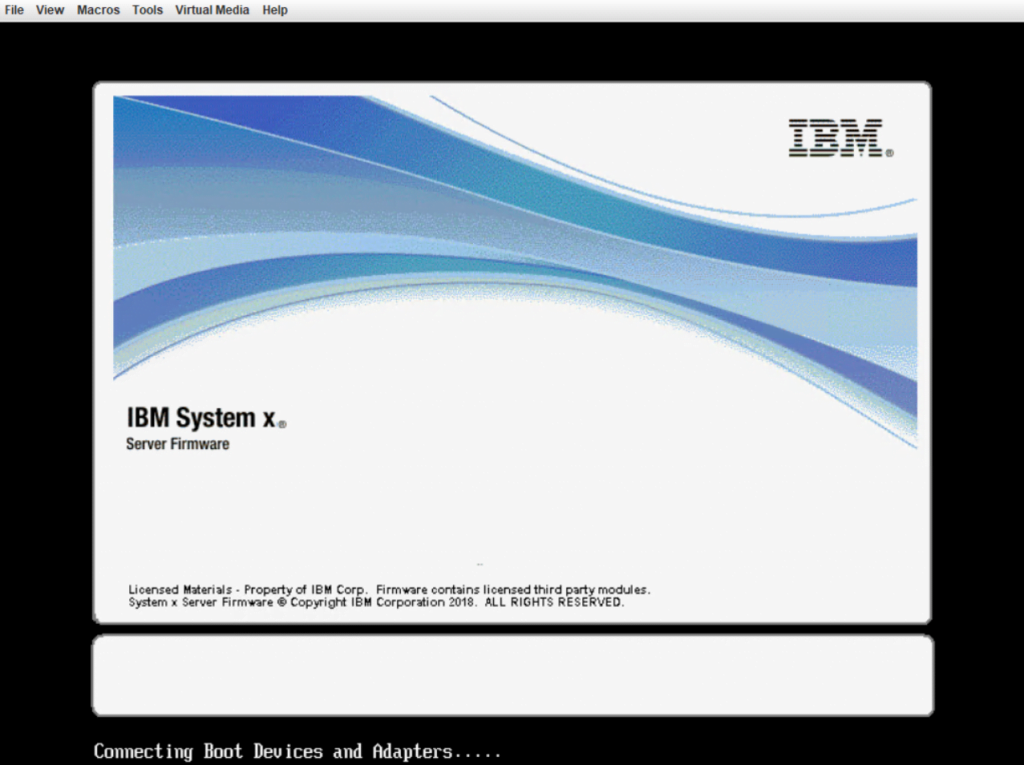
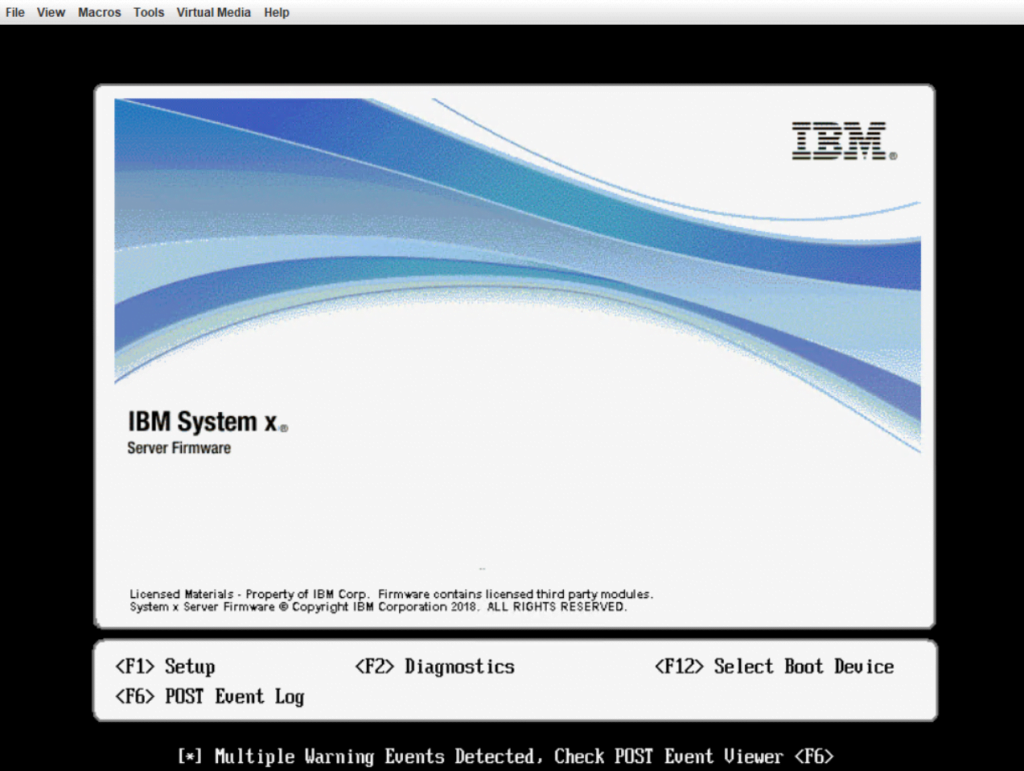
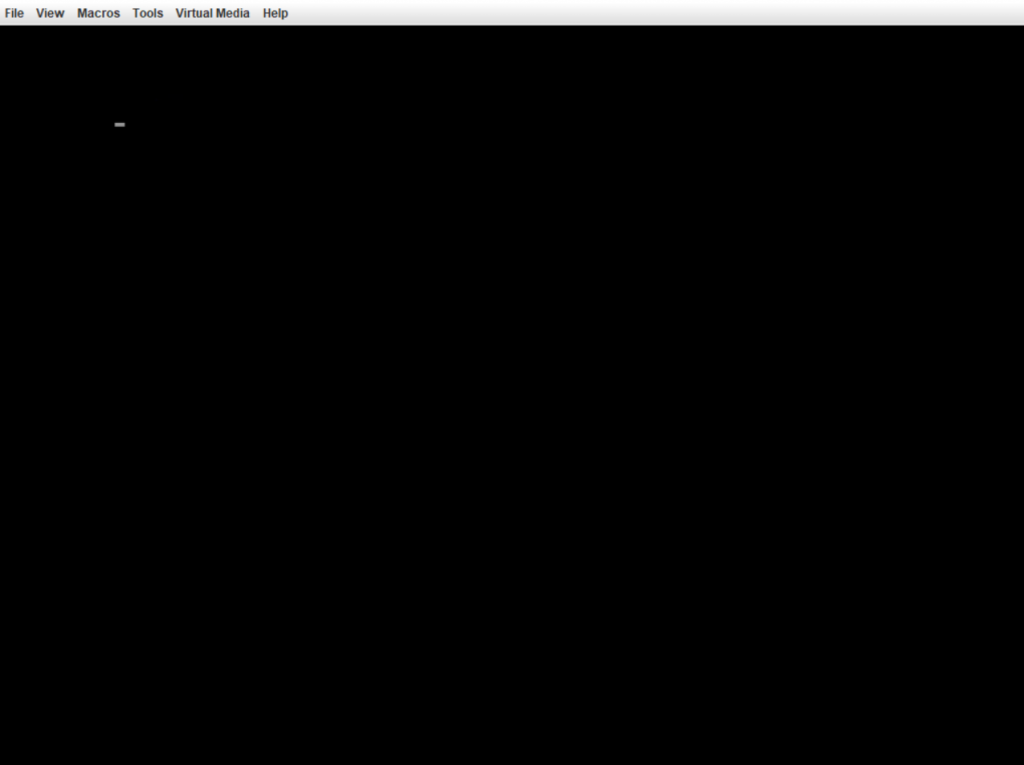
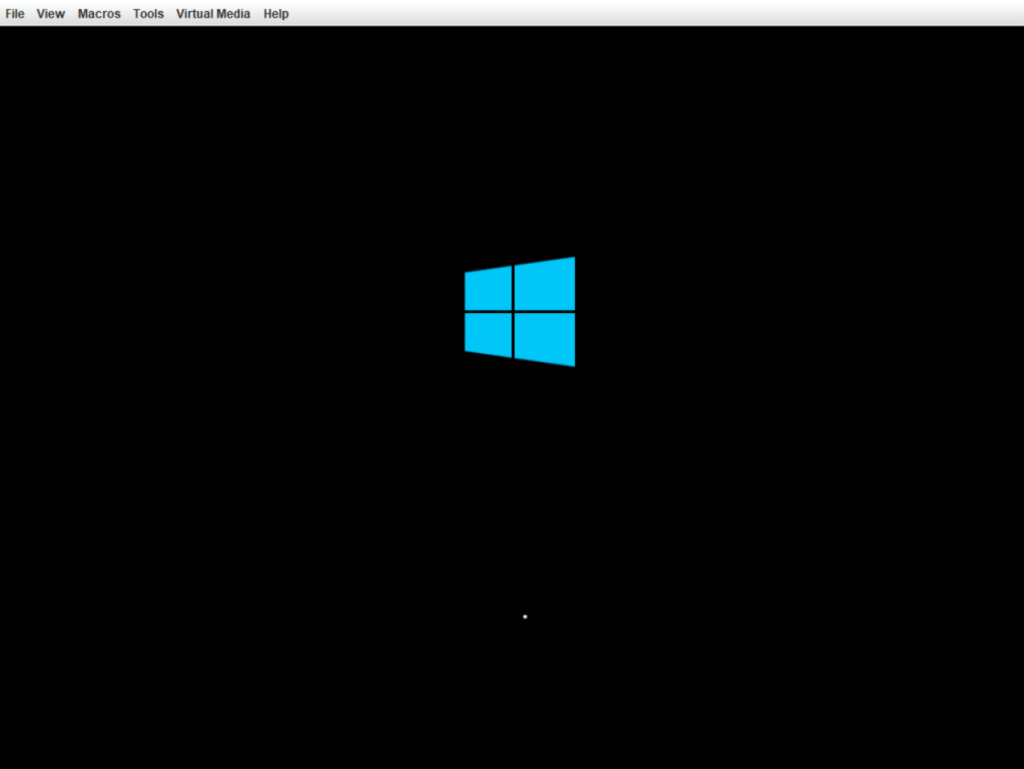
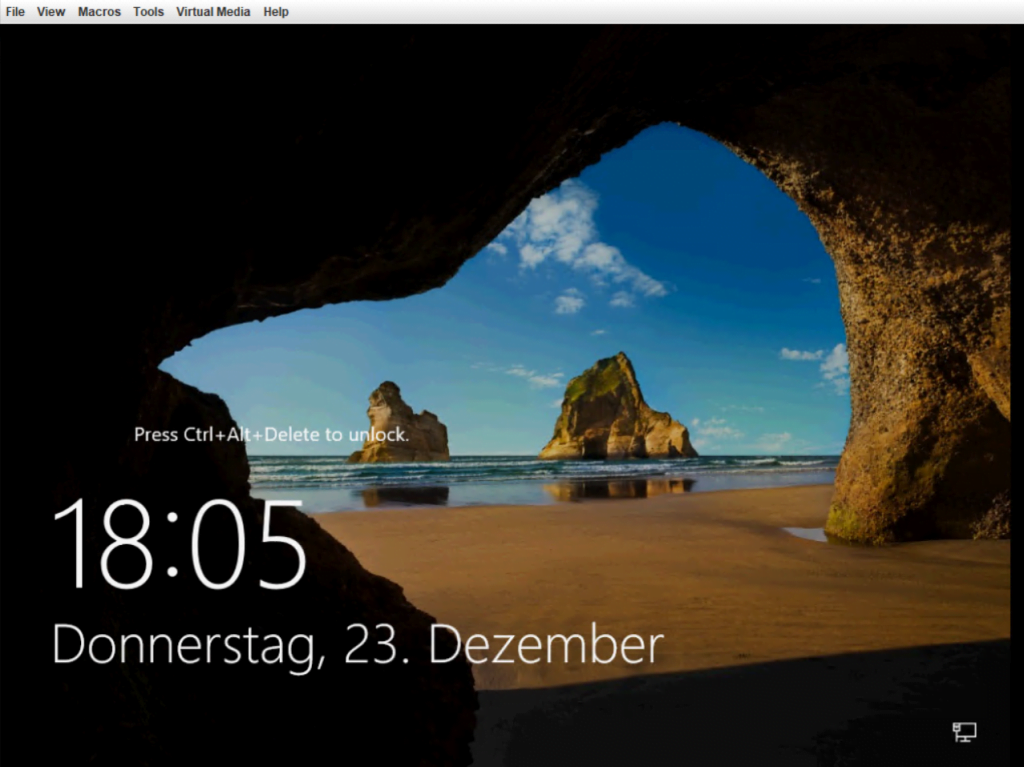
Use the Lenovo XClarity Essentials UpdateXpress Tool to update your IBM servers
You can also use the Lenovo XClarity Essentials UpdateXpress tool to update your IBM servers, but here you first have to check whether your system and OS is supported by the tool. If so this tool will also update device drivers for Windows or Linux.
Lenovo XClarity Essentials UpdateXpress
https://support.lenovo.com/hn/en/solutions/lnvo-xpress
Lenovo XClarity Essentials UpdateXpress (hereafter referred to as the UpdateXpress application) can be used to acquire and apply UpdateXpress System Packs (UXSP) and individual updates to your local or remote system. The UpdateXpress application acquires and deploys UpdateXpress System Pack (UXSP) update packages and individual updates. UXSPs contain firmware and device driver updates.
Source: https://sysmgt.lenovofiles.com/help/topic/ux_essentials/ux_t_introducing_ux_app.html
Manual Update
You can also download firmware, BIOS/UEFI, drivers and software for your IBM servers directly at the following links and install them manually directly from the running operating system.
https://support.lenovo.com
https://datacentersupport.lenovo.com/
About how to update firmware, UEFI and device drivers for Dell PowerEdge servers, you will find in my following post.
Links
BoMC failing with Spaces in workingdir path (v11.6.0 – 01i)
https://forums.lenovo.com/t5/ThinkSystem/BoMC-failing-with-Spaces-in-workingdir-path-v11-6-01i/m-p/4545500Lenovo’s acquisition of IBM’s x86 server business
https://www.lenovo.com/au/en/news/article/lenovo_set_to_close_acquisition_of_ibm%E2%80%99s_x86_server_businessDownload Bootable Media Creator (BoMC) V12.3.0
https://datacentersupport.lenovo.com/de/en/solutions/lnvo-bomcLenovo Bootable Media Creator Installation and User Guide
https://sysmgt.lenovofiles.com/help/topic/bomc_lenovo/bomc_bk.pdfLenovo XClarity Essentials UpdateXpress
https://support.lenovo.com/hn/en/solutions/lnvo-xpress


