Upgrade VMware Tools across vSphere by using the Offline Bundle
Keeping VMware Tools up to date is essential for ensuring VM performance, compatibility, and guest OS integration in a vSphere environment.
While many environments rely on vCenter or Lifecycle Manager to manage Tools versions, it’s also possible, and sometimes necessary, to update VMware Tools manually at the ESXi host level.
In this post, we will see step by step how to upload the official VMware-Tools-xxxx-depot.zip package to each ESXi host and install it using esxcli, without requiring a vCenter or host upgrade.
This method gives you precise control over the tools version deployed across your cluster.
We can download the dedicated VMware Tools version from the Broadcom support portal. Under My Downloads click on Free Software Downloads available HERE.
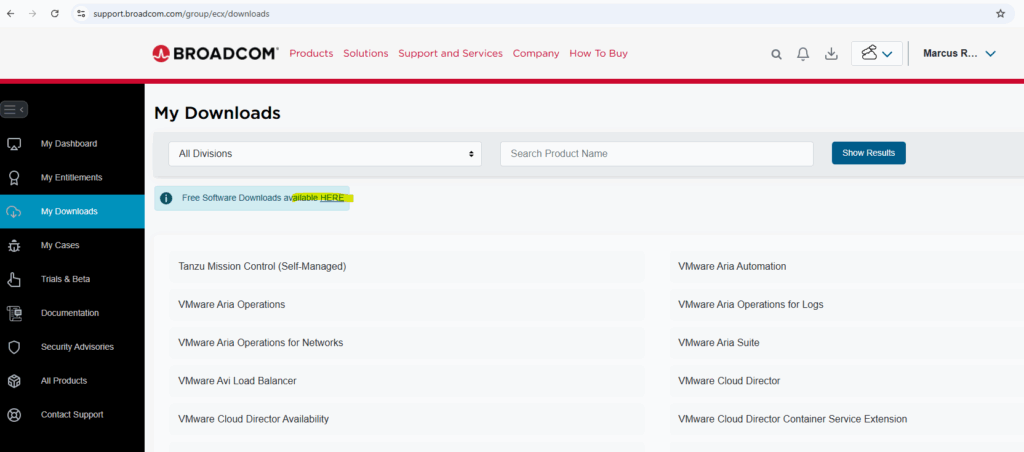
Search for VMware tools.
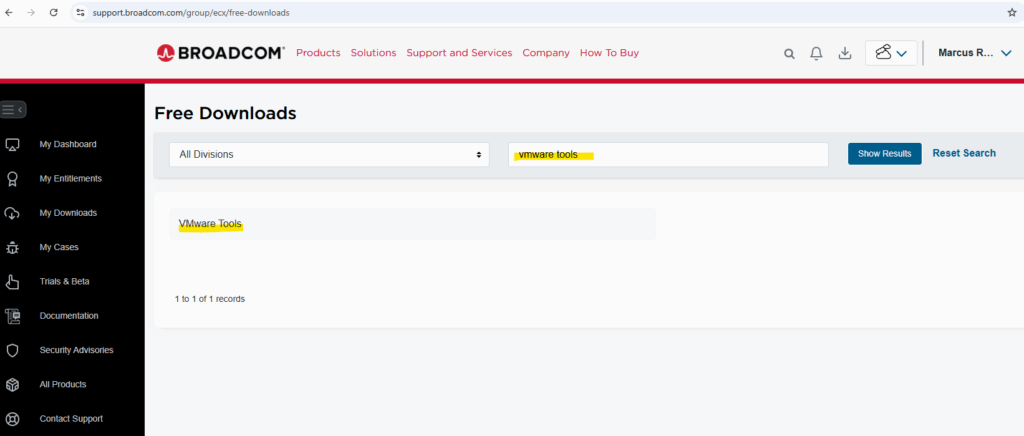
Select the desired major version you want to download.
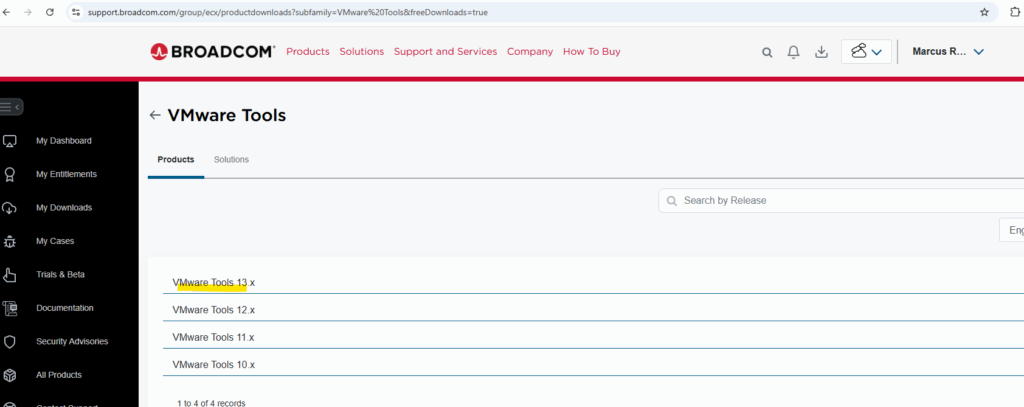
Click on the version you want to download.
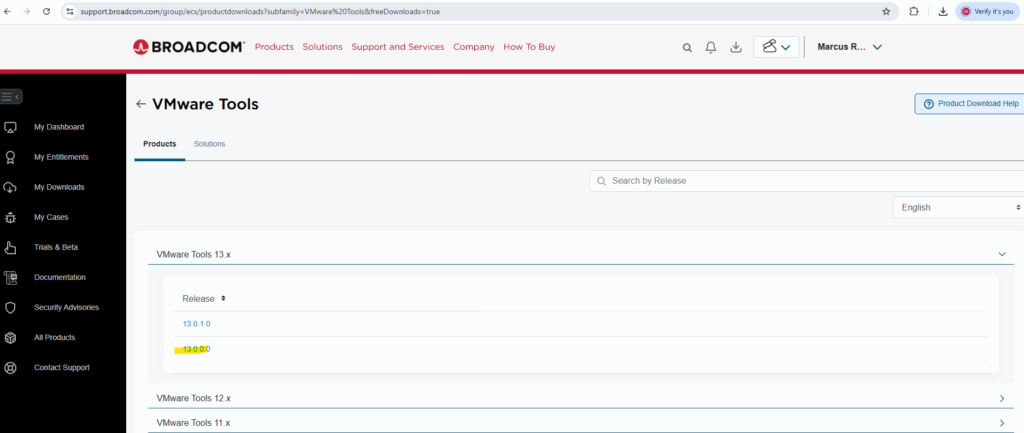
To deploy it by installing it directly on the ESXi hosts, we need to download and use the VMware Tools Offline VIB Bundle.
VMware-Tools-13.0.0-core-offline-depot-ESXi-all-24696475.zip
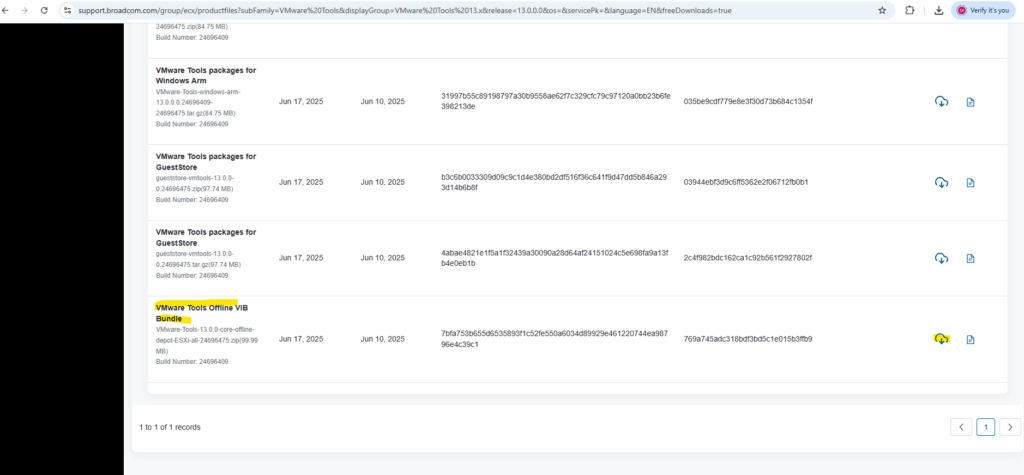
Then upload (SSH/sftp console or WinSCP) the bundle to all ESXi hosts in your vSphere environment for example to the /tmp directory.
Next connect to each ESXi Host by using SSH and execute the following esxcli command, adjust the path to the bundle if different.
If only some ESXi hosts are updated with the new tools, you may get mismatched versions and unclear VMware tools status
[root@ESXi-01:~] esxcli software vib install -d /tmp/VMware-Tools-13.0.0-core-offline-depot-ESXi-all-24696475.zip

After installing the new version as shown above, the ESXi host will have the newer version of VMware tools.
All VMs deployed or upgraded on that host will see the updated version like shown below which we can now upgrade to.
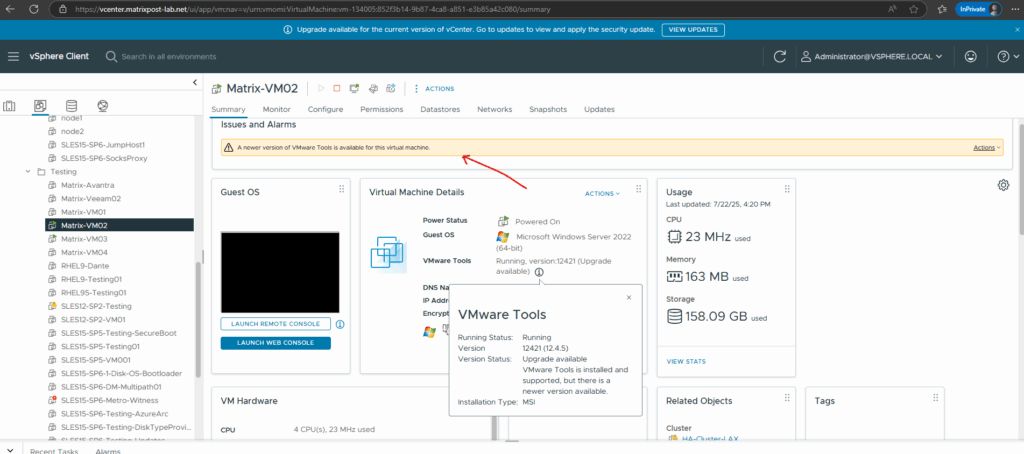
In case of Linux VMs, the offline bundle covers both Windows and Linux.
When you install this bundle on an ESXi host, it updates the host’s built-in VMware Tools package for both OS types.
This becomes the new available version that guest VMs will see when they check for updates.
In case of my SLES 15 VM below, it have open-vm-tools installed from the SUSE repository, not the bundled version from the ESXi host, therefore we will not see the banner with the new available version.
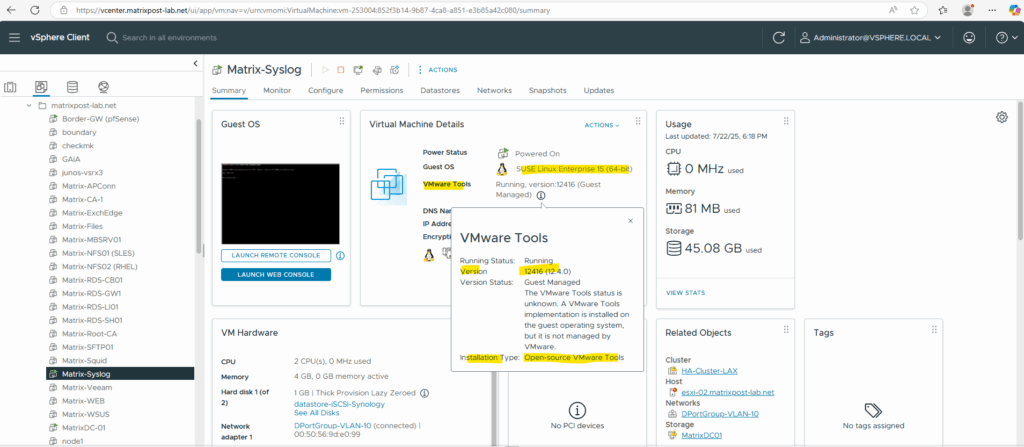
We can check this also directly on the virtual machine by running the following command.
# rpm -qi open-vm-tools

And by checking if the daemon is running.
# systemctl status vmtoolsd We can remove the open-vm-tools by using the zypper remove command # zypper remove open-vm-tools
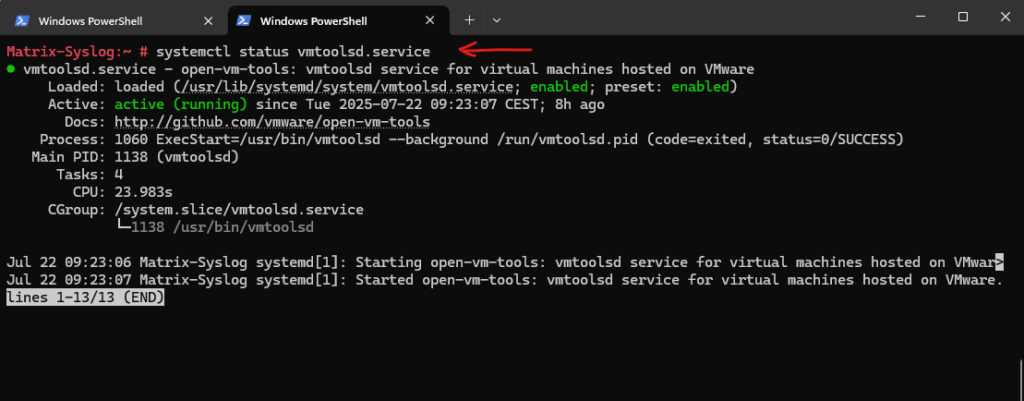
To update open-vm-tools we can run.
# zypper refresh # zypper update open-vm-tools
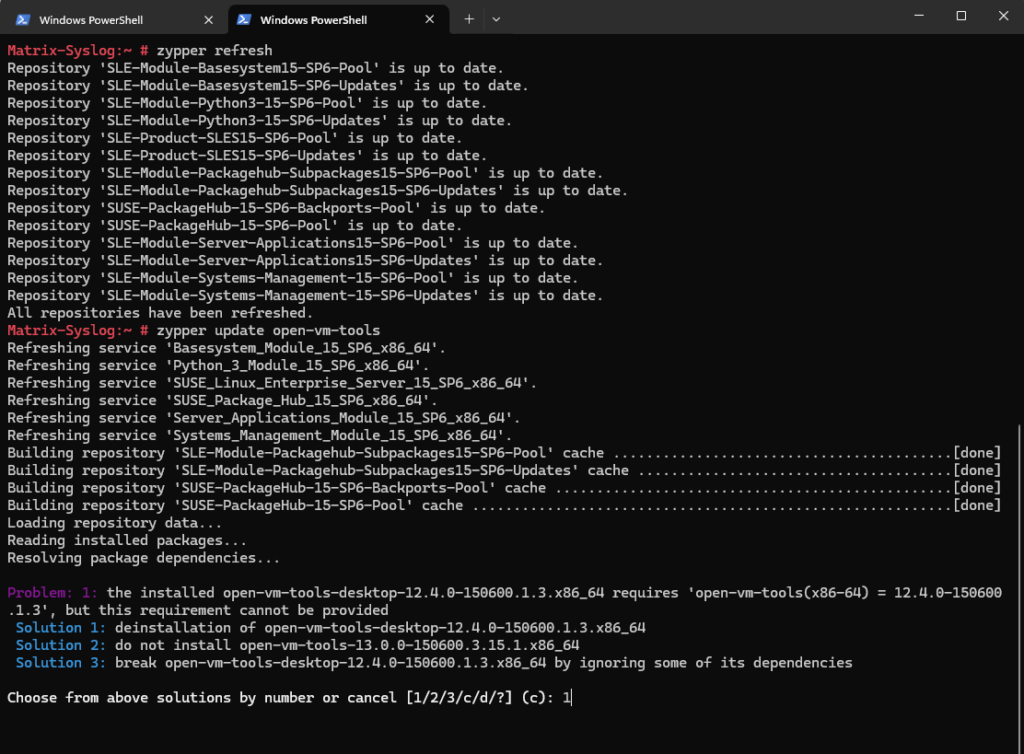
Choose from above solutions by number or cancel [1/2/3/c/d/?] (c): 1 Continue? [y/n/v/...? shows all options] (y): y
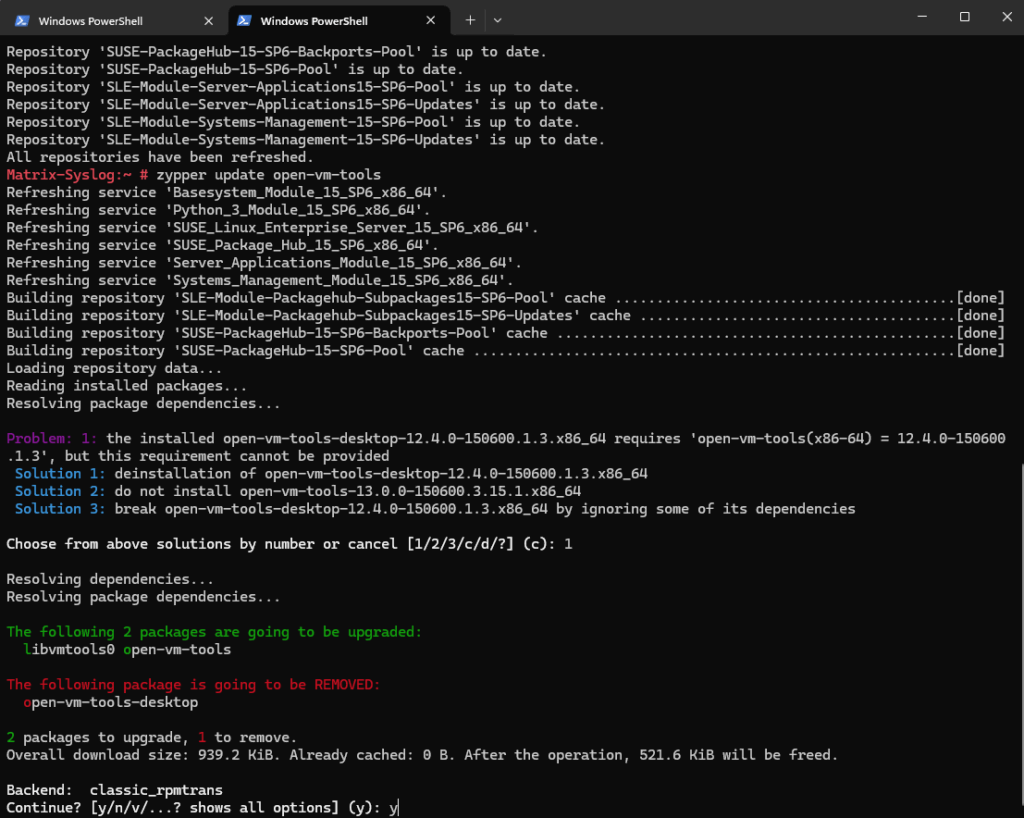
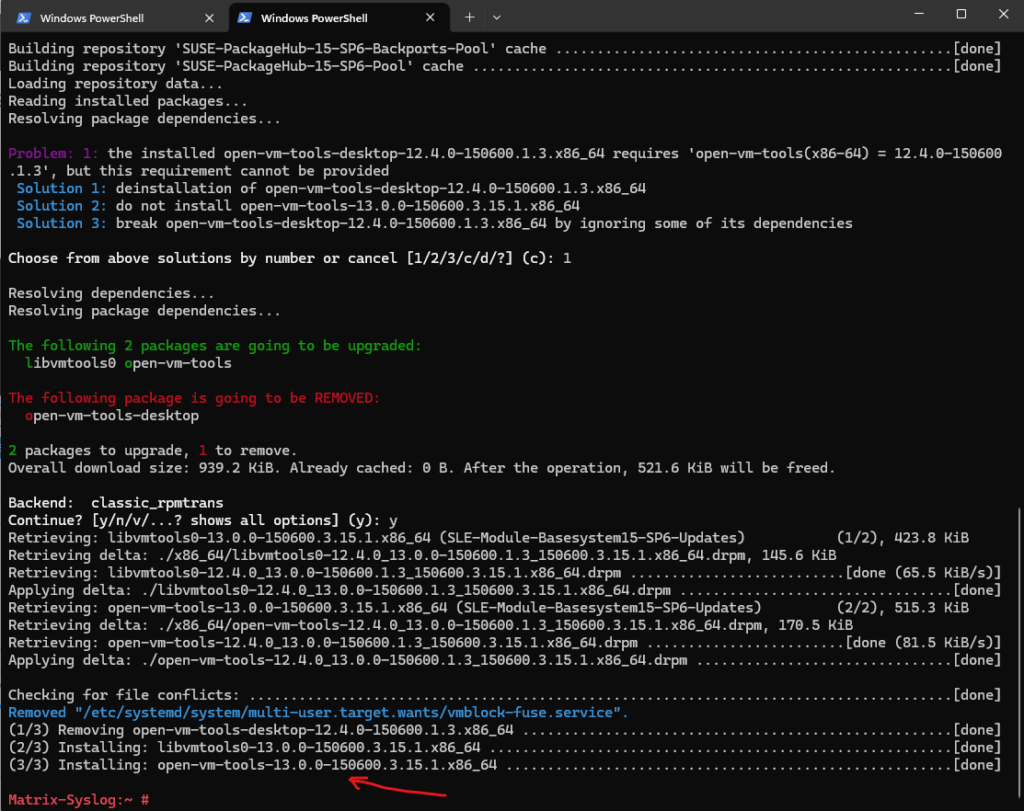
Finally the open-vm-tools are upgraded successfully to version 13.0.0.
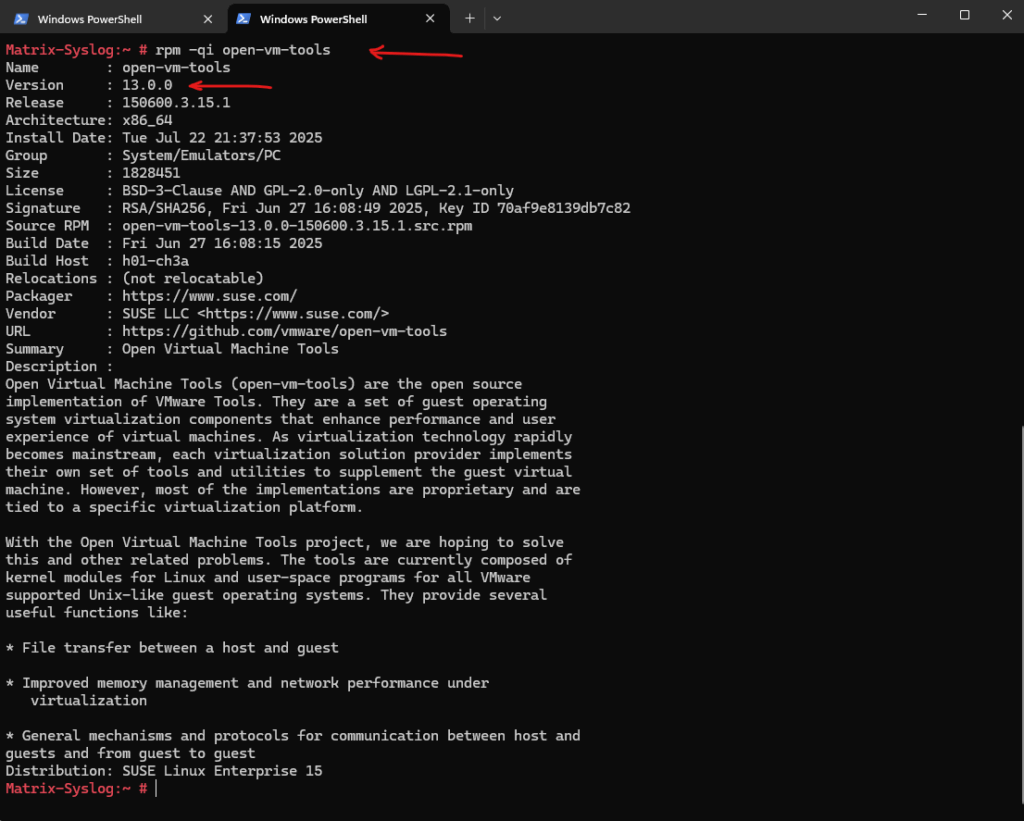
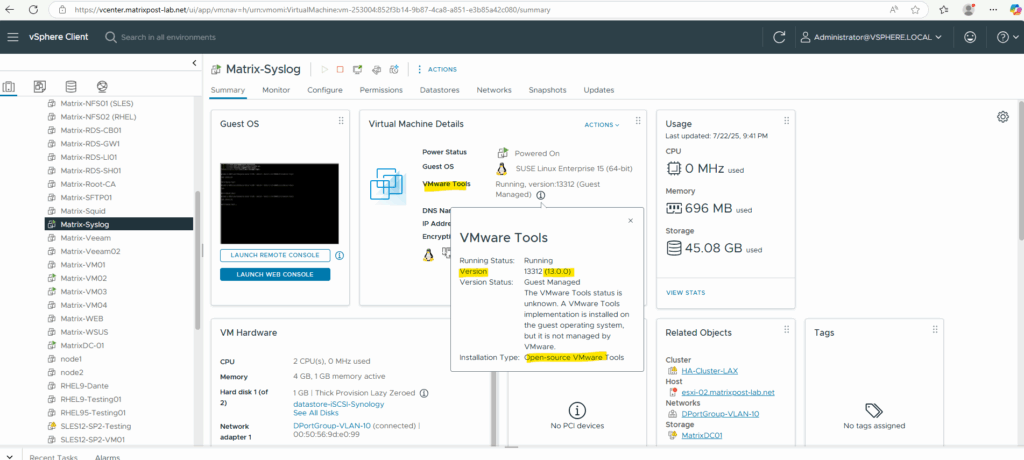
Links
Install VMware Tools in VMware products
https://knowledge.broadcom.com/external/article/315363/how-to-install-vmware-tools.htmlVMware support for open-vm-tools
https://knowledge.broadcom.com/external/article/313456/vmware-support-for-openvmtools.html


