VMware vCenter Server Appliance – Failed to start file system check on /dev/disk…
In case the vCenter appliance failed to start and you see the following error:
Failed to start file system check on /dev/disk…
[FAILED] Failed to start File System Check on /dev/dis...uuid/7986780-8987- See 'systemctl status systemd-fsck-root.service' for details. [DEPEND] Dependency failed for /sysroot. [DEPEND] Dependency failed for Initrd Root File System. [DEPEND] Dependency failed for Reload Configuration from the Real Root.
There are some issues regarding file inconsistencies and you need to repair the file system of Photon OS the vCenter appliance is running on.
During the reboot of the virtual appliance and immediately after the OS starts, press e to open the GNU GRUB Edit Menu.
At the end of the line as shown below, add the following command. This will force the default filesystem check to auto-resolve any issues.
fsck.repair=yes
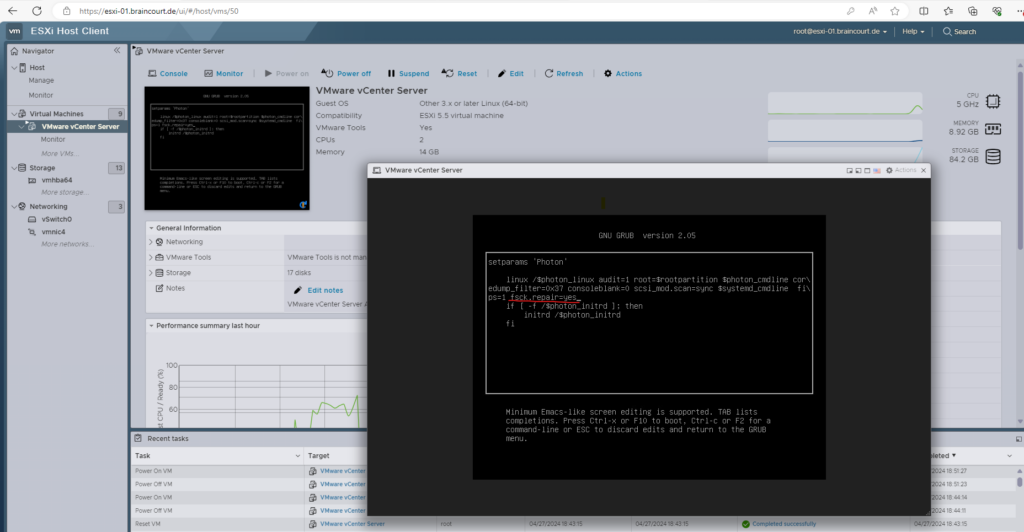
Then press Ctrl-x or F10 to boot.
If this won’t work you have to boot into the emergency mode by appending the following command at the end of the line as shown below.
systemd.unit=emergency.target
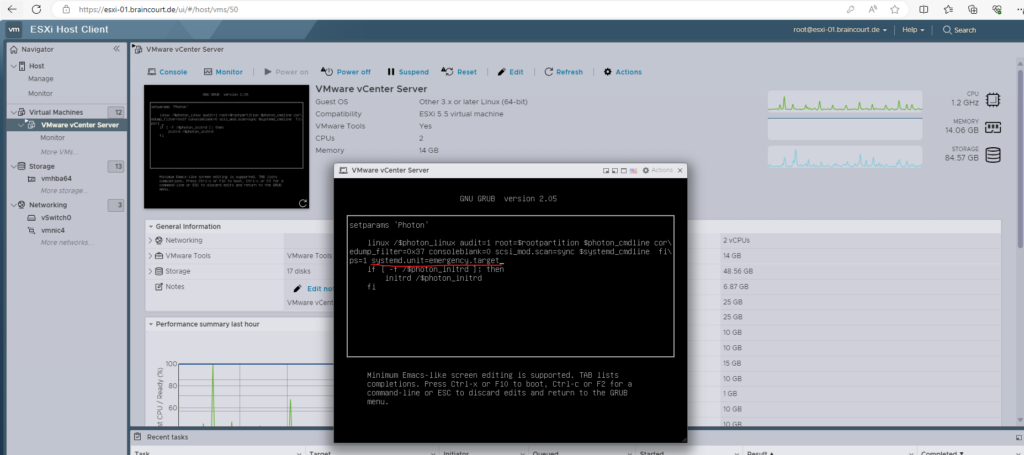
Then also press Ctrl-x or F10 to boot into the emergency mode.
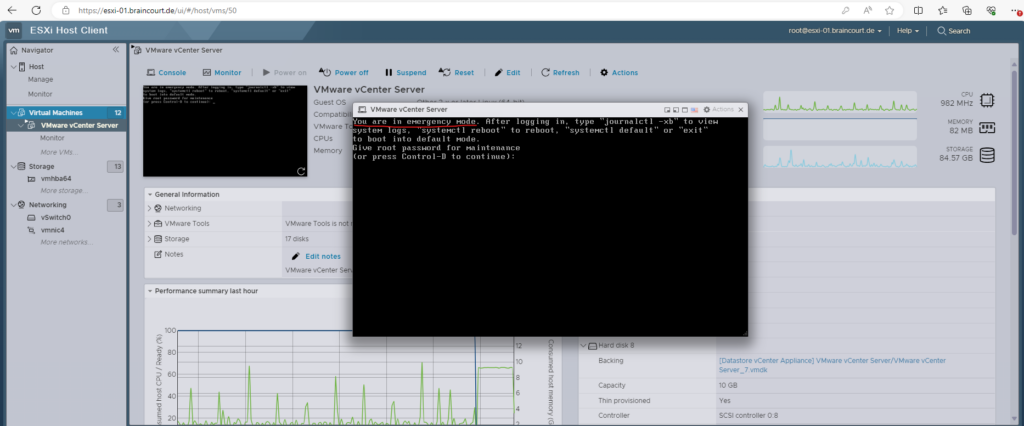
Find the filesystems by running these commands:
/bin/sh /bin/mount blkid
Note: You will see the list of devices mounted with the disk uuid.
Run this command against the mount point that has issue:
e2fsck -y /dev/sda3
Source: https://kb.vmware.com/s/article/2149838.
Links
Failed to start file system check on /dev/disk…” error on Photon OS based virtual appliances (2149838)
https://kb.vmware.com/s/article/2149838


