Bypass Exchange Room Mailbox Delegation for specific Users
You can enable in Exchange delegation for booking requests against room mailboxes as follows.
In this case each time a user sends a booking request to the room mailbox (calendar), it will only be accepted tentative until a delegate approved it.

If you want to specify specific users to bypass the delegation and approval process for booking requests, and therefore be able to automatically reserve the room, you can specify this on the properties page for the room as follows.
Sign as another user in the Exchange admin center (EAC)
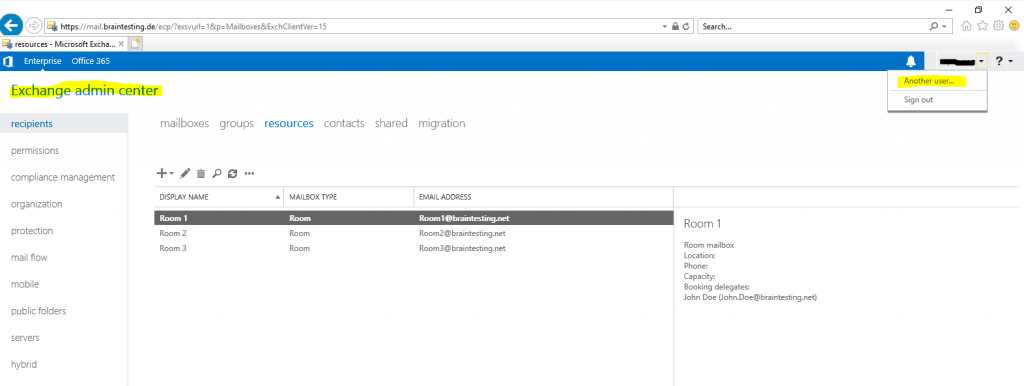
Search for the room mailbox you want to specify the users to bypass the delegation and approval process for.
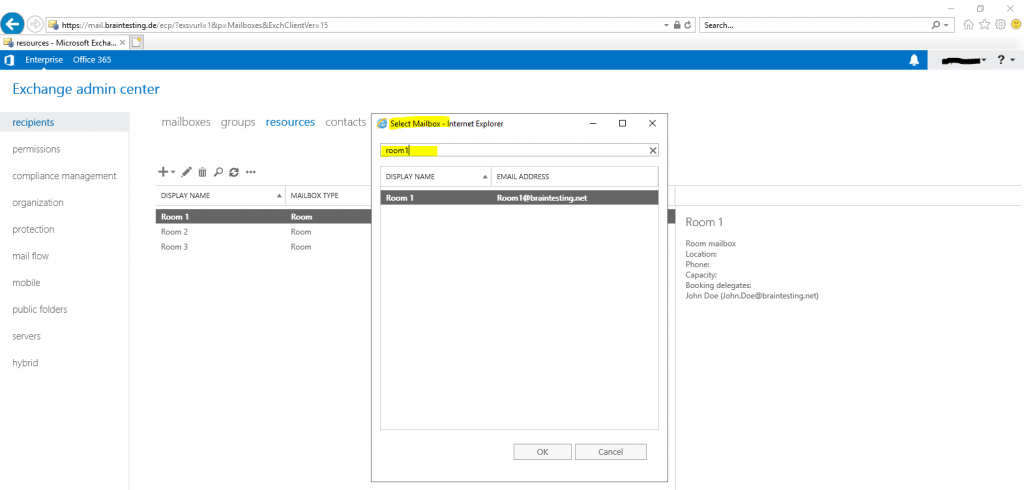
The Options page for the room mailbox you selected will be displayed. At the top of the page, there’s a note that identifies the mailbox you’re working on.
Navigate to the Settings > Resource page.
Under Scheduling Permissions, you can configure which users and groups can schedule automatically the room mailbox and therefore bypass the delegation and approval process.
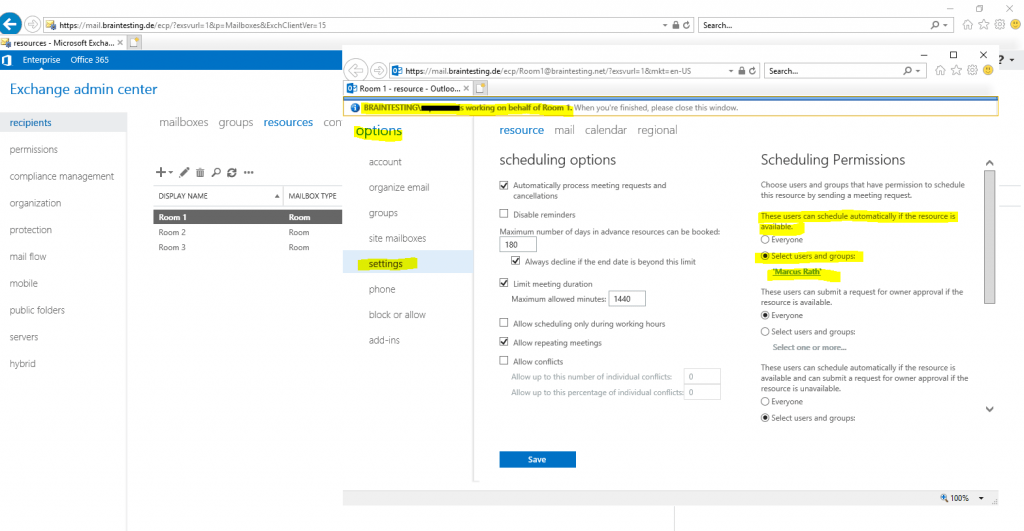
Yo can also use the Exchange Management Shell to define the users they should be able to bypass.
Below I will add the users Frank Nurk and Baby Doe from my lab environment to bypass the delegation and approval process from the room1 mailbox calendar.
[PS] C:Windowssystem32>Set-CalendarProcessing -Identity room1 -AllBookInPolicy $false -BookInPolicy fnurk,bdoe
- AllBookInPolicy Everyone can automatically reserve the room with an in-policy meeting request. Valid input for this parameter is
$trueor$false. The default value is$true. - BookInPolicy When AllBookInPolicy is
$false, use the BookInPolicy parameter to specify the users and groups can automatically reserve the room with an in-policy meeting request. You can specify multiple users and groups separated by commas. If you specify the user or group using a value that contains spaces, enclose each value in double quotation marks.
To verify that you’ve successfully changed the scheduling permissions for a room mailbox, do the following.
[PS] C:Windowssystem32>Get-Mailbox -ResultSize unlimited -Filter {(RecipientTypeDetails -eq 'RoomMailbox') -and (DisplayName -like 'room*')} | Get-CalendarProcessing | fl Identity,*policy*
Identity : braintesting.de/Braincourt/Resources/Room 1
RequestOutOfPolicy : {}
AllRequestOutOfPolicy : False
BookInPolicy : {/o=Braincourt/ou=Exchange Administrative Group (FYDIBOHF23SPDLT)/cn=Recipients/cn=5cffb08b47324cf6b060115db89bf4b0-Fred Nurk,
/o=Braincourt/ou=Exchange Administrative Group (FYDIBOHF23SPDLT)/cn=Recipients/cn=210c079d8f344463b812f2a5ad0bf788-Baby Doe}
AllBookInPolicy : False
RequestInPolicy : {}
AllRequestInPolicy : True
Identity : braintesting.de/Braincourt/Resources/Room 2
RequestOutOfPolicy : {}
AllRequestOutOfPolicy : False
BookInPolicy : {}
AllBookInPolicy : True
RequestInPolicy : {}
AllRequestInPolicy : False
Identity : braintesting.de/Braincourt/Resources/Room 3
RequestOutOfPolicy : {}
AllRequestOutOfPolicy : False
BookInPolicy : {}
AllBookInPolicy : True
RequestInPolicy : {}
AllRequestInPolicy : FalseLinks
Set scheduling permissions for a room mailbox
https://docs.microsoft.com/en-us/previous-versions/exchange-server/exchange-150/jj650877(v=exchg.150)?redirectedfrom=MSDN



