DFS Domain-based Namespace Folders are missing after replacing Domain Controllers
After replacing this weekend all domain controllers from Windows Server 2016 to Windows Server 2019, the clients wasn’t able to access the DFS domain-based namespace and folders anymore.
So as I simply forgot to install the DFS domain-based namespace server role on the new domain controllers, I thought installing the role on the servers would be enough to make them accessible again to the clients as the domain-based namespace and folders are stored in Active Directory.
DFS-N –> Distributed File System Namespace
DFS-R –> Distributed File System Replication
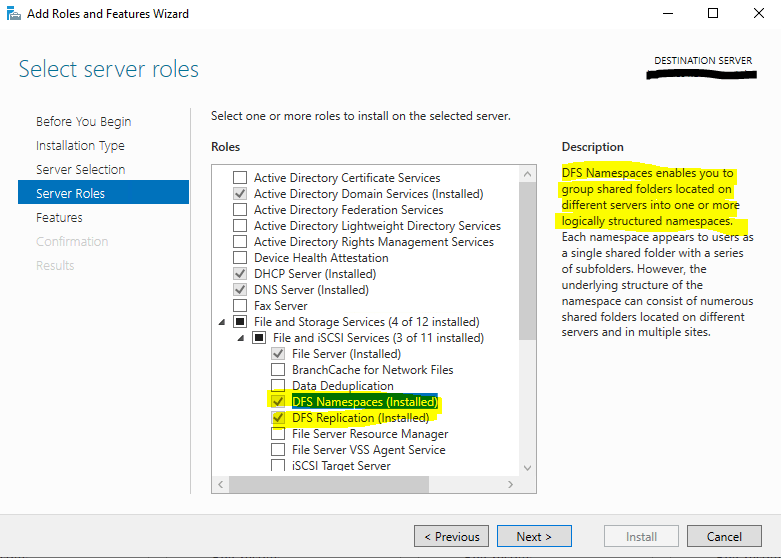
When configuring DFS, you have a choice of using a domain-based or a stand-alone namespace. If you already have Active Directory deployed, you should consider using a domain-based namespace. If you’re not using Active Directory, your only choice is a stand-alone one.
The main advantage of the domain-based namespaces is that your configuration will be stored in Active Directory and you won’t have to rely on a single server to provide the namespace information to your clients. The path users refer to uses the name of the domain and it will not need to change because your namespace server name changed (only if you change your domain name). With a stand-alone DFS, that server name becomes part of the main path to the namespace.
Source: https://docs.microsoft.com/en-us/archive/blogs/josebda/the-basics-of-the-windows-server-2008-distributed-file-system-dfs
As mentioned the domain-based namespace and folders are stored in Active Directory, so I clicked on Add Namespace to Display … to search for my missing namespace.
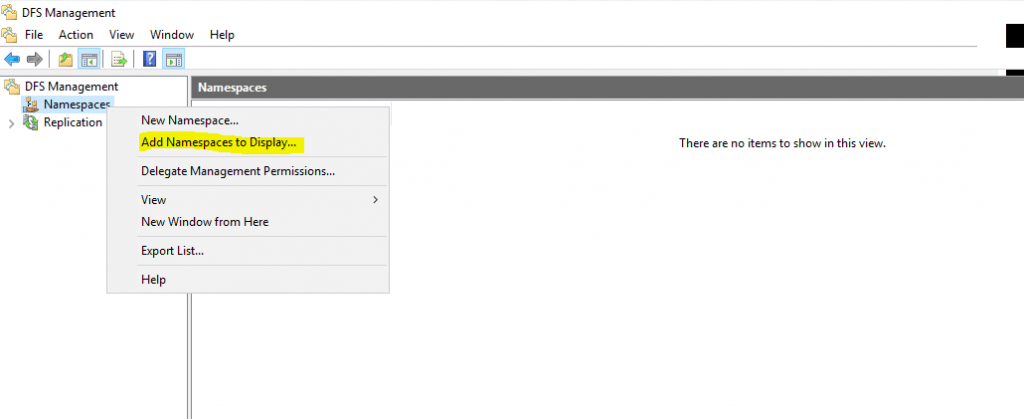
The namespace was listed and found in Active Directory.
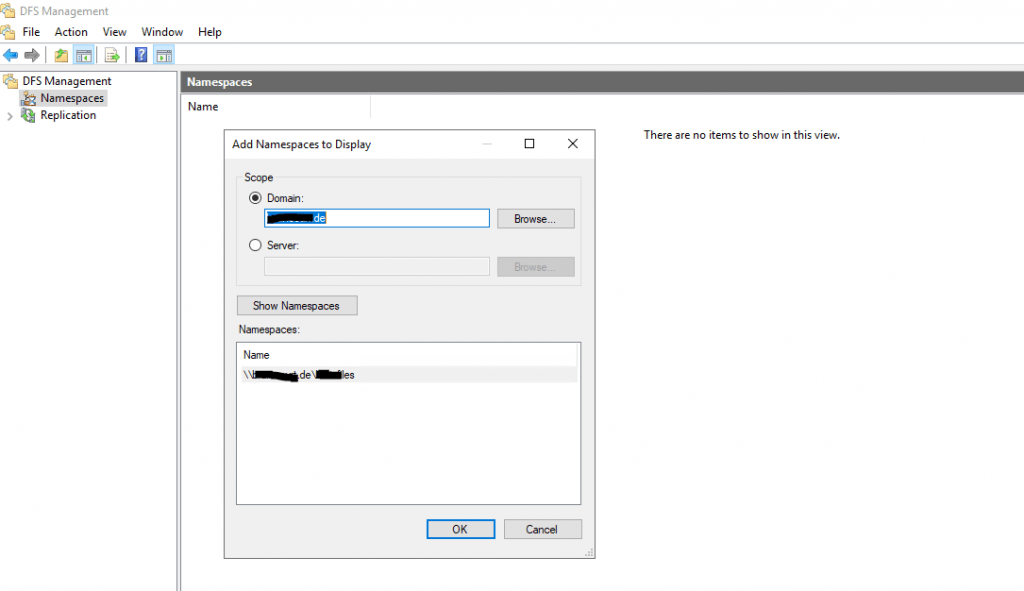
Unfortunately the folders in my namespace was missing and I was getting the following error message:
The namespace cannot be queried. Element not found.
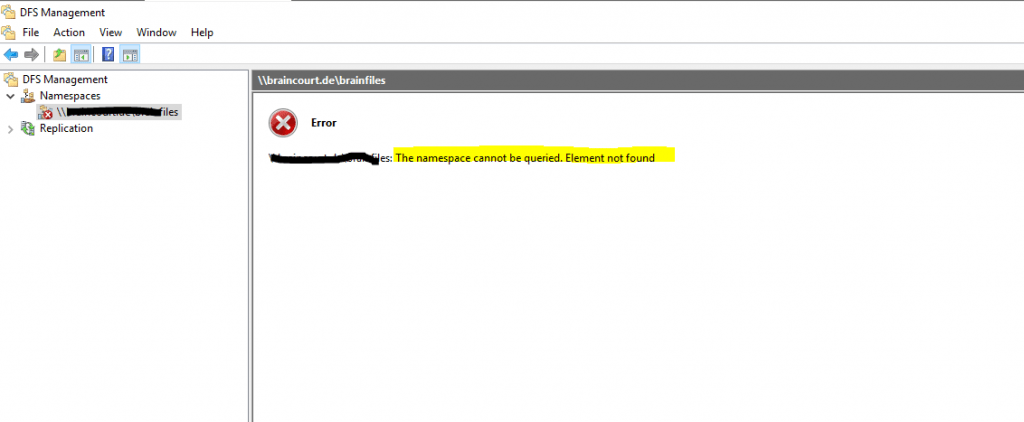
Solution
In my case the solution was very simple, just re-creating the domain-based namespace by using the same name as before and the folders reappears.
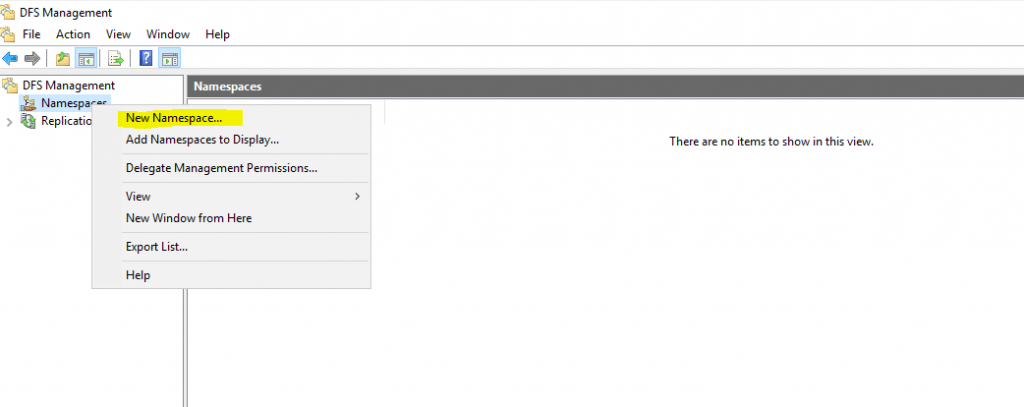
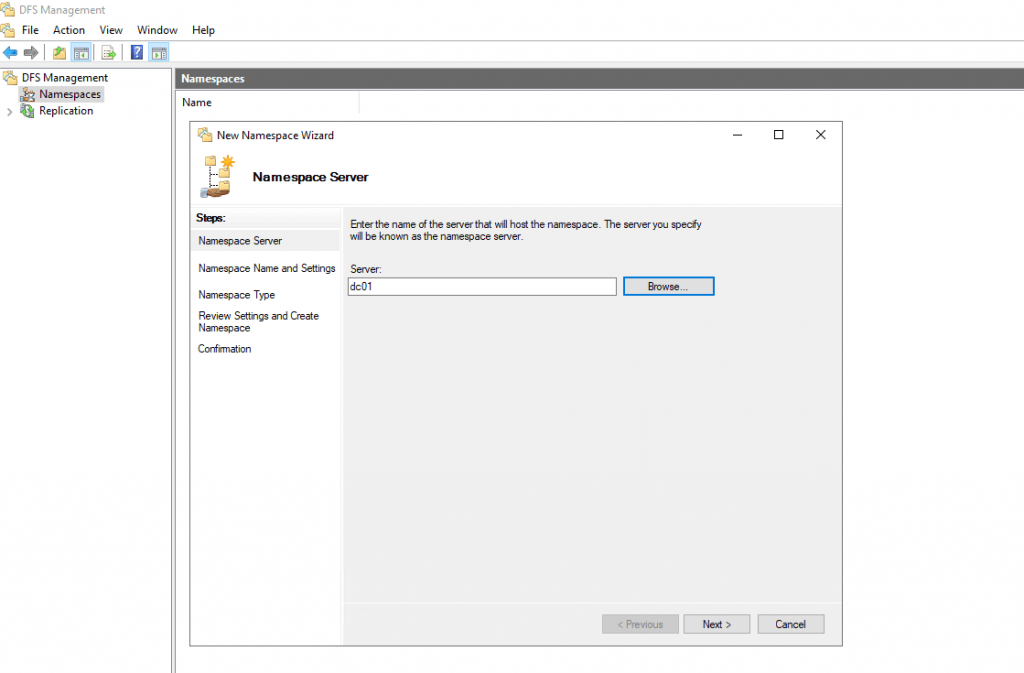
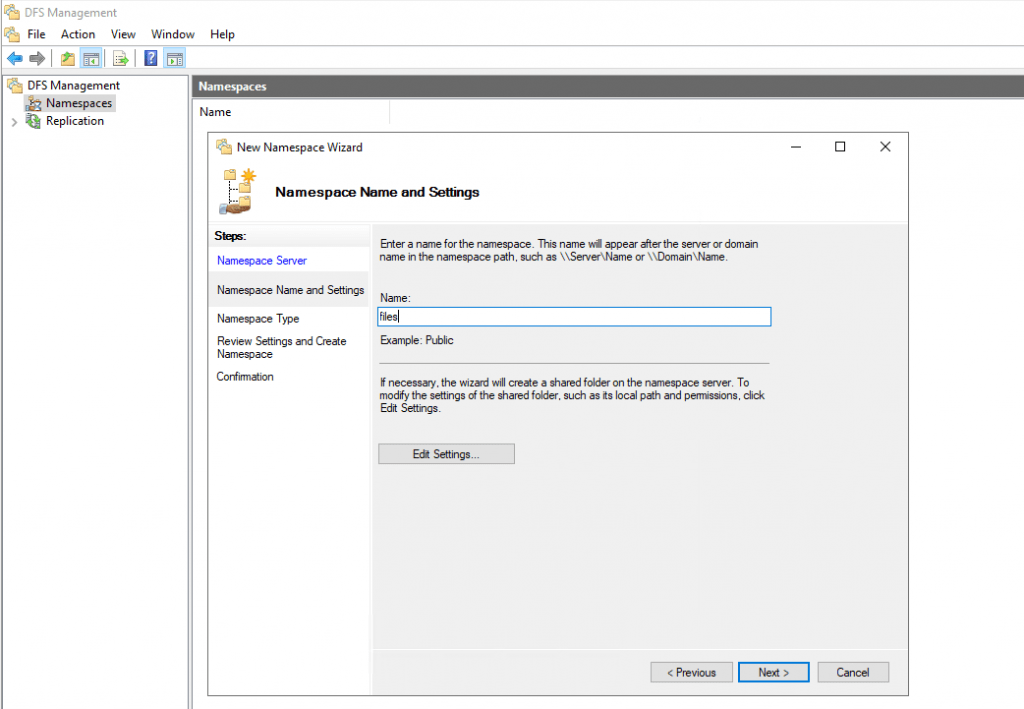
The displayed Domain-based namespace below must be identical as before in order to make your existing folders reappear.
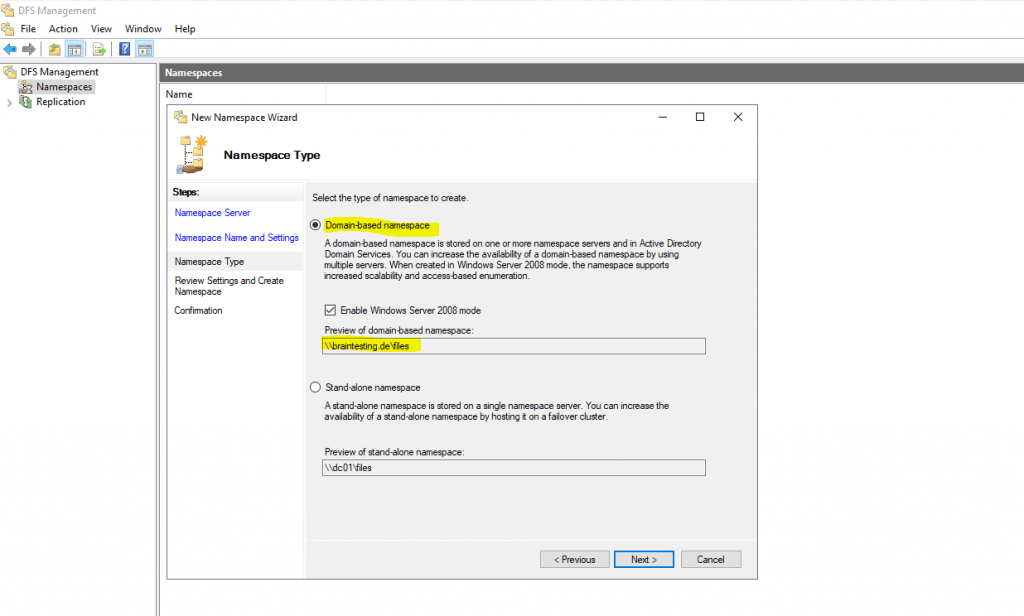
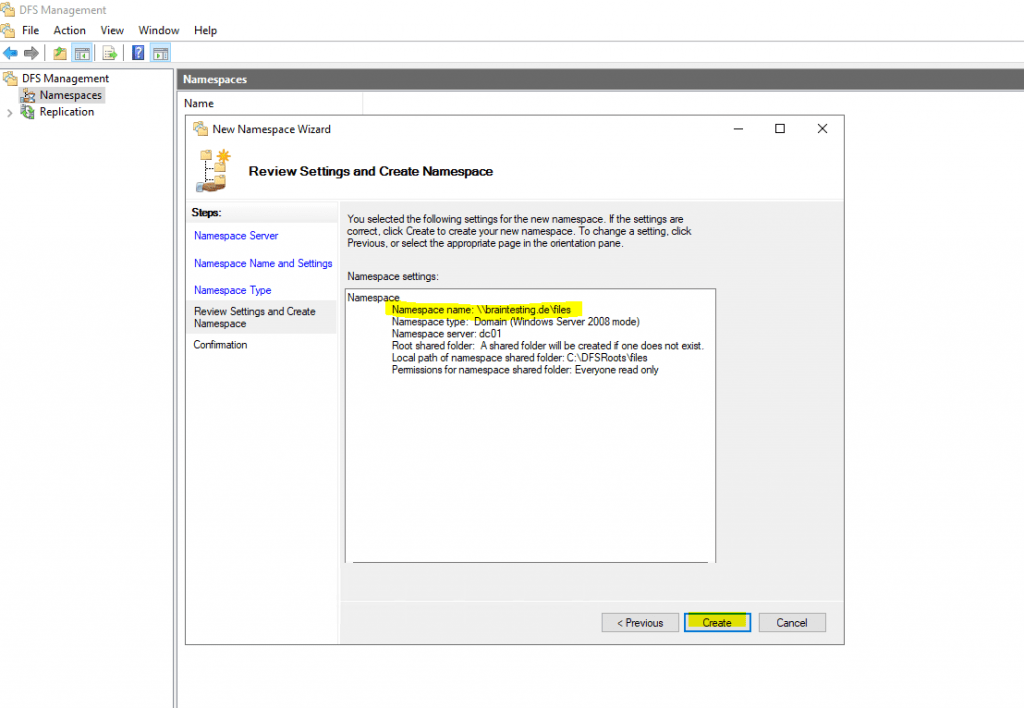
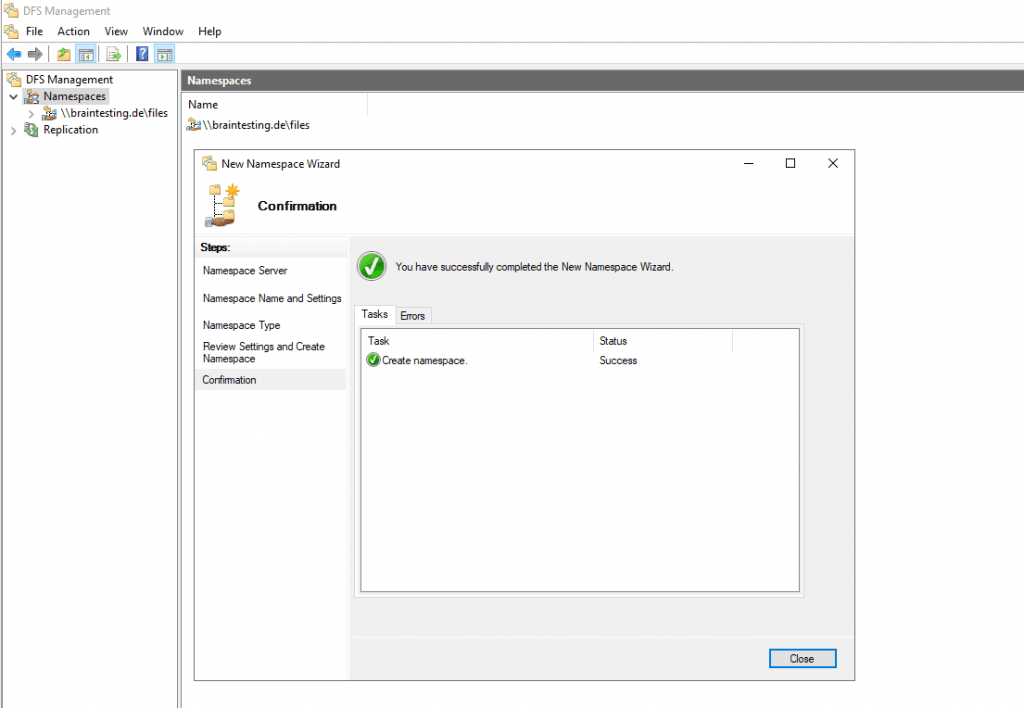
Links
Five ways to check your DFS-Namespaces (DFS-N) configuration with the DFSDIAG.EXE tool
https://docs.microsoft.com/en-us/archive/blogs/josebda/five-ways-to-check-your-dfs-namespaces-dfs-n-configuration-with-the-dfsdiag-exe-tool
The Basics of the Windows Server 2008 Distributed File System (DFS)
https://docs.microsoft.com/en-us/archive/blogs/josebda/the-basics-of-the-windows-server-2008-distributed-file-system-dfs
DFS Namespaces overview
https://docs.microsoft.com/en-us/windows-server/storage/dfs-namespaces/dfs-overview


