Google Cloud – Admin Console vs. GCP Console
To manage the Google Cloud you have access to two consoles.
- Admin Console
https://admin.google.com/
Allows you to manage people, groups, access controls, and Google Workspace domains. - Cloud Console (Google Cloud Platform GCP)
https://console.cloud.google.com/
Allows you to implement granular access controls via Identity and Access Management (IAM), enable APIs and services, create and manage infrastructure and resources like virtual machines, networking, and much more.
Google’s Cloud Console vs Admin Console
https://cloud.google.com/blog/topics/developers-practitioners/googles-cloud-console-vs-admin-console?hl=en
Admin Console
The Admin console allows an administrator to add users, create groups, manage devices, configure billing, and manage security settings. All these Google Cloud administration tasks can be done from a single location.
It is also a central place to manage your Google Workspace and other Google services.
When you sign up for Cloud Identity or Google Workspace, also the Google Admin Console will be provisioned.

To be sure no one else is using your domain in Google Cloud, you can protect it by adding a verification code at your DNS registrar.
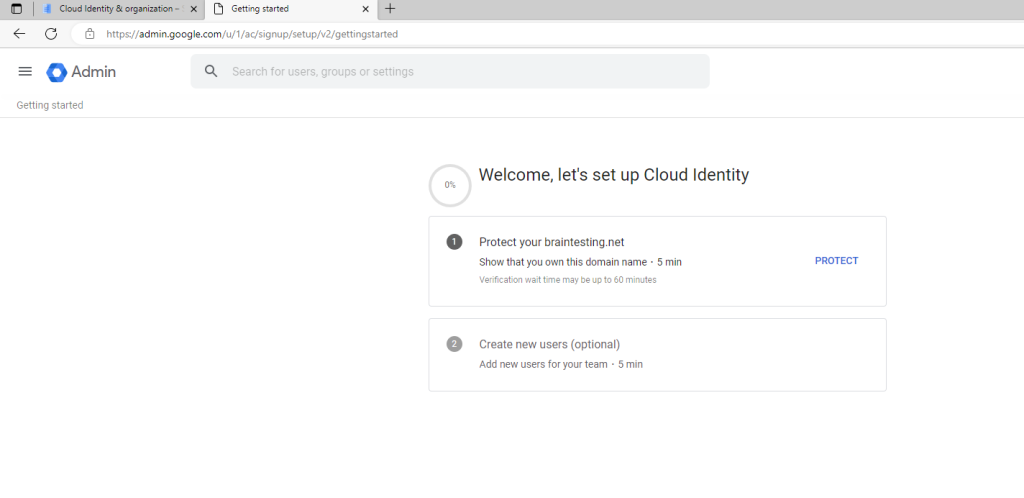
Determine the Super Admin Account
In the Google Cloud Admin Console open the Account menu item and click on Admin roles as shown below.
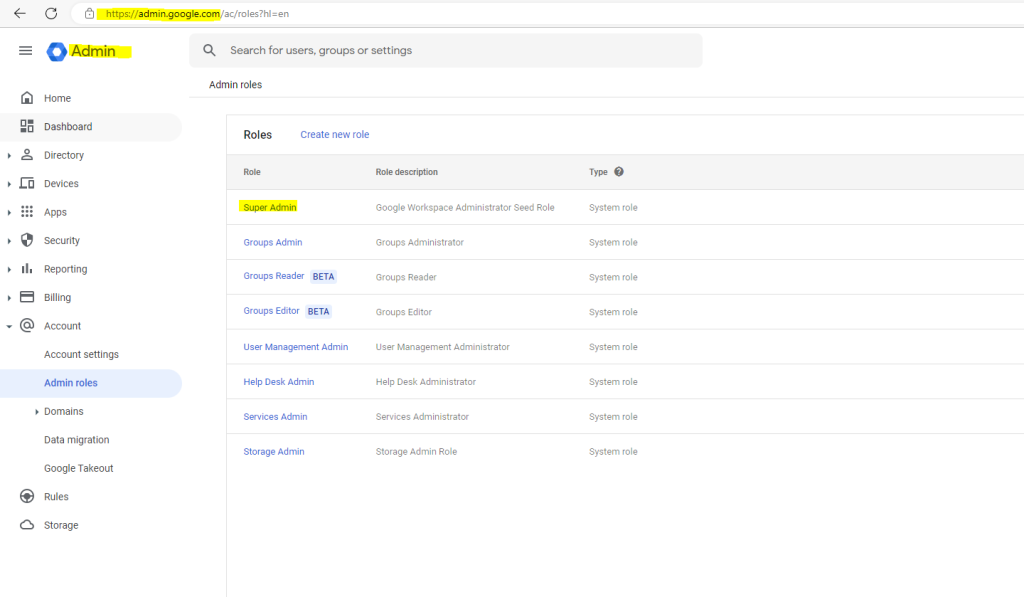
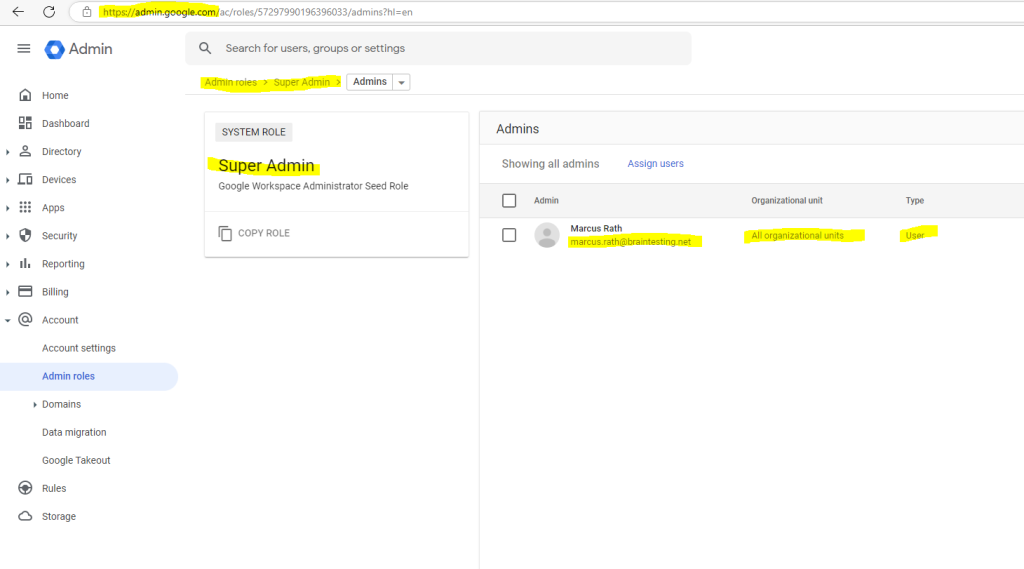
Super administrator account
Super admin accounts have irrevocable administrative permissions that we do not recommend using in the day-to-day administration of your organization. This page describes best practices for using your Google Workspace or Cloud Identity super admin accounts with your Google Cloud organization resource.
Source: https://cloud.google.com/resource-manager/docs/super-admin-best-practices
Billing Menu
In the Admin Console is a menu point with Billing and applies to editions of Google Workspace, Cloud Identity and other paid subscriptions in the Google Admin Console.
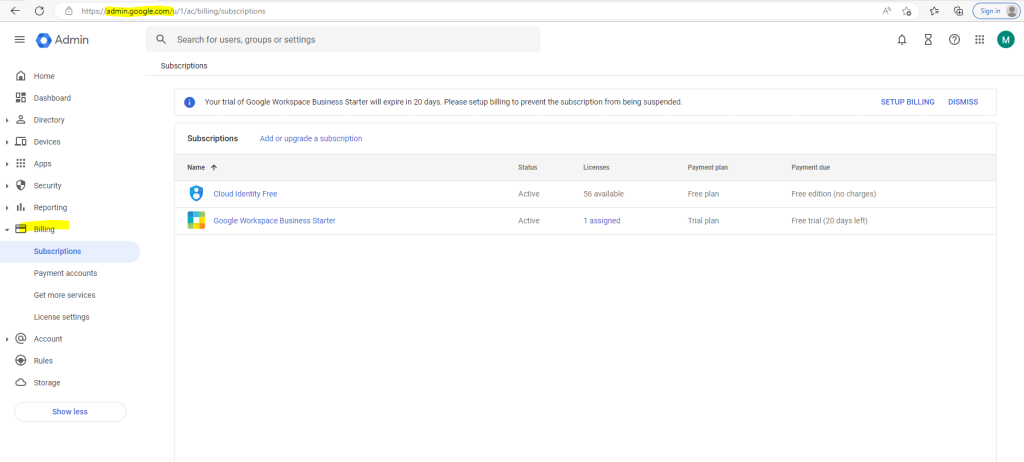
There is also a Payment accounts menu point. In my case as shown above, so far I just had free editions enabled for Cloud Identity and Google Workspace, therefore I don’t have any billing accounts shown up here.
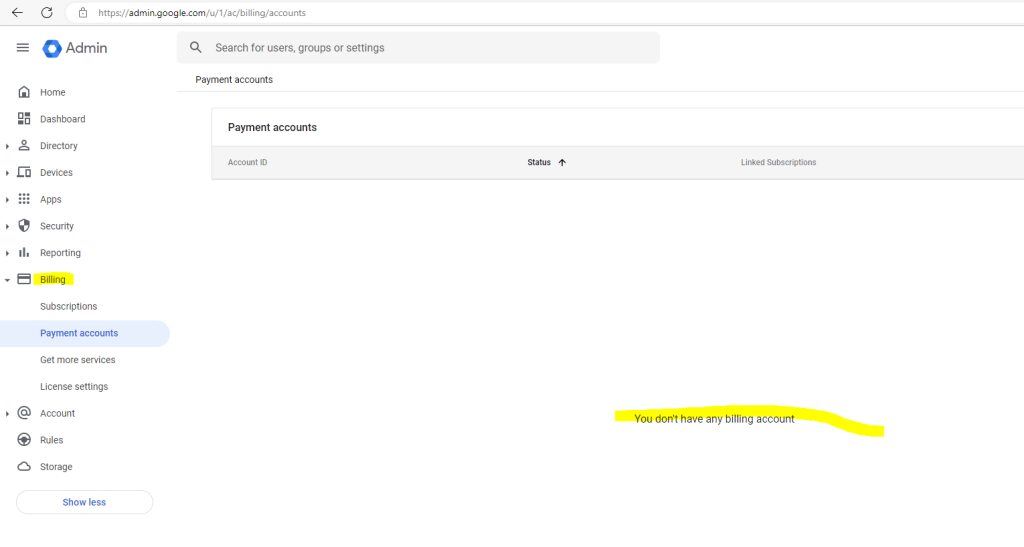
Further below you will see that I already had an Billing Account in the Google Cloud Console (GCP console). This account is used for classic Google Cloud resources like compute, storage, network … but not for subscriptions like Google Workspace or Cloud Identity.
GCP Console
As your main gateway to creating, monitoring, and changing Google Cloud VMs, storage buckets and everything else, the Cloud Console allows you to access and provision a wide variety of services. Within the Cloud Console you will find a navigation menu that logically groups services based on category. The Cloud Console provides the tools and settings you need to configure and secure your applications and the infrastructure they run on.
When you sign up for Cloud Identity or Google Workspace, also the GCP Console will be provisioned.
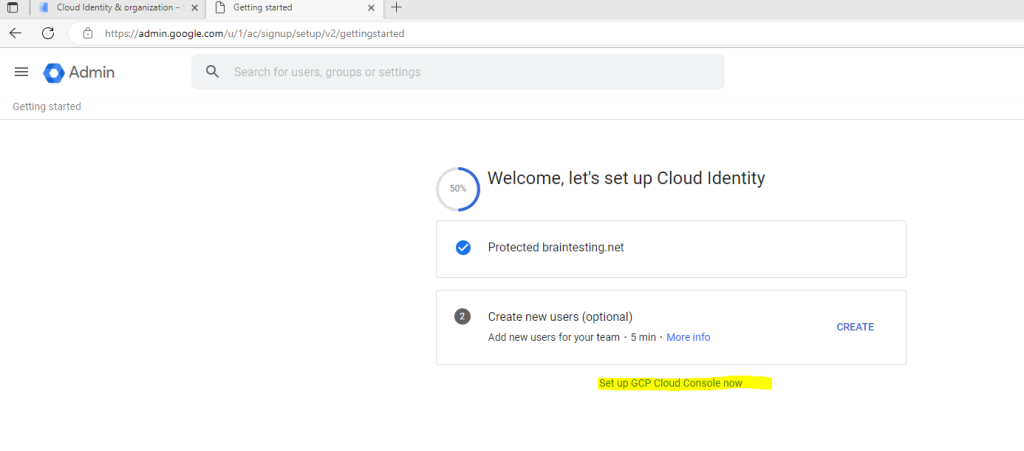
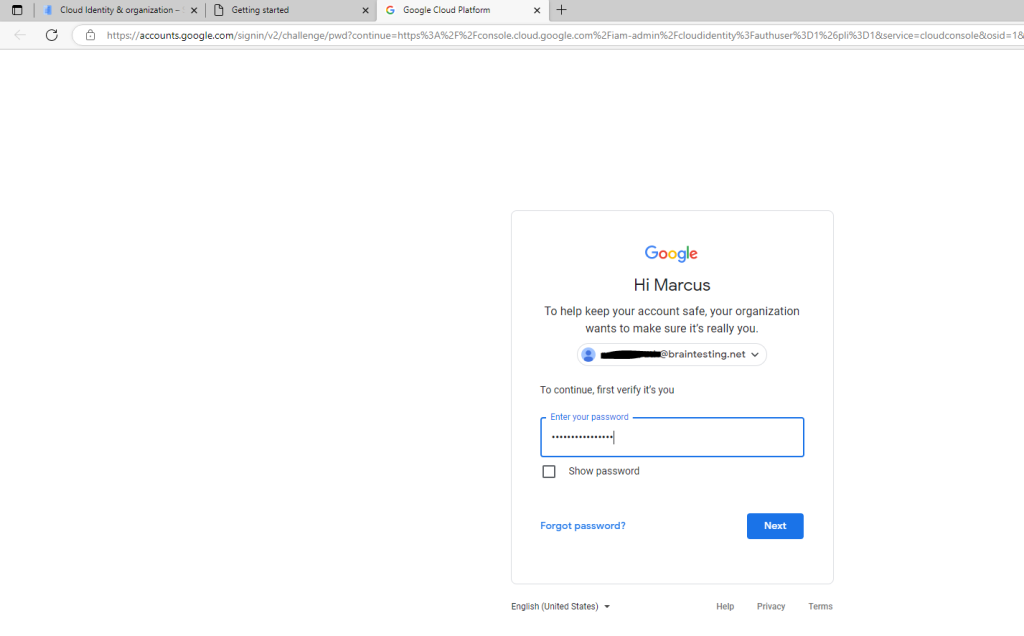
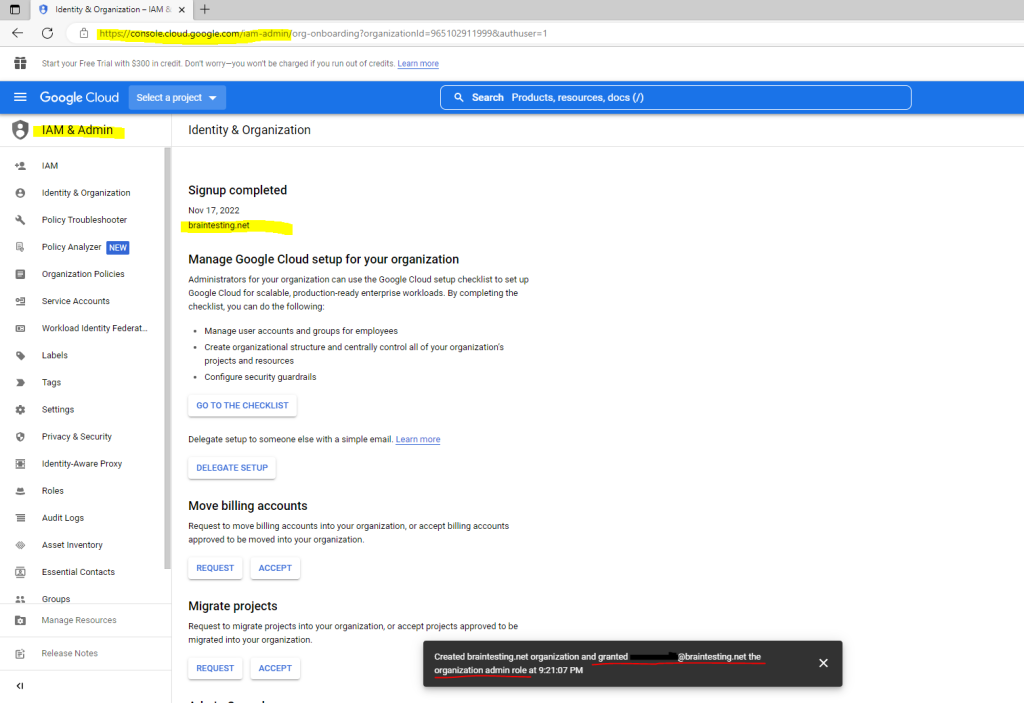
Billing Menu
As already mentioned, also the GCP console had a Billing Account menu point. This billing account is used for classic Google Cloud resources like compute, storage, network … but not for the Google Workspace or Google Cloud Identity subscription, therefore you need an payment account in the Admin Console.
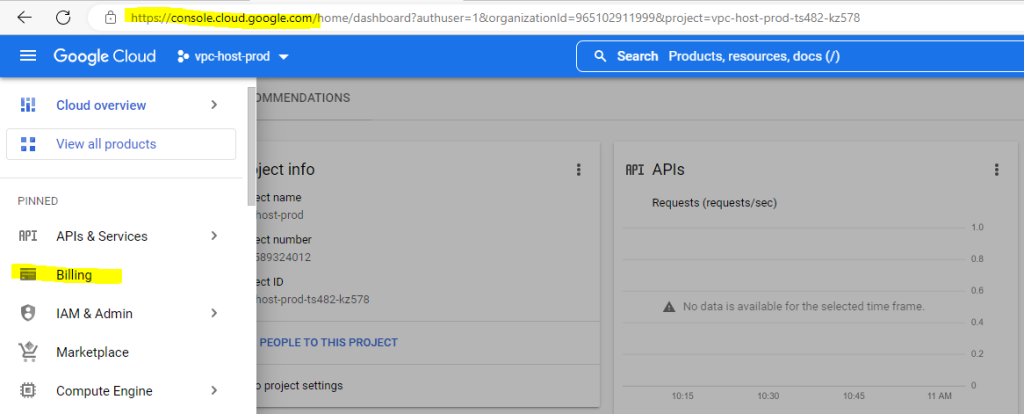
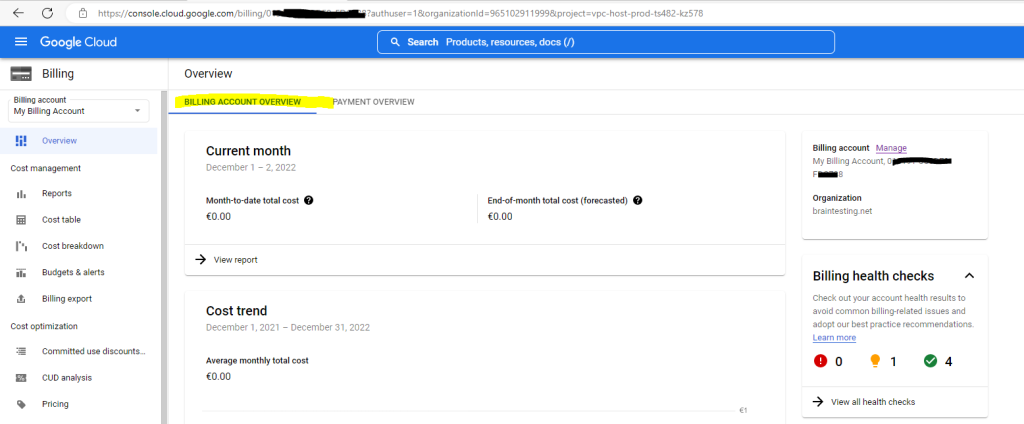
Cloud Billing account & payments profile
https://cloud.google.com/billing/docs/concepts#billing_account
Links
Google’s Cloud Console vs Admin Console
https://cloud.google.com/blog/topics/developers-practitioners/googles-cloud-console-vs-admin-console?hl=enGoogle’s Cloud Console vs Admin Console
https://cloud.google.com/blog/topics/developers-practitioners/googles-cloud-console-vs-admin-console?hl=enSuper administrator account best practices
https://cloud.google.com/resource-manager/docs/super-admin-best-practices
Follow me on LinkedIn


