Open Snipping Tool by default when pressing the Print Screen (PrtSC) Key in Windows 10/11
To take snapshots of the screen by using the Windows Snipping Tool, one of my favorites tool for writing on this blog, you can set in Windows 10/11 within the settings page, that when you press the Print Screen (PrtSc) key, by default the snapshot will get opened in the Snipping Tool for further editing.
To do so just open the settings page on Windows 10/11 and follow the steps shown below, it differs a little bit between both operating systems.
On Windows 11
Search on the settings page for ease of … and select Accessibility keyboard settings.
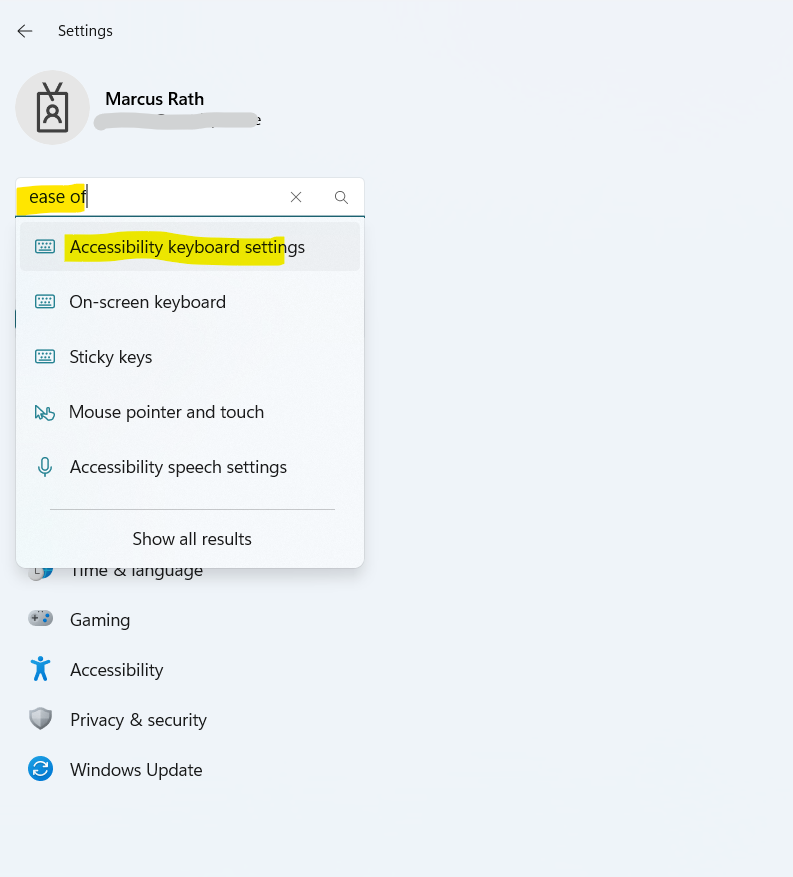
You can also search just for print screen … for example and select directly Use the Print screen key to open screen capture.
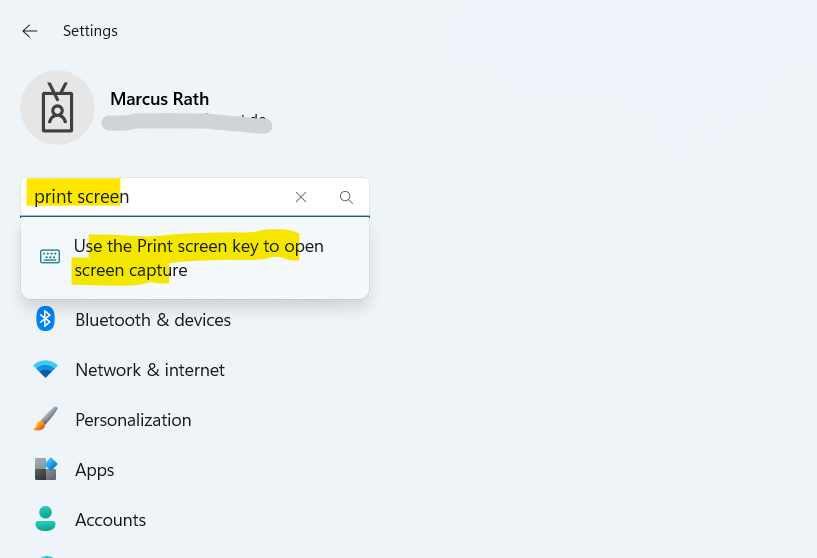
Within the keyboard settings turn on Use the Print key to open screen capture as shown below.
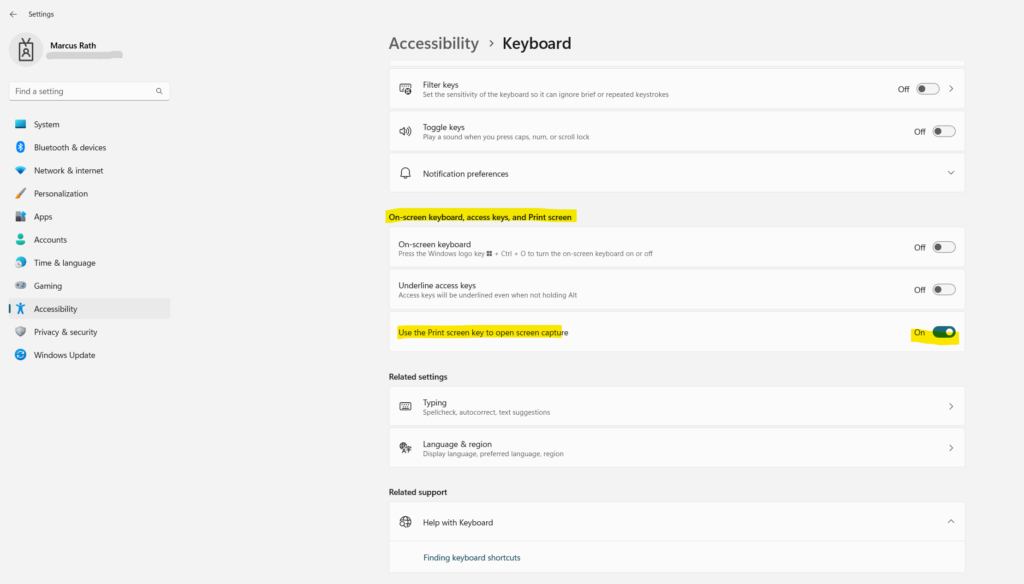
On Windows 10
Search on the settings page for ease of … and select Ease of Access keyboard settings.
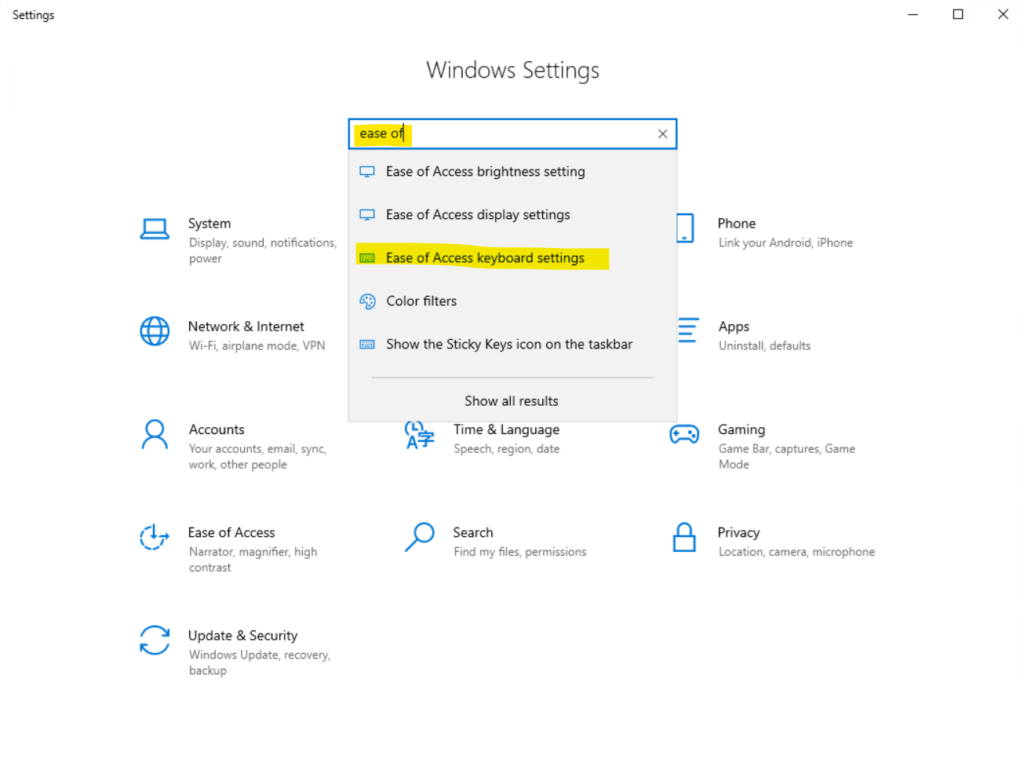
Within the keyboard settings turn on Use the PrtScn button to open screen snipping as shown below.
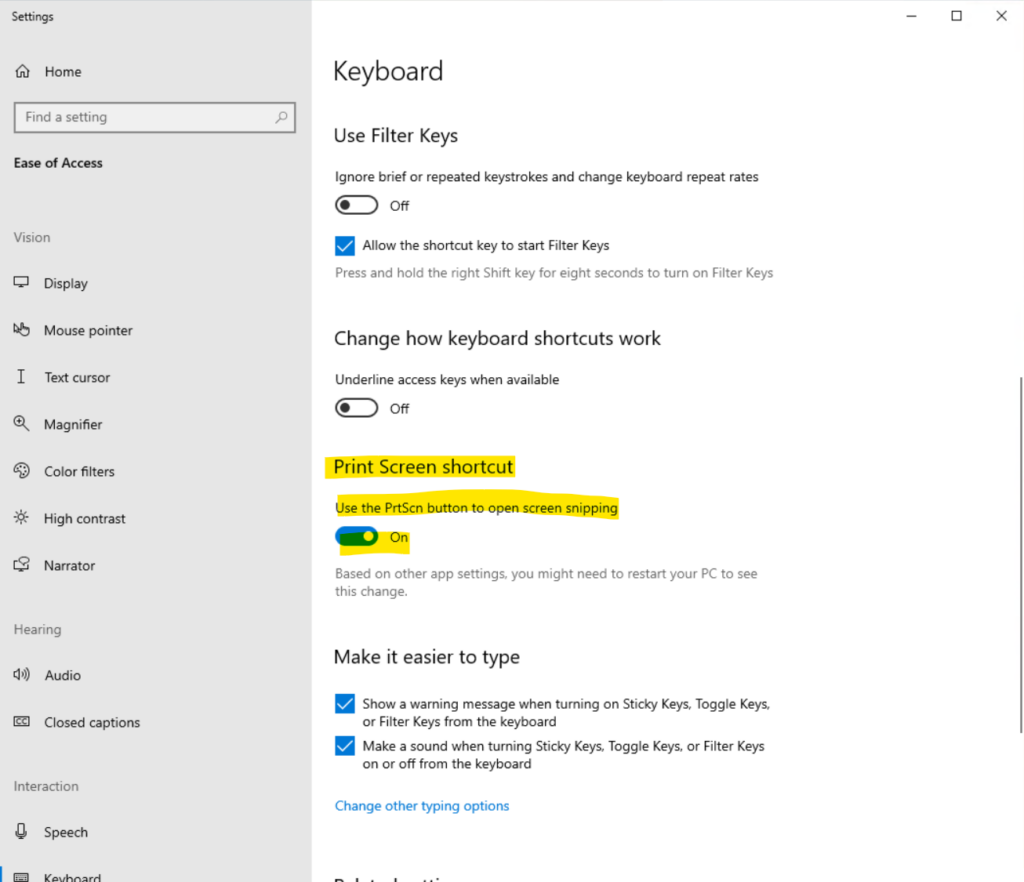
Links
Use Snipping Tool to capture screenshots
https://support.microsoft.com/en-us/windows/use-snipping-tool-to-capture-screenshots-00246869-1843-655f-f220-97299b865f6bSnipping Tool
https://en.wikipedia.org/wiki/Snipping_Tool



