Register SUSE Linux Enterprise Server with SUSEConnect to the SUSE Customer Center (SCC)
To be able to receive updates and getting immediate access to the update repository, you need to register (activating) SUSE Linux Enterprise Server with the SUSE Customer Center (SCC).
The SUSE Customer Center (SCC) is an online tool designed to make it easy for you to manage your business and technical interactions with SUSE. SUSE Customer Center brings together customer information to provide an overview of subscriptions, entitlements, systems, and organizations. As a result, you can better manage your subscriptions and stay informed about your account.
Source: https://scc.suse.com/docs/help
Further in order to also install software and tools directly from the SCC, you also first need to register SUSE Linux Enterprise Server to the SCC.
Alternatively you can also install software and tools by using Snaps or the openSUSE Leap repositories.
Package repositories
https://en.opensuse.org/Package_repositories
Request a free Trial Code from SUSE
In order to request a free trial code you first need to create an account under the following link https://www.suse.com/account/create/ and then within your account click on SUSE Customer Center.
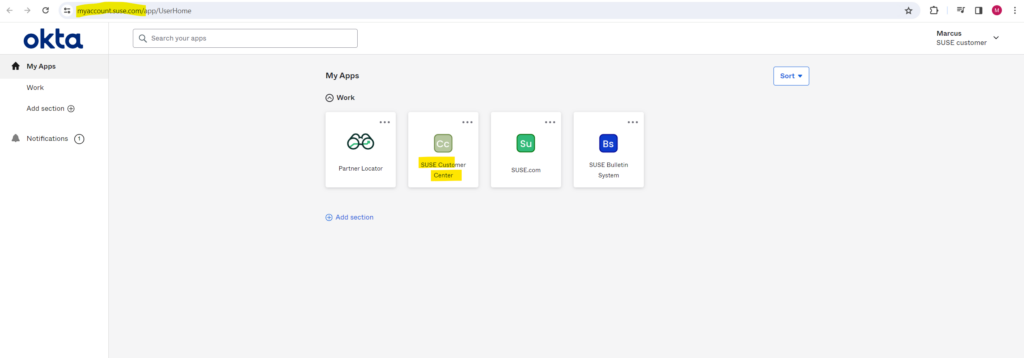
Here you can request a free 60 days trial.
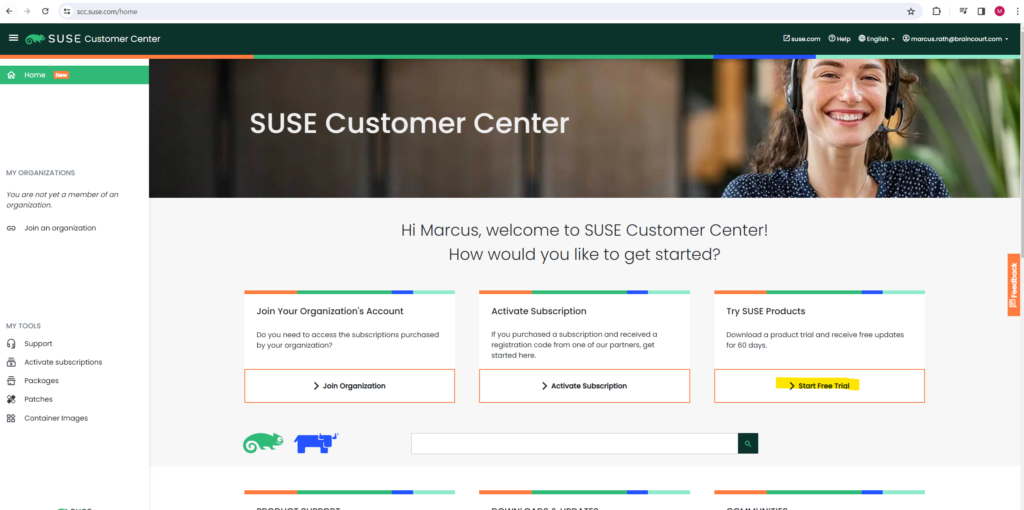
Select SUSE Linux Enterprise Server.
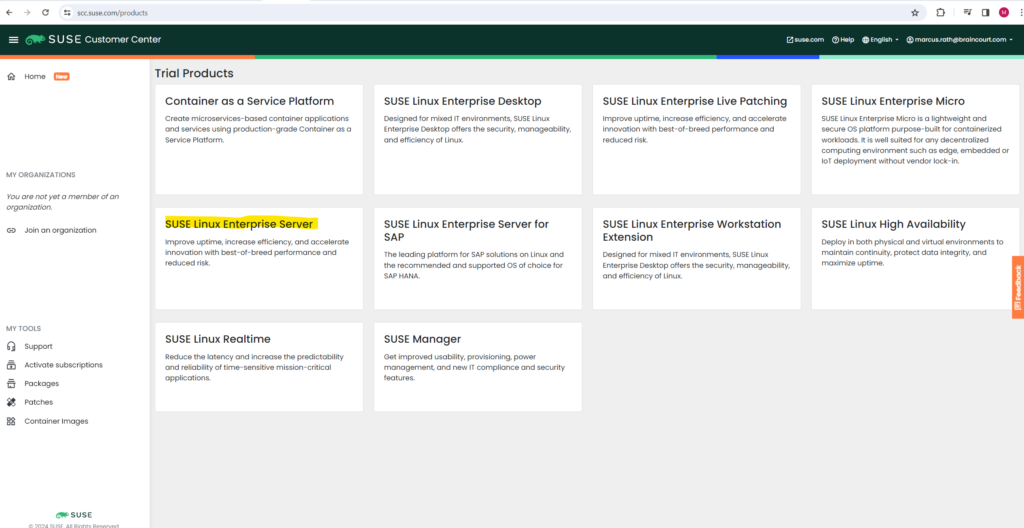
Finally request your trial code, we need this code later during or after the installation of SLES 15.
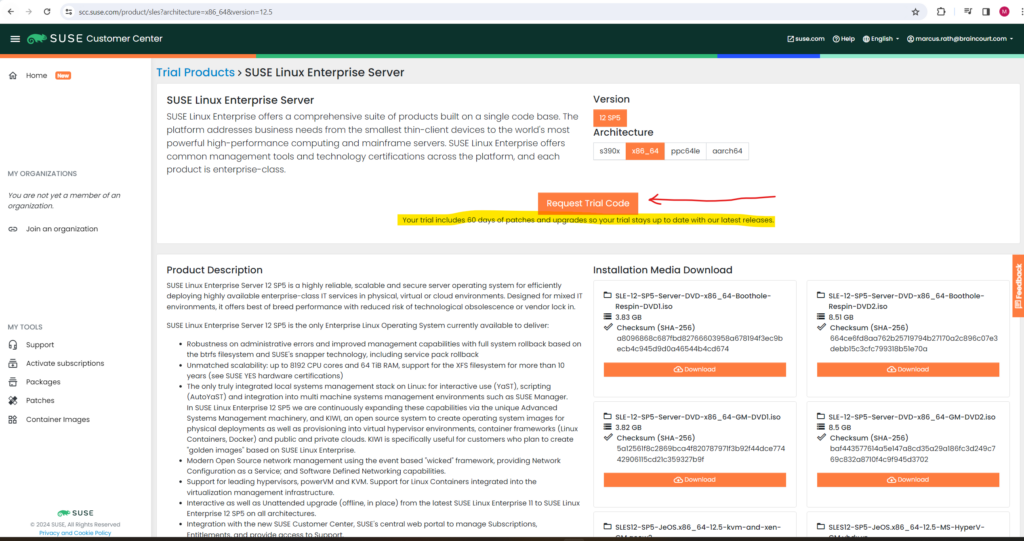
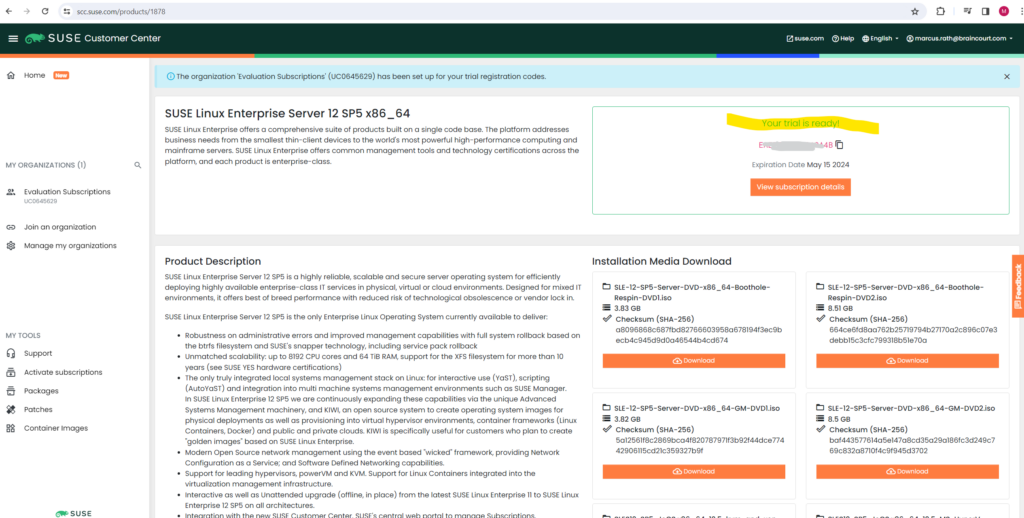
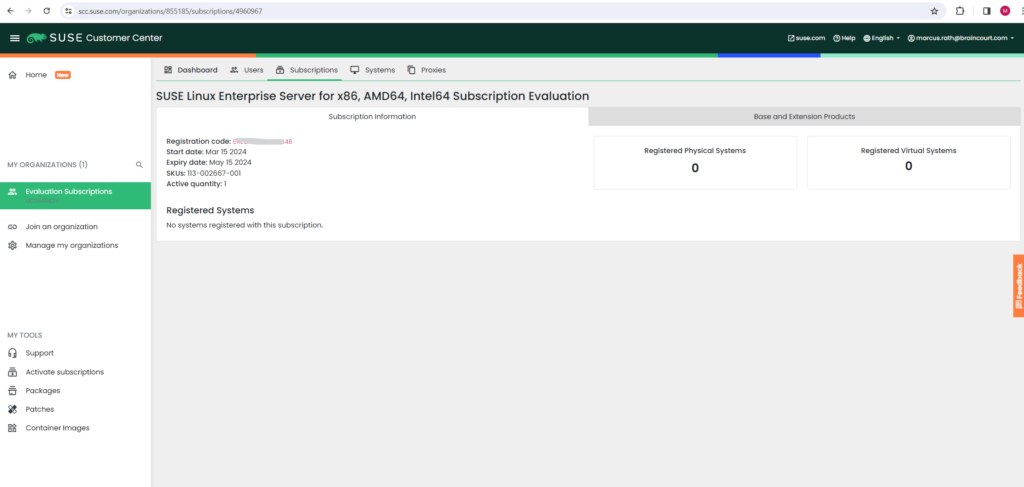
Register SLES before Installation using the Installation Wizard
When installing SUSE Linux Enterprise Server we can either register the system with the SCC directly below by using the installation wizard or first skip it and register it later by using the command line as shown further down.
Enter your E-mail address and the registration code.
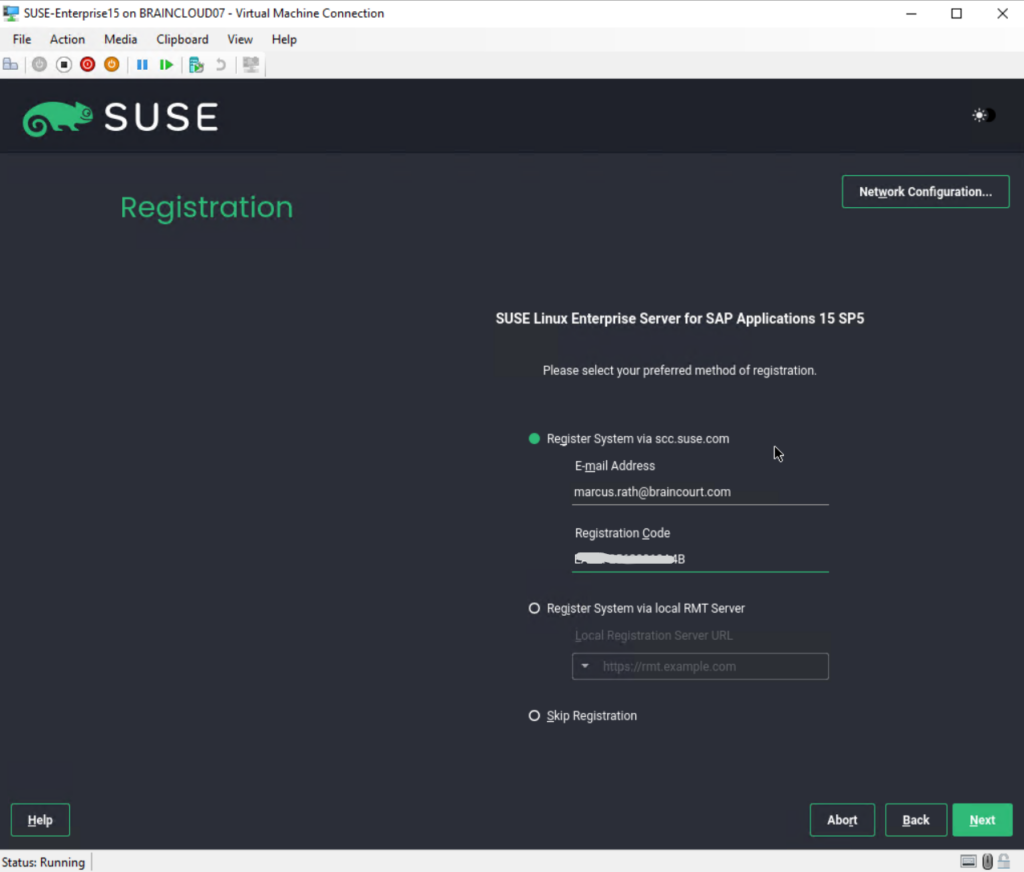
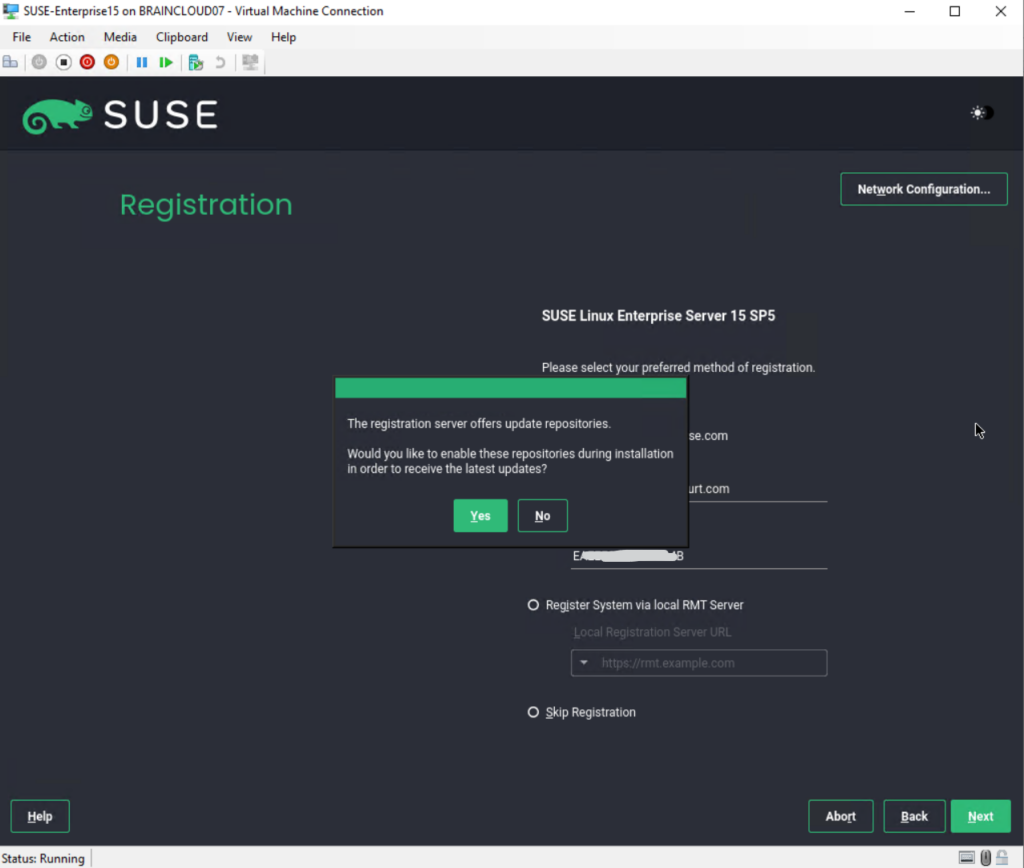
Register SLES from the Command Line
Registering (or activating) a system with the SUSE Customer Center (SCC) is as mentioned necessary to be on a supported state and to be able to receive updates and software in general.
To register from the command line after you have already installed the OS, you can use the following command:
# sudo SUSEConnect -r REGISTRATION_CODE -e EMAIL_ADDRESS in case you will run in some errors first try to cleanup and re-register # sudo SUSEConnect --cleanup
Replace REGISTRATION_CODE with the registration code you received with your copy of SUSE Linux Enterprise Server. Replace EMAIL_ADDRESS with the e-mail address associated with the SUSE account you or your organization uses to manage subscriptions.
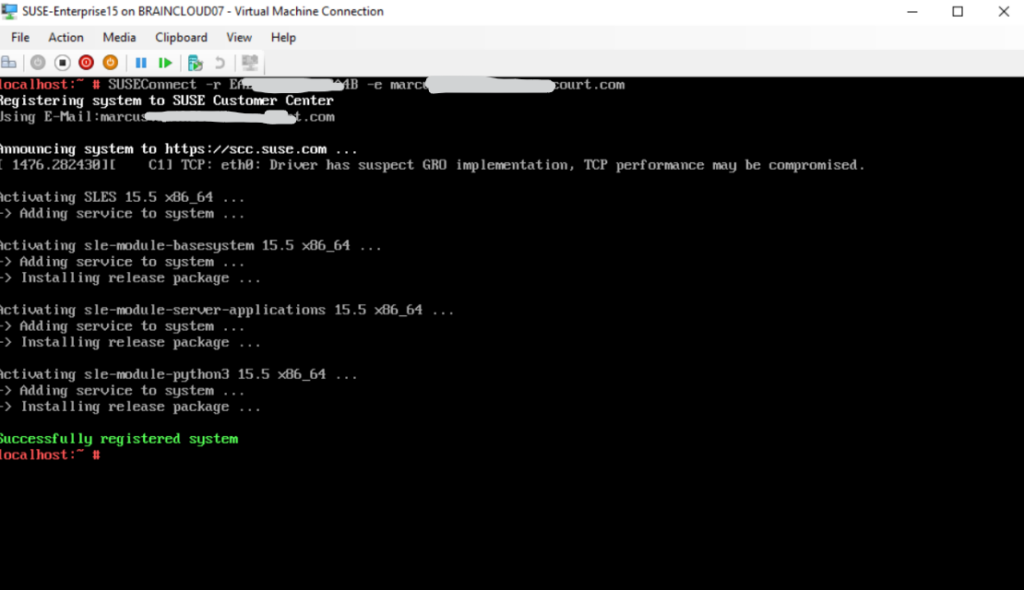
For example to install gparted I can first search for the package to see which repository will include it. After that I can connect to that repository and finally install it by using zypper install gparted.
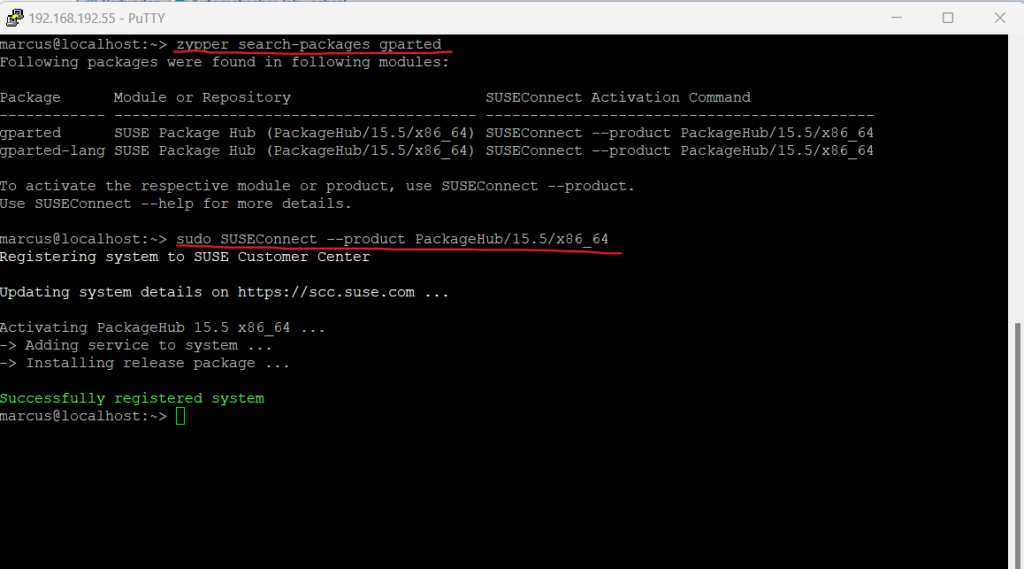
Determine the current System Registration Status
To check if SUSE Linux Enterprise Server is already registered to the SUSE Customer Center (SCC), we can use the following commands.
Get current system registration status in json format. # SUSEConnect --status Get current system registration status in text format. # SUSEConnect --status-text
So far the system is not registered to the SCC.
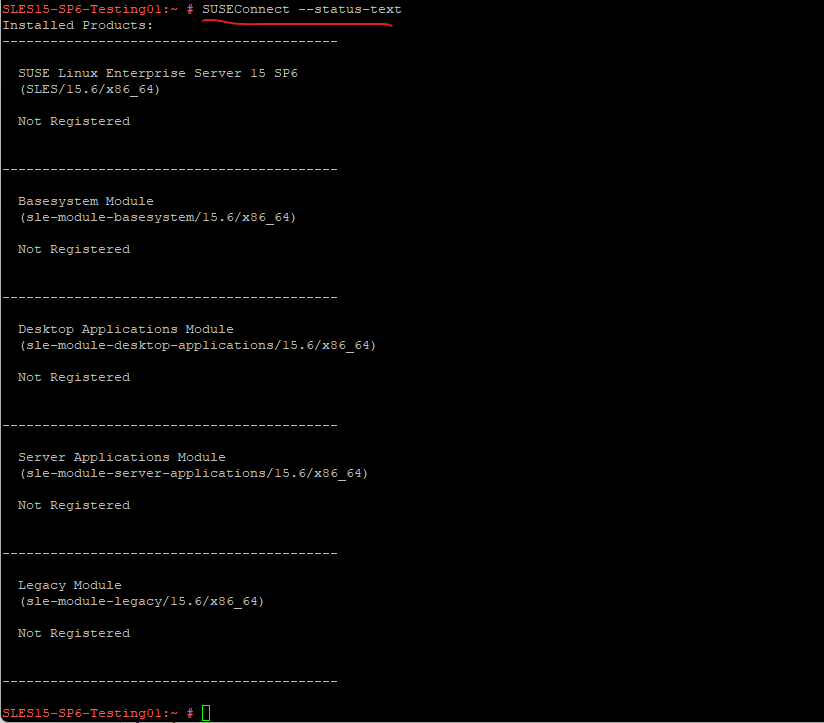
Now I will first register the system.
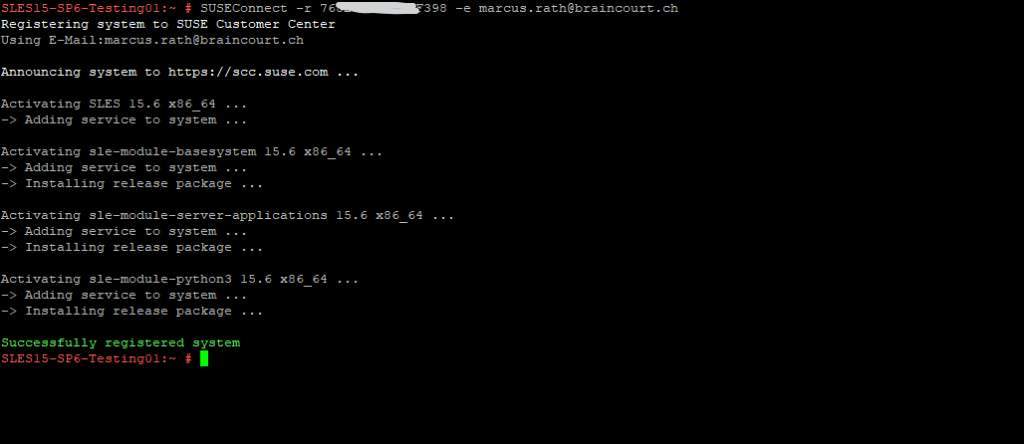
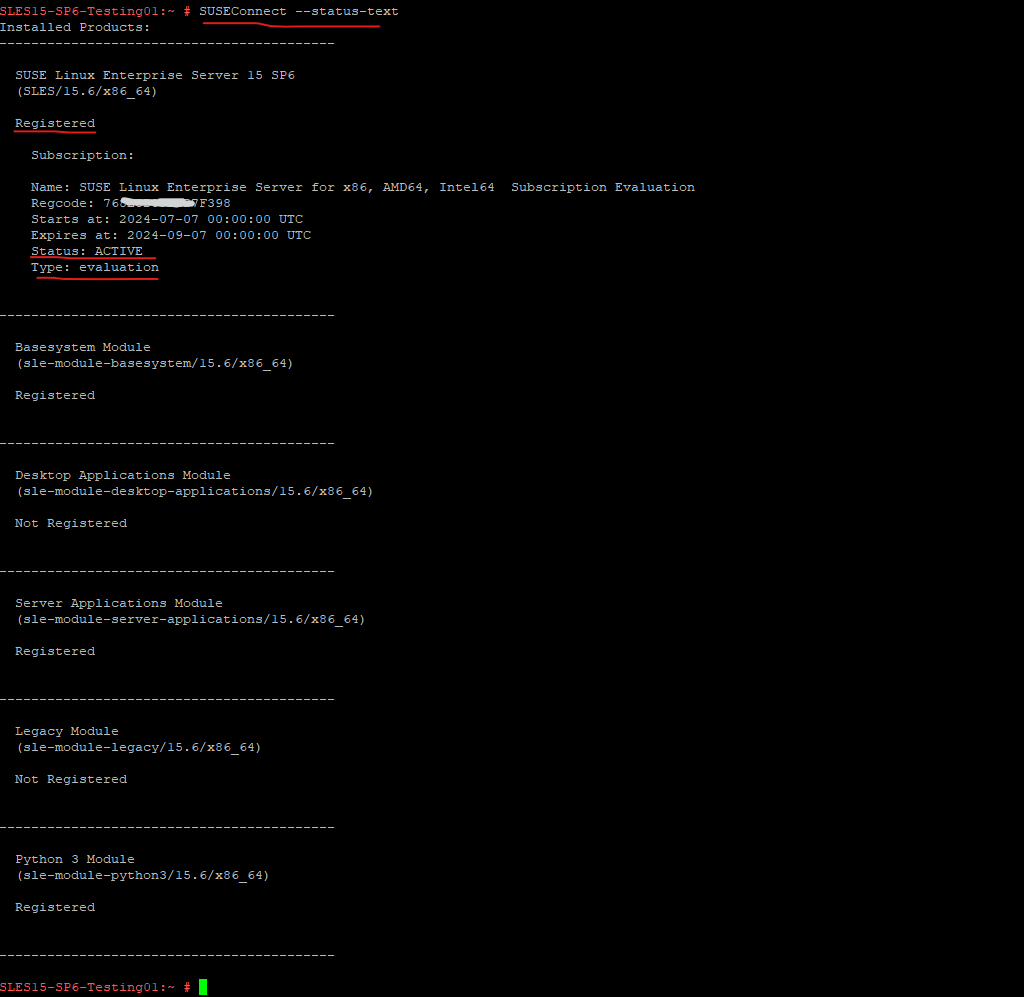
Links
SUSE Linux Enterprise Server
https://www.suse.com/download/sles/Frequently Asked Questions SCC
https://scc.suse.com/docs/helpopenSUSE Leap repositories
https://en.opensuse.org/Package_repositories


