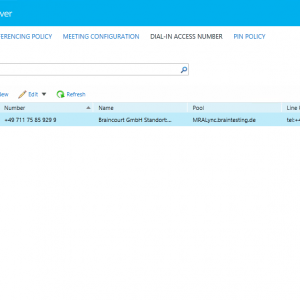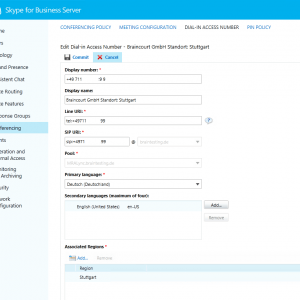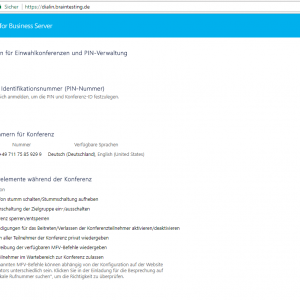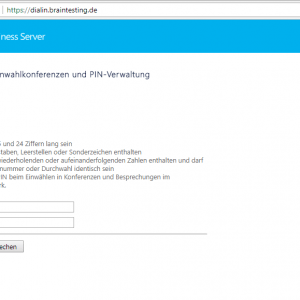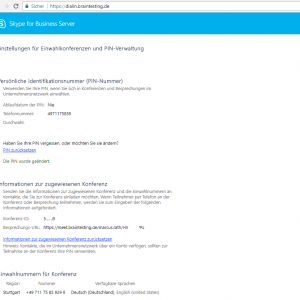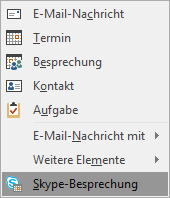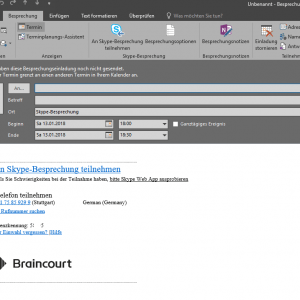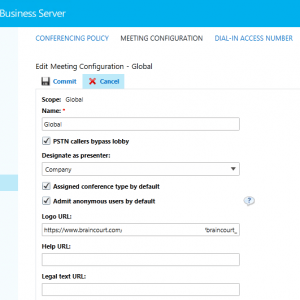Skype for Business Conferencing | Step by Step
In the menu Conferencing you can configure conferencing rooms. Here for testing I only configured the menu Dial-In Access Number. For basic function that is enough. The other menus gives you more options for fine tuning.
I think these settings are self-explaining, you had to set a free number of your phone number block and a associated region and the languages. Be aware that in the users menu also a region is defined and that they can only access the conference rooms with the same region as they assigned.
In order to join a conference as a leader you must first set your personal pin. You can do this on the dialin site from skype for business.
Login with your credentials and set your pin. The Pin Policy you can set in the Conferencing menu under PIN POLICY.
Now you can join the conference as a leader with your personal pin.
Also after a conferencing room is assigned with the region to your user, you are able to send an invitation with Outlook.
The Logo in the invitation you can configure in the Conferencing Menu under MEETING CONFIGURATION.