Update Firmware, UEFI and Device drivers for IBM x3650 M5 (5462) Server by using the Lenovo XClarity Essentials UpdateXpress
In one of my last posts, I described how to update firmware and UEFI for an IBM X3650 M4 Server by using the Lenovo XClarity Essentials Bootable Media Creator (BoMC) tool. Unfortunately the BoMC tool will not update device drivers for the installed OS on the server.
In this post I want to show how you can update an IBM X3650 M5 server by using the Lenovo XClarity Essentials UpdateXpress tool which will also include device drivers for Windows and Linux, depending on what is installed on your system. Unfortunately this tool I can’t use for my older M4 model as described in the post and mentioned above.
You can download the Lenovo XClarity Essentials UpdateXpress tool under the following link.
Lenovo XClarity Essentials UpdateXpress
https://support.lenovo.com/hn/en/solutions/lnvo-xpress
Lenovo XClarity Essentials UpdateXpress (hereafter referred to as the UpdateXpress application) can be used to acquire and apply UpdateXpress System Packs (UXSP) and individual updates to your local or remote system. The UpdateXpress application acquires and deploys UpdateXpress System Pack (UXSP) update packages and individual updates. UXSPs contain firmware and device driver updates.
Source: https://sysmgt.lenovofiles.com/help/topic/ux_essentials/ux_t_introducing_ux_app.html
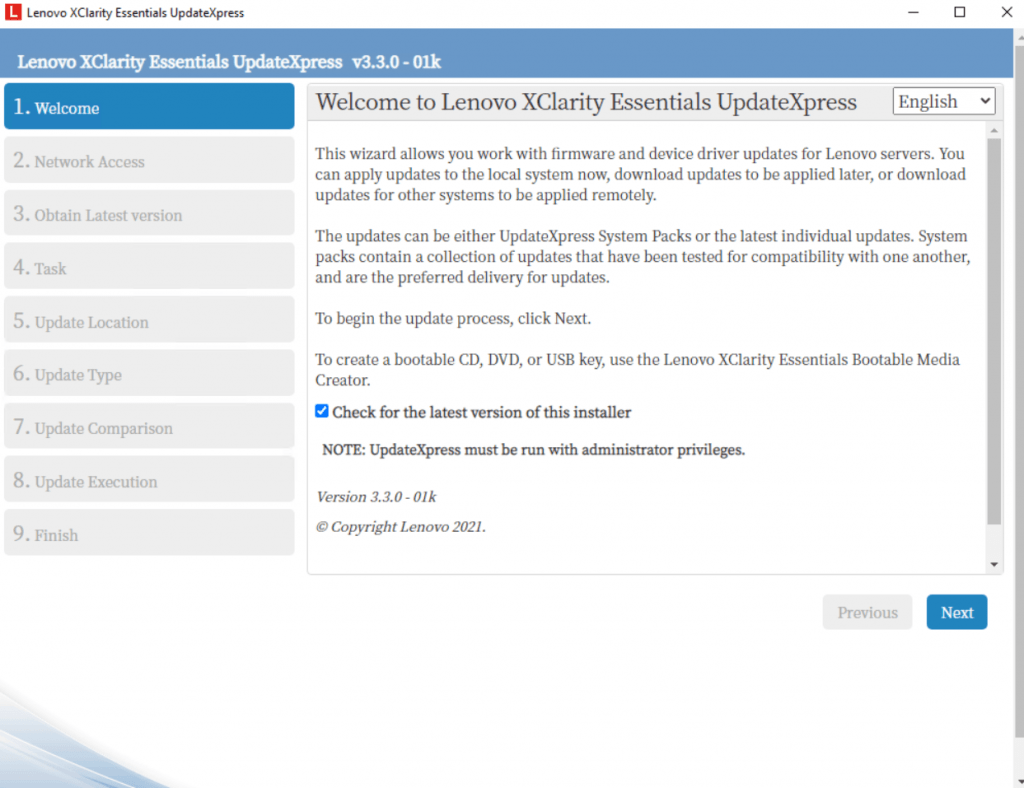
I will first download the latest version.
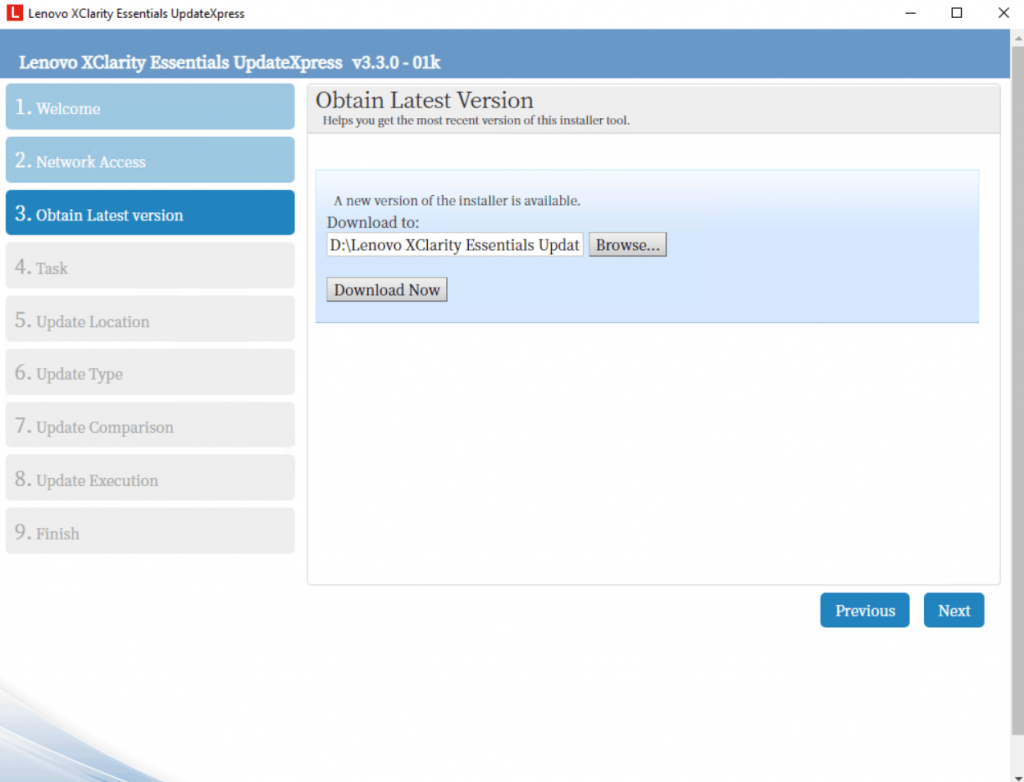
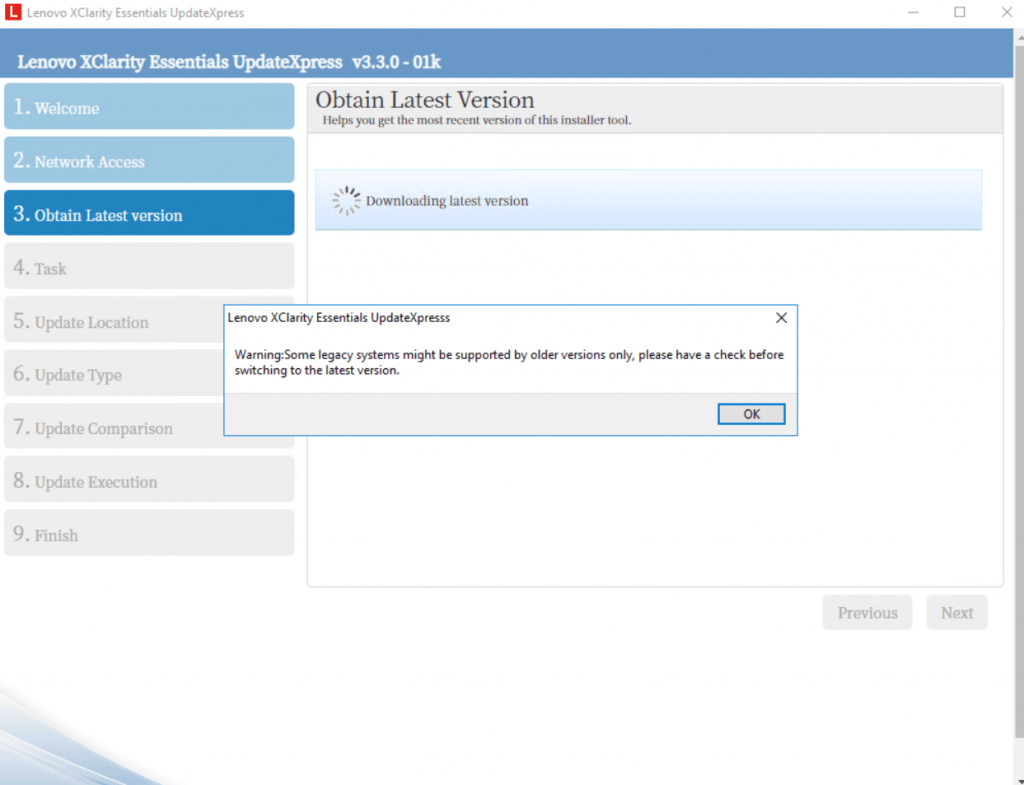
So now I will using the latest version at the moment and will select to update the local running server.
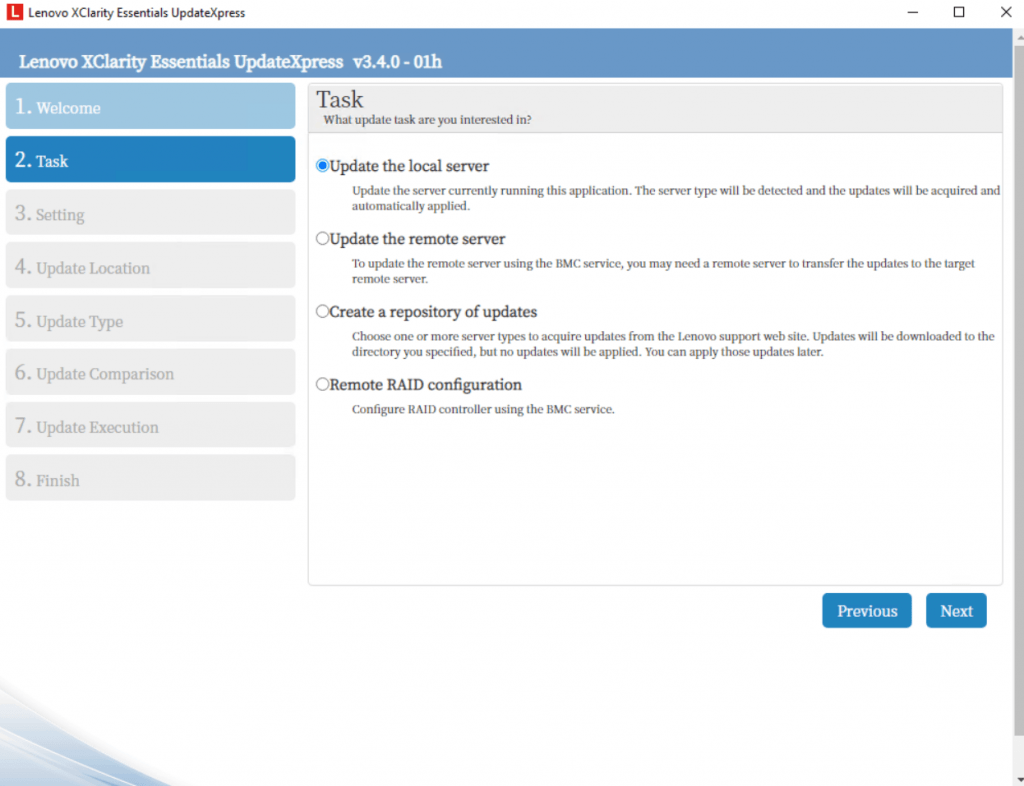
Unfortunately my IBM X3650 M4 (7915) server is not supported as mentioned.
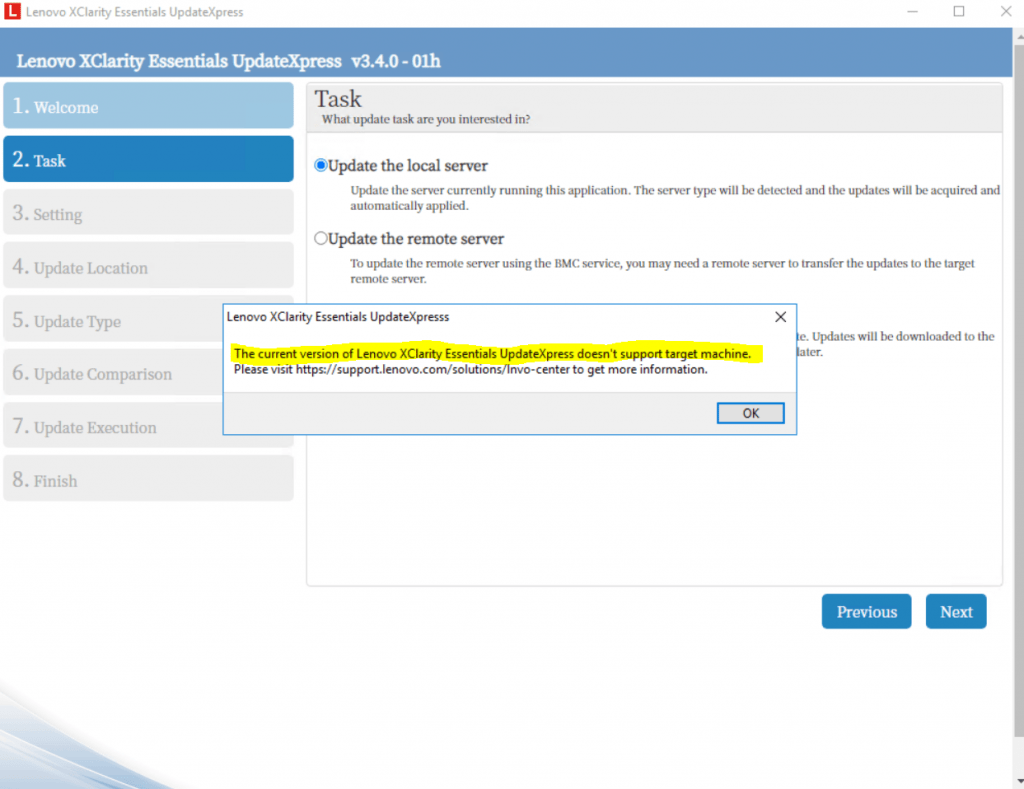
So further with my M5 model. The optional settings I will leave blank.
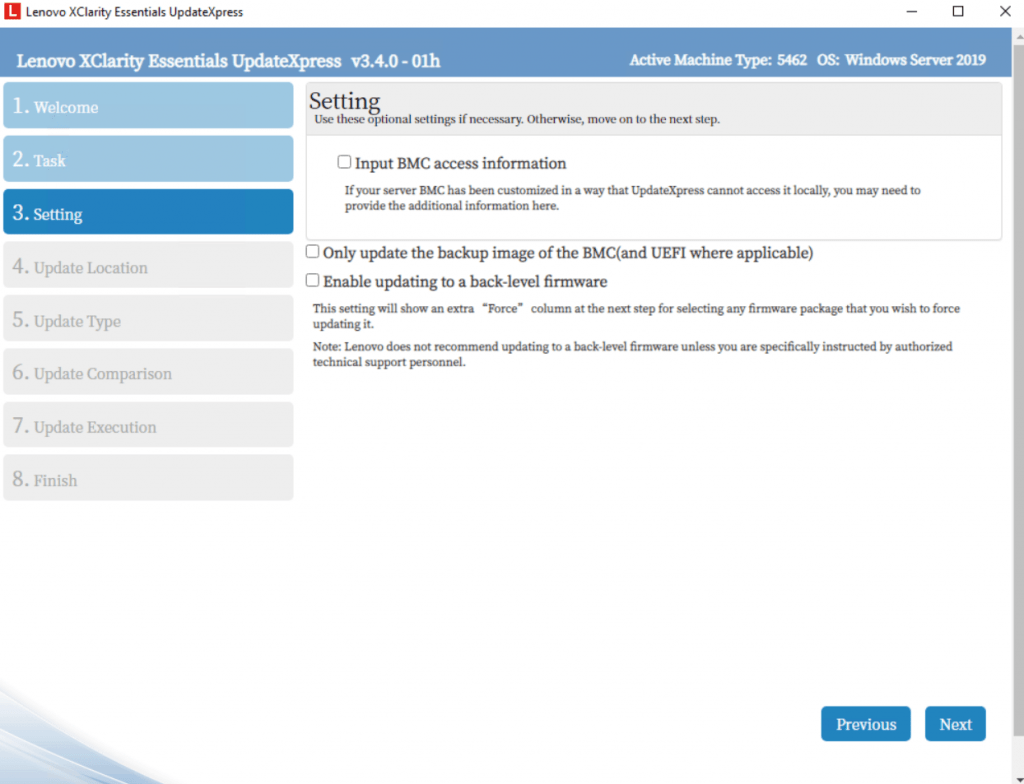
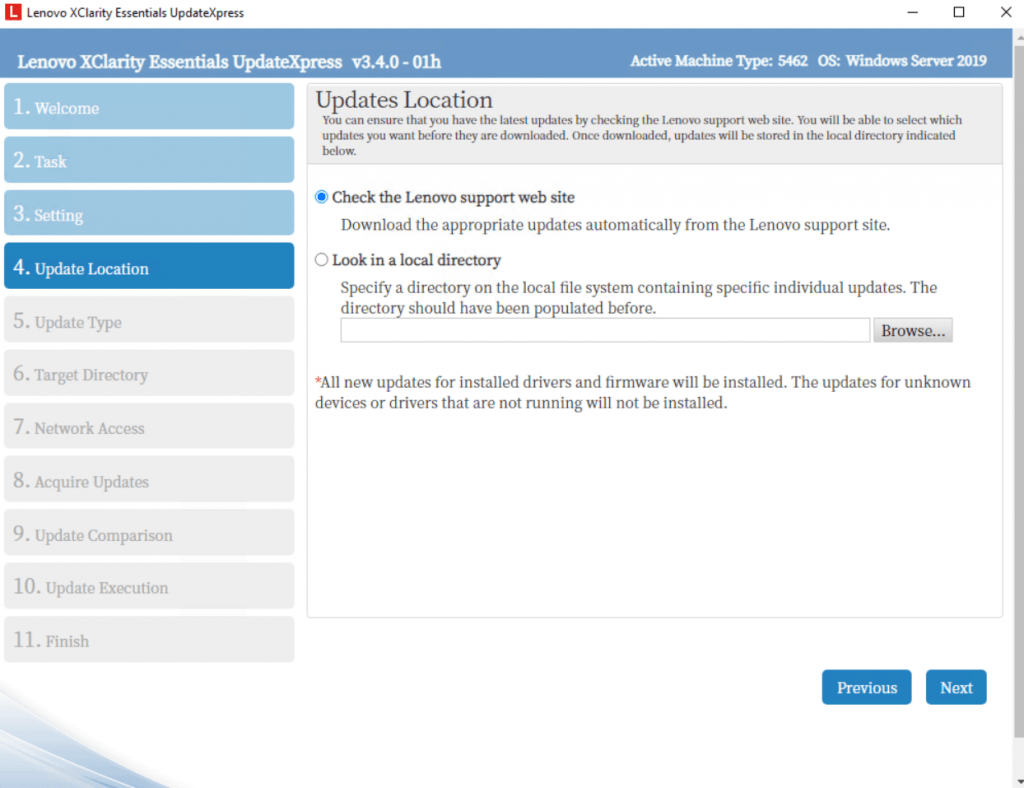
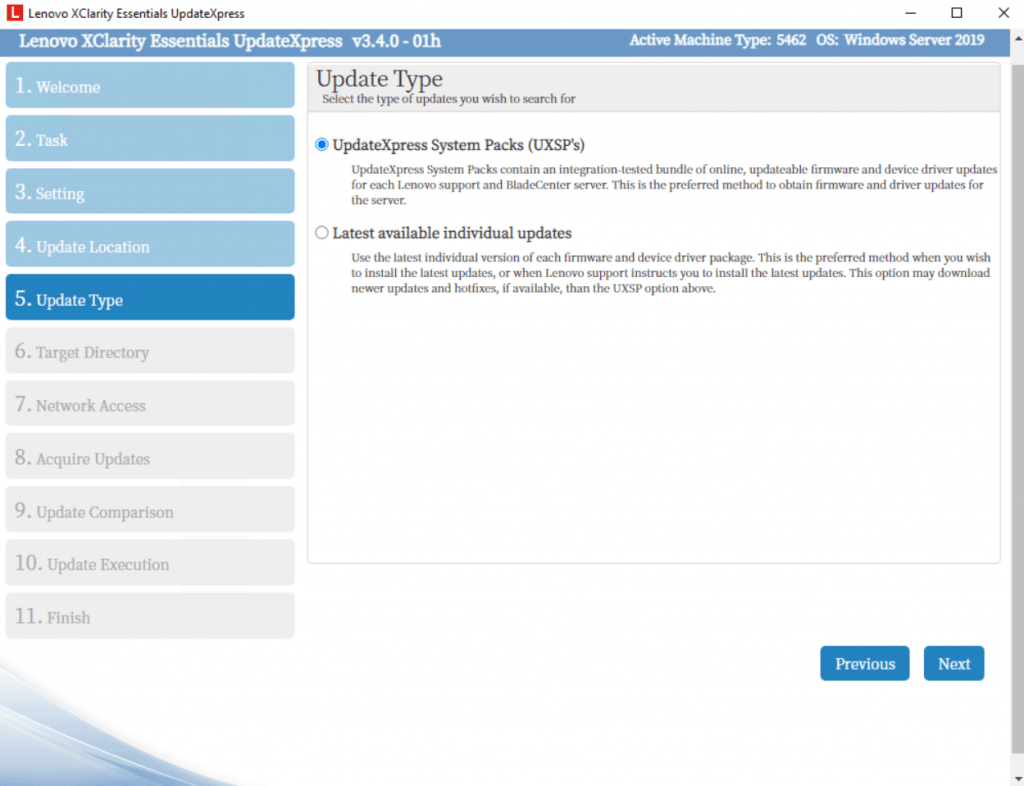
Under Target Directory check that the path will fulfil the following requirements. This is true for the BoMC, so I will also use it for the UpdateXpress tool.
All BoMC paths must use standard English-language alphanumeric characters
All BoMC paths must use standard English-language alphanumeric characters and must not include spaces, special characters, or non-English language characters.
Source: https://forums.lenovo.com/t5/ThinkSystem/BoMC-failing-with-Spaces-in-workingdir-path-v11-6-01i/m-p/4545500
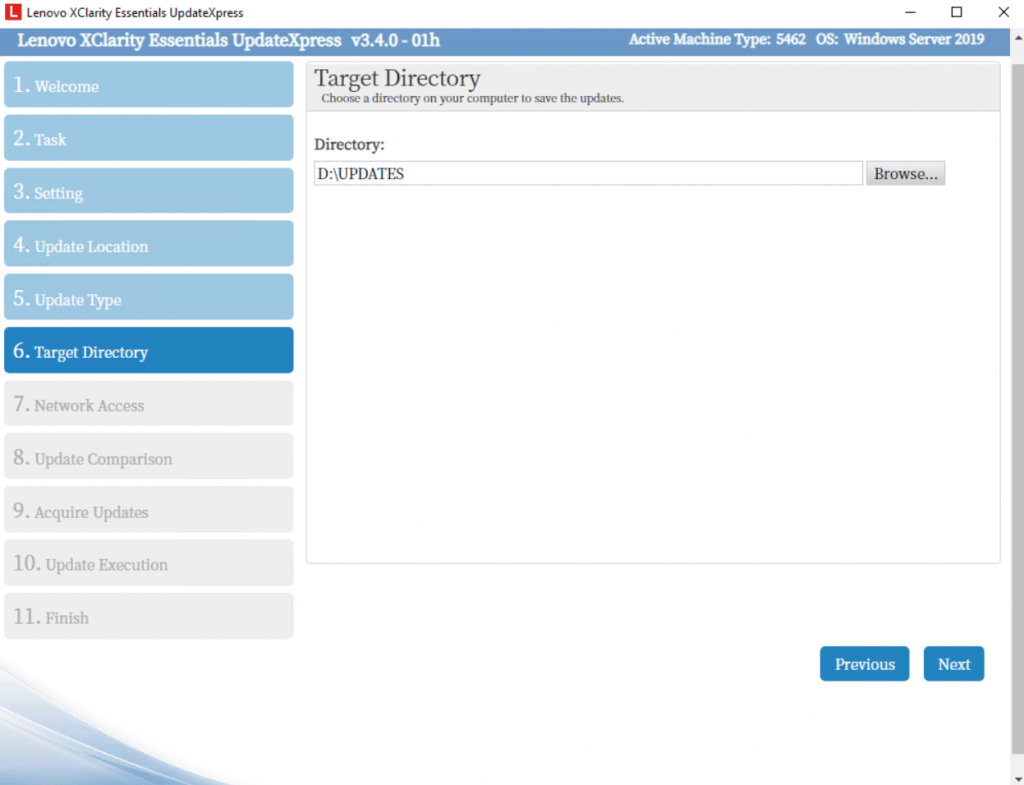
Windows Server 2019 is not supported and will end up in the following error message.
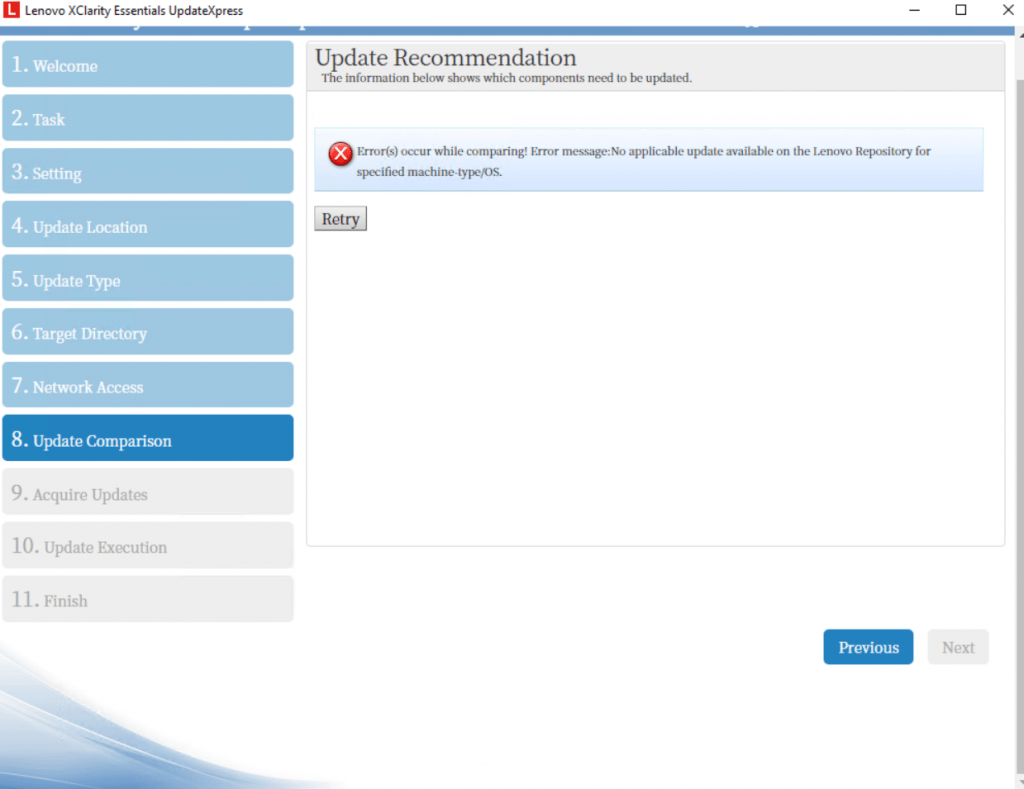
So the next screenshots are from updating the IBM X3650 M5 (5462) server which is now running under Windows Server 2016. Both, model type and OS are supported from the Lenovo XClarity Essentials UpdateXpress tool.
By the way this models UEFI is already branded as Lenovo System even the label outside on the box itself is still labeled with IBM.
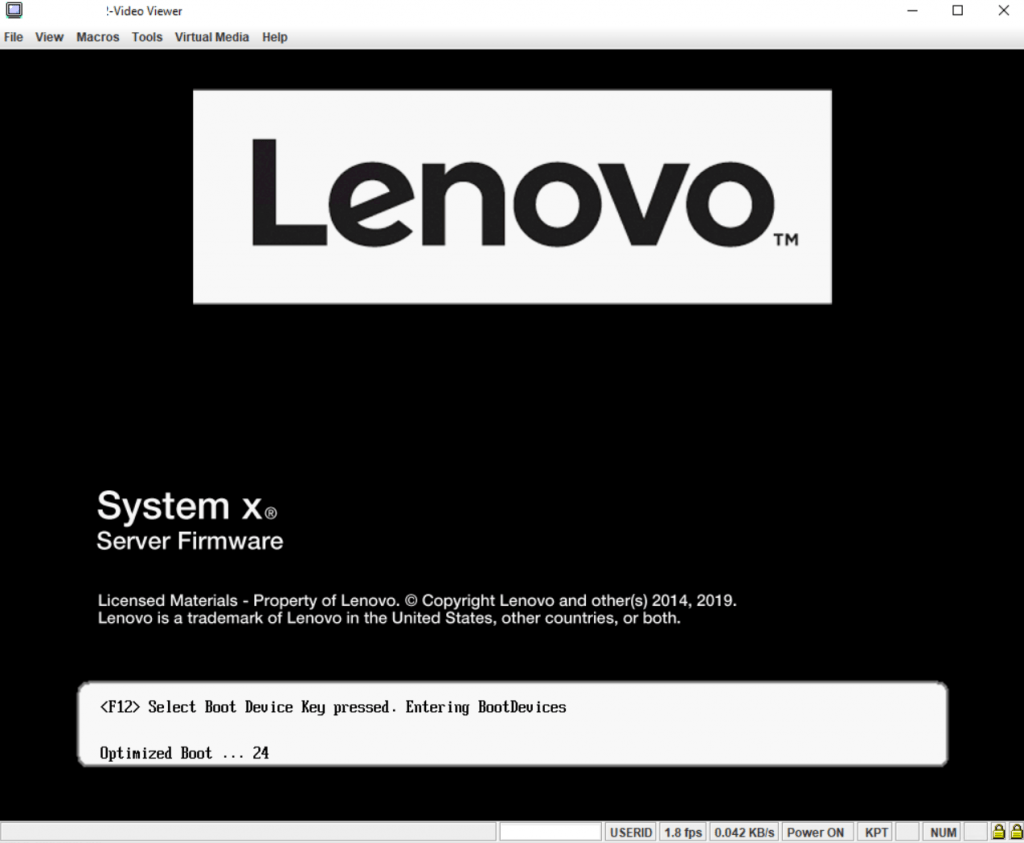
Now under Windows Server 2016 I can go further through the steps.
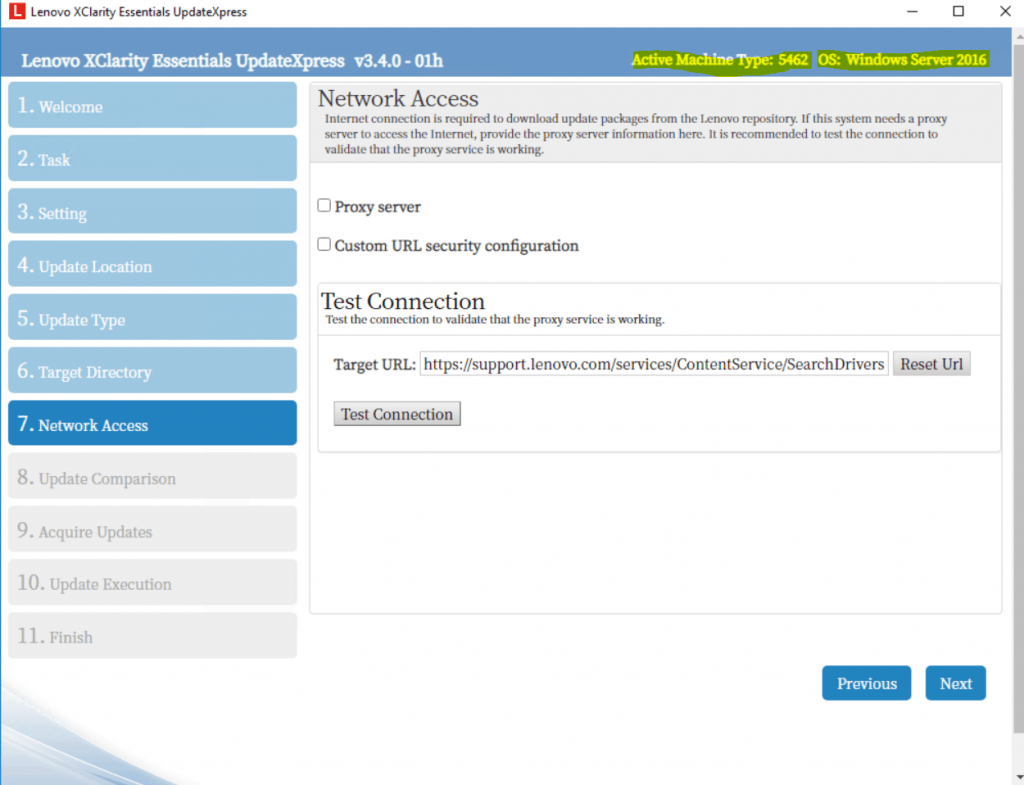
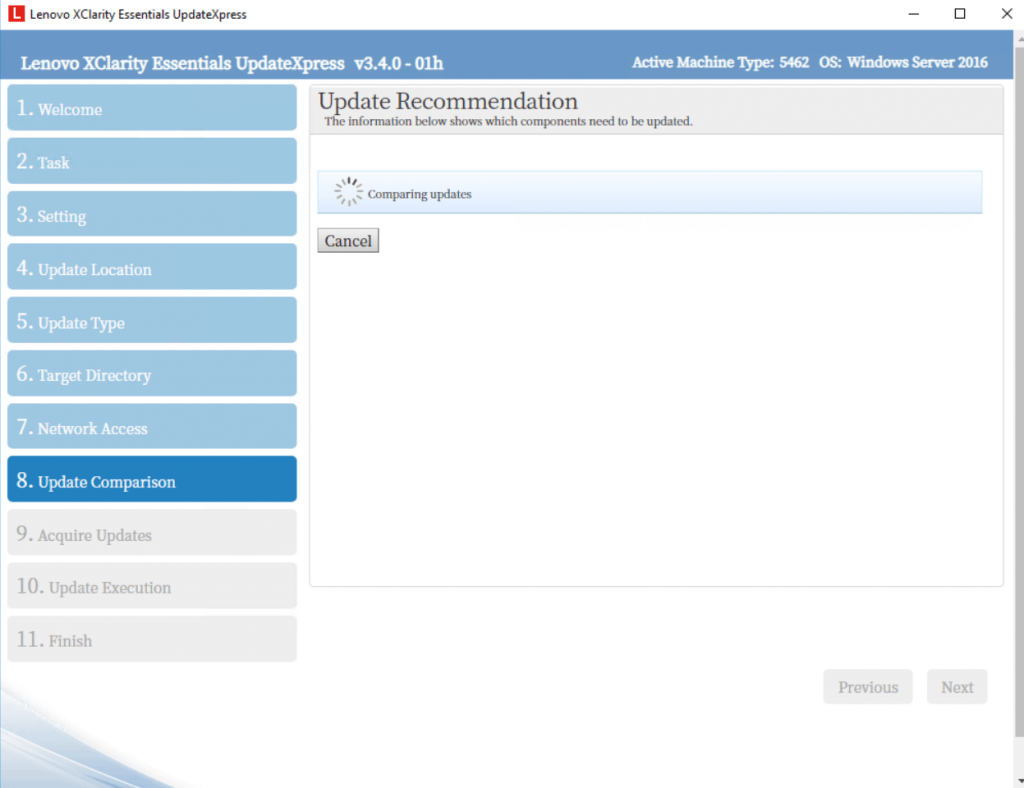
Here I will install the recommended updates and therefore preselected.
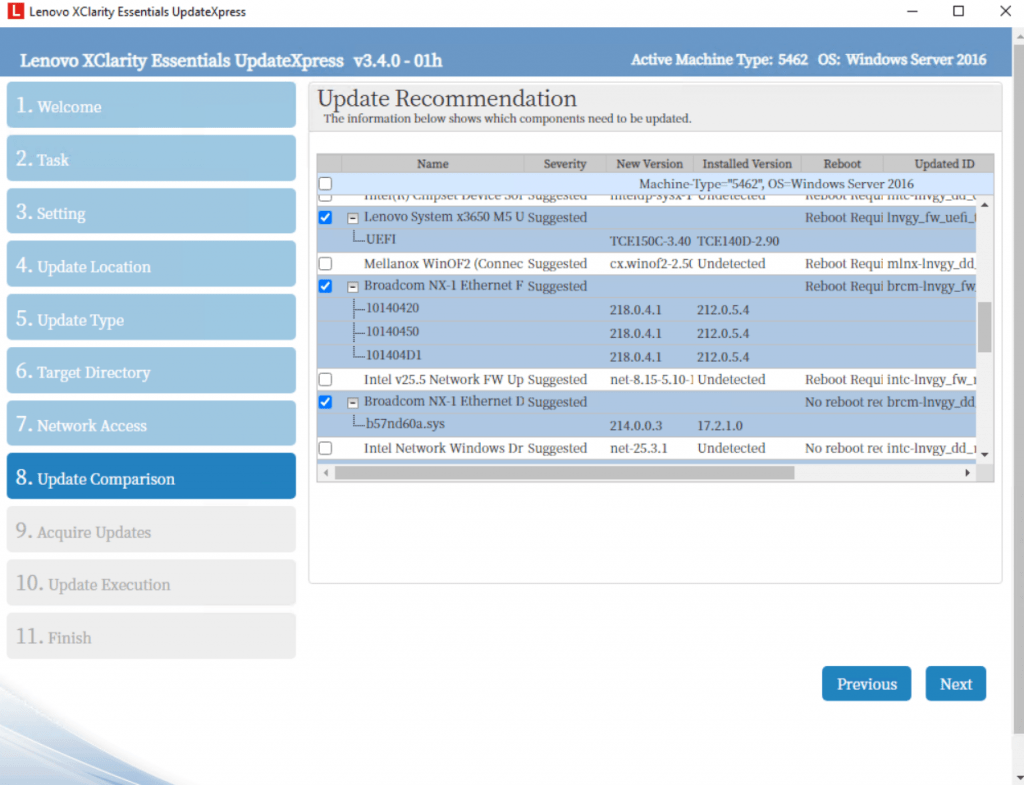
All recommended updates are sucessfully downloaded and can now be installed.
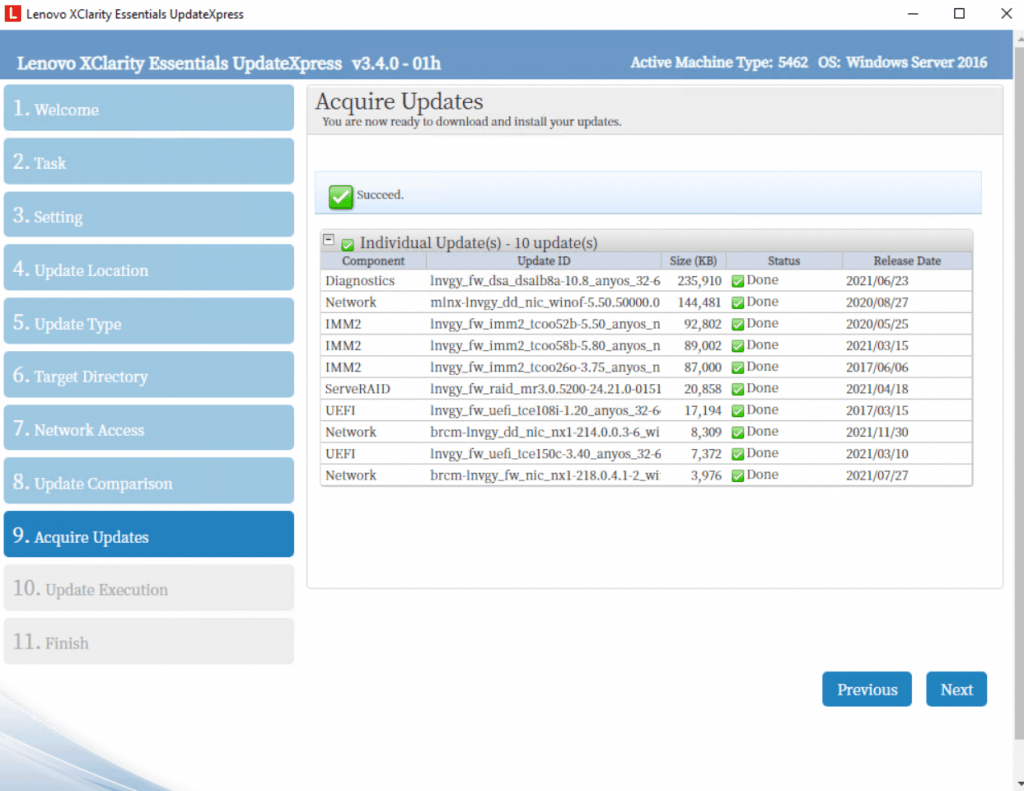
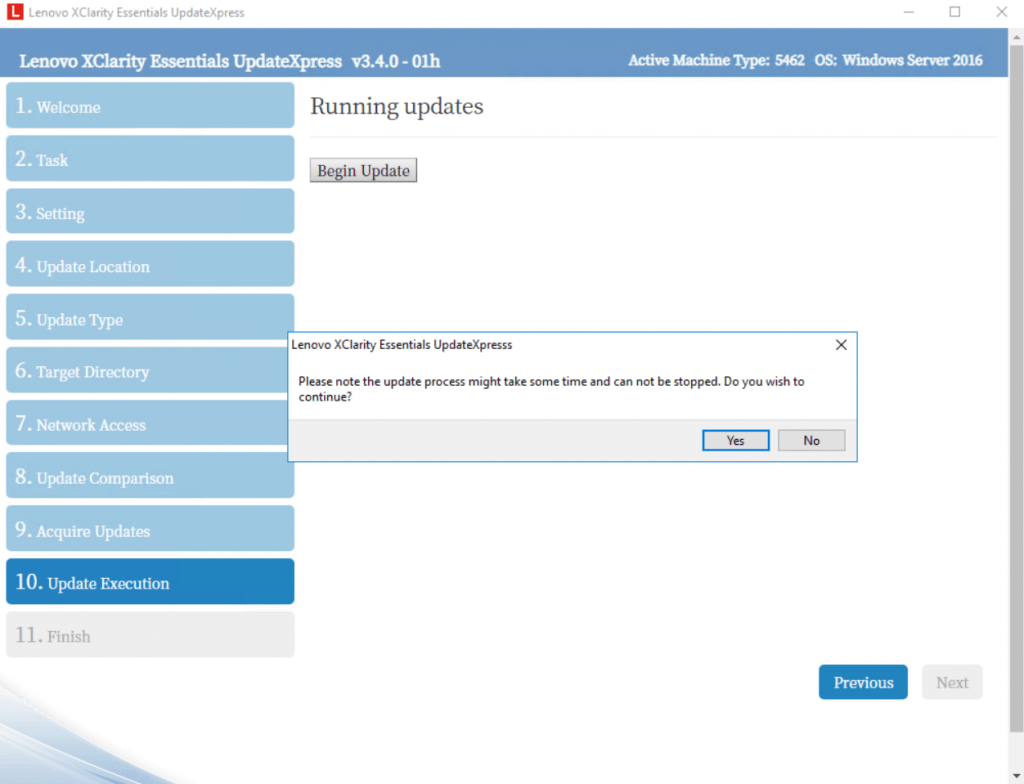
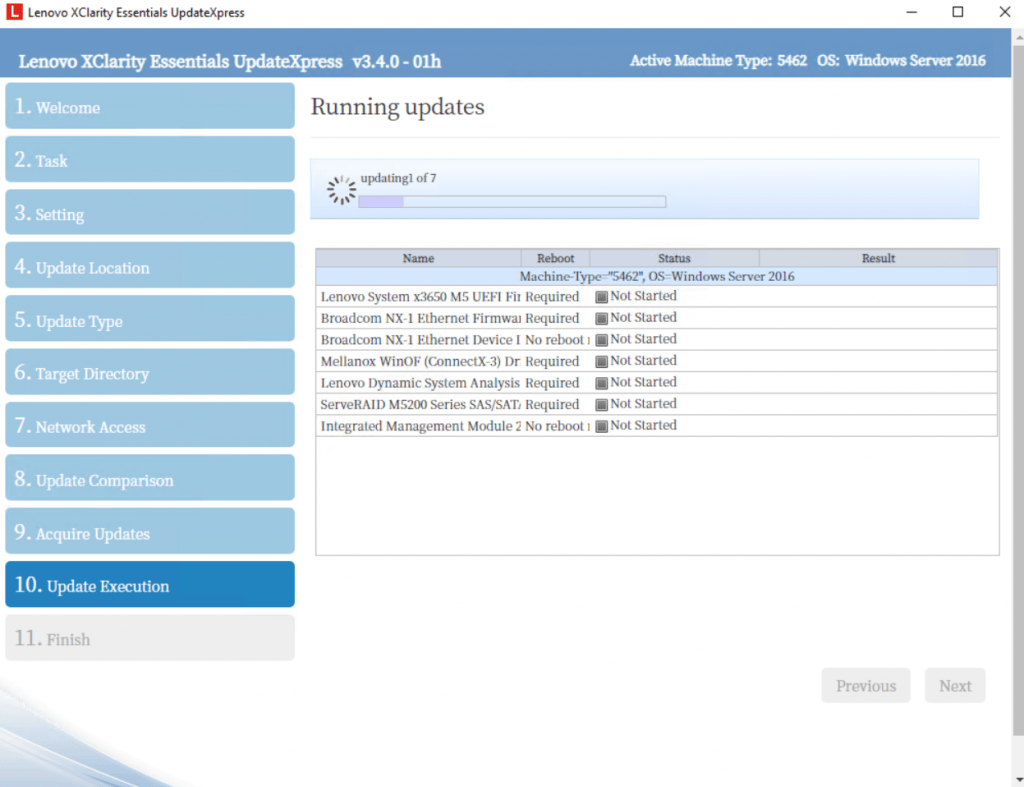
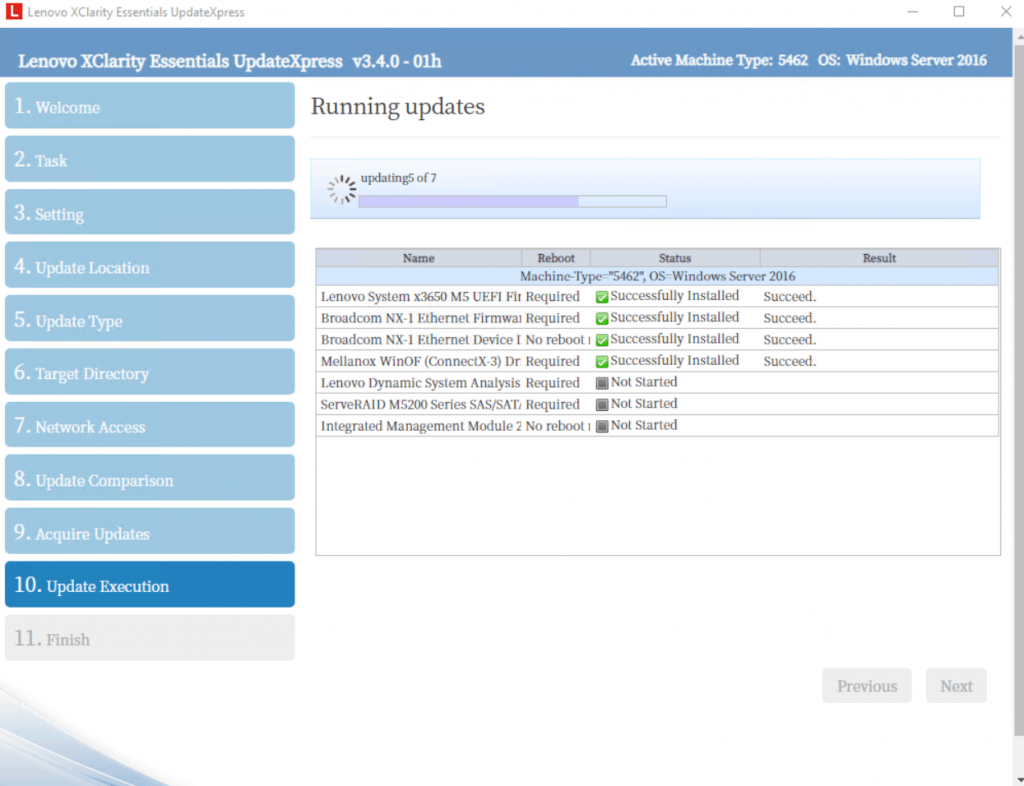
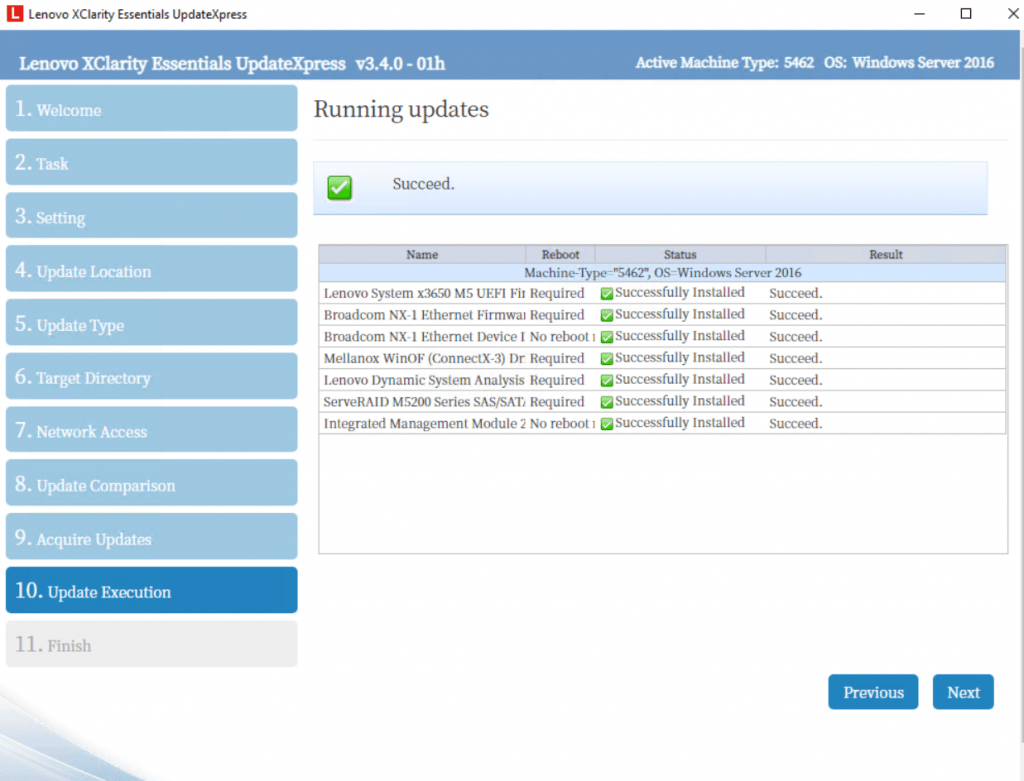
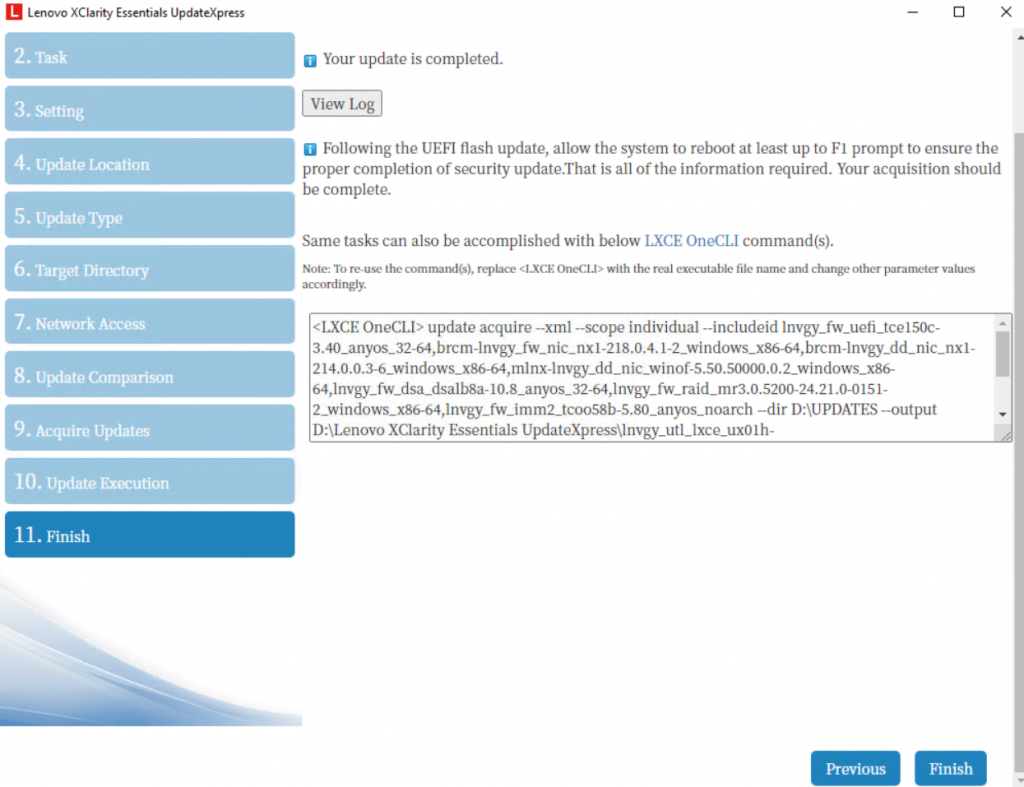
Finally click on Finish and restart the server.
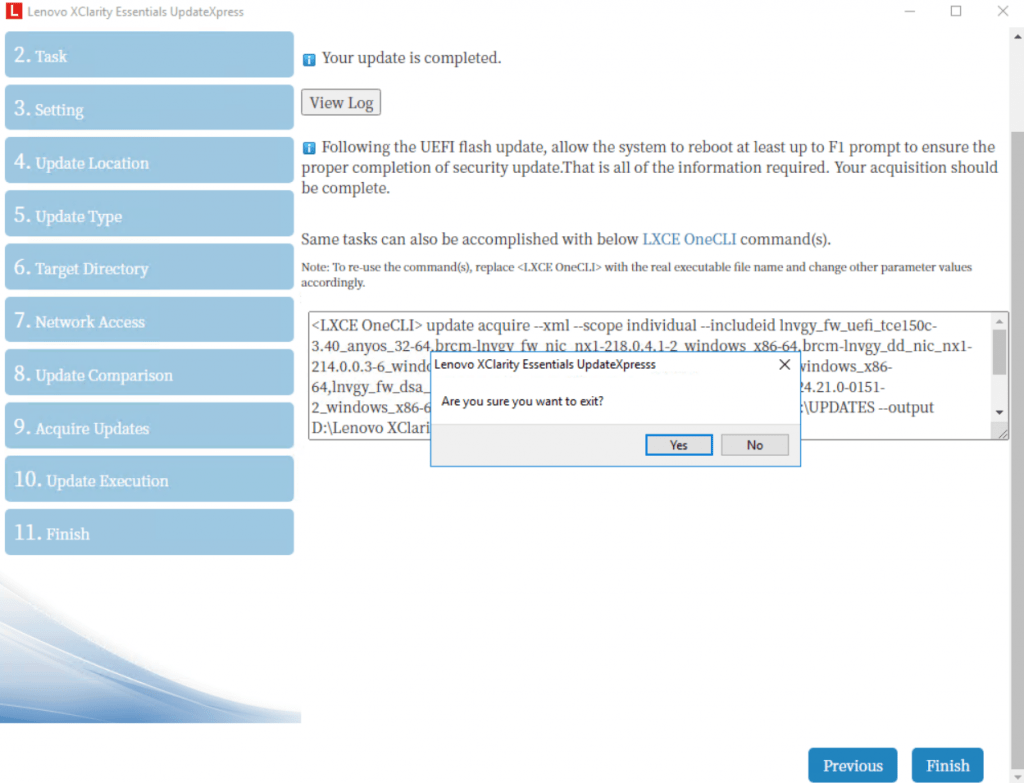
The server will now perform some updates before loading the OS. Here the Intel Management Engine (ME) will be updated.
Intel Management Engine (ME)
https://en.wikipedia.org/wiki/Intel_Management_Engine
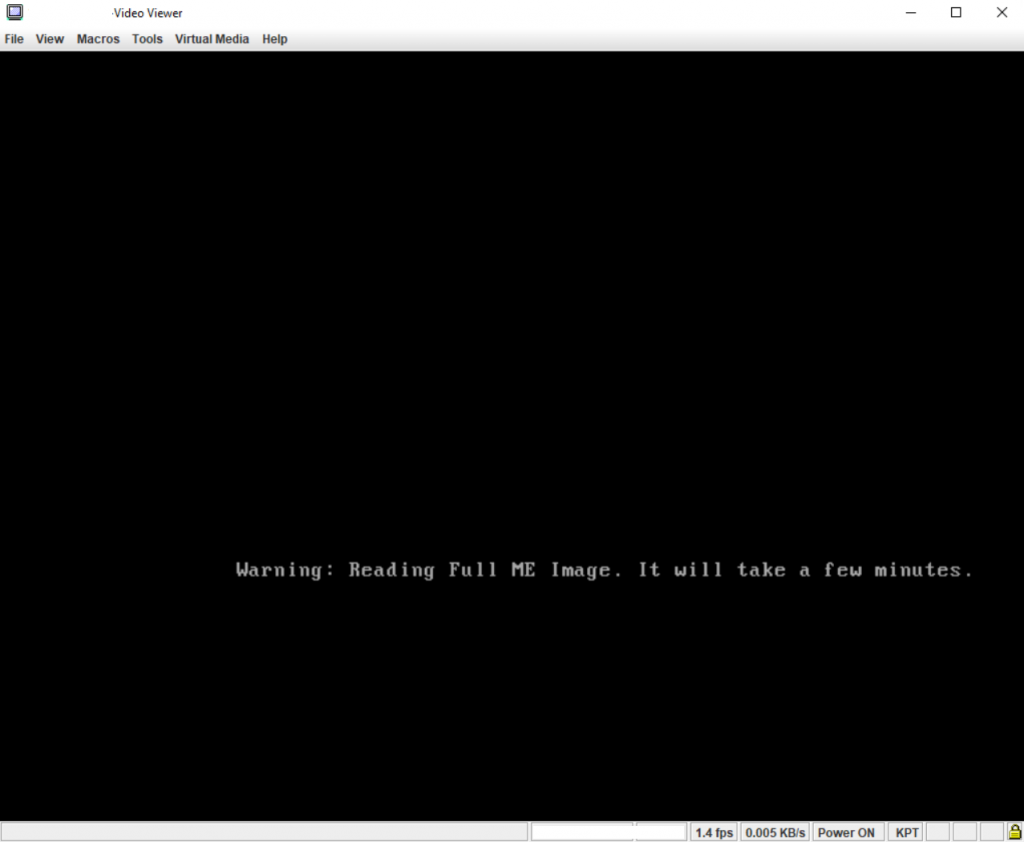
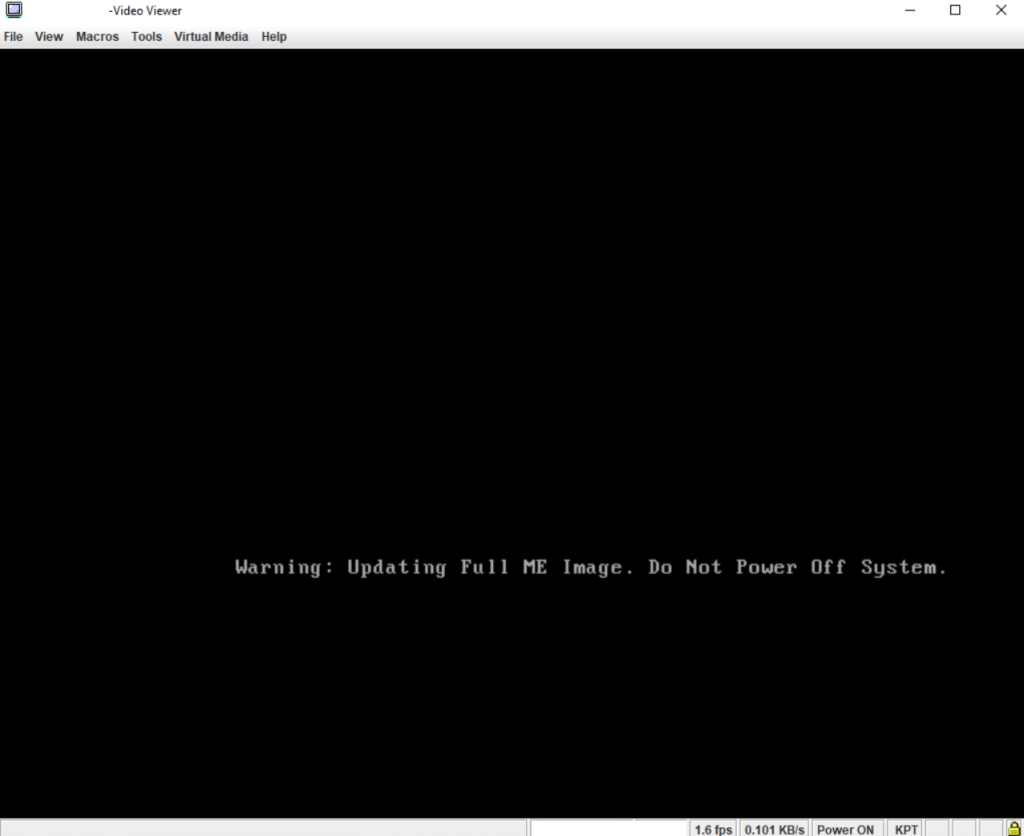
Depending on the updates the server had to perform, it will restart several times and brings up this screen.
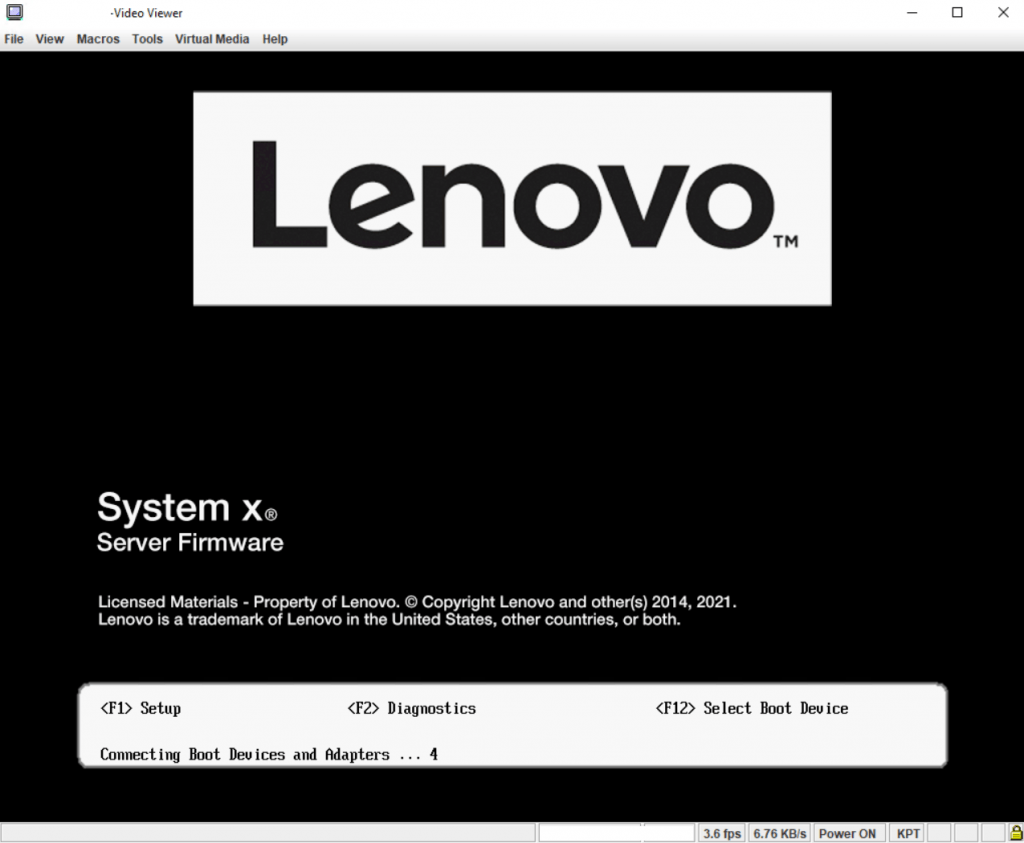
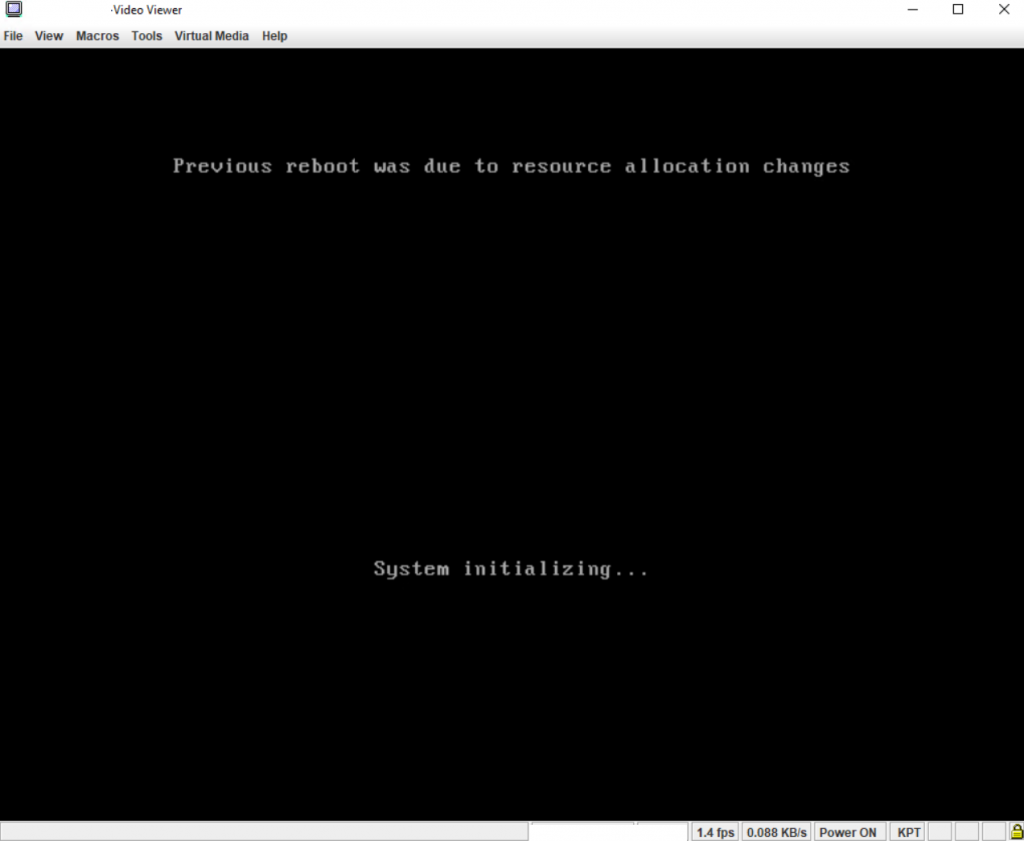
Updates done and the server will boot up Windows.
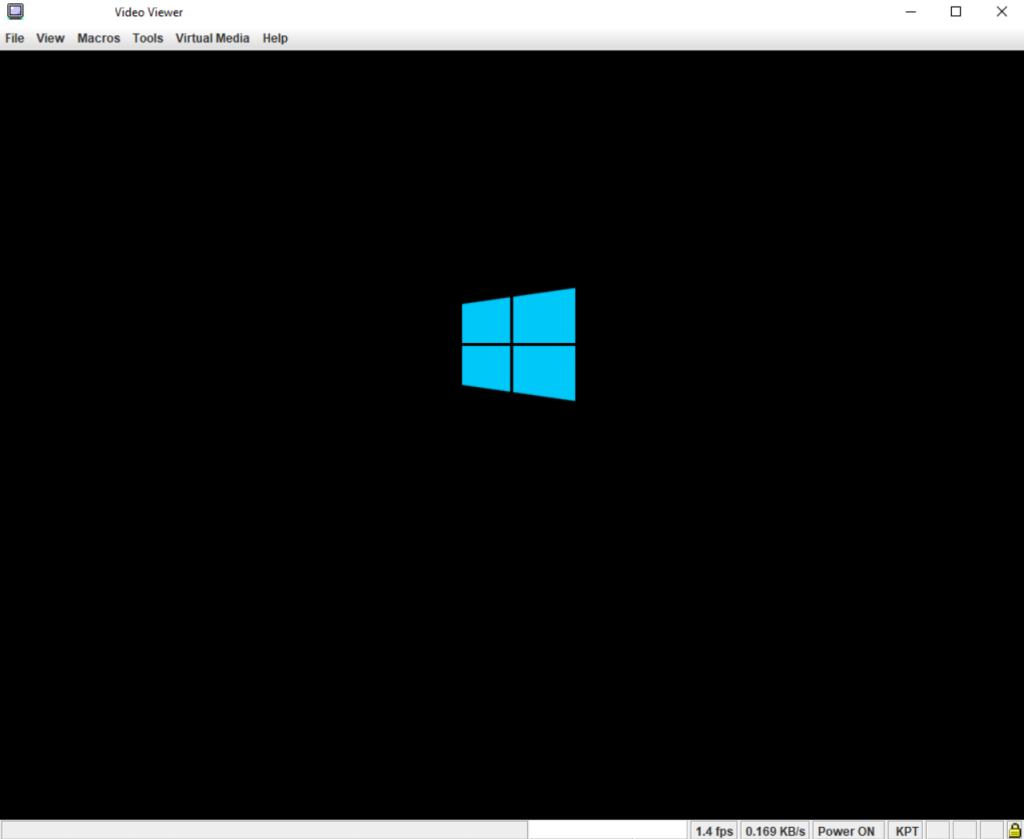
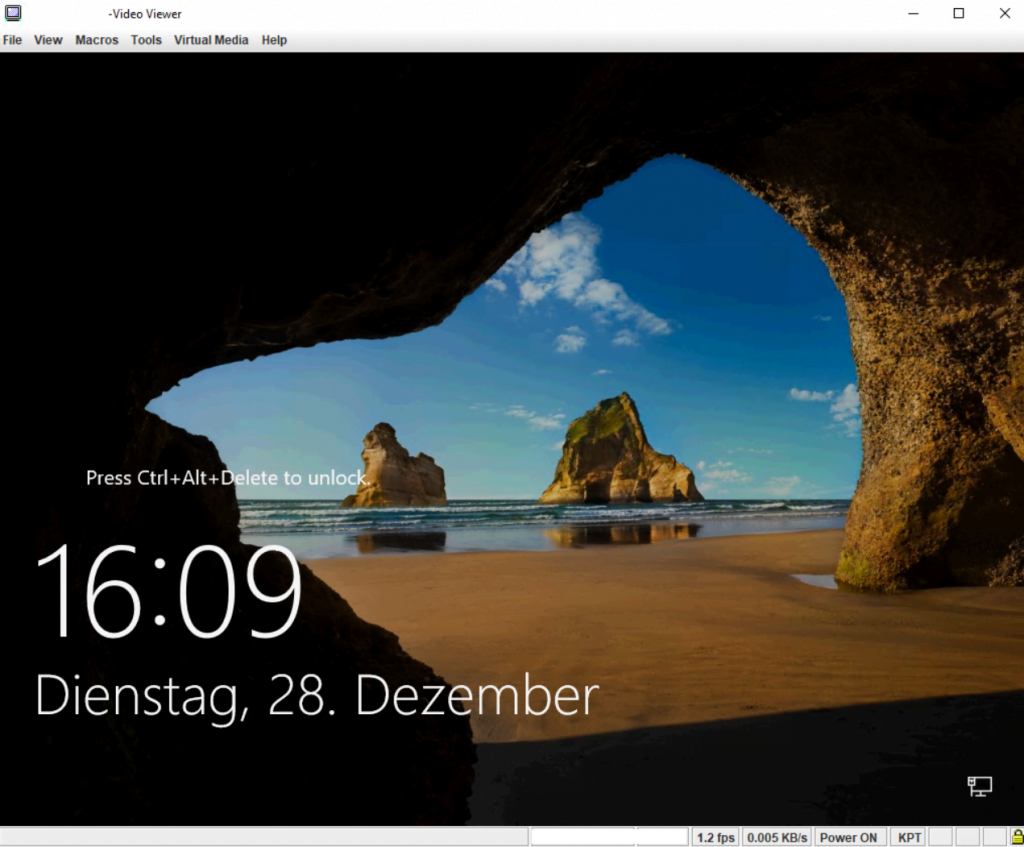
Finish!
About how to update firmware, UEFI and device drivers for Dell PowerEdge servers, you will find in my following post.
Links
Lenovo XClarity Essentials UpdateXpress
https://support.lenovo.com/hn/en/solutions/lnvo-xpress


