VMware vSphere boot loop when trying to boot from Windows Server 2025 ISO
When trying to install Windows Server 2025 on vSphere, I was running into an known issue which actually requires a minimum CPU generation in order to successful boot and install.
The issue and solution is shown here https://knowledge.broadcom.com/external/article/396832/unable-to-create-a-vm-and-deploy-windows.html.
To say it in advance, in my case I was encounter the same issue on different vSphere environments but always cannot be related to EVC and minimum CPU generation as described in this article. So there seems to be another issue with the Windows Server 2025 install media on vSphere. Unfortunately so far I just have the workaround for but not the reason for.
Below I was creating the new Windows Server 2025 virtual machine in vSphere.
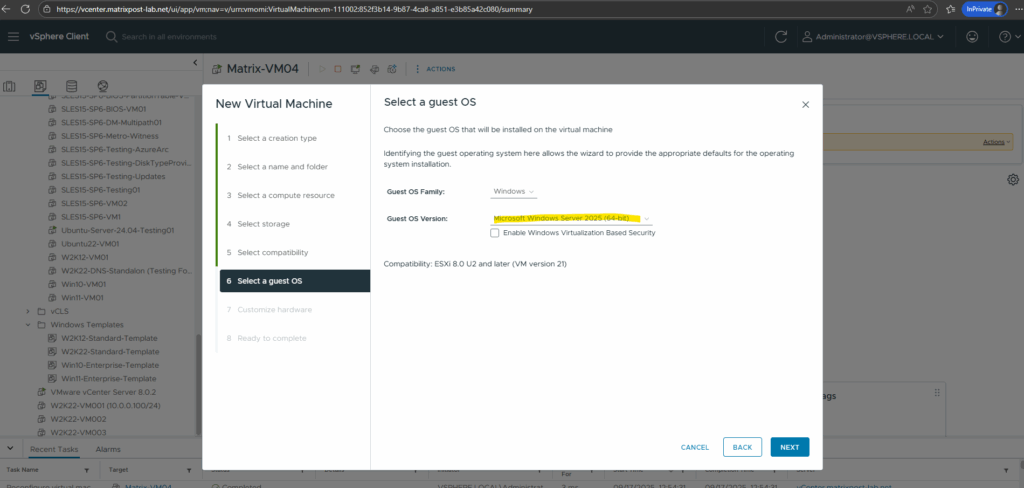
I was connecting the ISO for Windows Server 2025 to boot from as usual under the VM settings -> CD/DVD drive -> Datastore ISO File.
The message “Press any key ….” appears as usual when powering on the virtual machine.
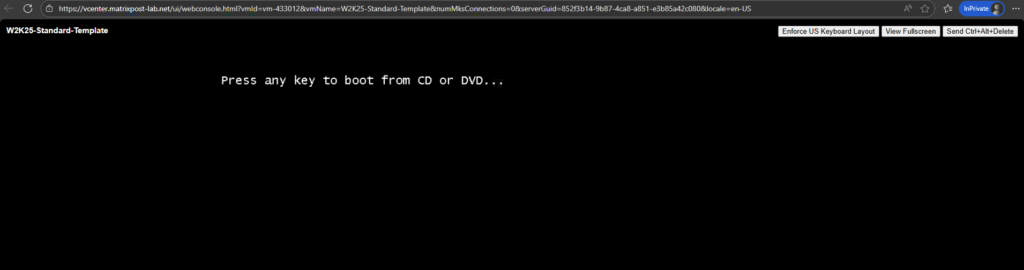
When I will now press any key to finally boot from the ISO, it will go into a loop for booting again, the same issue as described in the article.
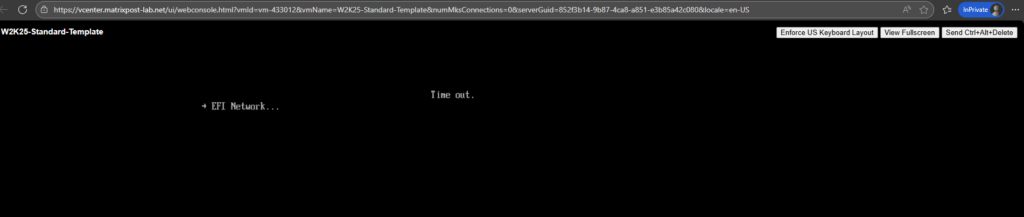
In my vSphere lab environment, the feature EVC is disabled and therefore cannot be the reason for this issue.
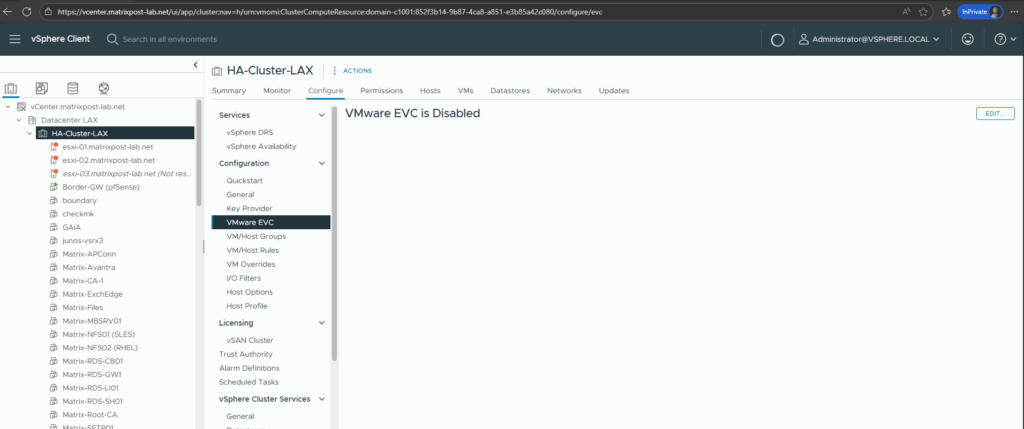
More about Enhanced vMotion Compatibility (EVC) you will find in my following post.
The workaround here, which always works for me in all different vSphere environments, is to first force the VM to boot into EFI setup and from there selecting the Virtual SATA CDROM Drive to boot from, where finally the ISO is connected to.
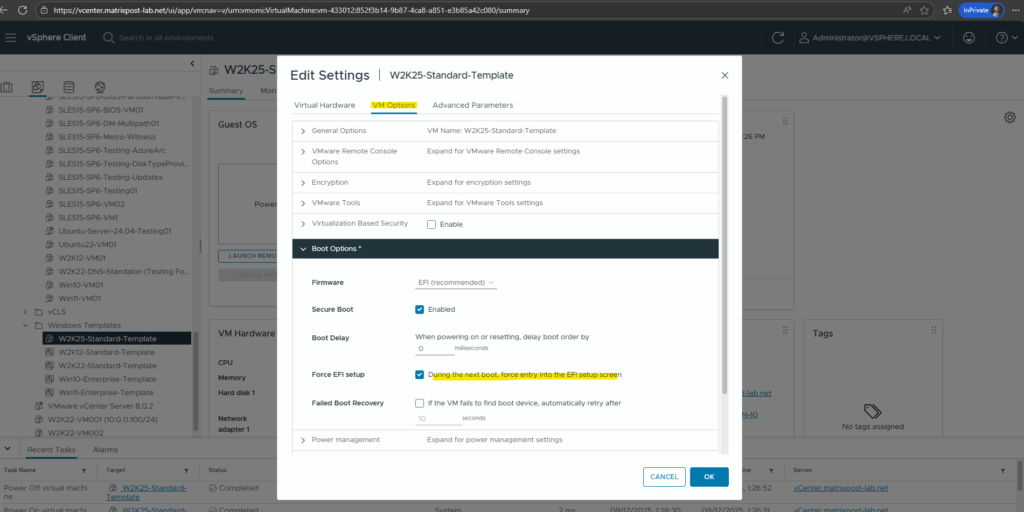
Selecting the Virtual SATA CDROM Drive to boot from.
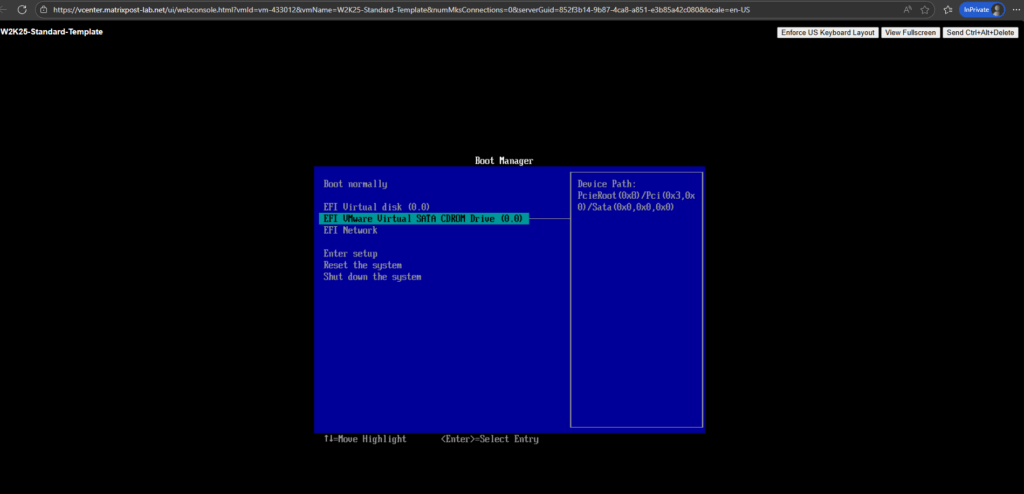
I would actually expect same process from here on, but now pressing any key finally works for whatever reason.
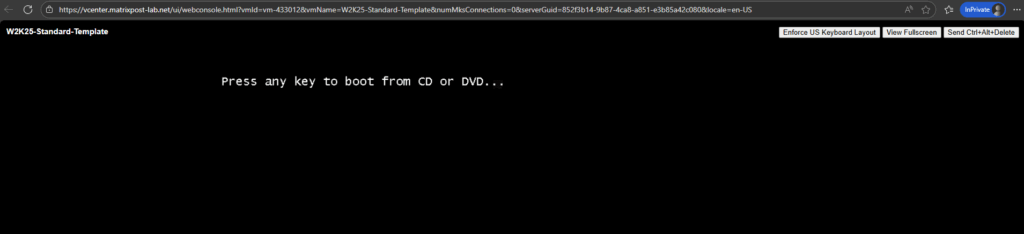
The required files will be loaded as usual and booting from works now.
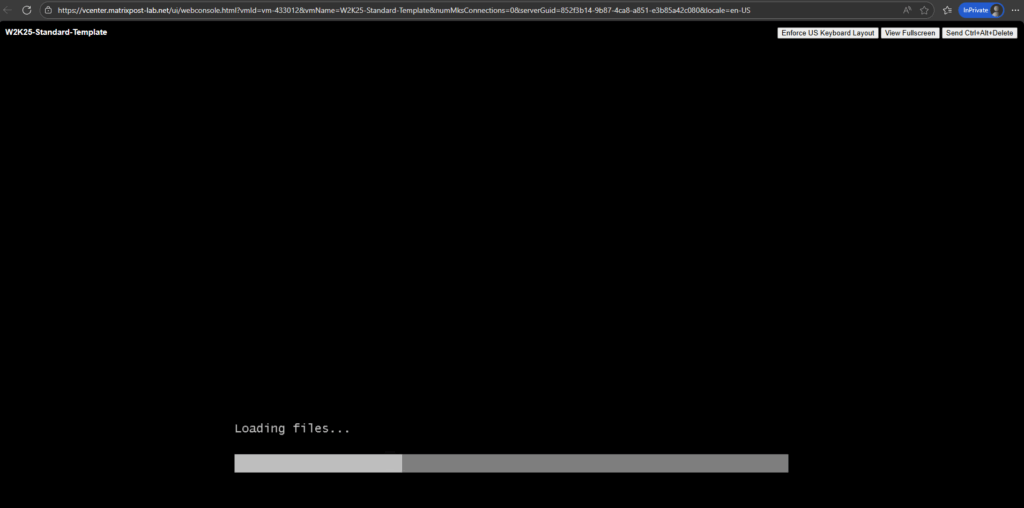
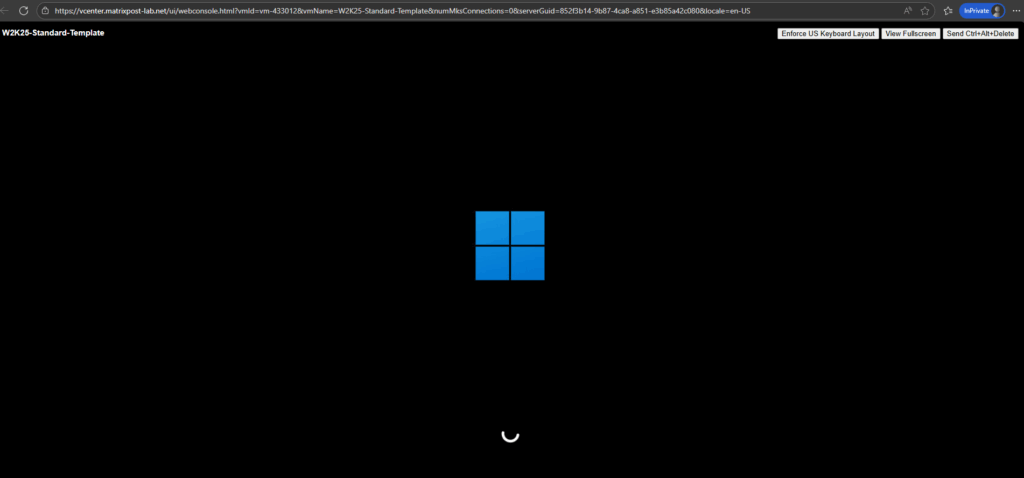
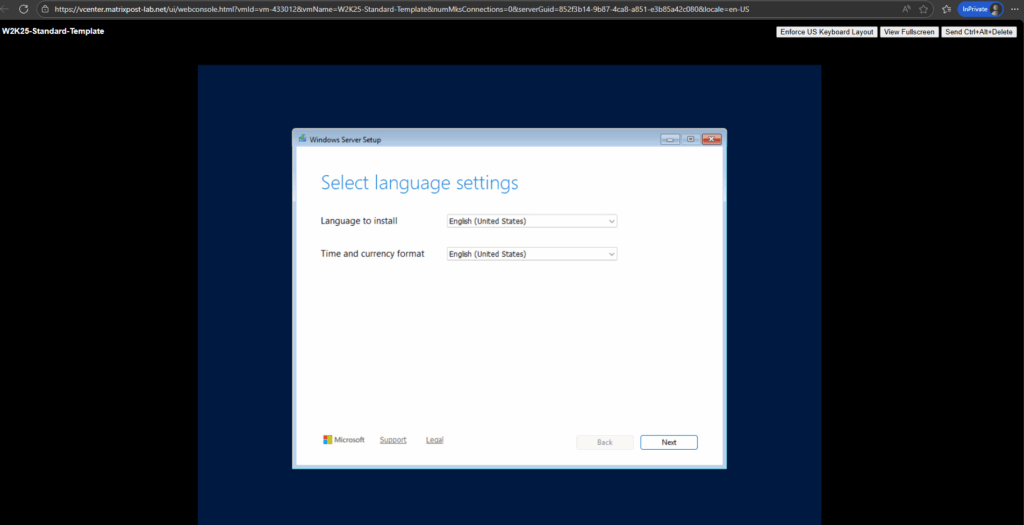
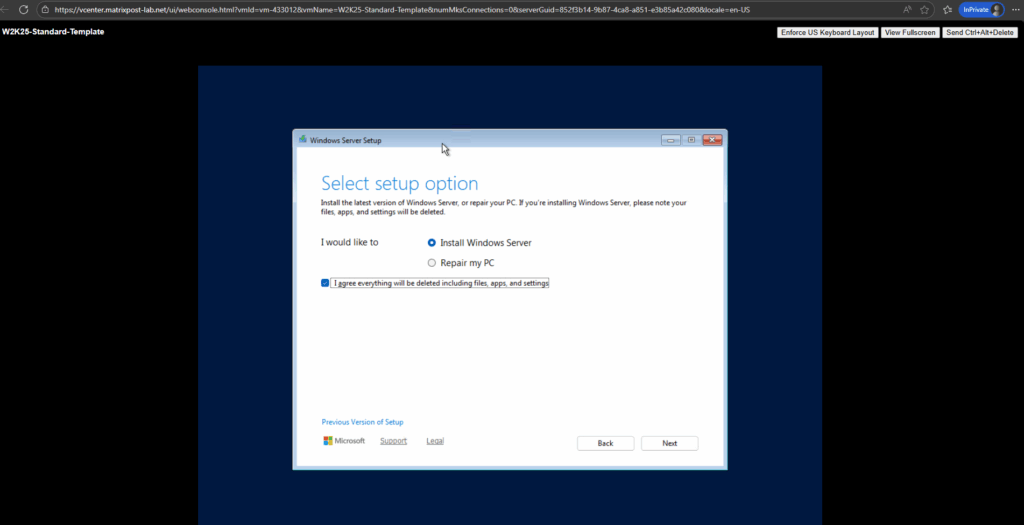
By clicking on I don’t have a product key we can first install Windows Server 2025 without already entering a product key for.
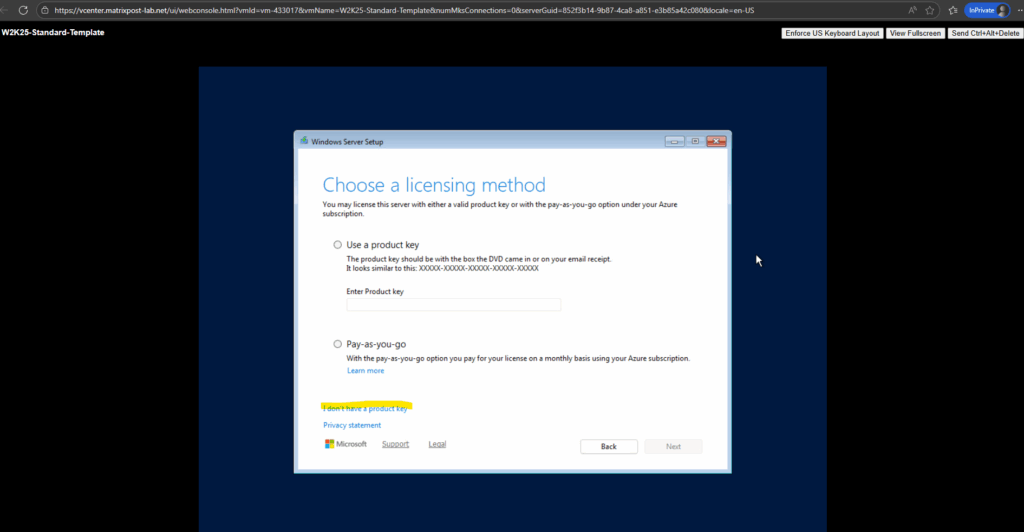
I will install Windows Server 2025 Standard (Desktop Experience).
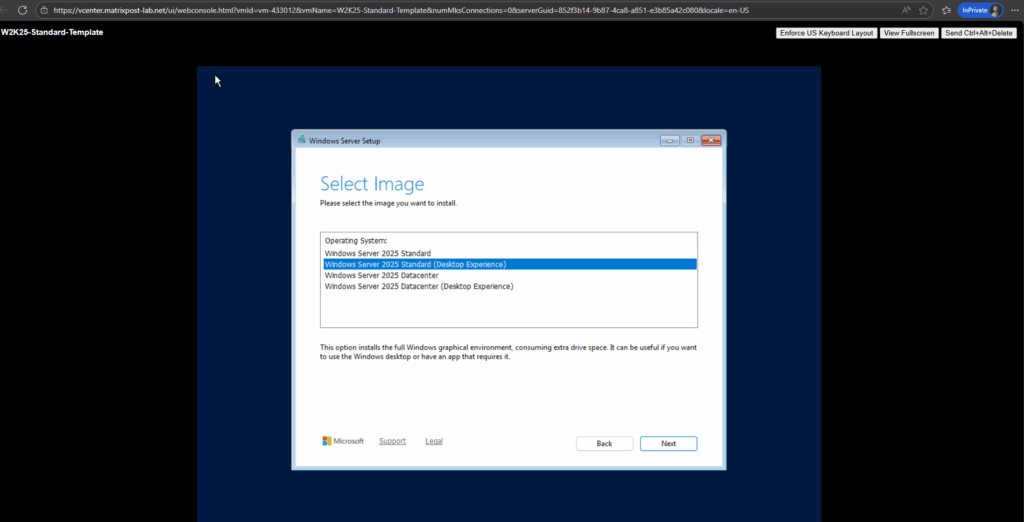
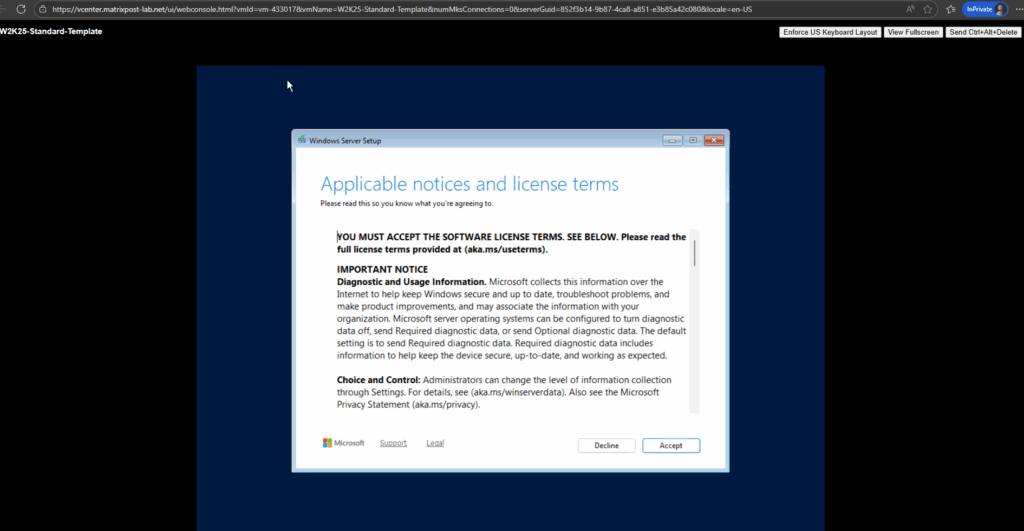
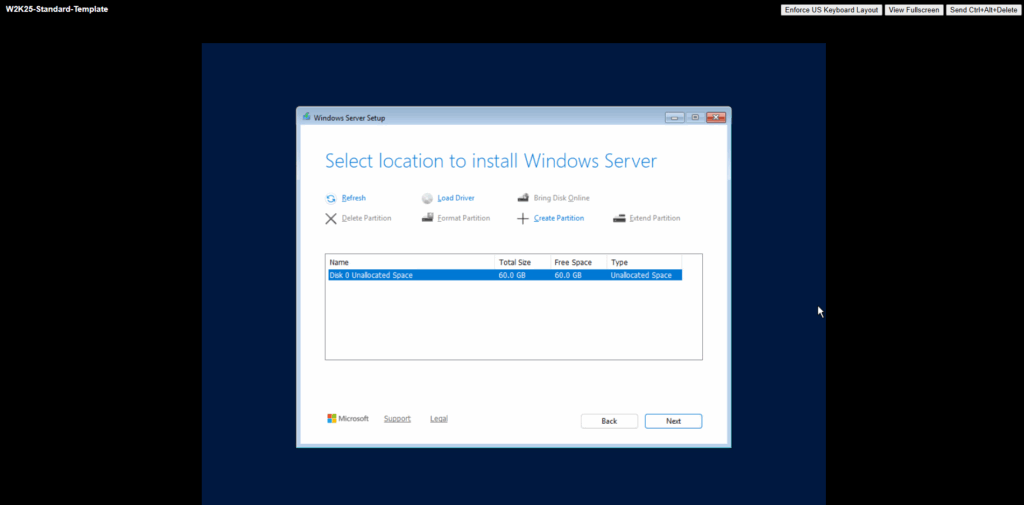
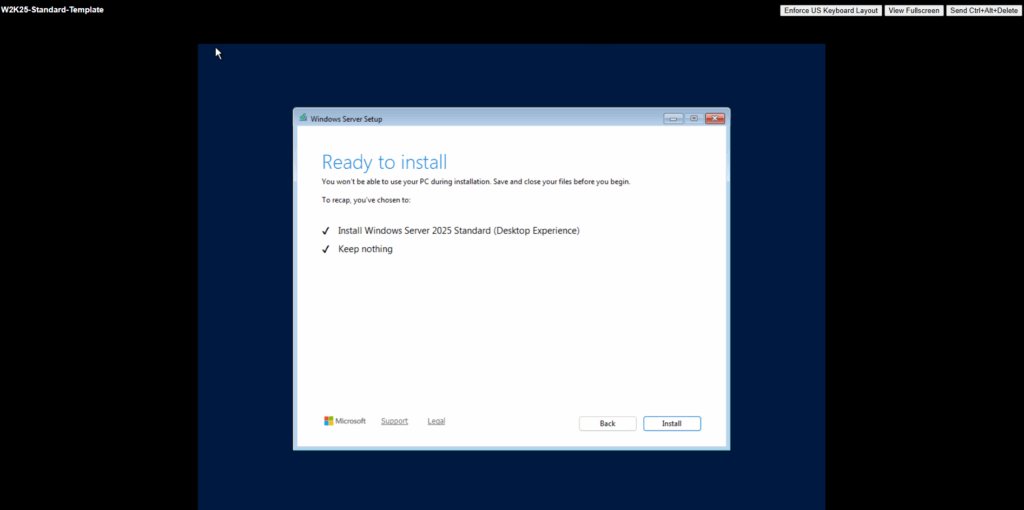
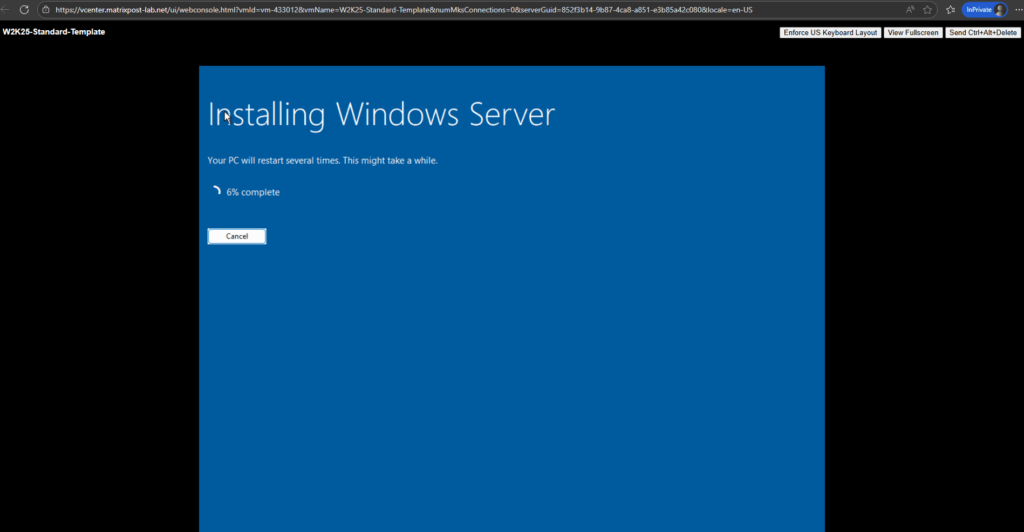
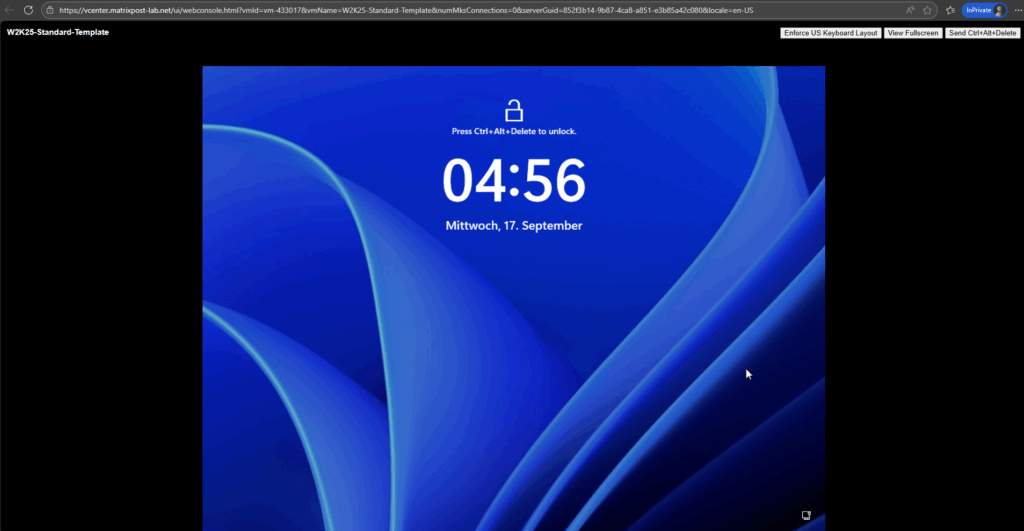
So finally I have no clue why this workaround to first boot into EFI setup and selecting from there to boot from the Virtual SATA CDROM Drive works.
Links
Unable to create a VM and deploy Windows Server 2025
https://knowledge.broadcom.com/external/article/396832/unable-to-create-a-vm-and-deploy-windows.html
Tags In
Follow me on LinkedIn


