Best Practice for vCenter Server Version and ESXi Host Version
In general the vCenter version should be always greater or equal to the ESXi Host version. Nevertheless connecting an ESXi Host using a greater version than the vCenter Server version will maybe technically work but is not recommended by VMware.
Best practice for vSphere system upgrades is that the vCenter version is always greater than or equal to the ESXi version to ensure that you can use all new capabilities introduced with the latest vSphere release.
Source: https://docs.vmware.com/en/VMware-vSphere/8.0/rn/vmware-vsphere-80-release-notes/index.html
VMware strongly recommend to have vCenter Server on same or higher version of ESXi Host build number however practically connecting ESXi Host of a higher build number to vCenter Server may succeed but not recommended by VMware.
Source: https://knowledge.broadcom.com/external/article/314601/vcenter-server-version-must-be-same-vers.html
Determine vCenter Server Version
You can either determine the vCenter Server version by clicking within the vSphere client on the help icon on the right top and then selecting About VMware vSphere as shown below.
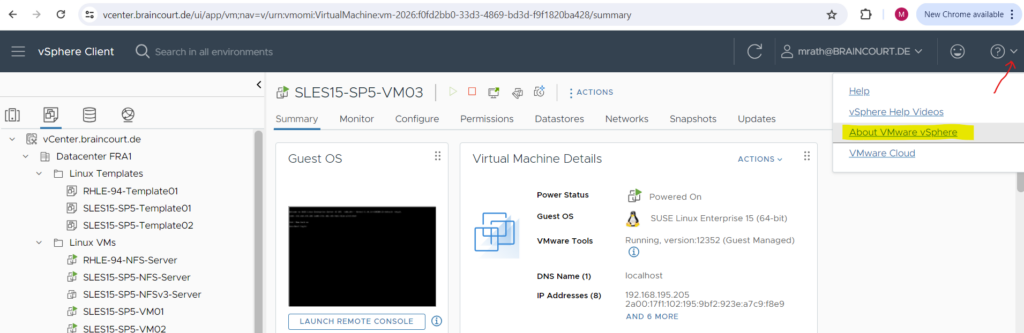
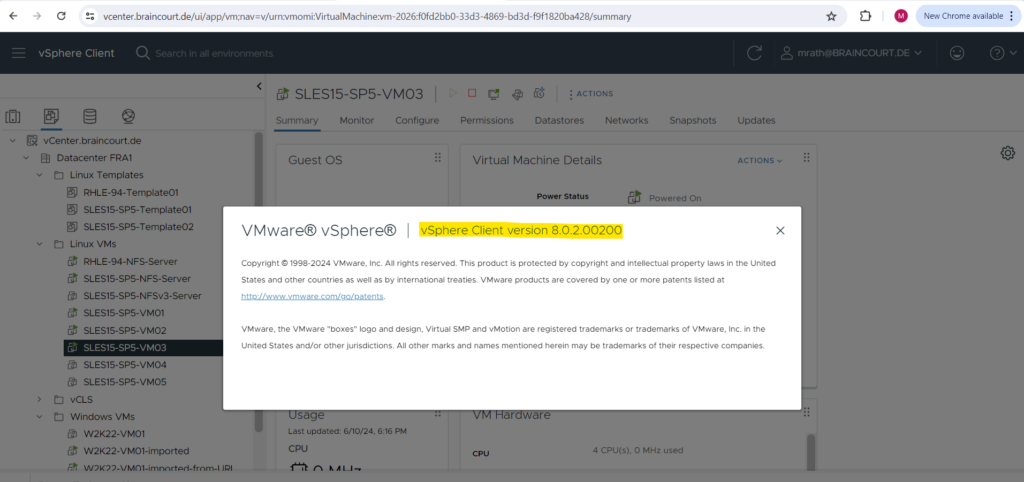
Or you can open the vCenter Server appliance by using the web console or the remote client. Here you will see the version directly on the login screen.
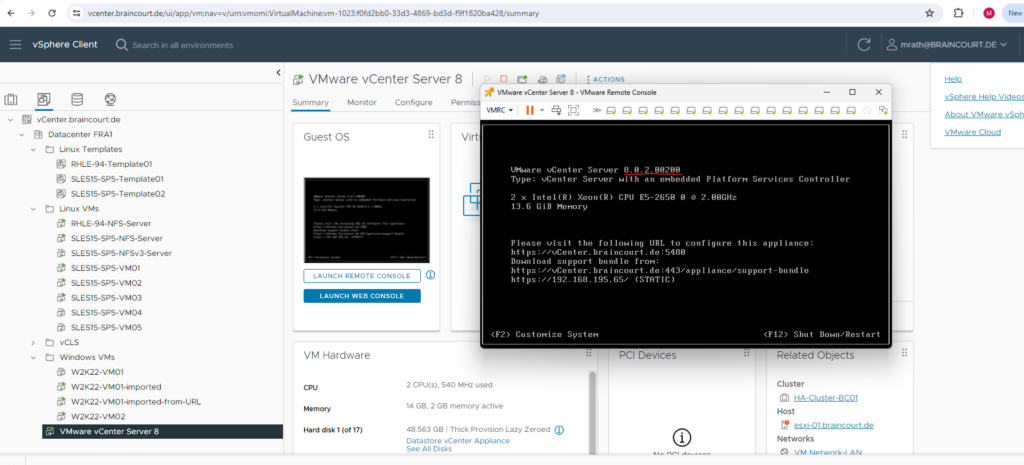
Determine ESXi Host Version
You can either determine the ESXi Host version by using the ESXi Host Client as shown below. Here you will see the version within the Host menu.
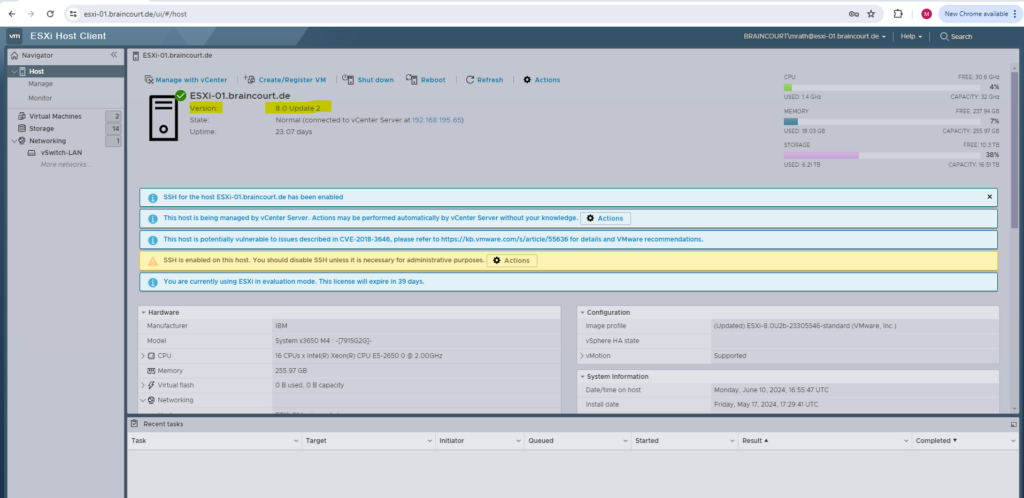
Or you can login to the ESXi SSH console and execute the vmware -v command as shown below.

Links
vCenter Server version must be same version or higher than ESXi Host version
https://knowledge.broadcom.com/external/article/314601/vcenter-server-version-must-be-same-vers.htmlvCenter version to ESXi version
https://knowledge.broadcom.com/external/article/318674/vcenter-version-to-esxi-version.html



