Update Firmware, UEFI and Device Drivers for Dell PowerEdge Servers by using the Dell iDRAC Lifecycle Controller
In my last posts shown below, I described how to update firmware, UEFI and device drivers for IBM X3650 M4 and M5 servers, now I want to do the same but this time for a Dell PowerEdge Server R730.
- Integrated Dell Remote Access Controller (iDRAC)
- Acquire the latest Server Update Utility DVD ISO from Dell
- Launching the Virtual Console Preview in iDRAC and mount/map the ISO File
- Boot into the Lifecycle Controller
- Update Firmware form the Lifecycle Controller
- Exiting the Lifecycle Controller to boot the OS and finishing Update
- Links
Integrated Dell Remote Access Controller (iDRAC)
In order to do so you can use the Integrated Dell Remote Access Controller (iDRAC).
Integrated Dell Remote Access Controller (iDRAC)
https://www.delltechnologies.com/en-us/solutions/openmanage/idrac.htm
The Integrated Dell Remote Access Controller (iDRAC) is designed for secure local and remote server management and helps IT administrators deploy, update and monitor Dell EMC PowerEdge servers anywhere, anytime.
Acquire the latest Server Update Utility DVD ISO from Dell
To update our Dell PowerEdge server, we first need to acquire the latest Server Update Utility DVD ISO under http://www.dell.com/support/home/uk/en/ukdhs1/products/?app=drivers
Here you have to enter the Dell Service Tag number to search for your exact system model. Now you filter under Category for Systems Management as follows.
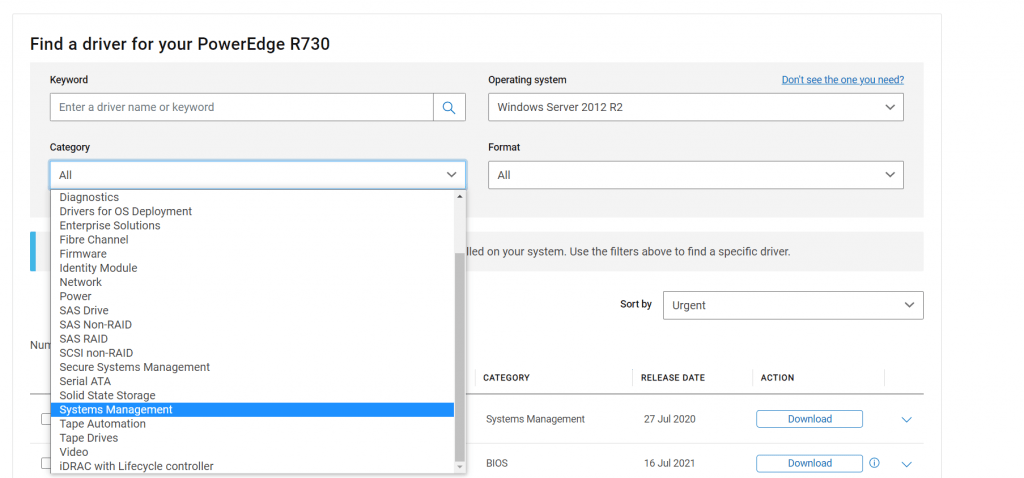
Here we need to download the actual DELL EMC Server Update Utility, Windows 64 bit Format, v21.12.00 (the utility is also available for Linux) at the date of this post.
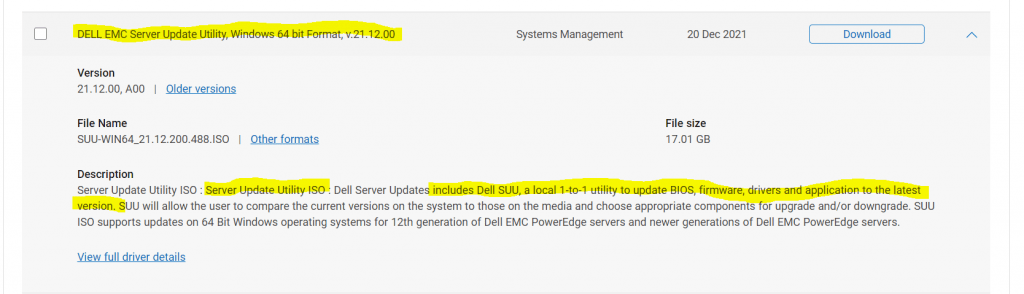
Launching the Virtual Console Preview in iDRAC and mount/map the ISO File
Now we have to login into the iDRAC. By default if not already changed, the user is root and the password calvin.
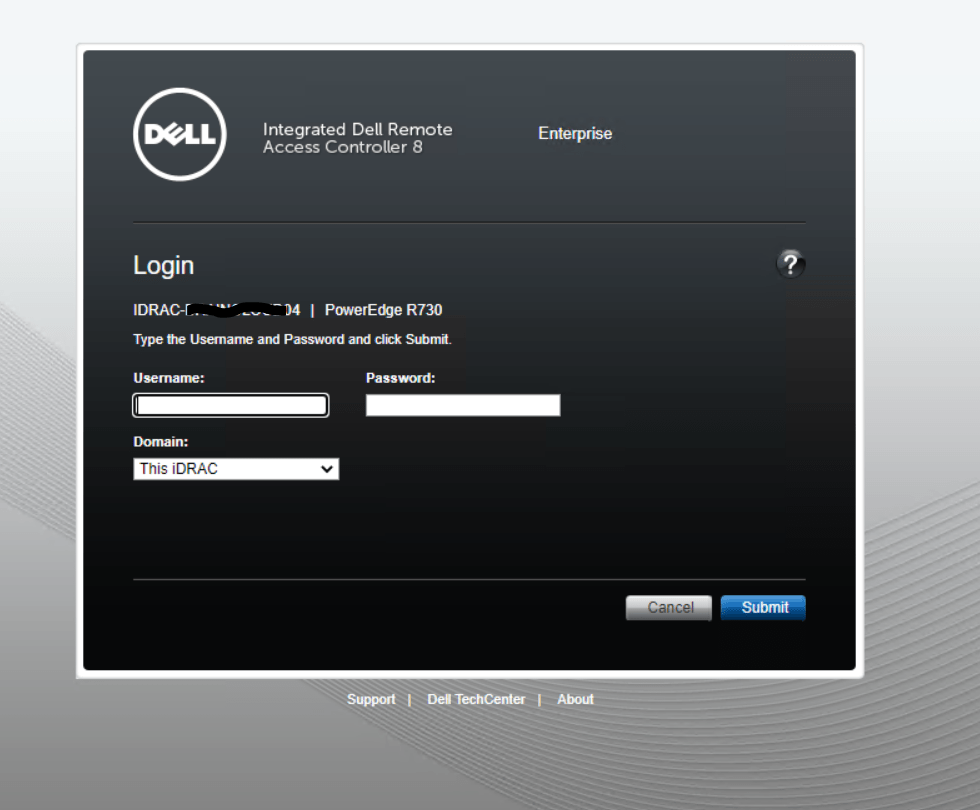
Inside the iDRAC8 we can click under Virtual Console Preview on Launch to connect directly to the console from our PowerEdge server. Be sure to allow popups in the browser for th specified URL.
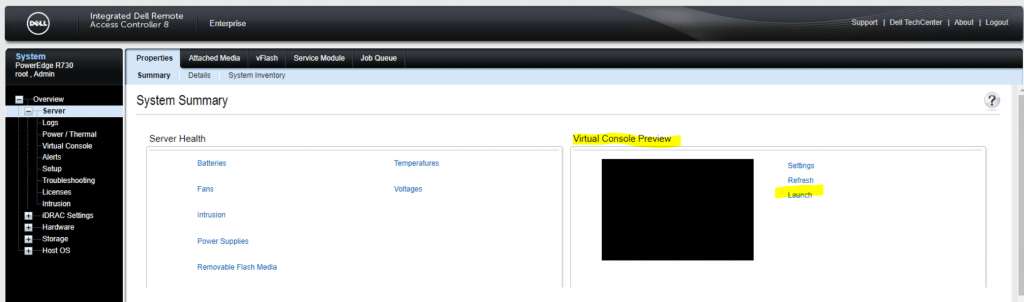
iDRAC9 on Dell PowerEdge R740 will look like this.
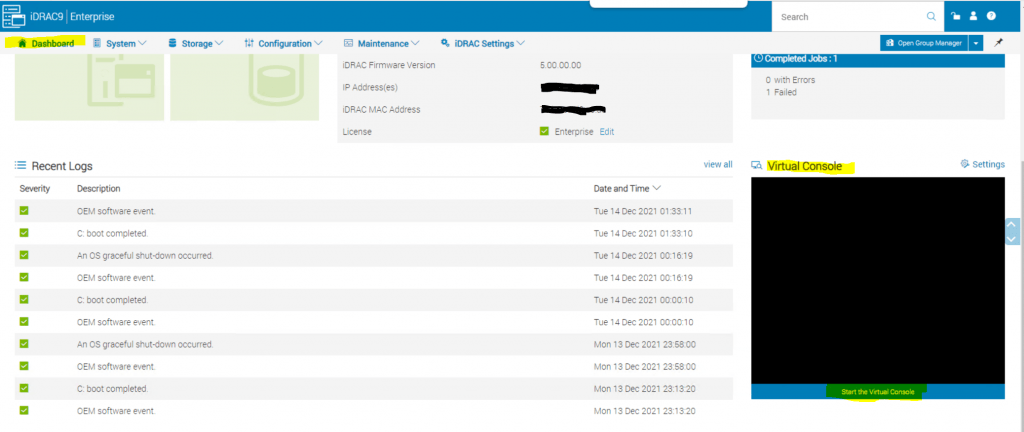
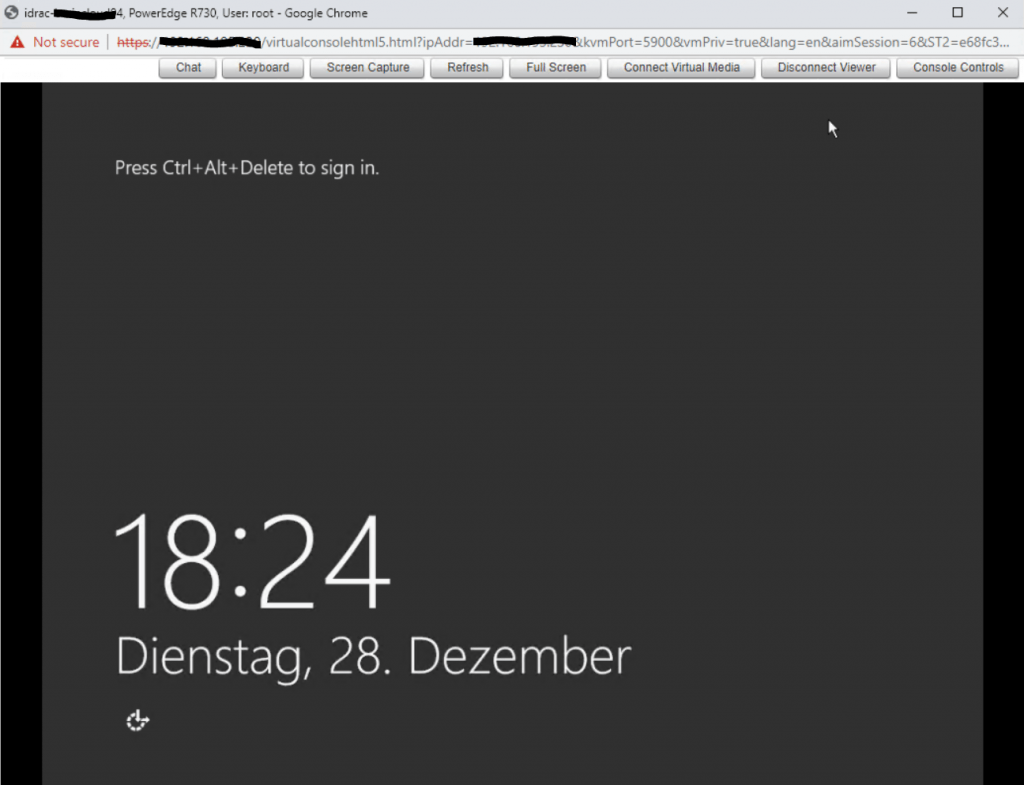
In the console windows we click on Connect Virtual Media to mount the previously downloaded ISO file ( DELL EMC Server Update Utility)
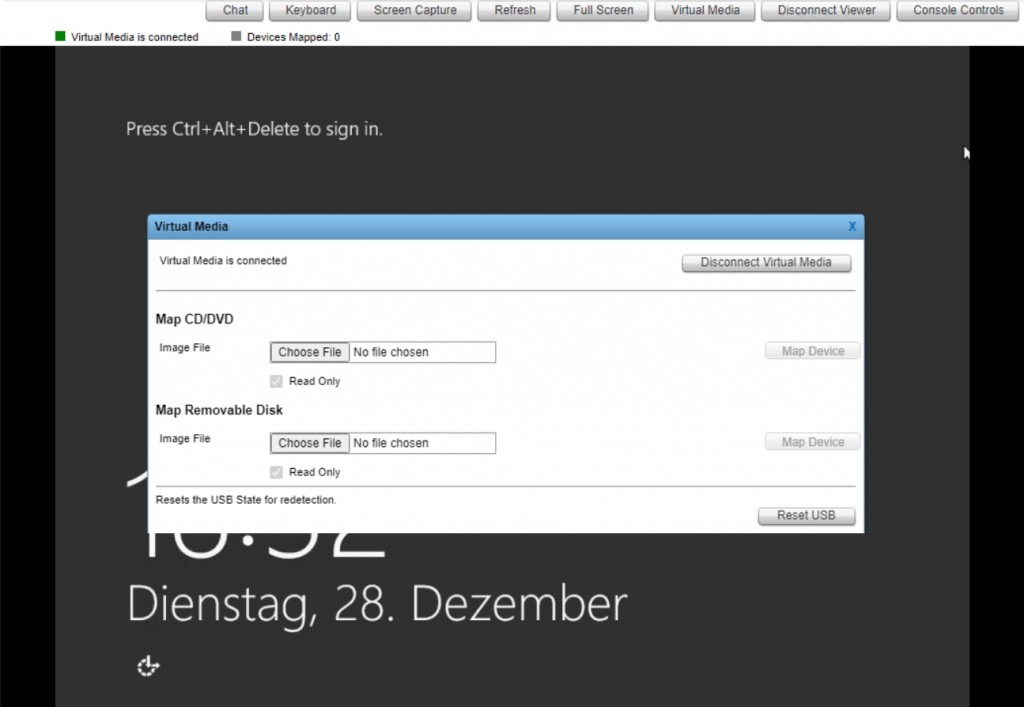
Under Map CD/DVD we chose the downloaded ISO file and click on Map Device.
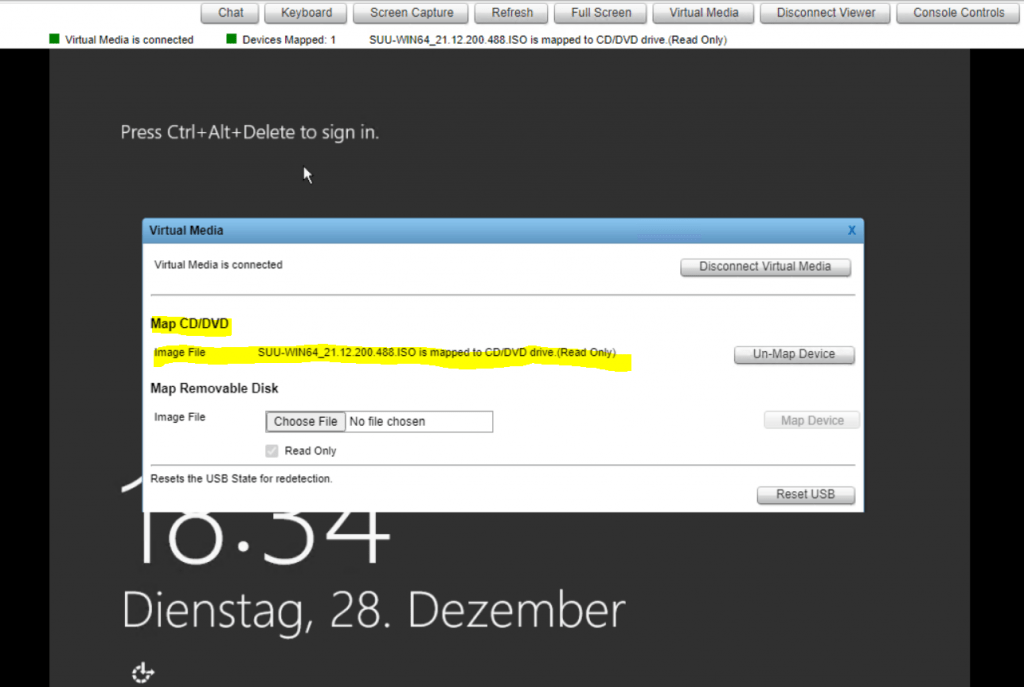
Boot into the Lifecycle Controller
Now inside the IDRAC8 server menu, we select Setup to change the First Boot Device from Normal Boot by default into Lifecycle Controller.
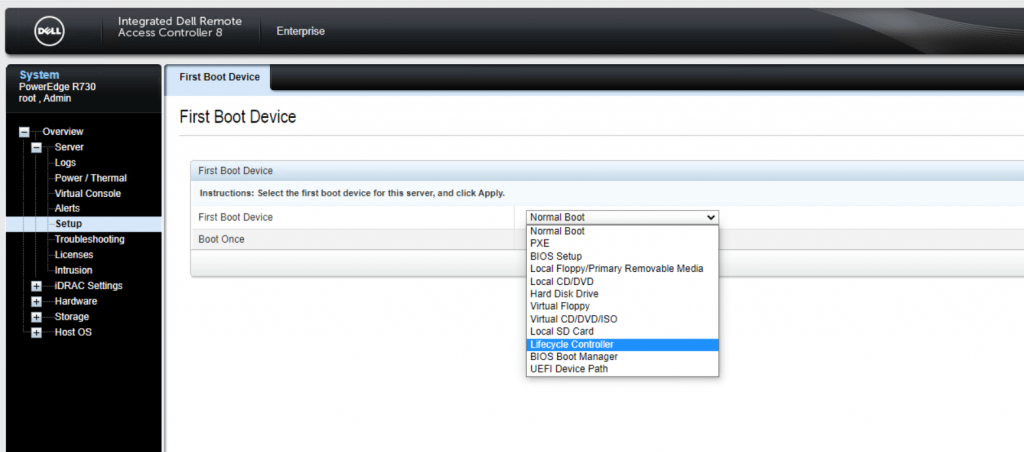
On Dell PowerEdge R740 server you can achieve the same directly by using the console window and clicking on the Boot button to select the Lifecycle Controller as follows.
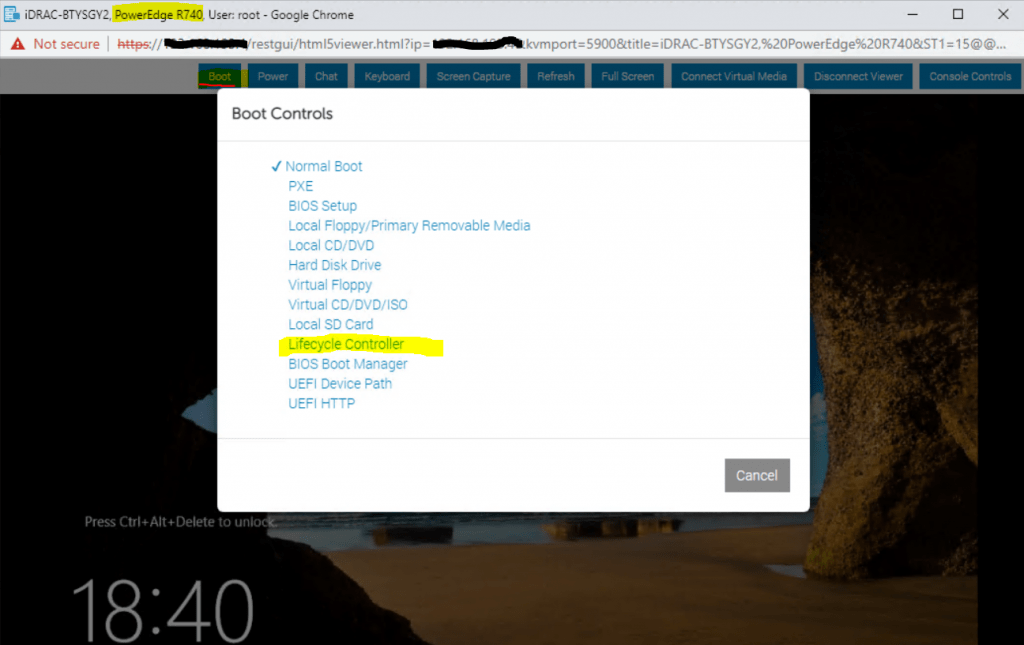
Now we can reboot the server to boot into the previously selected Lifecycle Controller to update the server. The server we can reboot by using the virtual console from iDRAC or on the server itself as usual.
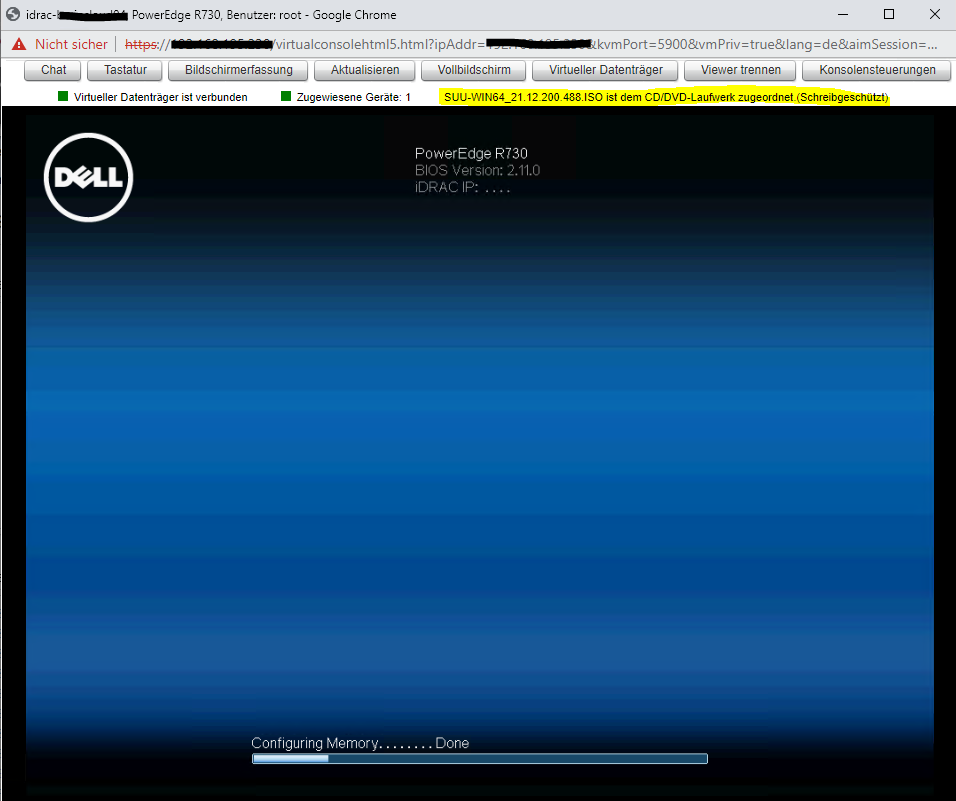
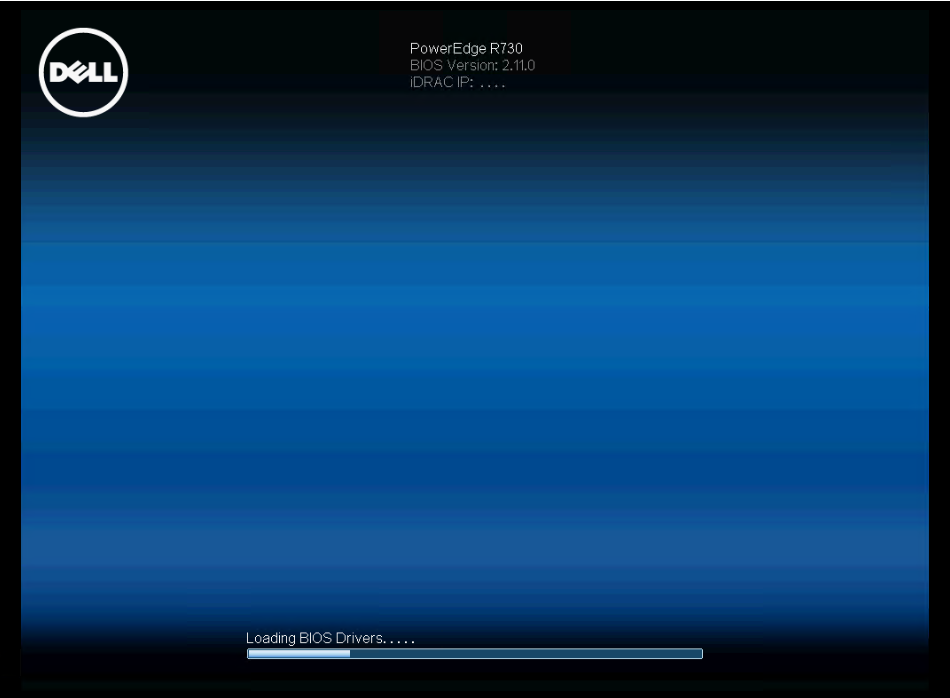
Here you can see that the server is booting into the Lifecycle Controller.
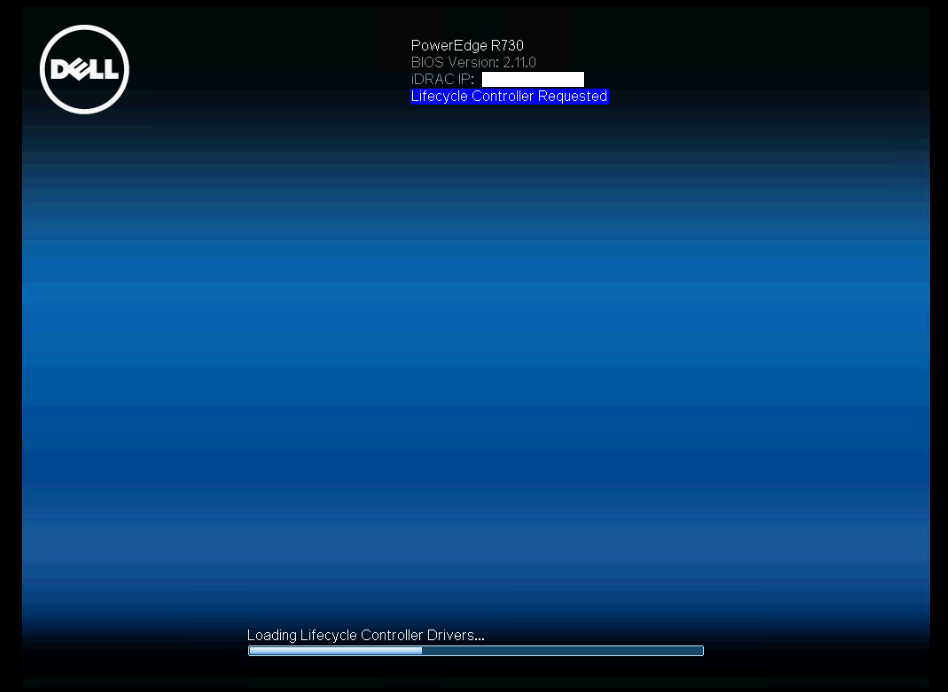
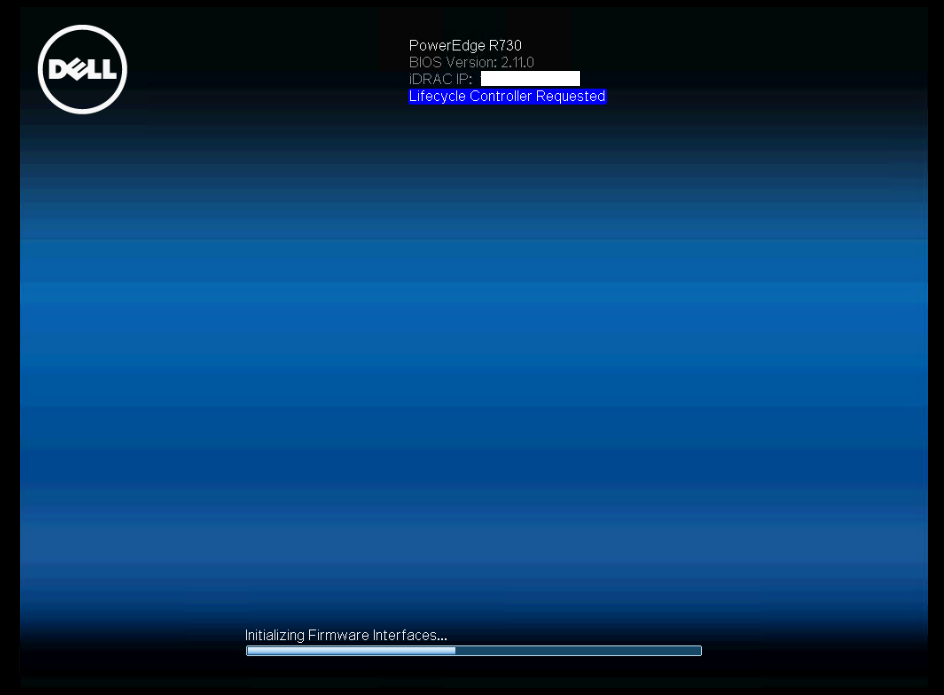
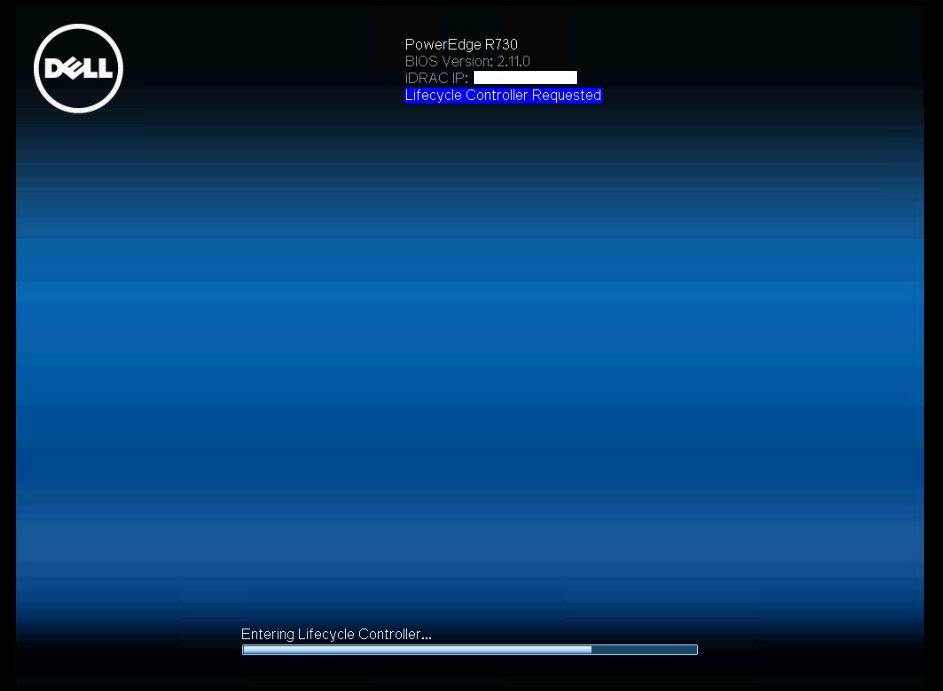
Update Firmware form the Lifecycle Controller
Inside the Lifecycle Controller we click on Firmware Update in the right menu.
As you can see you can do several other things like deploying an OS within the Lifecycle Controller.
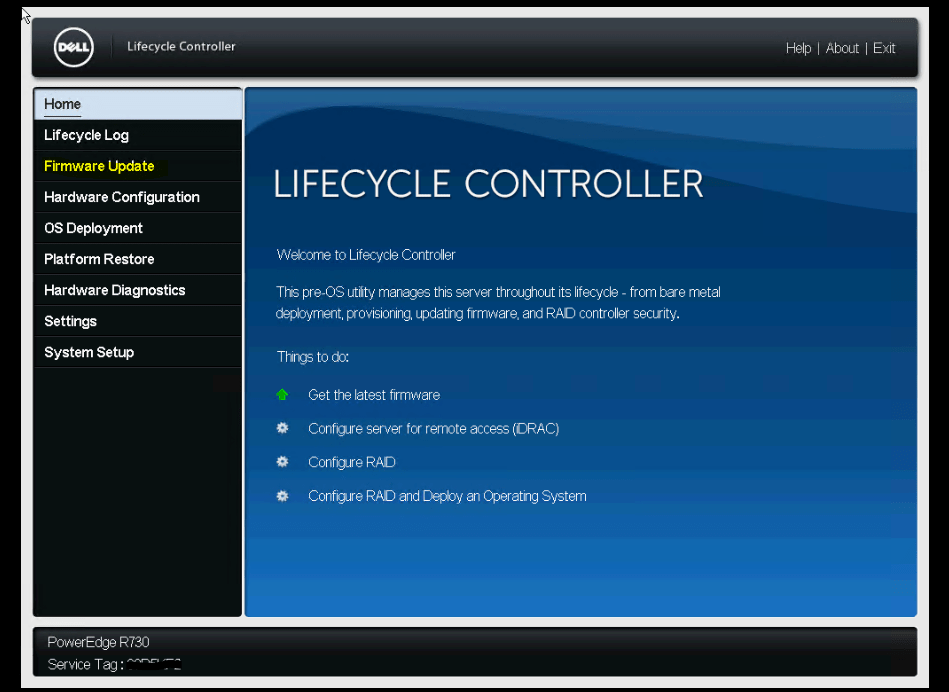
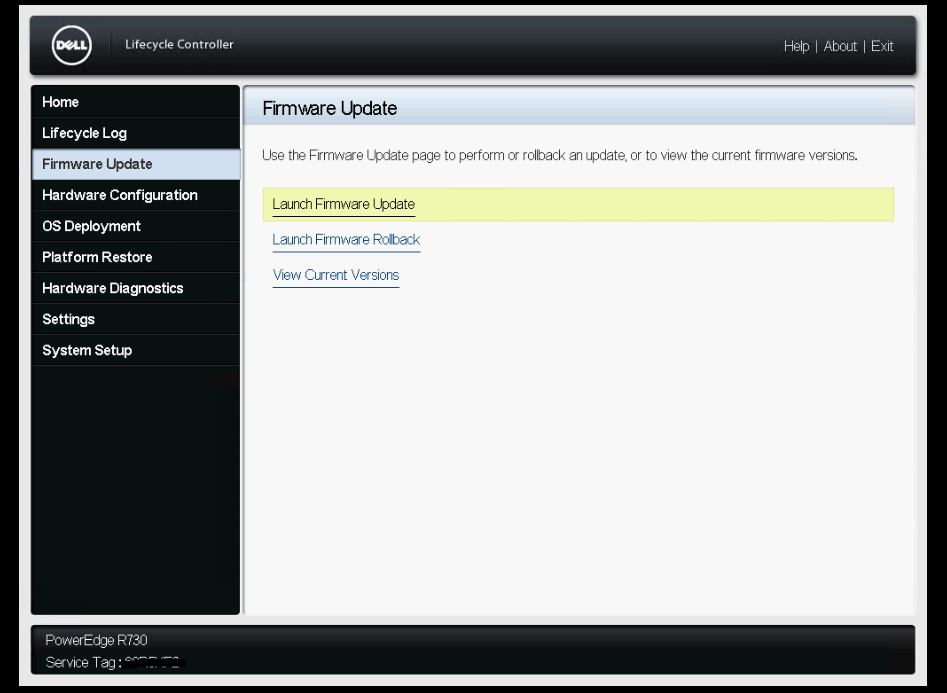
As we mapped the ISO with the update as CD/DVD drive, I need to select for the Update Repository path Local Drive(CD or DVD or USB).
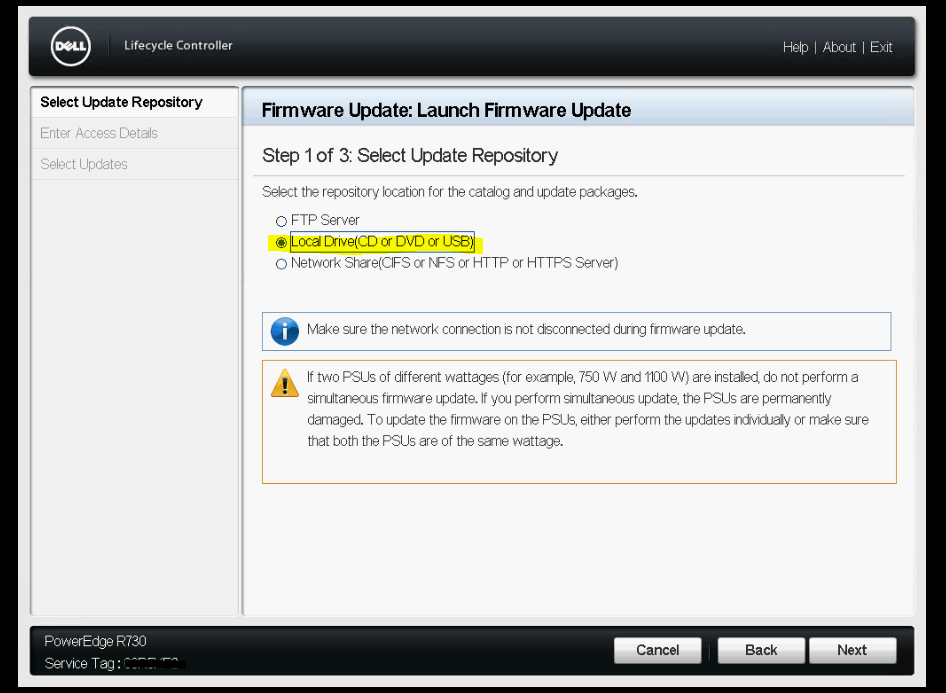
The correct ISO file is selected.
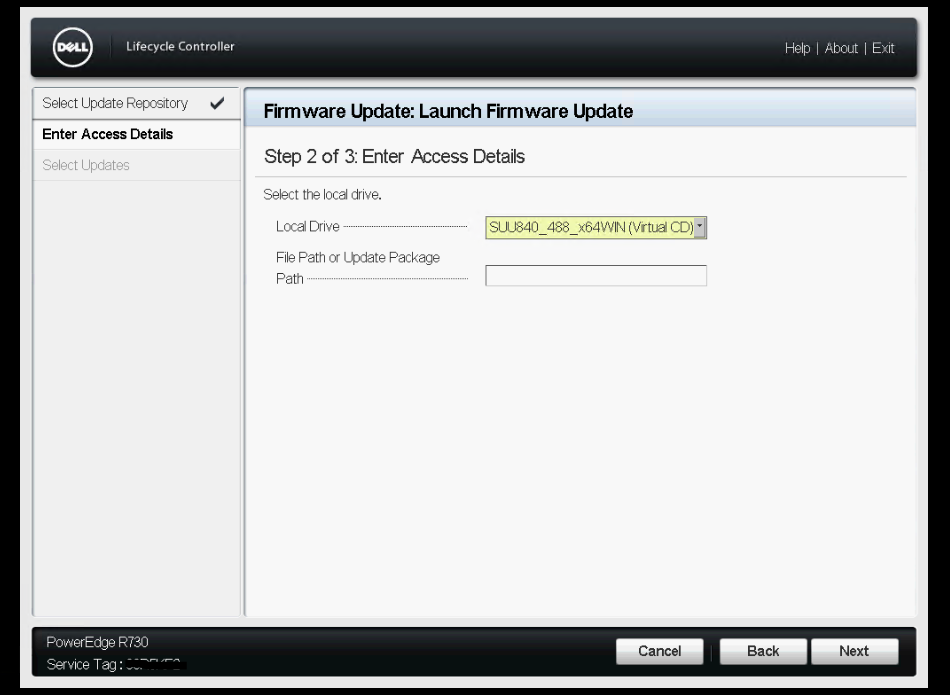
Verification from the selected ISO file can take a few seconds.
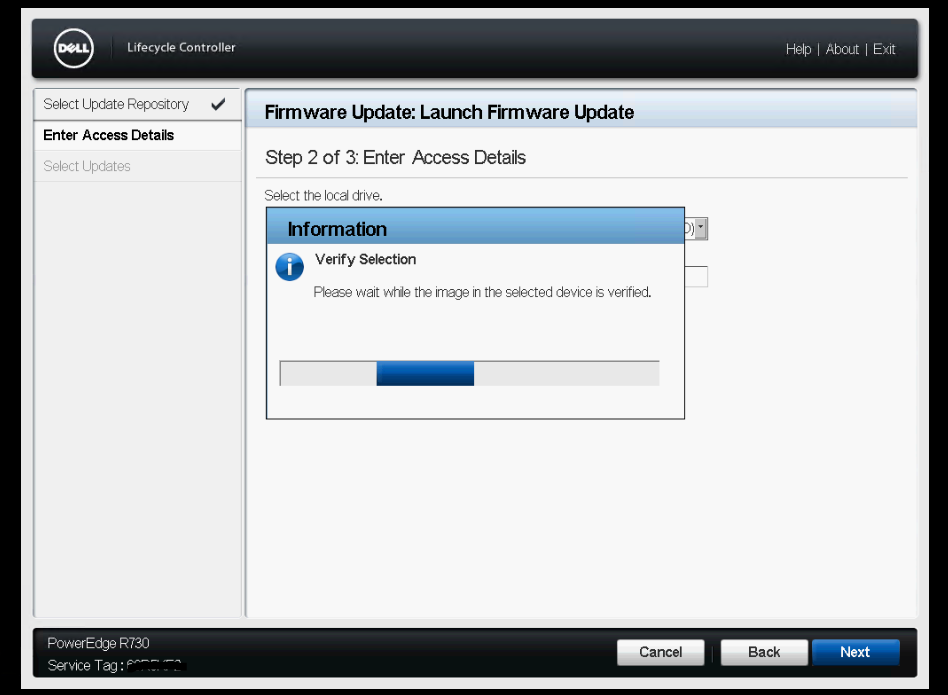
After that the firmware update process will start by determine installed versions and compare them with new available versions.
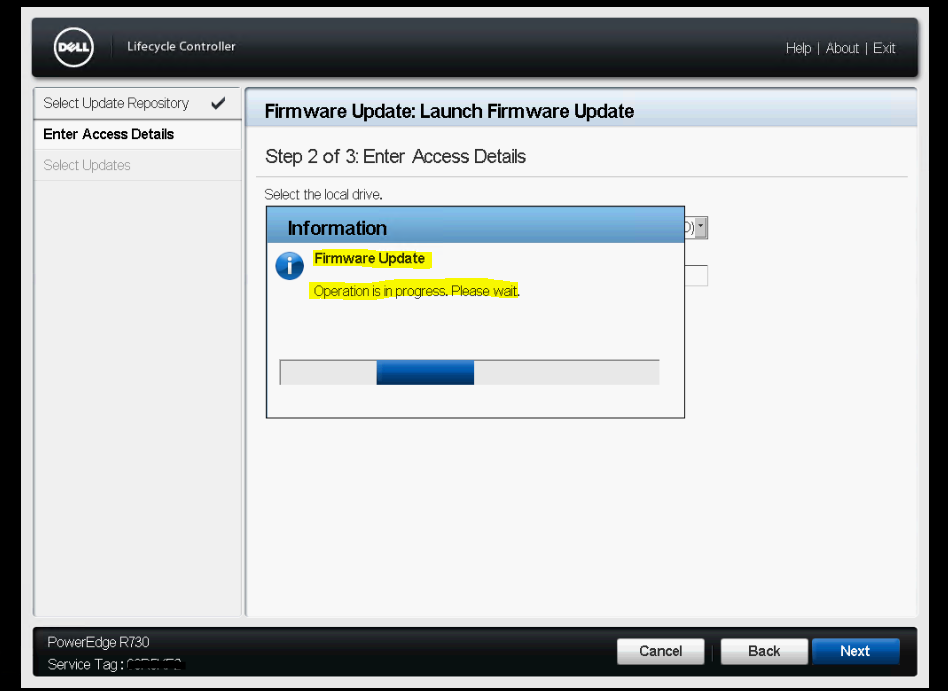
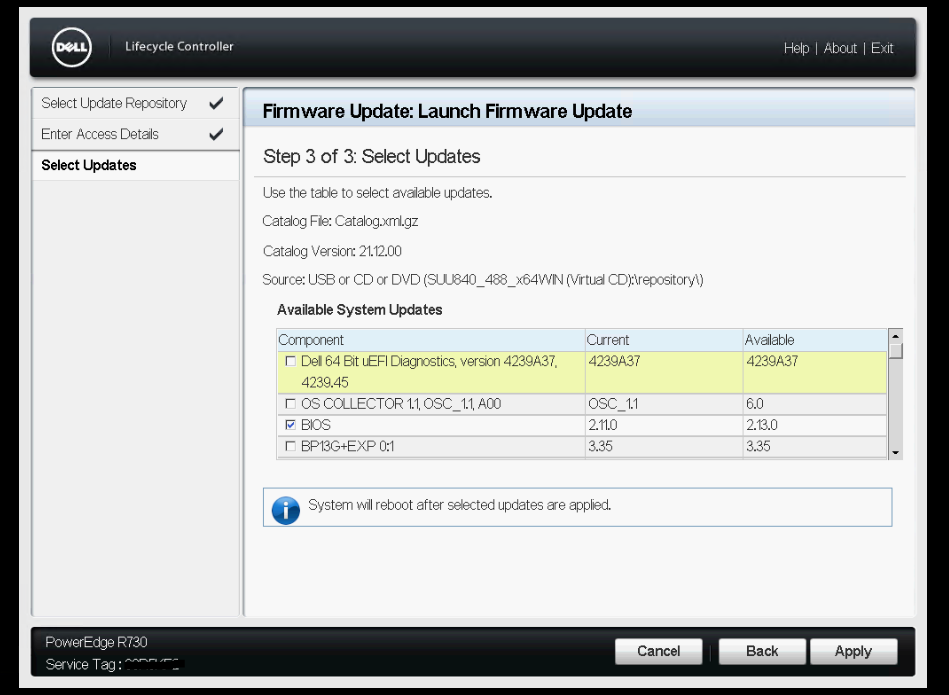
I will update the preselected and suggested updates.
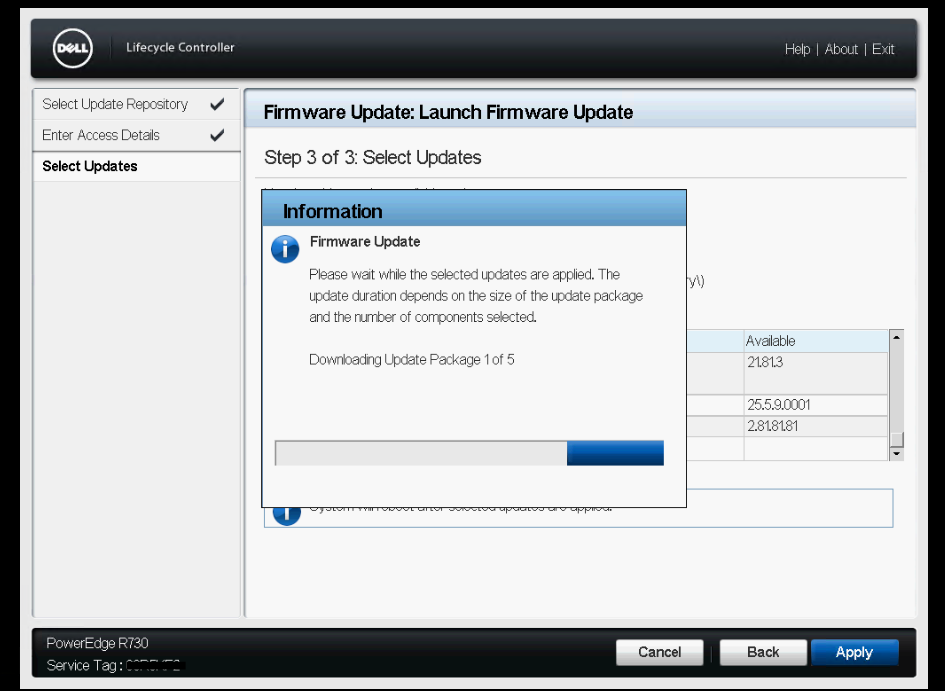
After downloading the update packages, they will be applied to the server.
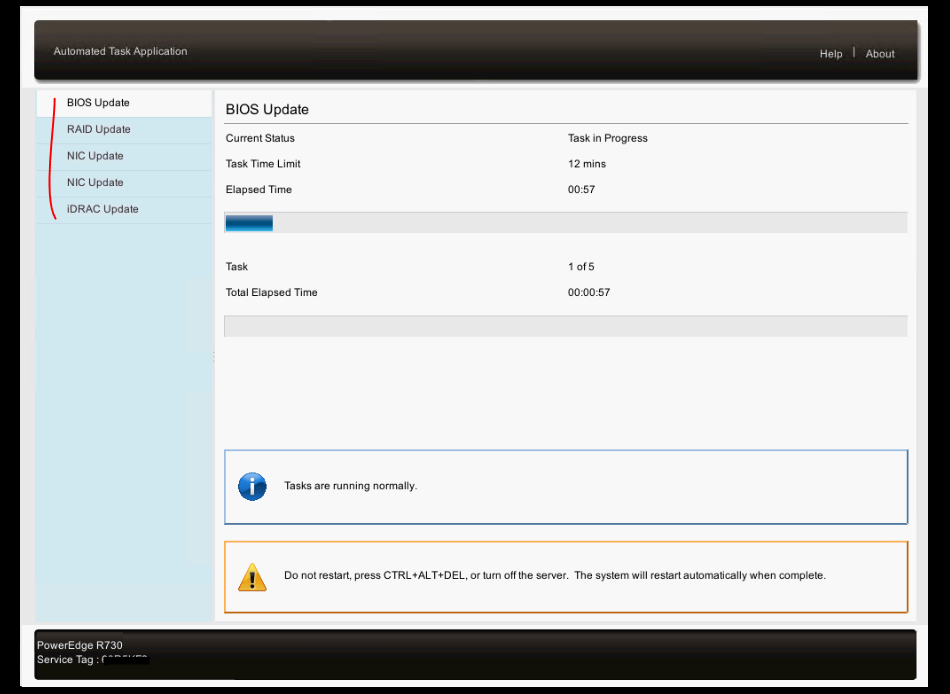
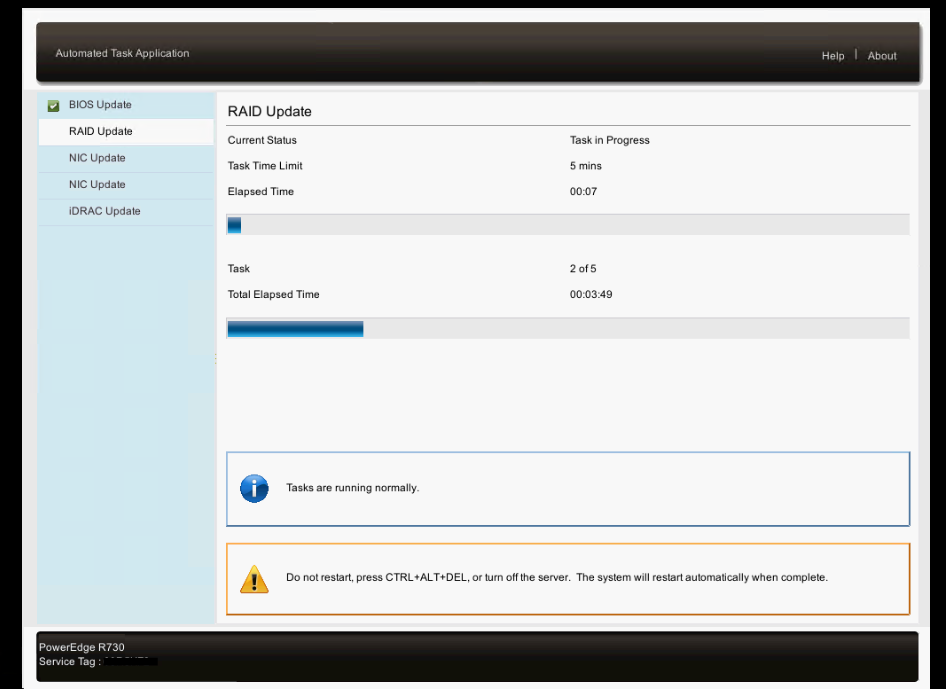
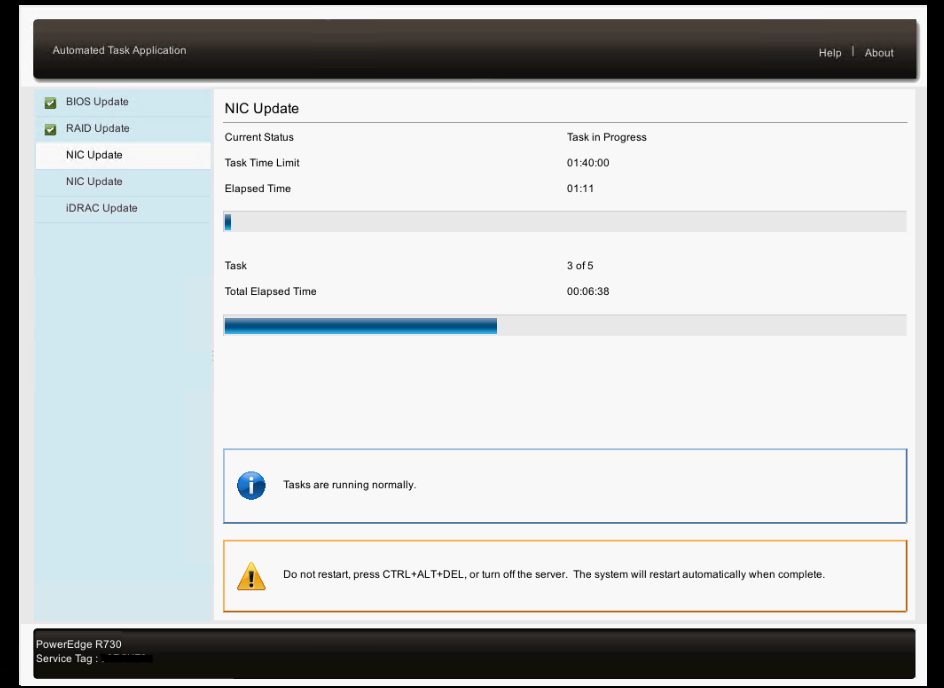
Finally iDRAC itself will be updated.
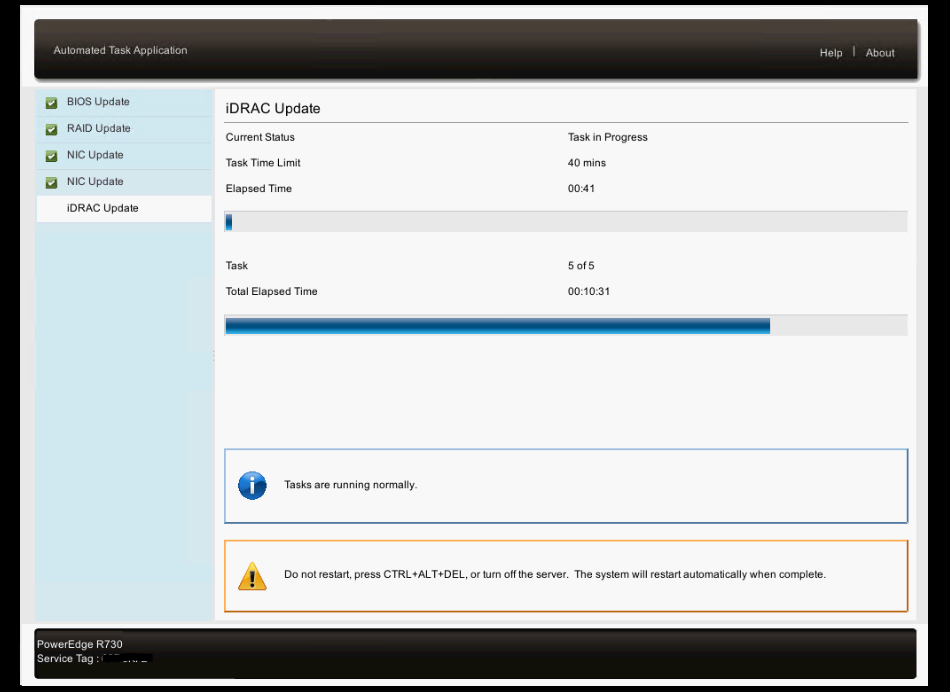
During the update from iDRAC itself the connection from the virtual console can be disconnected of course but will try to reconnect.
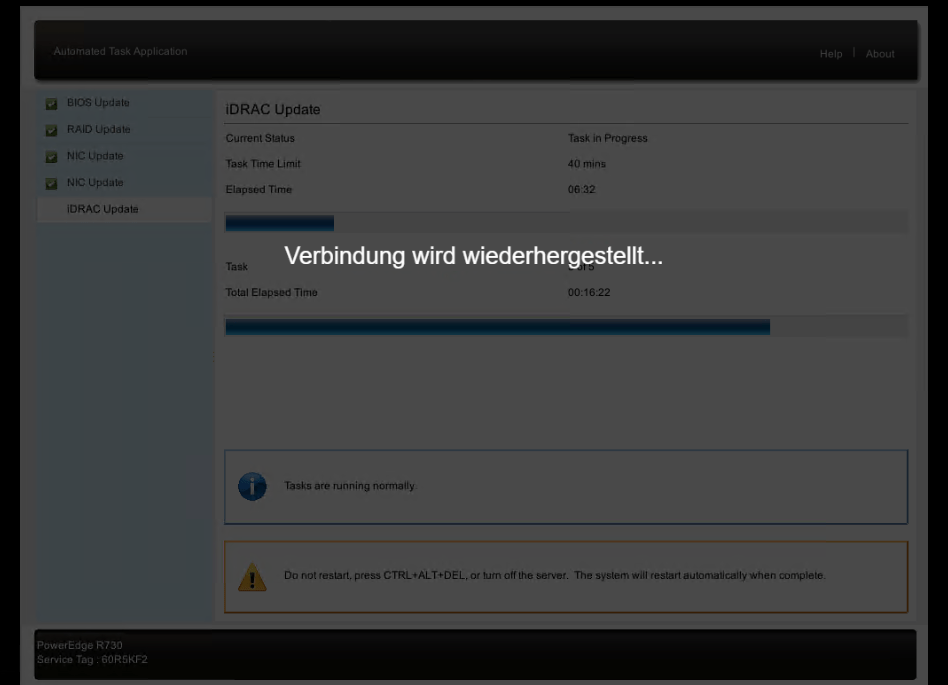
If the reconnect doesn’t work automatically, you can reconnect through the dashboard, this can take a while depending on the progress from the update.
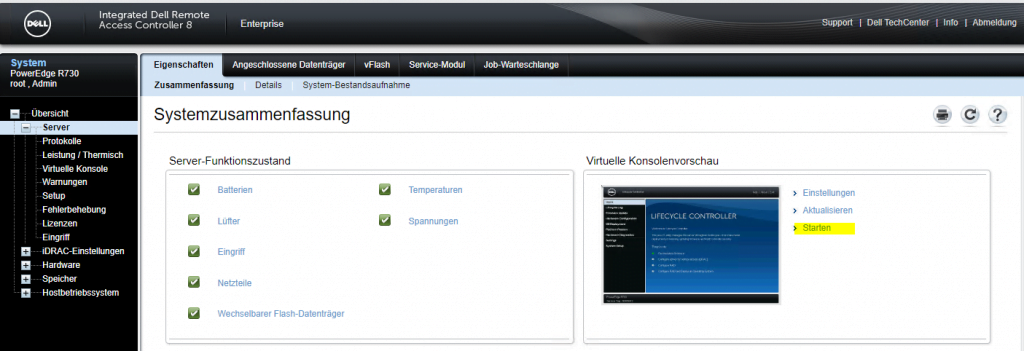
Meanwhile the server rebooted and will boot another time into the Lifecycle Controller.
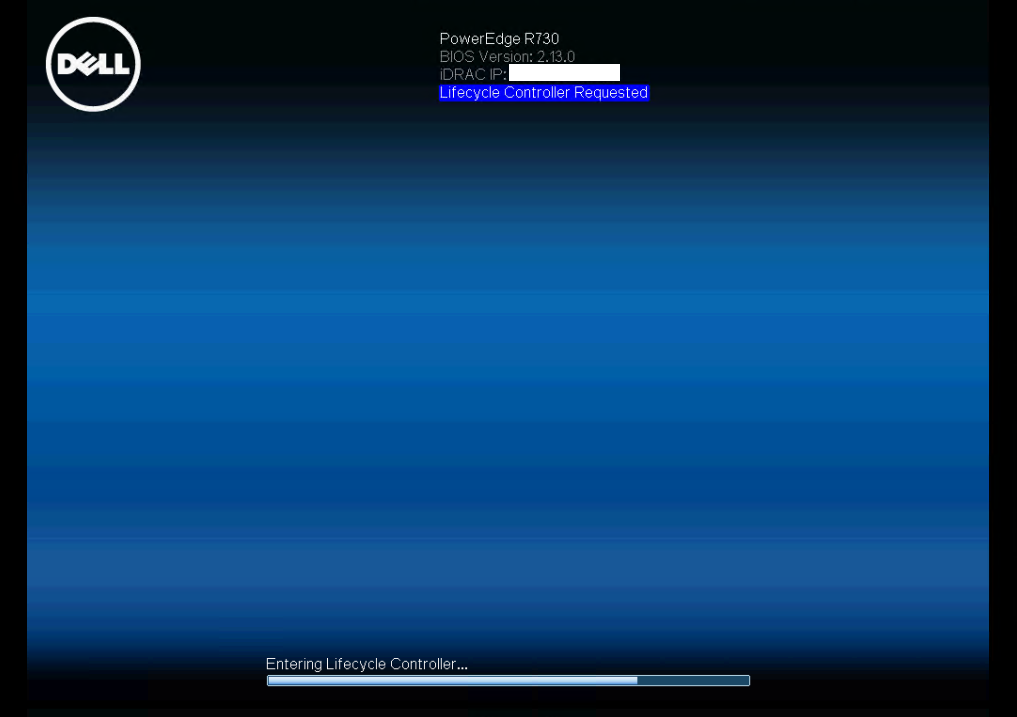
Exiting the Lifecycle Controller to boot the OS and finishing Update
As we are finished with the update, I will click on Exit to reboot the server another time. This time it will boot Windows from the RAID Controller.
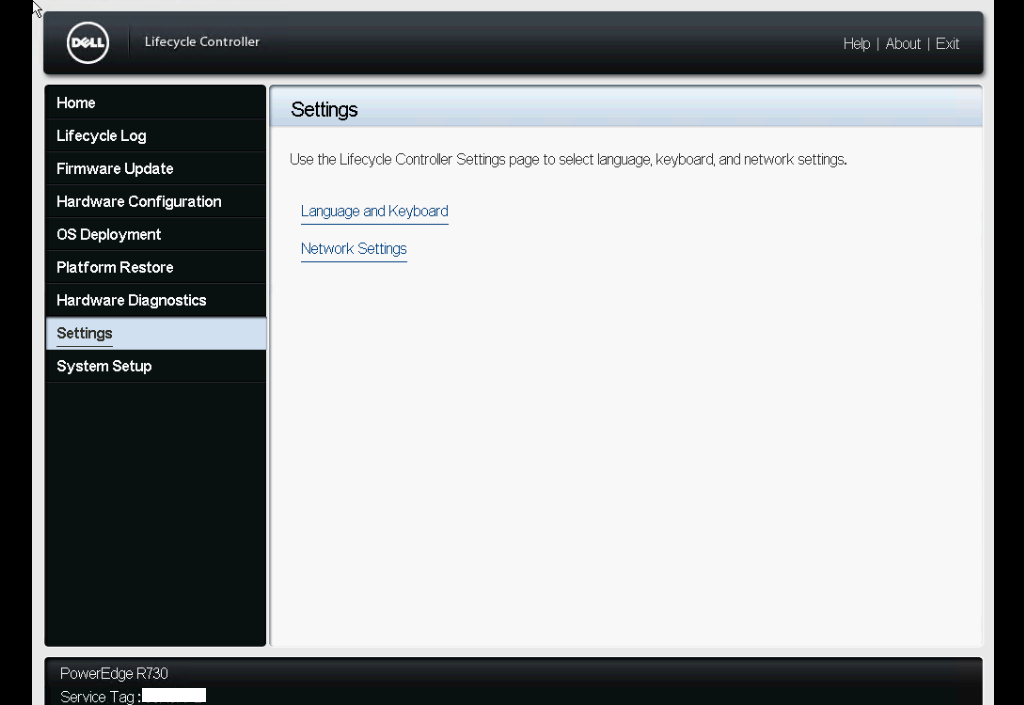
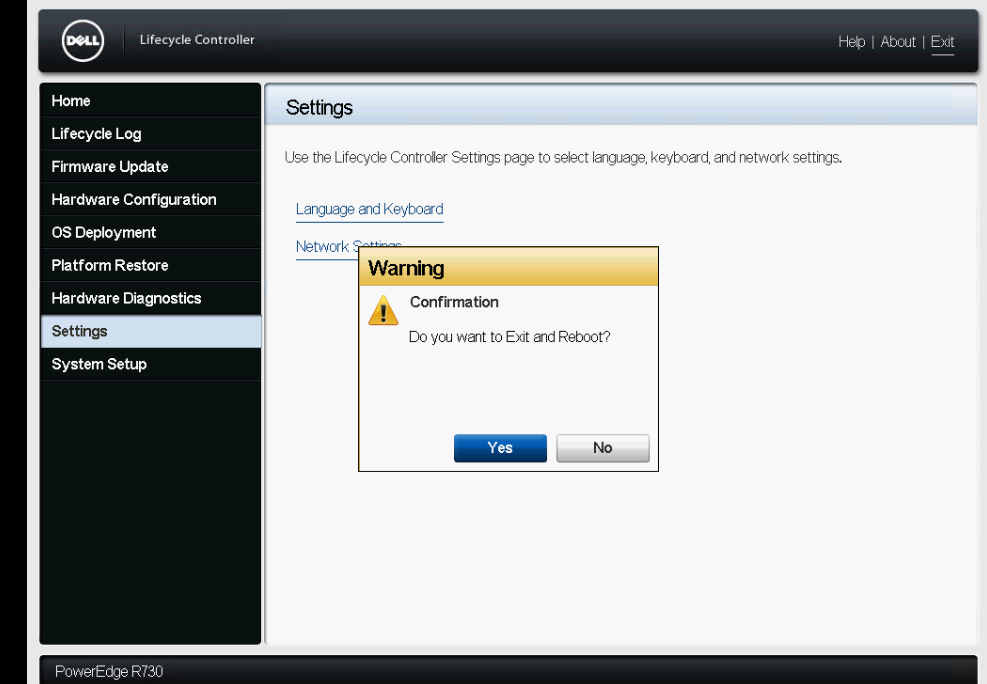
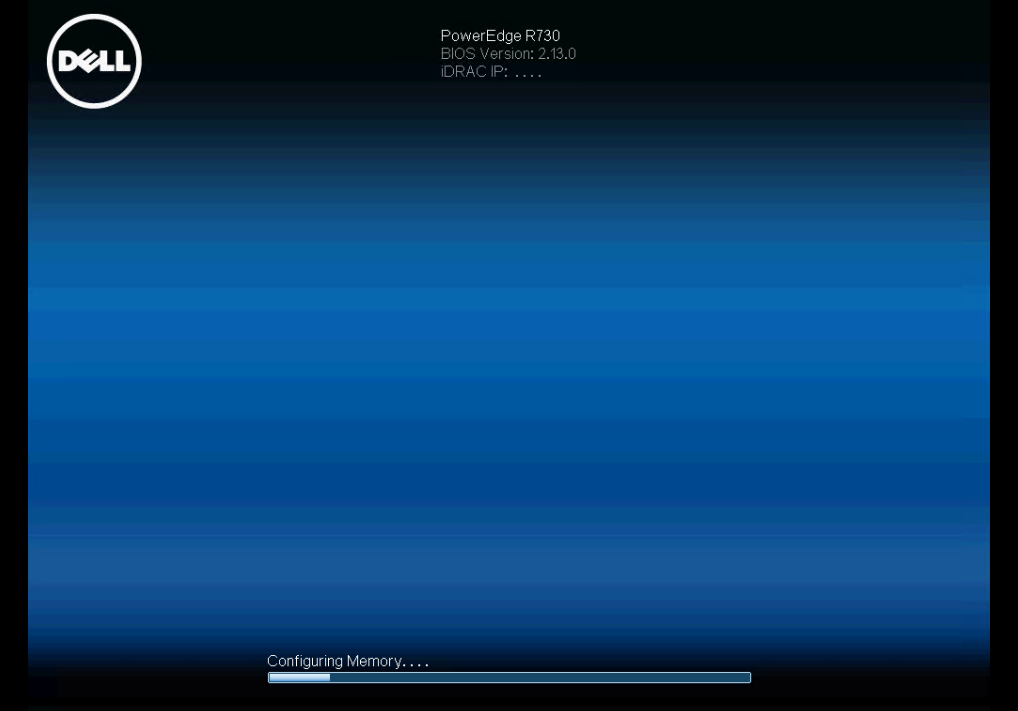
You can also enter at each startup the Lifecycle Controller by pressing F10 as you can see below.
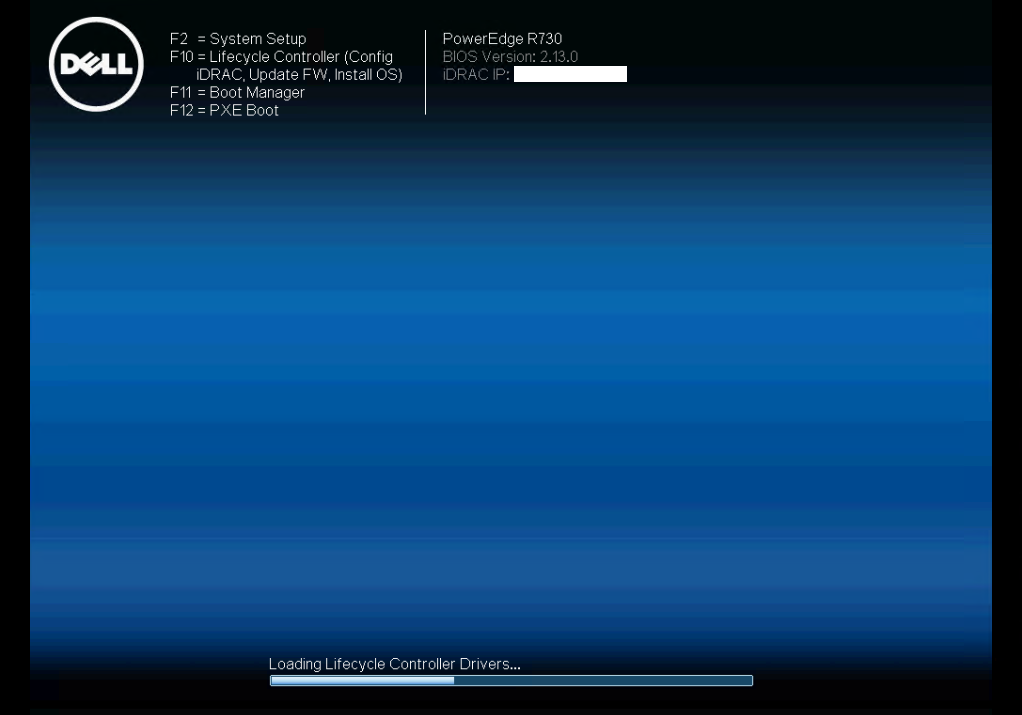
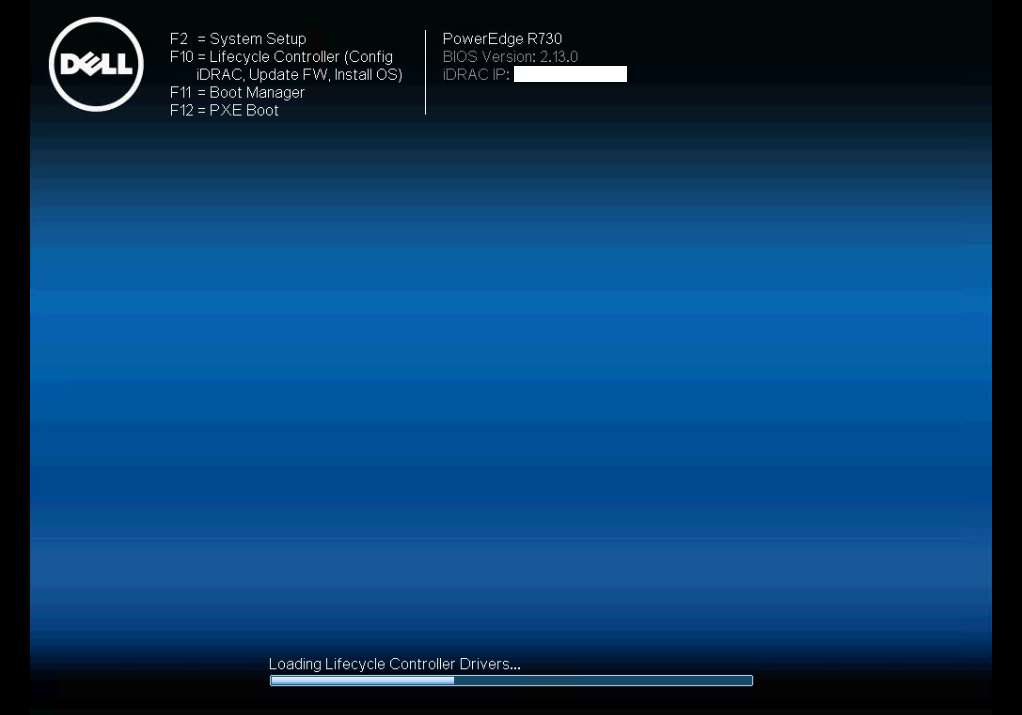
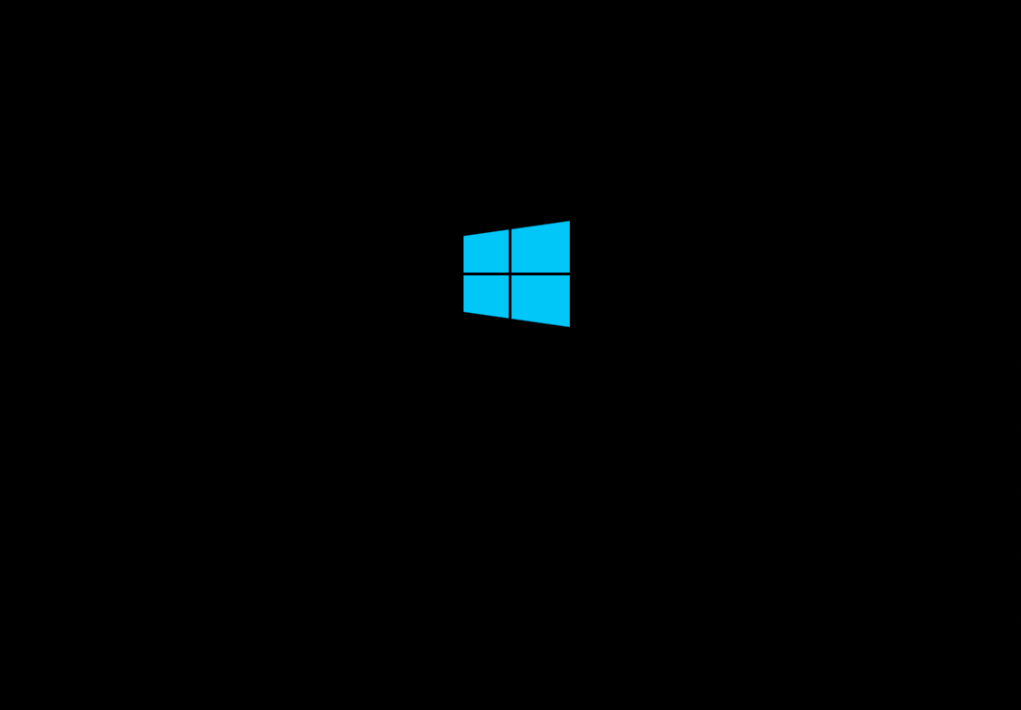
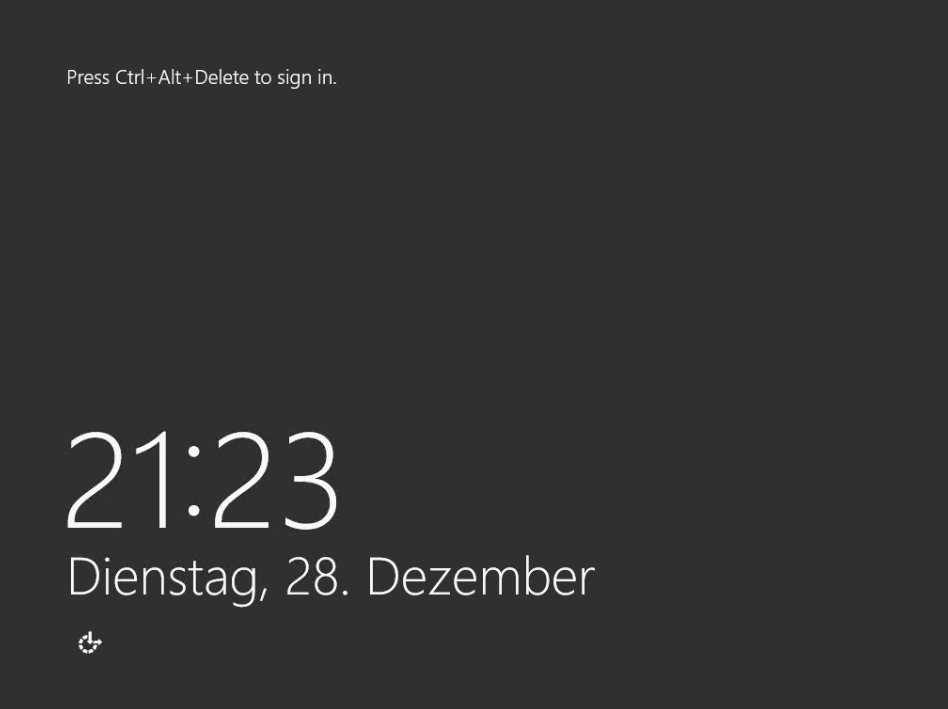
Finish!
Links
Integrated Dell Remote Access Controller (iDRAC)
https://www.delltechnologies.com/en-us/solutions/openmanage/idrac.htm
Drivers & Downloads
http://www.dell.com/support/home/uk/en/ukdhs1/products/?app=drivers


