Visual Studio Yellow Triangle NuGet Package Missing Dependencies
In case your Visual Studio project had missing package dependencies indicating by a yellow triangle icon at the package like below, you can run the dotnet restore command to get more information about.
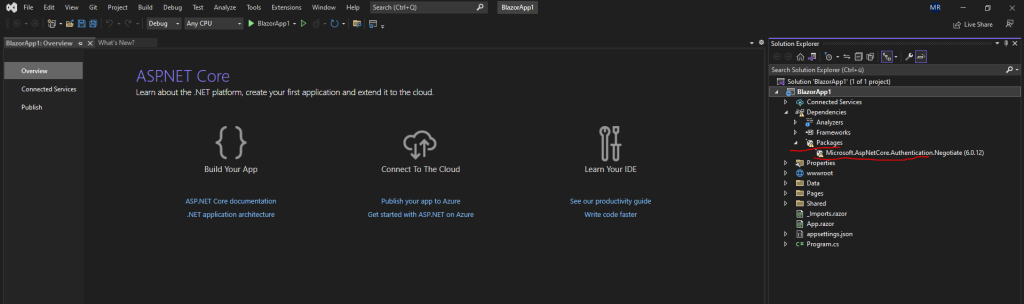
Open the Package Manager Console under Tools –> NuGet Package Manager –> Package Manager Console
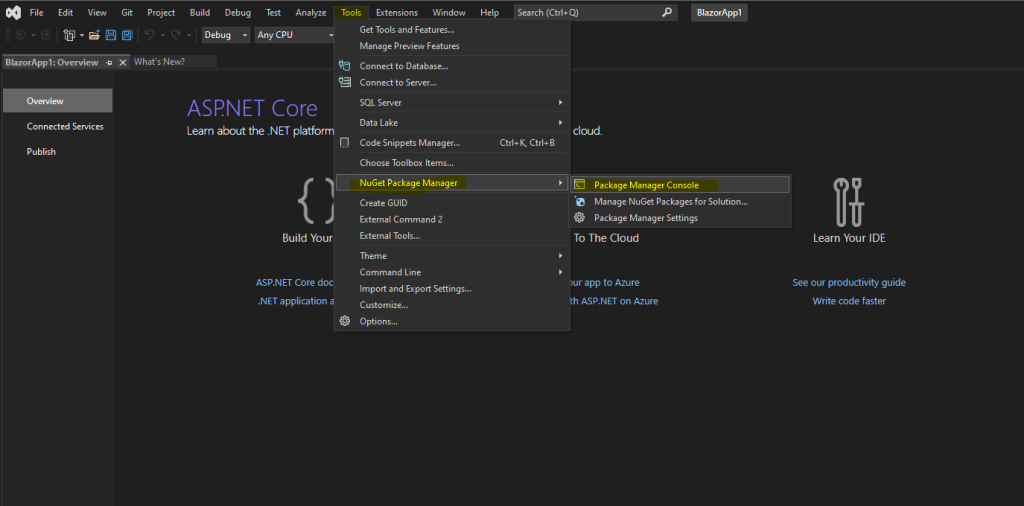
Enter dotnet restore in the console.
dotnet restore
The dotnet restore command uses NuGet to restore dependencies as well as project-specific tools that are specified in the project file
Source: https://learn.microsoft.com/en-us/dotnet/core/tools/dotnet-restore
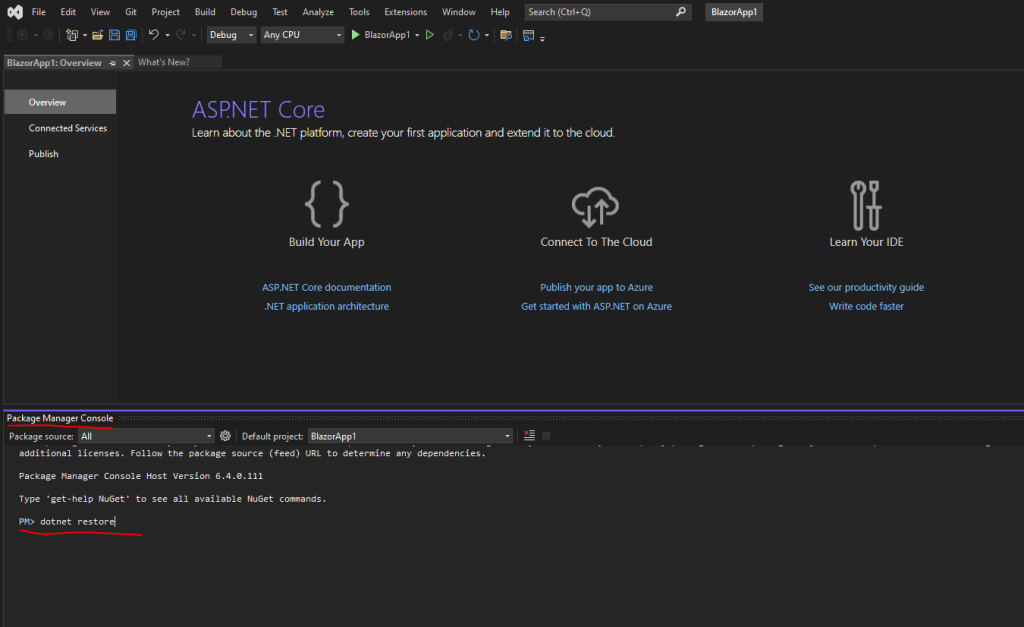
The output will give us more details about the missing dependencies. In my case the folder NuGetPackages is missing in the predefined path.
error NU1301: The local source ‘C:Program Files (x86)Microsoft Visual StudioSharedNuGetPackages’ doesn’t exist.
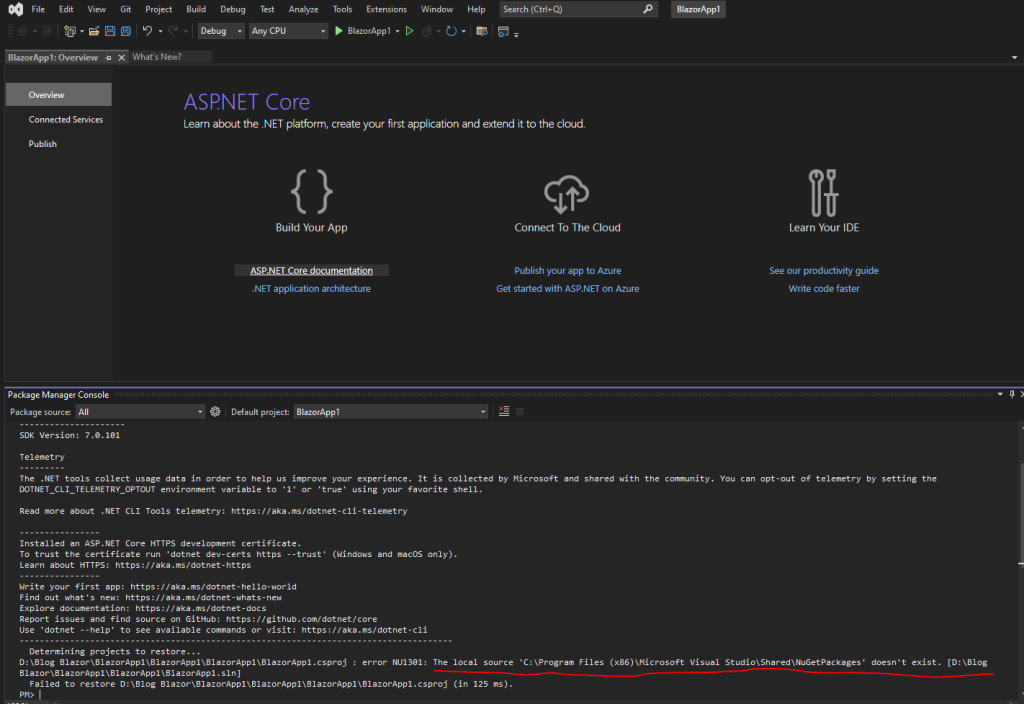
To resolve the issue I just had to create the folder in the mentioned path and the next run from the dotnet restore command was successfully and the missing dependencies are gone.
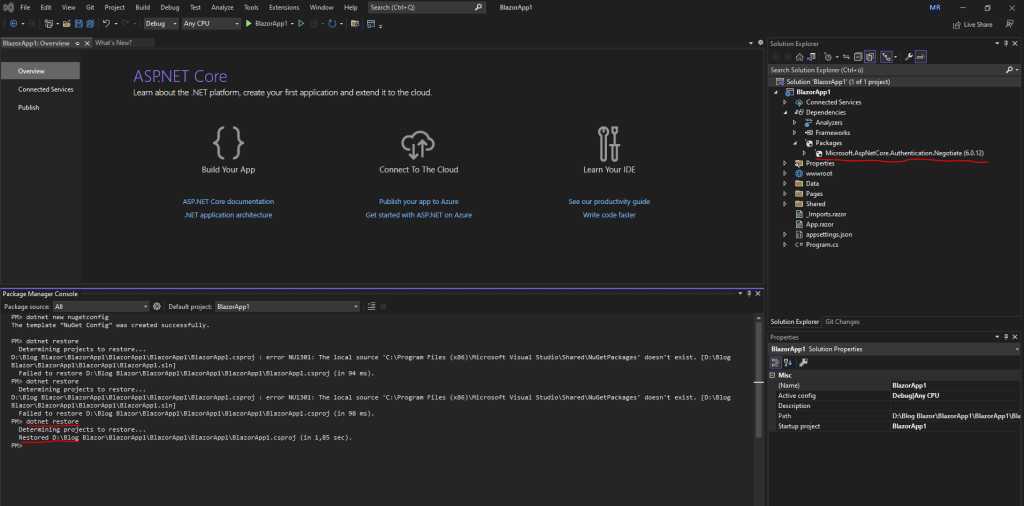
Links
dotnet restore
https://learn.microsoft.com/en-us/dotnet/core/tools/dotnet-restoreInstall and manage packages in Visual Studio using the NuGet Package Manager
https://learn.microsoft.com/en-us/nuget/consume-packages/install-use-packages-visual-studioCreate .NET apps faster with NuGet
https://www.nuget.org/


