Veeam Backup & Replication – Permanent failover failed – Error: There is no oib with id
In case you will run into the following error in Veeam Backup & Replication, when triggering a Permanent Failover for a virtual machine, probably the reason for is, that the corresponding active snapshot which was created by Veeam during the normal first failover in vSphere or Hyper-V, was for what ever reason deleted by hand directly in vSphere or Hyper-V.
This Snapshot will be removed automatically by Veeam when performing the Permanent Failover and is needed mandatory in order to successfully perform this Permanent Failover.
Permanent failover failed – Error: There is no oib with id
When you refresh the GUI after this error appears in Veeam, the failover virtual machines under Replicas -> Active (amount active replicas) will disappear but the amount in brackets won’t be updated and still remains including the failed virtual machines.
Below for example the Permanent Failover for 4 virtual machines failed with the mentioned error because the active Snapshots were already deleted by hand directly in vSphere.
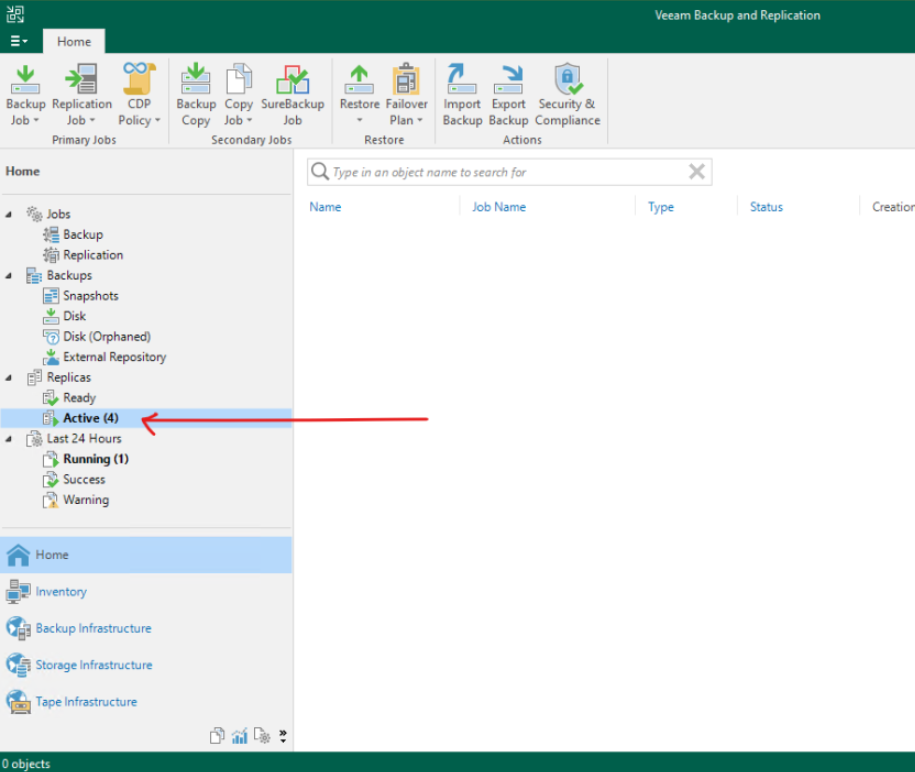
To solve this issue we need to connect directly to the Veeam database on the Veeam Backup and Replication server by using the SQL Server Management Studio (SSMS).
Here we need to check the dbo.Backup.Model.OIBsFailoverInfo table within the VeeamBackup database.
SELECT * FROM [VeeamBackup].[dbo].[Backup.Model.OIBsFailoverInfo]
I will get exactly 4 rows returned which were finally the failed virtual machines for the previously triggered Permanent Failover.
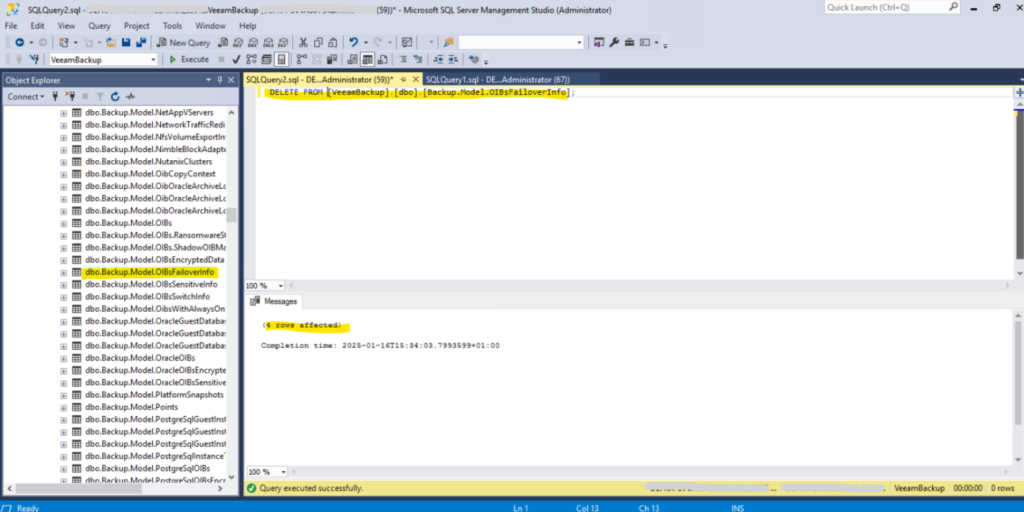
Copy the IDs for redundancy and then remove all the entries from this table.
DELETE FROM [VeeamBackup].[dbo].[Backup.Model.OIBsFailoverInfo]
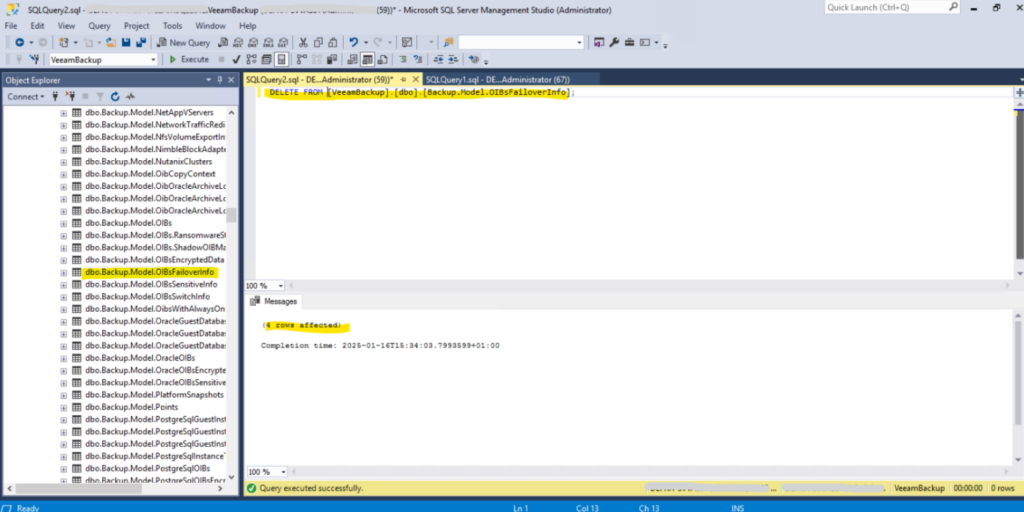
Next we need to check and modify the state in the dbo.Replicas table, we need to identify all entries where the state is not set to 1.
SELECT * FROM [VeeamBackup].[dbo].[Replicas] WHERE state <> 1
Here we can exactly identify the virtual machines on the first view within the target_vm_name column.
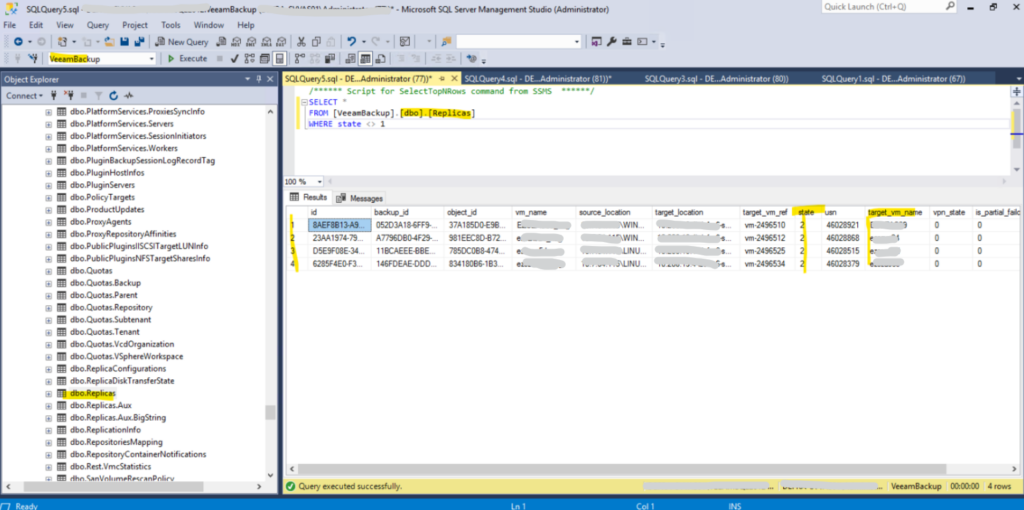
Finally we need to update the state of these virtual machines into 1.
UPDATE [VeeamBackup].[dbo].[Replicas] SET state = 1 WHERE state <> 1
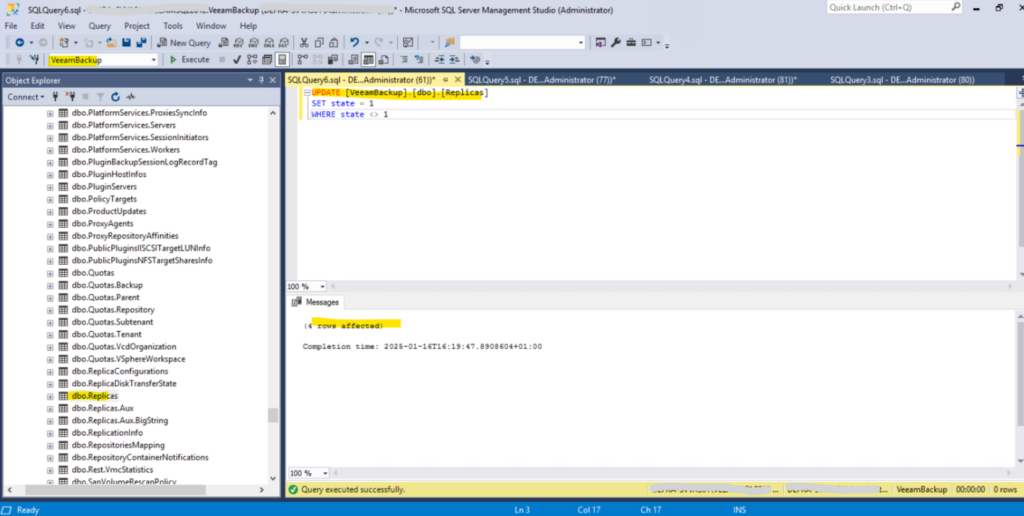
After making these changes, we need to refresh the Veeam Console to ensure the replicas were no longer appearing as active.
Looks good! Because so far no active replicas are running, the menu item with Replicas -> Active (amount active replicas) is disappeared.
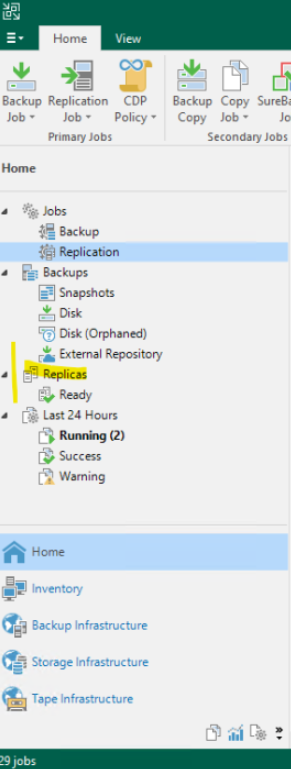
Links
Veeam Software
https://www.veeam.com/Veeam Backup & Replication 12 – User Guide for VMware vSphere
https://helpcenter.veeam.com/docs/backup/vsphere/overview.html?ver=120


