Migration from onPremise to Office 365 – Step by Step – Part 3- Move Users from Exchange onPrem to Exchange Online
In Part 3 we will see how to move users from Exchange onPrem to Exchange Online. This Blog Post Series consists of 6 parts. So if you missed one check them out as follows.
This post is split into multiple parts
Part 1 … will cover the prerequisites like synchronize your onPrem users to Office 365 with Azure AD Connect.
Part 2 … will cover migration from Exchange onPrem to Exchange Online and here especially Exchange Hybrid classic full.
Part 3 … will cover moving user mailboxes from onPrem to Exchange Online.
Part 4 … will cover troubleshooting Exchange Hybrid
Part 5 … will cover migration from Skype for Business onPrem users to Skype for Business Online and Teams.
Part 6 … will cover Skype for Business Hybrid Connectivity and Teams Direct Routing
Part 7 … will cover troubleshooting Skype for Business Hybrid
Move user mailboxes to Exchange Online and vice versa back to onPrem.
Note: The Migration must be initiated from Exchange Online!
https://outlook.office365.com/ecp
So inside the Exchange Admin Center (ECP) in Office 365, go to recipients – migration, click on the plus Icon and select Migrate to Exchange Online
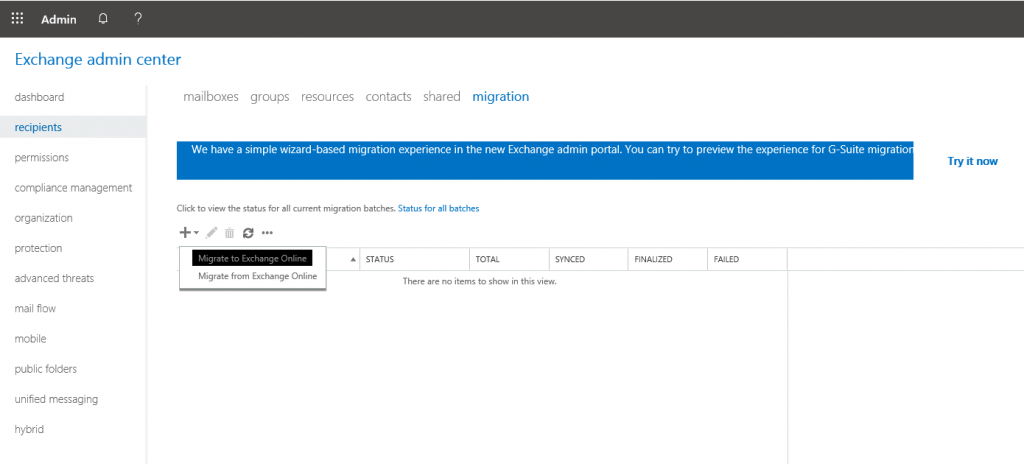
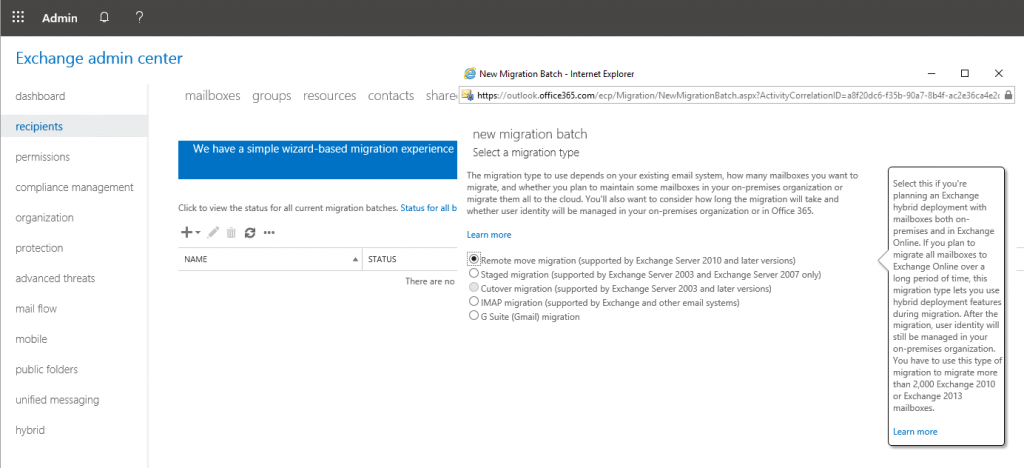
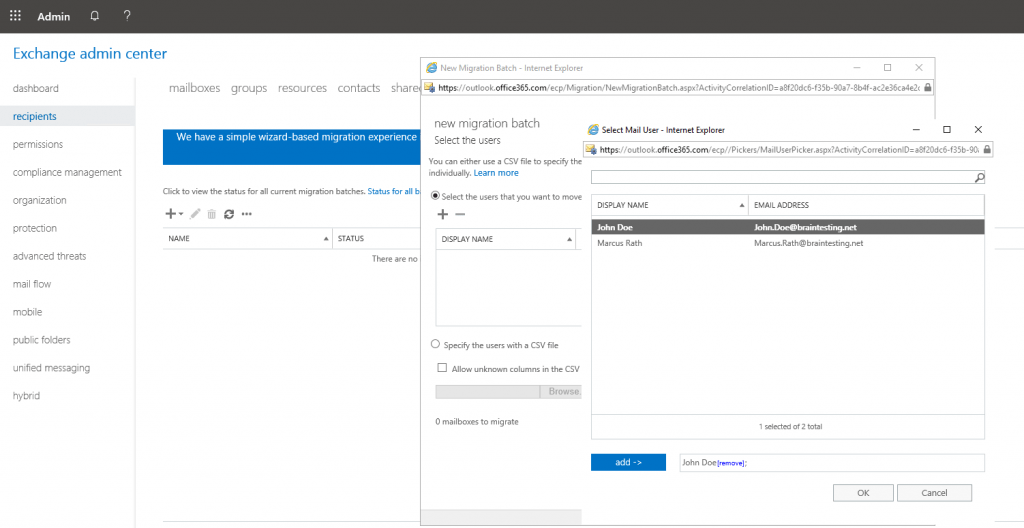
Here you can see Exchange Online uses the Mailbox Replication service (MRS) mentioned earlier to move the mailboxes between onPrem and Exchange Online.
https://docs.microsoft.com/en-us/exchange/architecture/mailbox-servers/mrs-proxy-endpoint?view=exchserver-2019
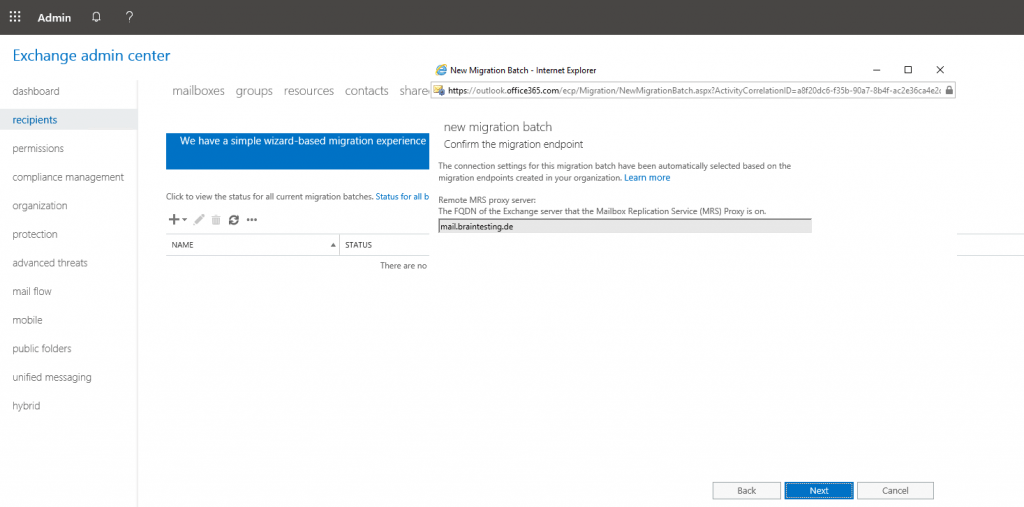
If the migration from the mailbox stuck at the end in status synced but doesn’t switch to finalized, consider to set a limit for bad and large items as follows.
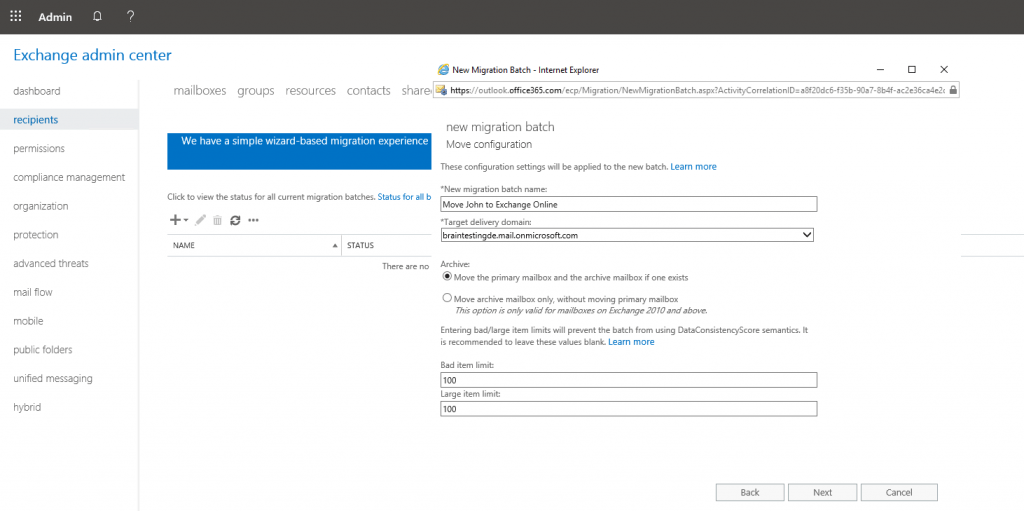
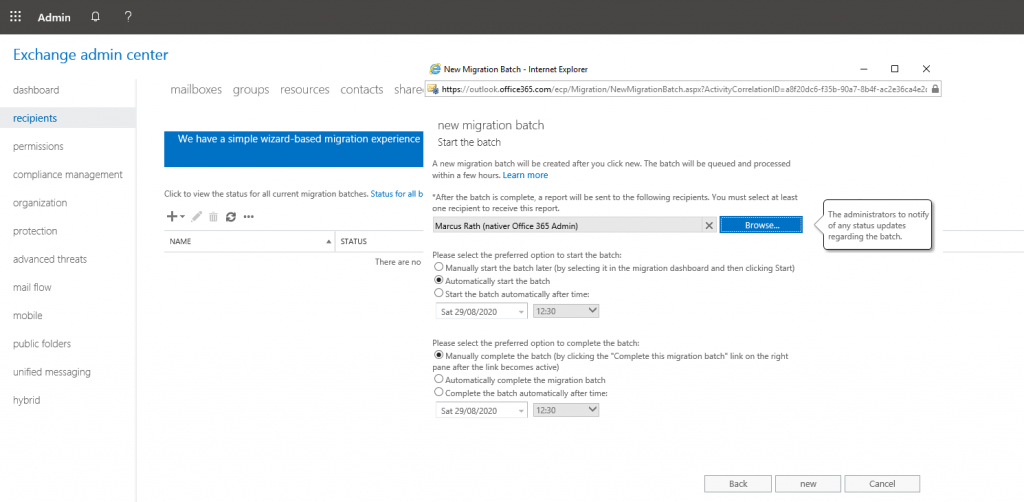
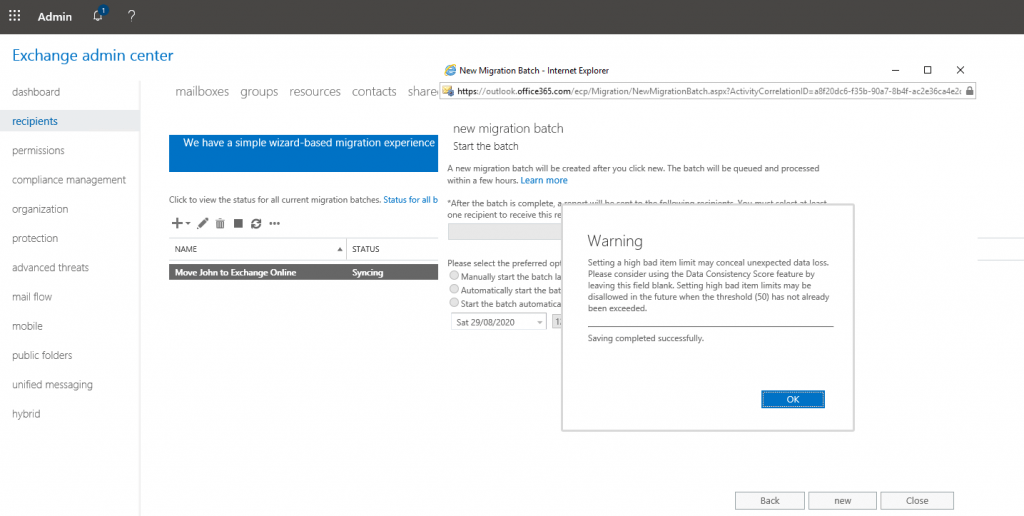
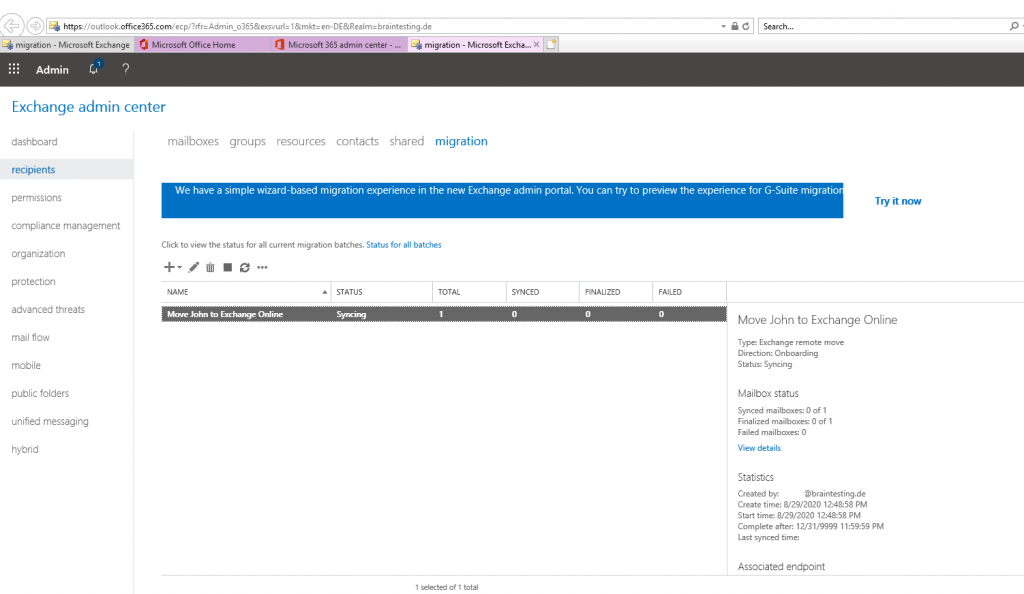
After the finalizing the migration, you can see in the onPrem Exchange admin center (EAC), that the users Mailbox Type is changed from User into Office 365.
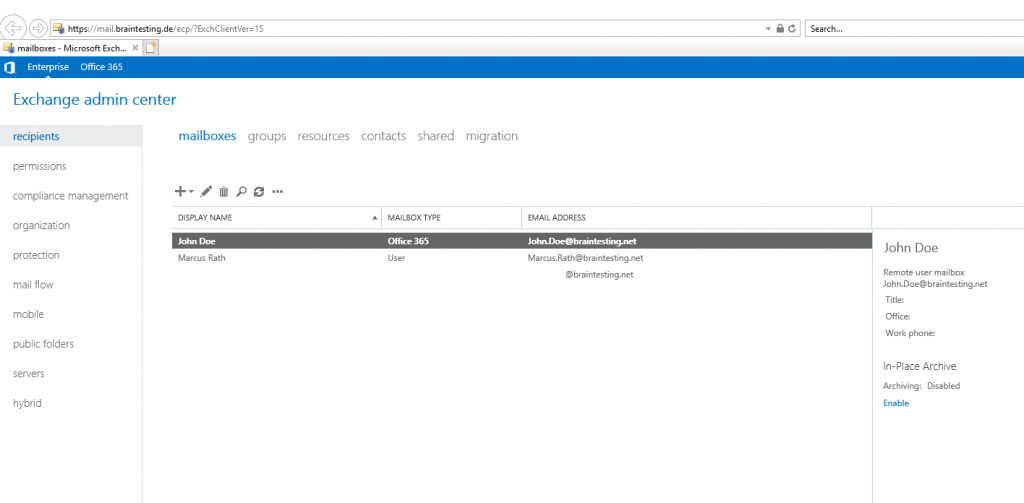
Further the user mailbox is showing up in the Exchange Online EAC besides my Office 365 Admin mailbox.
OnPrem mailboxes will not show up under recipient mailboxes in the Exchange Online EAC, instead they will show up under recipient contacts.
This makes sense as these mailboxes belongs to the on-premises Exchange and from a technical perspective, this is another Exchange Organization which have an relationship with Exchange Online.
Organization relationships in Exchange Online
https://docs.microsoft.com/en-us/exchange/sharing/organization-relationships/organization-relationships
In the onPrem EAC, you will see all mailboxes, onPrem and Exchange Online.
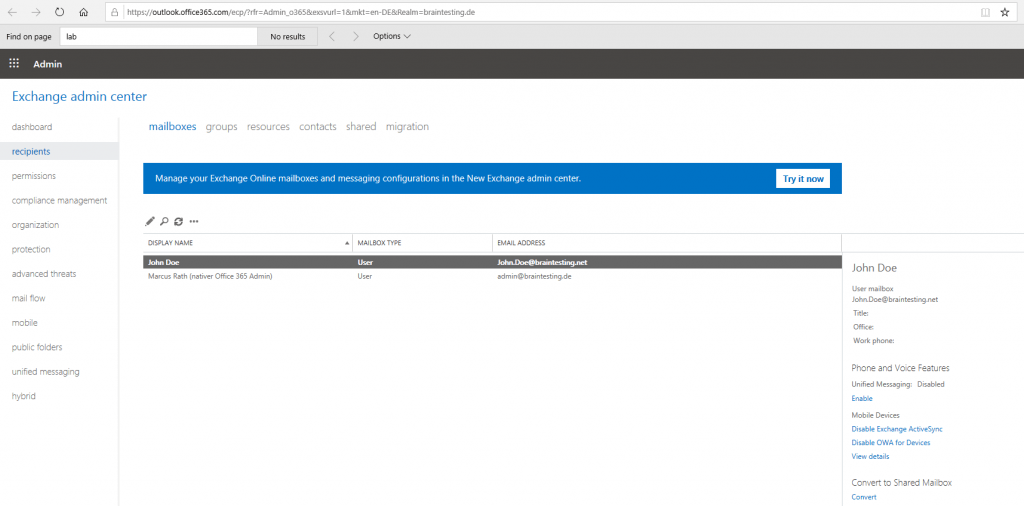
After finishing Exchange Hybrid configuration, you can create new user mailboxes directly in Office 365 from the onPrem Exchange Admin Center when clicking on new Office 365 Mailbox below.
When creating directly an Office 365 mailbox from the on-premises EAC, don’t forget that you also have to assign a valid license to the user, otherwise the user cannot access the mailbox.
And be aware of, that in this case, when you create directly an Office 365 Mailbox, you cannot move the mailbox later to on-premises with the out of the box MRS Proxy functionality. If you not be sure, if you want someday move this mailbox back to on-premises, better first create an on-premises mailbox and migrate it afterwards to Exchange Online.
As mentioned you can also still create an on-premise user mailbox when clicking on User mailbox below. In this case do not immediately assign a valid Exchange Online license to the synchronized user in Office 365, otherwise it is possible, in case Office 365 didn’t received the information about the on-premises user mailbox in time, it will create a cloud only mailbox. In this case you have two user mailboxes, one on-premises and one cloud only what you want to avoid. So before assigning an Office 365 license to this user, be sure that Office 365 still received the information (ExchangeGUID Attribute) about the on-premise user mailbox.
In case you have assigned the licenses to a group instead per hand for each user separate as described in my following post, the licenses will be assigned automatic and immediately after the first sync of the user from on-premises to Office 365.
Therefore you should disable syncing on-premises user’s to Office 365 temporarily by using the following PowerShell cmdlet on your Azure AD Connect server. After the mailbox is created on your on-premises Exchange Server, you can again enable the sync.
Set-ADSyncScheduler -SyncCycleEnabled $false
If this warning comes too late, no problem 🙂 , you can still connect the cloud only Exchange Online user mailbox afterwards to an on-premise AD user account. Another better way to solve this problem, if the online mailbox doesn’t still store important content and mails, is to use the Set-User cmdlet in Exchange Online PowerShell with the switch -PermanentlyClearPreviousMailboxInfo.
I will show how to solve the problem with the creation of the cloud only mailbox for the on-premises user in Part 4 troubleshooting Exchange Hybrid how-to.
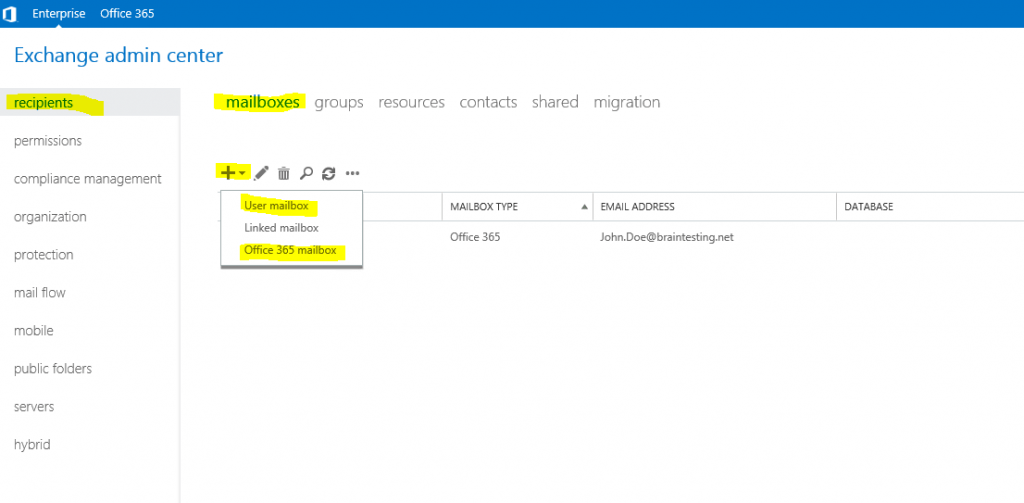
Exchange ActiveSync device settings with Exchange hybrid deployments
https://docs.microsoft.com/en-us/exchange/activesync-settings
Exchange ActiveSync devices are automatically reconfigured when a mailbox is moved from an Exchange on-premises organization to Microsoft 365 or Office 365. Exchange ActiveSync will find the new mailbox location in Microsoft 365 or Office 365 and update its configuration to talk directly to Microsoft 365 or Office 365. The Exchange ActiveSync device won’t try and contact the on-premises Exchange server after it’s been successfully redirected to Microsoft 365 or Office 365. With only a few exceptions (more on that below), the user no longer needs to manually set up their device for mail to keep working.
To use automatic redirection, your on-premises servers need to be running the latest releases of Exchange 2010, Exchange 2013, Exchange 2016, or later. You also need to have used the Hybrid Configuration wizard to set up your hybrid deployment. The Exchange ActiveSync redirection functionality uses the Outlook on the web target URL that’s set on the organization relationship object. This object is configured when the Hybrid Configuration Wizard is run.
If your organization meets the requirements listed above, mobile devices should automatically be redirected to Microsoft 365 or Office 365 when a user’s mailbox is moved, without any additional configuration. For the best experience, make sure your users’ mobile devices are running the latest versions of their operating systems and e-mail clients. Some mobile devices, such as those running the Android operating system, might take longer than expected to be redirected. Additionally, some devices might not correctly interpret the Exchange ActiveSync 451 redirection instructions sent by Exchange. For these devices, users will still need to manually reconfigure or recreate their email account on the device. If you have questions about whether a device supports Exchange ActiveSync 451 redirection, contact the device manufacturer.
Automatic Exchange ActiveSync redirection isn’t supported in the following scenarios:
- Moving mailboxes from Microsoft 365 or Office 365 to an on-premises Exchange organization.
- Moving mailboxes between on-premises Exchange organizations.
- Moving mailboxes from Exchange 2007 servers to Microsoft 365 or Office 365.
Configure Exchange Server public folders for a hybrid deployment
Summary: Instructions for enabling Exchange Online users to access on-premises public folders in your Exchange 2013, Exchange 2016, or Exchange 2019 environment.
In a hybrid deployment, your users can be in Exchange Online, on-premises, or both, and your public folders are either in Exchange Online or on-premises. Sometimes your online users may need to access public folders in your Exchange Server on-premises environment.
This article describes how to enable your Exchange Online, Microsoft 365, or Office 365 users to access public folders in Exchange 2013, Exchange 2016 and Exchange 2019 (for the rest of this article, referred to as Exchange Server). To enable on-premises Exchange Server users to access public folders in Exchange Online, Microsoft 365, or Office 365, see Configure Exchange Online public folders for a hybrid deployment.
These instructions assume that Azure Active Directory Connect synchronization services (Azure AD Connect sync) is configured to synchronize public folder mailbox objects to Exchange Online. Ensure that your public folder mailbox objects are synchronized to Exchange Online and that they have auto-discoverable primary SMTP addresses.
For mail-enabled public folders refer to
https://docs.microsoft.com/en-us/exchange/hybrid-deployment/set-up-modern-hybrid-public-folders#step-2-synchronize-mail-enabled-public-folder-objects-to-exchange-online
on-premise Exchange Management Shell
Get-Mailbox -PublicFolder
Online PowerShell
Configure Exchange Online users to access Exchange Server on-premises public folders
Enable the Exchange Online organization to access the on-premises public folders. You will point to all of your on-premises public folder mailboxes.
Set-OrganizationConfig -PublicFoldersEnabled Remote -RemotePublicFolderMailboxes PFMailbox1,PFMailbox2,PFMailbox3
How do I know this worked?
Use following Exchange Online PowerShell command to verify if Exchange Online mailboxes have been assigned an EffectivePublicFolderMailbox value:
Get-Mailbox |ft name,EffectivePublicFolderMailbox
Offboarding Exchange Online – move mailbox to on-premise back
https://docs.microsoft.com/en-us/exchange/hybrid-deployment/move-mailboxes#step-1-create-a-migration-endpoint
Prior to performing on-boarding and off-boarding remote move migrations in an Exchange hybrid deployment, we recommend that you create Exchange remote migration endpoints. The migration endpoint contains the connection settings for an on-premises Exchange server that is running the MRS proxy service, which is required to perform remote move migrations to and from Exchange Online.
Exchange Online admin center
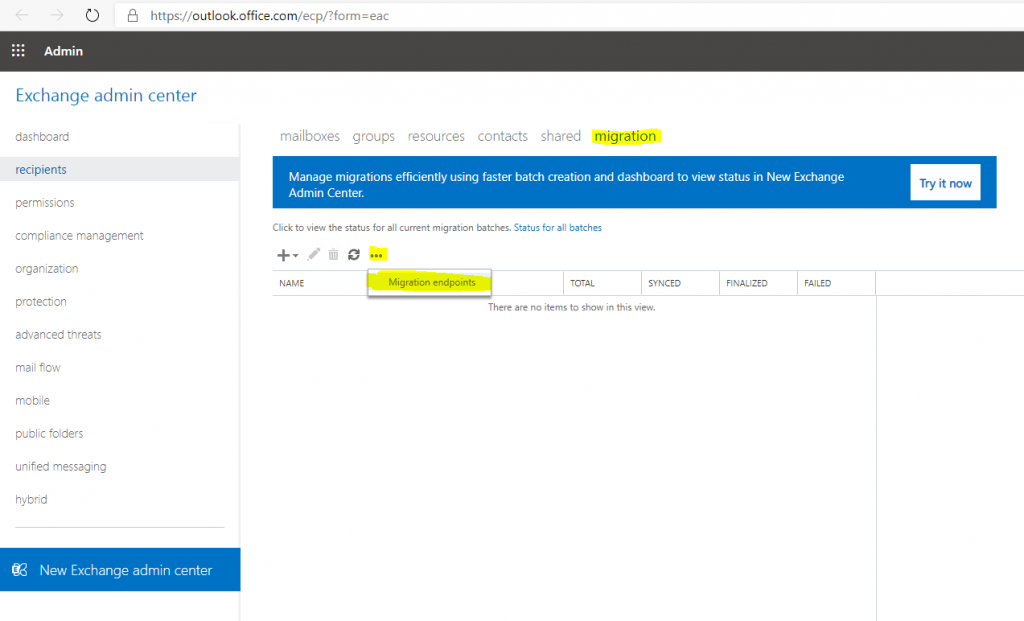
The HCW wizard will create by default a migration endpoint for us
named Hybrid Migration Endpoint – EWS (Default Web Site)
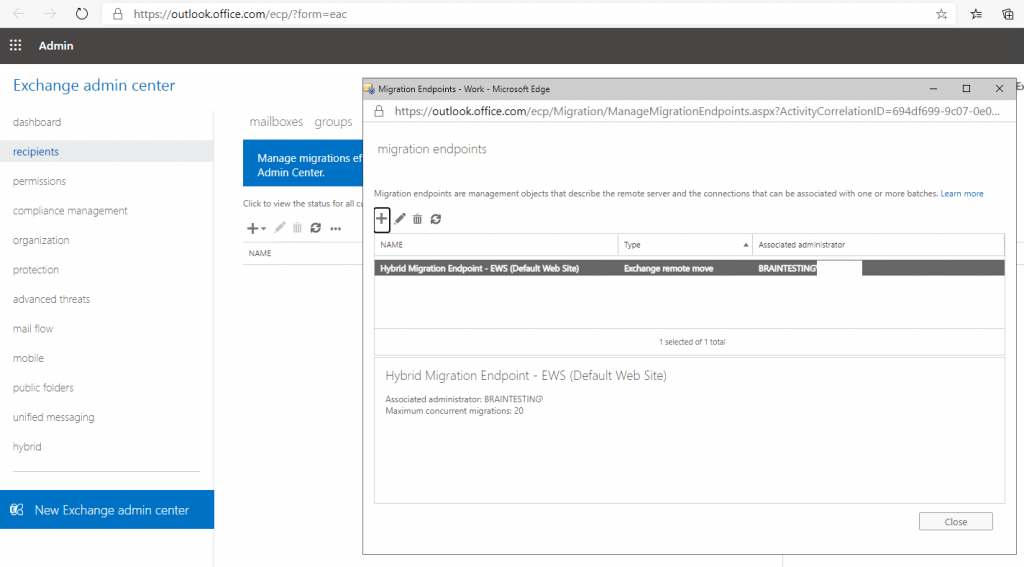
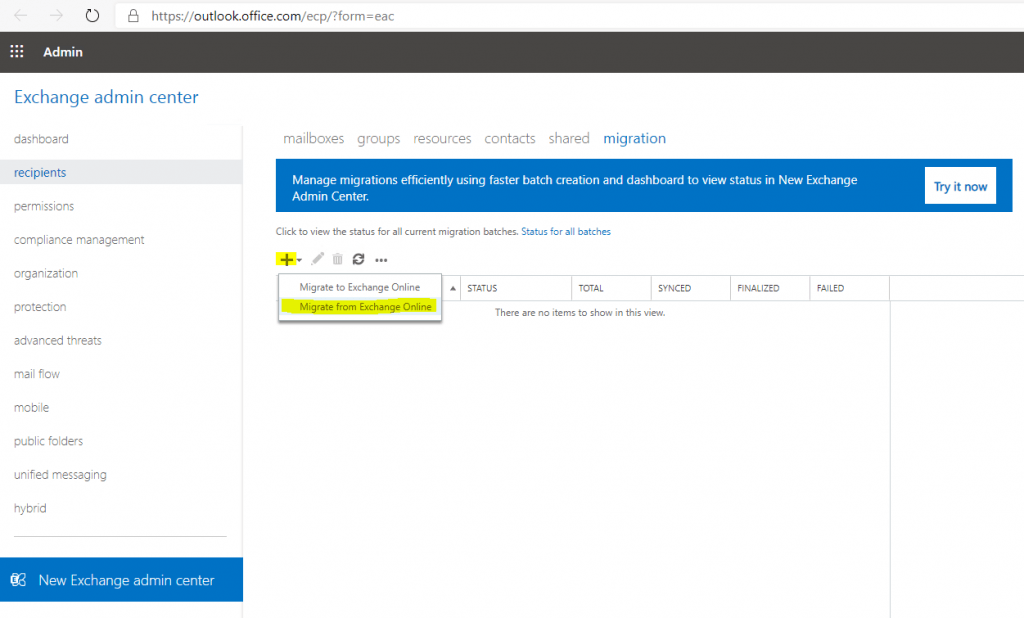
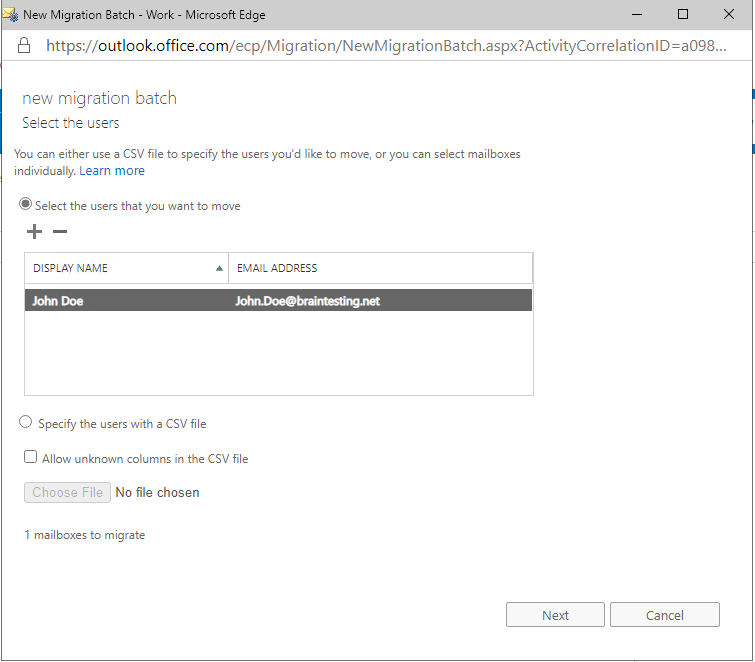
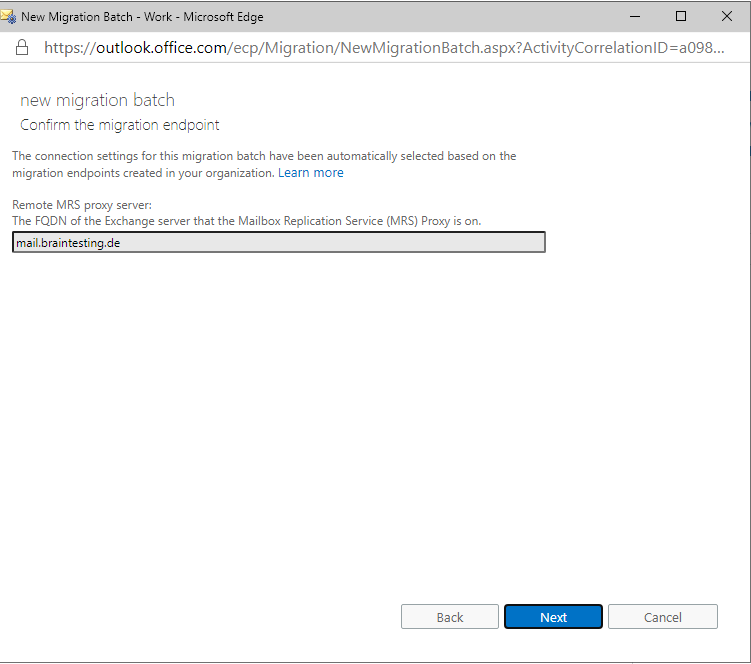
You can type in directly the target delivery domain as the list will be empty.
This should be the default e-mail domain from the user for mail routing.
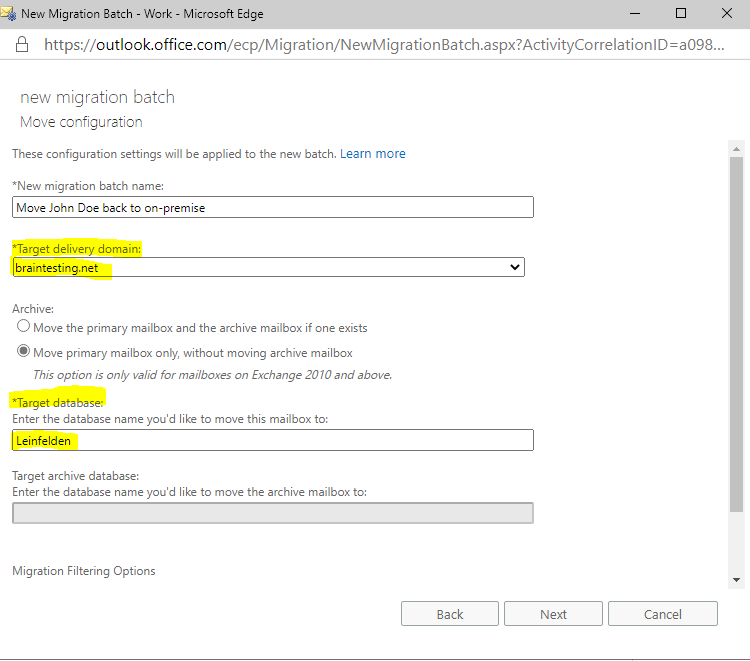
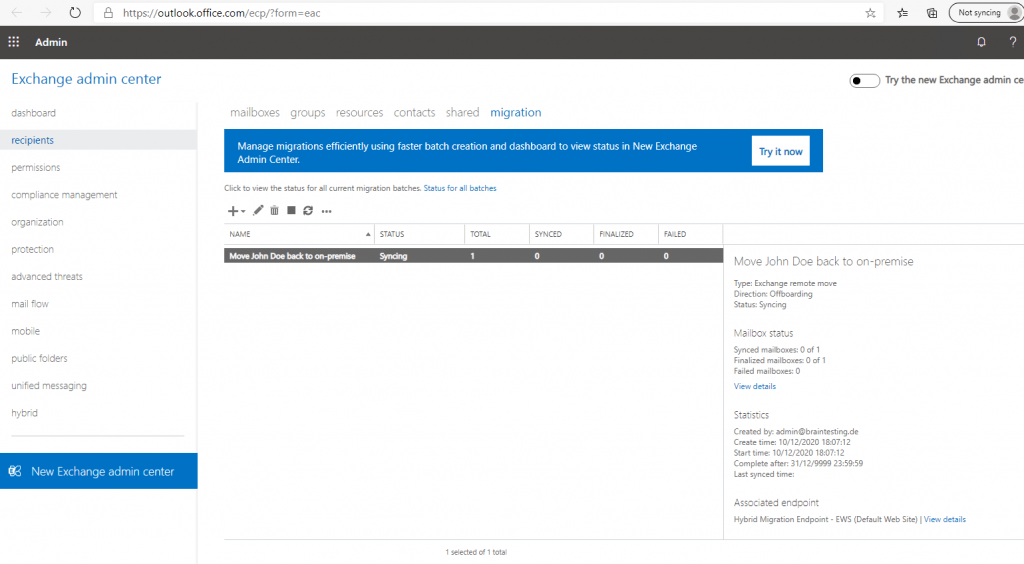
Links
Move mailboxes between on-premises and Exchange Online organizations in hybrid deployments
https://docs.microsoft.com/en-us/exchange/hybrid-deployment/move-mailboxes
In Part 4 … we will see how to troubleshoot Exchange Hybrid …


