Turn off read receipts in Microsoft Teams
Below I want to show how you can turn off read receipts in Microsoft Teams.
Read receipts in Microsoft Teams let people know when you’ve read their messages, and let you know when they’ve read yours.
When a message is read, the following Seen notification icon
will appear next to the message in the chat window. Otherwise, you’ll receive a confirmation that your message was Sent
.
In the screenshot below you can see that my reply message to John Doe “Got your message” was seen already by John Doe which will be signaled by the Seen notification icon ![]() .
.
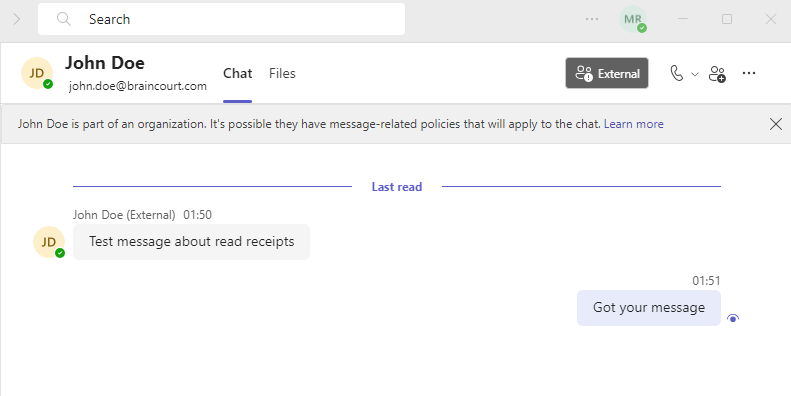
So now John Doe will turn off its read receipts in Microsoft Teams by clicking on the three dots besides its profile picture to open the Settings dialog as shown below.
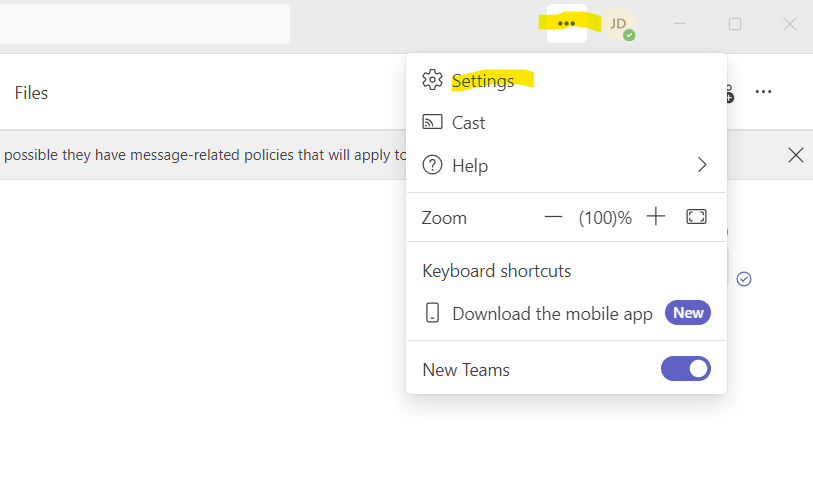
Then within the Settings dialog he will click on Privacy and toggle off its Read receipts as shown below.
The settings will take effect immediately without the need to first restart Microsoft Teams.
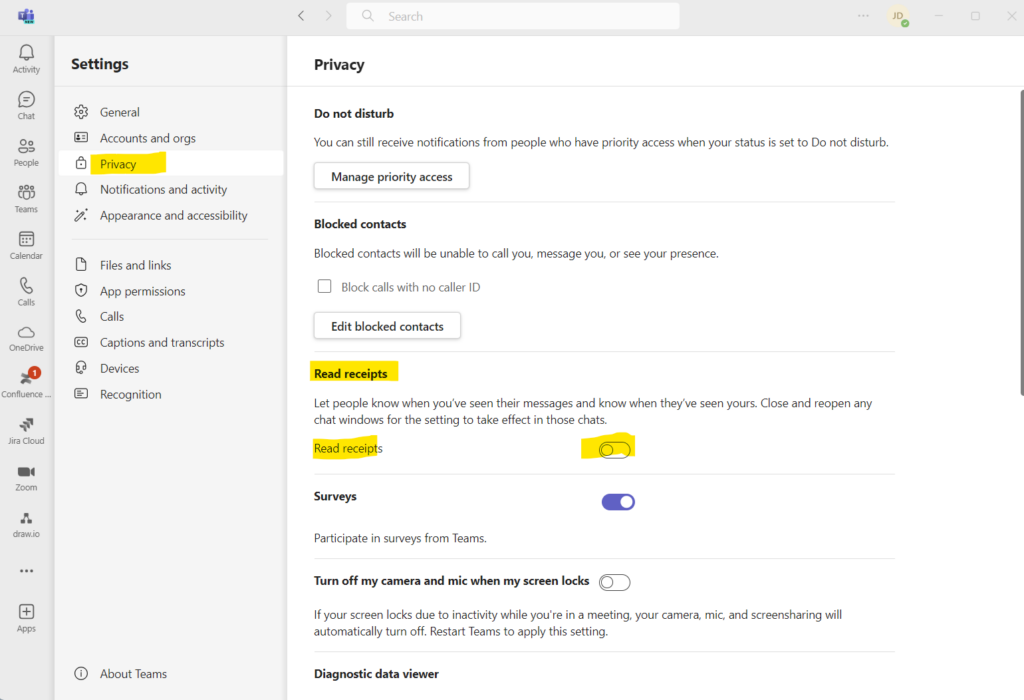
From now on read receipts are turned off on John Doe’s Teams account. Now I will send another message to him. As you can see, even that John Doe had already read the message, just the Sent![]() notification will appear in my Teams chat instead as previously the Seen notification icon
notification will appear in my Teams chat instead as previously the Seen notification icon ![]() .
.
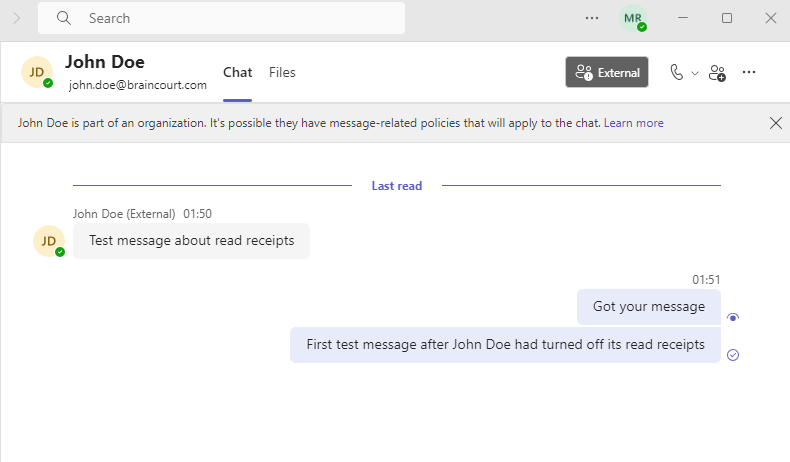
!! Note !!
When you turn off read receipts in Microsoft Teams, you will also not see any read receipts from other people when they had read your messages.
Links
Use read receipts for messages in Microsoft Teams (free)
https://support.microsoft.com/en-au/office/use-read-receipts-for-messages-in-microsoft-teams-free-439d151a-e4e9-4f05-a1a6-340aa5d587e9#ID0EFD=Desktop


